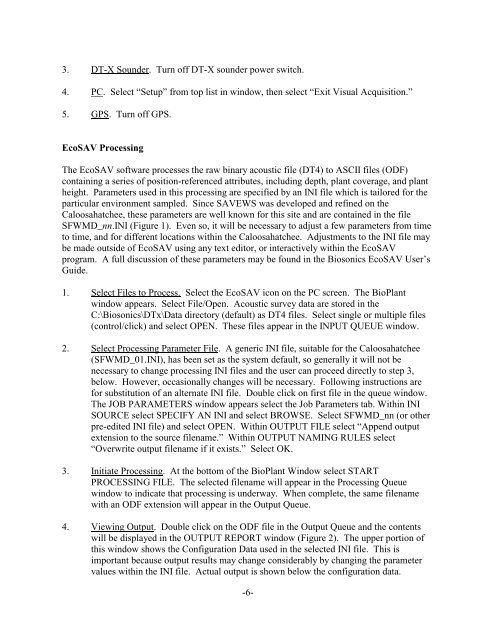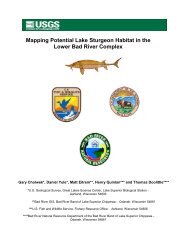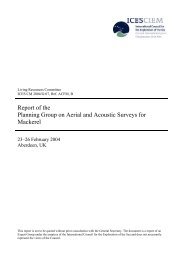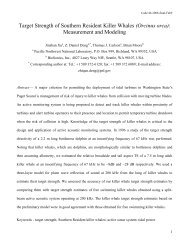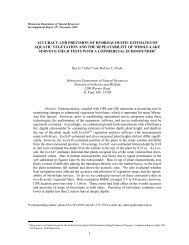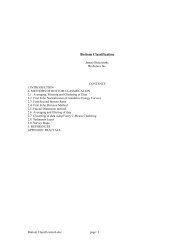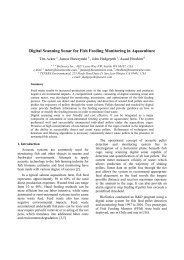Operating Instructions Manual For The Acoustic ... - BioSonics, Inc
Operating Instructions Manual For The Acoustic ... - BioSonics, Inc
Operating Instructions Manual For The Acoustic ... - BioSonics, Inc
Create successful ePaper yourself
Turn your PDF publications into a flip-book with our unique Google optimized e-Paper software.
3. DT-X Sounder. Turn off DT-X sounder power switch.4. PC. Select “Setup” from top list in window, then select “Exit Visual Acquisition.”5. GPS. Turn off GPS.EcoSAV Processing<strong>The</strong> EcoSAV software processes the raw binary acoustic file (DT4) to ASCII files (ODF)containing a series of position-referenced attributes, including depth, plant coverage, and plantheight. Parameters used in this processing are specified by an INI file which is tailored for theparticular environment sampled. Since SAVEWS was developed and refined on theCaloosahatchee, these parameters are well known for this site and are contained in the fileSFWMD_nn.INI (Figure 1). Even so, it will be necessary to adjust a few parameters from timeto time, and for different locations within the Caloosahatchee. Adjustments to the INI file maybe made outside of EcoSAV using any text editor, or interactively within the EcoSAVprogram. A full discussion of these parameters may be found in the Biosonics EcoSAV User’sGuide.1. Select Files to Process. Select the EcoSAV icon on the PC screen. <strong>The</strong> BioPlantwindow appears. Select File/Open. <strong>Acoustic</strong> survey data are stored in theC:\Biosonics\DTx\Data directory (default) as DT4 files. Select single or multiple files(control/click) and select OPEN. <strong>The</strong>se files appear in the INPUT QUEUE window.2. Select Processing Parameter File. A generic INI file, suitable for the Caloosahatchee(SFWMD_01.INI), has been set as the system default, so generally it will not benecessary to change processing INI files and the user can proceed directly to step 3,below. However, occasionally changes will be necessary. Following instructions arefor substitution of an alternate INI file. Double click on first file in the queue window.<strong>The</strong> JOB PARAMETERS window appears select the Job Parameters tab. Within INISOURCE select SPECIFY AN INI and select BROWSE. Select SFWMD_nn (or otherpre-edited INI file) and select OPEN. Within OUTPUT FILE select “Append outputextension to the source filename.” Within OUTPUT NAMING RULES select“Overwrite output filename if it exists.” Select OK.3. Initiate Processing. At the bottom of the BioPlant Window select STARTPROCESSING FILE. <strong>The</strong> selected filename will appear in the Processing Queuewindow to indicate that processing is underway. When complete, the same filenamewith an ODF extension will appear in the Output Queue.4. Viewing Output. Double click on the ODF file in the Output Queue and the contentswill be displayed in the OUTPUT REPORT window (Figure 2). <strong>The</strong> upper portion ofthis window shows the Configuration Data used in the selected INI file. This isimportant because output results may change considerably by changing the parametervalues within the INI file. Actual output is shown below the configuration data.-6-