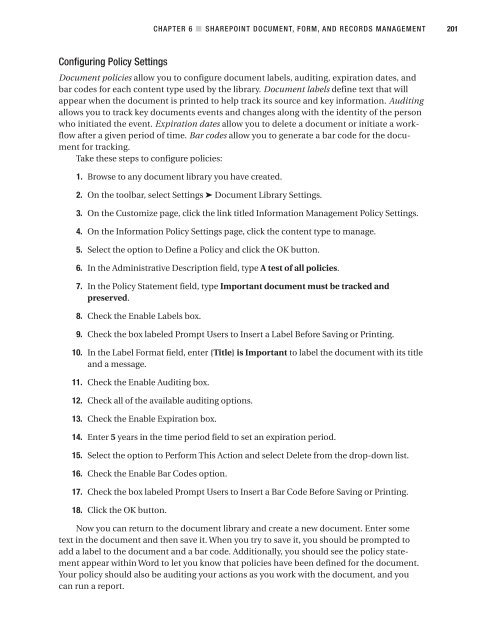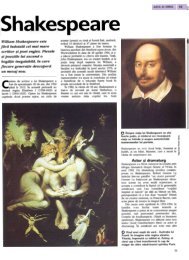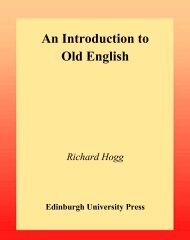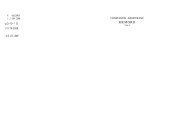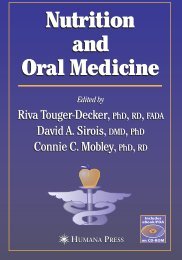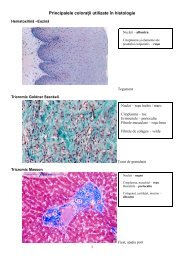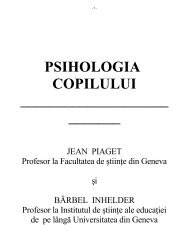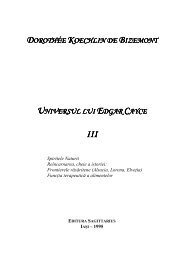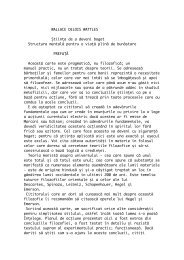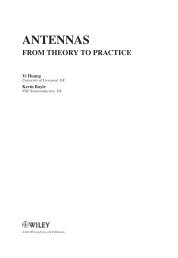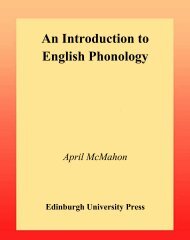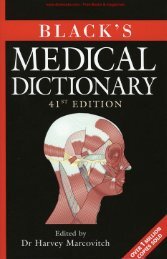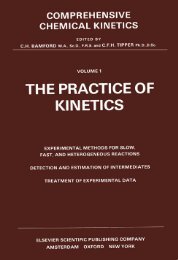- Page 1 and 2:
THE EXPERT’S VOICE ® IN SHAREPOI
- Page 3 and 4:
Microsoft SharePoint: Building Offi
- Page 6:
Contents at a GlanceAbout the Autho
- Page 9 and 10:
viii■CONTENTSAnalysis and Design
- Page 11 and 12:
x■CONTENTSUsing Audiences . . . .
- Page 13 and 14:
xii■CONTENTSExercise 6.1. InfoPat
- Page 15 and 16:
xiv■CONTENTSUsing the Office Open
- Page 17 and 18:
xvi■CONTENTS■CHAPTER 12 SharePo
- Page 20:
About the Technical Reviewer■JIM
- Page 24 and 25:
IntroductionWith SharePoint now in
- Page 26:
■INTRODUCTIONxxvChapter 8: ShareP
- Page 29 and 30:
2CHAPTER 1 ■ SHAREPOINT BUSINESS
- Page 31 and 32:
4CHAPTER 1 ■ SHAREPOINT BUSINESS
- Page 33 and 34:
6CHAPTER 1 ■ SHAREPOINT BUSINESS
- Page 35 and 36:
8CHAPTER 1 ■ SHAREPOINT BUSINESS
- Page 37 and 38:
10CHAPTER 1 ■ SHAREPOINT BUSINESS
- Page 39 and 40:
12CHAPTER 1 ■ SHAREPOINT BUSINESS
- Page 41 and 42:
14CHAPTER 1 ■ SHAREPOINT BUSINESS
- Page 43 and 44:
16CHAPTER 1 ■ SHAREPOINT BUSINESS
- Page 45 and 46:
18CHAPTER 1 ■ SHAREPOINT BUSINESS
- Page 48 and 49:
CHAPTER 2SharePoint Overview,Planni
- Page 50 and 51:
CHAPTER 2 ■ SHAREPOINT OVERVIEW,
- Page 52 and 53:
CHAPTER 2 ■ SHAREPOINT OVERVIEW,
- Page 54 and 55:
CHAPTER 2 ■ SHAREPOINT OVERVIEW,
- Page 56 and 57:
CHAPTER 2 ■ SHAREPOINT OVERVIEW,
- Page 58 and 59:
CHAPTER 2 ■ SHAREPOINT OVERVIEW,
- Page 60 and 61:
CHAPTER 2 ■ SHAREPOINT OVERVIEW,
- Page 62 and 63:
CHAPTER 2 ■ SHAREPOINT OVERVIEW,
- Page 64 and 65:
CHAPTER 2 ■ SHAREPOINT OVERVIEW,
- Page 66 and 67:
CHAPTER 2 ■ SHAREPOINT OVERVIEW,
- Page 68 and 69:
CHAPTER 2 ■ SHAREPOINT OVERVIEW,
- Page 70 and 71:
CHAPTER 2 ■ SHAREPOINT OVERVIEW,
- Page 72 and 73:
CHAPTER 2 ■ SHAREPOINT OVERVIEW,
- Page 74 and 75:
CHAPTER 2 ■ SHAREPOINT OVERVIEW,
- Page 76 and 77:
CHAPTER 2 ■ SHAREPOINT OVERVIEW,
- Page 78 and 79:
CHAPTER 2 ■ SHAREPOINT OVERVIEW,
- Page 80 and 81:
CHAPTER 2 ■ SHAREPOINT OVERVIEW,
- Page 82 and 83:
CHAPTER 2 ■ SHAREPOINT OVERVIEW,
- Page 84 and 85:
CHAPTER 2 ■ SHAREPOINT OVERVIEW,
- Page 86 and 87:
CHAPTER 2 ■ SHAREPOINT OVERVIEW,
- Page 88 and 89:
CHAPTER 2 ■ SHAREPOINT OVERVIEW,
- Page 90 and 91:
CHAPTER 2 ■ SHAREPOINT OVERVIEW,
- Page 92 and 93:
CHAPTER 3SharePoint FundamentalsSha
- Page 94 and 95:
CHAPTER 3 ■ SHAREPOINT FUNDAMENTA
- Page 96 and 97:
CHAPTER 3 ■ SHAREPOINT FUNDAMENTA
- Page 98 and 99:
CHAPTER 3 ■ SHAREPOINT FUNDAMENTA
- Page 100 and 101:
CHAPTER 3 ■ SHAREPOINT FUNDAMENTA
- Page 102 and 103:
CHAPTER 3 ■ SHAREPOINT FUNDAMENTA
- Page 104 and 105:
CHAPTER 3 ■ SHAREPOINT FUNDAMENTA
- Page 106 and 107:
CHAPTER 3 ■ SHAREPOINT FUNDAMENTA
- Page 108 and 109:
CHAPTER 3 ■ SHAREPOINT FUNDAMENTA
- Page 110 and 111:
CHAPTER 3 ■ SHAREPOINT FUNDAMENTA
- Page 112 and 113:
CHAPTER 3 ■ SHAREPOINT FUNDAMENTA
- Page 114 and 115:
CHAPTER 3 ■ SHAREPOINT FUNDAMENTA
- Page 116 and 117:
CHAPTER 3 ■ SHAREPOINT FUNDAMENTA
- Page 118 and 119:
CHAPTER 3 ■ SHAREPOINT FUNDAMENTA
- Page 120 and 121:
CHAPTER 3 ■ SHAREPOINT FUNDAMENTA
- Page 122 and 123:
CHAPTER 3 ■ SHAREPOINT FUNDAMENTA
- Page 124 and 125:
CHAPTER 3 ■ SHAREPOINT FUNDAMENTA
- Page 126 and 127:
CHAPTER 3 ■ SHAREPOINT FUNDAMENTA
- Page 128:
CHAPTER 3 ■ SHAREPOINT FUNDAMENTA
- Page 131 and 132:
104CHAPTER 4 ■ SHAREPOINT SHARED
- Page 133 and 134:
106CHAPTER 4 ■ SHAREPOINT SHARED
- Page 135 and 136:
108CHAPTER 4 ■ SHAREPOINT SHARED
- Page 137 and 138:
110CHAPTER 4 ■ SHAREPOINT SHARED
- Page 139 and 140:
112CHAPTER 4 ■ SHAREPOINT SHARED
- Page 141 and 142:
114CHAPTER 4 ■ SHAREPOINT SHARED
- Page 143 and 144:
116CHAPTER 4 ■ SHAREPOINT SHARED
- Page 145 and 146:
118CHAPTER 4 ■ SHAREPOINT SHARED
- Page 147 and 148:
120CHAPTER 4 ■ SHAREPOINT SHARED
- Page 149 and 150:
122CHAPTER 4 ■ SHAREPOINT SHARED
- Page 151 and 152:
124CHAPTER 4 ■ SHAREPOINT SHARED
- Page 153 and 154:
126CHAPTER 4 ■ SHAREPOINT SHARED
- Page 155 and 156:
128CHAPTER 4 ■ SHAREPOINT SHARED
- Page 157 and 158:
130CHAPTER 4 ■ SHAREPOINT SHARED
- Page 159 and 160:
132CHAPTER 4 ■ SHAREPOINT SHARED
- Page 161 and 162:
134CHAPTER 4 ■ SHAREPOINT SHARED
- Page 163 and 164:
136CHAPTER 4 ■ SHAREPOINT SHARED
- Page 165 and 166:
138CHAPTER 4 ■ SHAREPOINT SHARED
- Page 167 and 168:
140CHAPTER 4 ■ SHAREPOINT SHARED
- Page 169 and 170:
142CHAPTER 4 ■ SHAREPOINT SHARED
- Page 171 and 172:
144CHAPTER 4 ■ SHAREPOINT SHARED
- Page 174 and 175:
CHAPTER 5SharePoint ContentDevelopm
- Page 176 and 177:
CHAPTER 5 ■ SHAREPOINT CONTENT DE
- Page 178 and 179: CHAPTER 5 ■ SHAREPOINT CONTENT DE
- Page 180 and 181: CHAPTER 5 ■ SHAREPOINT CONTENT DE
- Page 182 and 183: CHAPTER 5 ■ SHAREPOINT CONTENT DE
- Page 184 and 185: CHAPTER 5 ■ SHAREPOINT CONTENT DE
- Page 186 and 187: CHAPTER 5 ■ SHAREPOINT CONTENT DE
- Page 188 and 189: CHAPTER 5 ■ SHAREPOINT CONTENT DE
- Page 190 and 191: CHAPTER 5 ■ SHAREPOINT CONTENT DE
- Page 192 and 193: CHAPTER 5 ■ SHAREPOINT CONTENT DE
- Page 194 and 195: CHAPTER 5 ■ SHAREPOINT CONTENT DE
- Page 196 and 197: CHAPTER 5 ■ SHAREPOINT CONTENT DE
- Page 198 and 199: CHAPTER 5 ■ SHAREPOINT CONTENT DE
- Page 200 and 201: CHAPTER 5 ■ SHAREPOINT CONTENT DE
- Page 202 and 203: CHAPTER 5 ■ SHAREPOINT CONTENT DE
- Page 204 and 205: CHAPTER 5 ■ SHAREPOINT CONTENT DE
- Page 206 and 207: CHAPTER 5 ■ SHAREPOINT CONTENT DE
- Page 208 and 209: CHAPTER 5 ■ SHAREPOINT CONTENT DE
- Page 210 and 211: CHAPTER 5 ■ SHAREPOINT CONTENT DE
- Page 212 and 213: CHAPTER 5 ■ SHAREPOINT CONTENT DE
- Page 214 and 215: CHAPTER 5 ■ SHAREPOINT CONTENT DE
- Page 216 and 217: CHAPTER 5 ■ SHAREPOINT CONTENT DE
- Page 218 and 219: CHAPTER 5 ■ SHAREPOINT CONTENT DE
- Page 220 and 221: CHAPTER 6SharePoint Document, Form,
- Page 222 and 223: CHAPTER 6 ■ SHAREPOINT DOCUMENT,
- Page 224 and 225: CHAPTER 6 ■ SHAREPOINT DOCUMENT,
- Page 226 and 227: CHAPTER 6 ■ SHAREPOINT DOCUMENT,
- Page 230 and 231: CHAPTER 6 ■ SHAREPOINT DOCUMENT,
- Page 232 and 233: CHAPTER 6 ■ SHAREPOINT DOCUMENT,
- Page 234 and 235: CHAPTER 6 ■ SHAREPOINT DOCUMENT,
- Page 236 and 237: CHAPTER 6 ■ SHAREPOINT DOCUMENT,
- Page 238 and 239: CHAPTER 6 ■ SHAREPOINT DOCUMENT,
- Page 240 and 241: CHAPTER 6 ■ SHAREPOINT DOCUMENT,
- Page 242 and 243: CHAPTER 6 ■ SHAREPOINT DOCUMENT,
- Page 244 and 245: CHAPTER 6 ■ SHAREPOINT DOCUMENT,
- Page 246 and 247: CHAPTER 6 ■ SHAREPOINT DOCUMENT,
- Page 248 and 249: CHAPTER 6 ■ SHAREPOINT DOCUMENT,
- Page 250 and 251: CHAPTER 6 ■ SHAREPOINT DOCUMENT,
- Page 252 and 253: CHAPTER 6 ■ SHAREPOINT DOCUMENT,
- Page 254 and 255: CHAPTER 6 ■ SHAREPOINT DOCUMENT,
- Page 256 and 257: CHAPTER 6 ■ SHAREPOINT DOCUMENT,
- Page 258 and 259: CHAPTER 6 ■ SHAREPOINT DOCUMENT,
- Page 260 and 261: CHAPTER 6 ■ SHAREPOINT DOCUMENT,
- Page 262 and 263: CHAPTER 6 ■ SHAREPOINT DOCUMENT,
- Page 264 and 265: CHAPTER 7SharePoint Custom Features
- Page 266 and 267: CHAPTER 7 ■ SHAREPOINT CUSTOM FEA
- Page 268 and 269: CHAPTER 7 ■ SHAREPOINT CUSTOM FEA
- Page 270 and 271: CHAPTER 7 ■ SHAREPOINT CUSTOM FEA
- Page 272 and 273: CHAPTER 7 ■ SHAREPOINT CUSTOM FEA
- Page 274 and 275: CHAPTER 7 ■ SHAREPOINT CUSTOM FEA
- Page 276 and 277: CHAPTER 7 ■ SHAREPOINT CUSTOM FEA
- Page 278 and 279:
CHAPTER 7 ■ SHAREPOINT CUSTOM FEA
- Page 280 and 281:
CHAPTER 7 ■ SHAREPOINT CUSTOM FEA
- Page 282 and 283:
CHAPTER 7 ■ SHAREPOINT CUSTOM FEA
- Page 284 and 285:
CHAPTER 7 ■ SHAREPOINT CUSTOM FEA
- Page 286 and 287:
CHAPTER 7 ■ SHAREPOINT CUSTOM FEA
- Page 288 and 289:
CHAPTER 7 ■ SHAREPOINT CUSTOM FEA
- Page 290 and 291:
CHAPTER 7 ■ SHAREPOINT CUSTOM FEA
- Page 292 and 293:
CHAPTER 7 ■ SHAREPOINT CUSTOM FEA
- Page 294 and 295:
CHAPTER 7 ■ SHAREPOINT CUSTOM FEA
- Page 296 and 297:
CHAPTER 7 ■ SHAREPOINT CUSTOM FEA
- Page 298 and 299:
CHAPTER 7 ■ SHAREPOINT CUSTOM FEA
- Page 300 and 301:
CHAPTER 7 ■ SHAREPOINT CUSTOM FEA
- Page 302 and 303:
CHAPTER 7 ■ SHAREPOINT CUSTOM FEA
- Page 304 and 305:
CHAPTER 7 ■ SHAREPOINT CUSTOM FEA
- Page 306 and 307:
CHAPTER 7 ■ SHAREPOINT CUSTOM FEA
- Page 308 and 309:
CHAPTER 7 ■ SHAREPOINT CUSTOM FEA
- Page 310 and 311:
CHAPTER 7 ■ SHAREPOINT CUSTOM FEA
- Page 312 and 313:
CHAPTER 7 ■ SHAREPOINT CUSTOM FEA
- Page 314 and 315:
CHAPTER 7 ■ SHAREPOINT CUSTOM FEA
- Page 316 and 317:
CHAPTER 7 ■ SHAREPOINT CUSTOM FEA
- Page 318 and 319:
CHAPTER 7 ■ SHAREPOINT CUSTOM FEA
- Page 320 and 321:
CHAPTER 7 ■ SHAREPOINT CUSTOM FEA
- Page 322 and 323:
CHAPTER 7 ■ SHAREPOINT CUSTOM FEA
- Page 324 and 325:
CHAPTER 8SharePoint BusinessIntelli
- Page 326 and 327:
CHAPTER 8 ■ SHAREPOINT BUSINESS I
- Page 328 and 329:
CHAPTER 8 ■ SHAREPOINT BUSINESS I
- Page 330 and 331:
CHAPTER 8 ■ SHAREPOINT BUSINESS I
- Page 332 and 333:
CHAPTER 8 ■ SHAREPOINT BUSINESS I
- Page 334 and 335:
CHAPTER 8 ■ SHAREPOINT BUSINESS I
- Page 336 and 337:
CHAPTER 8 ■ SHAREPOINT BUSINESS I
- Page 338 and 339:
CHAPTER 8 ■ SHAREPOINT BUSINESS I
- Page 340 and 341:
CHAPTER 8 ■ SHAREPOINT BUSINESS I
- Page 342 and 343:
CHAPTER 8 ■ SHAREPOINT BUSINESS I
- Page 344 and 345:
CHAPTER 8 ■ SHAREPOINT BUSINESS I
- Page 346 and 347:
CHAPTER 8 ■ SHAREPOINT BUSINESS I
- Page 348 and 349:
CHAPTER 8 ■ SHAREPOINT BUSINESS I
- Page 350 and 351:
CHAPTER 9SharePoint and Microsoft O
- Page 352 and 353:
CHAPTER 9 ■ SHAREPOINT AND MICROS
- Page 354 and 355:
CHAPTER 9 ■ SHAREPOINT AND MICROS
- Page 356 and 357:
CHAPTER 9 ■ SHAREPOINT AND MICROS
- Page 358 and 359:
CHAPTER 9 ■ SHAREPOINT AND MICROS
- Page 360 and 361:
CHAPTER 9 ■ SHAREPOINT AND MICROS
- Page 362 and 363:
CHAPTER 9 ■ SHAREPOINT AND MICROS
- Page 364 and 365:
CHAPTER 9 ■ SHAREPOINT AND MICROS
- Page 366 and 367:
CHAPTER 9 ■ SHAREPOINT AND MICROS
- Page 368 and 369:
CHAPTER 9 ■ SHAREPOINT AND MICROS
- Page 370 and 371:
CHAPTER 9 ■ SHAREPOINT AND MICROS
- Page 372 and 373:
CHAPTER 9 ■ SHAREPOINT AND MICROS
- Page 374 and 375:
CHAPTER 9 ■ SHAREPOINT AND MICROS
- Page 376 and 377:
CHAPTER 9 ■ SHAREPOINT AND MICROS
- Page 378 and 379:
CHAPTER 9 ■ SHAREPOINT AND MICROS
- Page 380 and 381:
CHAPTER 9 ■ SHAREPOINT AND MICROS
- Page 382 and 383:
CHAPTER 9 ■ SHAREPOINT AND MICROS
- Page 384 and 385:
CHAPTER 9 ■ SHAREPOINT AND MICROS
- Page 386 and 387:
CHAPTER 9 ■ SHAREPOINT AND MICROS
- Page 388 and 389:
CHAPTER 9 ■ SHAREPOINT AND MICROS
- Page 390 and 391:
CHAPTER 9 ■ SHAREPOINT AND MICROS
- Page 392 and 393:
CHAPTER 9 ■ SHAREPOINT AND MICROS
- Page 394 and 395:
CHAPTER 10SharePoint Web PartsThe p
- Page 396 and 397:
CHAPTER 10 ■ SHAREPOINT WEB PARTS
- Page 398 and 399:
CHAPTER 10 ■ SHAREPOINT WEB PARTS
- Page 400 and 401:
CHAPTER 10 ■ SHAREPOINT WEB PARTS
- Page 402 and 403:
CHAPTER 10 ■ SHAREPOINT WEB PARTS
- Page 404 and 405:
CHAPTER 10 ■ SHAREPOINT WEB PARTS
- Page 406 and 407:
CHAPTER 10 ■ SHAREPOINT WEB PARTS
- Page 408 and 409:
CHAPTER 10 ■ SHAREPOINT WEB PARTS
- Page 410 and 411:
CHAPTER 10 ■ SHAREPOINT WEB PARTS
- Page 412 and 413:
CHAPTER 10 ■ SHAREPOINT WEB PARTS
- Page 414 and 415:
CHAPTER 10 ■ SHAREPOINT WEB PARTS
- Page 416 and 417:
CHAPTER 10 ■ SHAREPOINT WEB PARTS
- Page 418 and 419:
CHAPTER 10 ■ SHAREPOINT WEB PARTS
- Page 420 and 421:
CHAPTER 10 ■ SHAREPOINT WEB PARTS
- Page 422 and 423:
CHAPTER 10 ■ SHAREPOINT WEB PARTS
- Page 424 and 425:
CHAPTER 10 ■ SHAREPOINT WEB PARTS
- Page 426 and 427:
CHAPTER 10 ■ SHAREPOINT WEB PARTS
- Page 428 and 429:
CHAPTER 10 ■ SHAREPOINT WEB PARTS
- Page 430 and 431:
CHAPTER 10 ■ SHAREPOINT WEB PARTS
- Page 432 and 433:
CHAPTER 10 ■ SHAREPOINT WEB PARTS
- Page 434 and 435:
CHAPTER 10 ■ SHAREPOINT WEB PARTS
- Page 436 and 437:
CHAPTER 10 ■ SHAREPOINT WEB PARTS
- Page 438 and 439:
CHAPTER 10 ■ SHAREPOINT WEB PARTS
- Page 440 and 441:
CHAPTER 10 ■ SHAREPOINT WEB PARTS
- Page 442 and 443:
CHAPTER 11Programming SharePointSer
- Page 444 and 445:
CHAPTER 11 ■ PROGRAMMING SHAREPOI
- Page 446 and 447:
CHAPTER 11 ■ PROGRAMMING SHAREPOI
- Page 448 and 449:
CHAPTER 11 ■ PROGRAMMING SHAREPOI
- Page 450 and 451:
CHAPTER 11 ■ PROGRAMMING SHAREPOI
- Page 452 and 453:
CHAPTER 11 ■ PROGRAMMING SHAREPOI
- Page 454 and 455:
CHAPTER 11 ■ PROGRAMMING SHAREPOI
- Page 456 and 457:
CHAPTER 11 ■ PROGRAMMING SHAREPOI
- Page 458 and 459:
CHAPTER 11 ■ PROGRAMMING SHAREPOI
- Page 460 and 461:
CHAPTER 11 ■ PROGRAMMING SHAREPOI
- Page 462 and 463:
CHAPTER 11 ■ PROGRAMMING SHAREPOI
- Page 464 and 465:
CHAPTER 11 ■ PROGRAMMING SHAREPOI
- Page 466 and 467:
CHAPTER 11 ■ PROGRAMMING SHAREPOI
- Page 468 and 469:
CHAPTER 11 ■ PROGRAMMING SHAREPOI
- Page 470 and 471:
CHAPTER 11 ■ PROGRAMMING SHAREPOI
- Page 472 and 473:
CHAPTER 11 ■ PROGRAMMING SHAREPOI
- Page 474 and 475:
CHAPTER 11 ■ PROGRAMMING SHAREPOI
- Page 476 and 477:
CHAPTER 11 ■ PROGRAMMING SHAREPOI
- Page 478 and 479:
CHAPTER 11 ■ PROGRAMMING SHAREPOI
- Page 480 and 481:
CHAPTER 11 ■ PROGRAMMING SHAREPOI
- Page 482 and 483:
CHAPTER 12SharePoint Operations and
- Page 484 and 485:
CHAPTER 12 ■ SHAREPOINT OPERATION
- Page 486 and 487:
CHAPTER 12 ■ SHAREPOINT OPERATION
- Page 488 and 489:
CHAPTER 12 ■ SHAREPOINT OPERATION
- Page 490 and 491:
CHAPTER 12 ■ SHAREPOINT OPERATION
- Page 492 and 493:
CHAPTER 12 ■ SHAREPOINT OPERATION
- Page 494 and 495:
CHAPTER 12 ■ SHAREPOINT OPERATION
- Page 496 and 497:
CHAPTER 12 ■ SHAREPOINT OPERATION
- Page 498 and 499:
CHAPTER 12 ■ SHAREPOINT OPERATION
- Page 500 and 501:
CHAPTER 12 ■ SHAREPOINT OPERATION
- Page 502 and 503:
CHAPTER 12 ■ SHAREPOINT OPERATION
- Page 504 and 505:
CHAPTER 12 ■ SHAREPOINT OPERATION
- Page 506 and 507:
CHAPTER 12 ■ SHAREPOINT OPERATION
- Page 508 and 509:
CHAPTER 12 ■ SHAREPOINT OPERATION
- Page 510 and 511:
CHAPTER 12 ■ SHAREPOINT OPERATION
- Page 512 and 513:
CHAPTER 12 ■ SHAREPOINT OPERATION
- Page 514 and 515:
CHAPTER 12 ■ SHAREPOINT OPERATION
- Page 516:
CHAPTER 12 ■ SHAREPOINT OPERATION
- Page 519 and 520:
492■INDEXAllow Writers to View Ca
- Page 521 and 522:
494■INDEX■Csegmenting informati
- Page 523 and 524:
496■INDEXCourse Description custo
- Page 525 and 526:
498■INDEXconfiguring components,
- Page 527 and 528:
500■INDEXcreating user-defined fu
- Page 529 and 530:
502■INDEXindividual level product
- Page 531 and 532:
504■INDEXlayout tables, 158LAYOUT
- Page 533 and 534:
506■INDEXdeploying VSTO 2005 SE s
- Page 535 and 536:
508■INDEXonLoad attribute, 348OnL
- Page 537 and 538:
510■INDEXproject documents, 18Pro
- Page 539 and 540:
512■INDEXextending web applicatio
- Page 541 and 542:
514■INDEXoverview, 71-72pages, 80
- Page 543 and 544:
516■INDEXtransformers, 392Tree Vi
- Page 545 and 546:
518■INDEXWeb Part Pages web servi