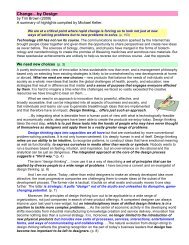A-Teachers-Guide-to-the-Intel-Galileo-Final
A-Teachers-Guide-to-the-Intel-Galileo-Final
A-Teachers-Guide-to-the-Intel-Galileo-Final
Create successful ePaper yourself
Turn your PDF publications into a flip-book with our unique Google optimized e-Paper software.
A TEACHER’S GUIDE TO THE INTEL® GALILEO | 10Arduino hardware is a series of development boards that come in a variety of models dependingon <strong>the</strong> needs of <strong>the</strong> user. Types of “official” Arduino boards include <strong>the</strong> Arduino Uno, ArduinoMega and Arduino Leonardo.There are also “Arduino-Compatible” boards, that share <strong>the</strong> capabilities of “official” Arduinoboards, but often feature expanded functionality. The <strong>Intel</strong>® <strong>Galileo</strong> is an Arduino-compatibledevelopment board, sharing some features and capabilities of <strong>the</strong> Arduino Uno R3 developmentboard.Arduino’s software refers <strong>to</strong> <strong>the</strong> Arduino Integrated Development Enivronment (IDE), acomputer program used <strong>to</strong> load programs on<strong>to</strong> an Arduino development board. Users writeprograms for Arduino hardware using an amalgamated version of <strong>the</strong> C and C++ programminglanguages. This language is also referred <strong>to</strong> as Arduino.The Arduino IDE runs on Windows, OSX and Linux machines. The programs can be downloadedusing a cable (such as USB) which connects <strong>the</strong> Arduino hardware <strong>to</strong> your computerThe basic functions of <strong>the</strong> <strong>Intel</strong>® <strong>Galileo</strong>, like <strong>the</strong> Arduino, are <strong>to</strong> read values from a set ofhardware inputs and activate a set of hardware outputs using programs coded in <strong>the</strong> Arduinoprogramming environment. Typical inputs <strong>the</strong> <strong>Galileo</strong> can read include switches, temperaturesensors and but<strong>to</strong>ns while typical outputs include LEDs, mo<strong>to</strong>rs and text displays.Setting Up Your <strong>Intel</strong>®<strong>Galileo</strong> Gen 2Your <strong>Intel</strong>® <strong>Galileo</strong> kit contains:»»1x <strong>Intel</strong>® <strong>Galileo</strong> Gen 2 development board»»1x 12V power supply with cableNote: You must connect <strong>the</strong> power supply <strong>to</strong> <strong>the</strong> <strong>Galileo</strong> first before connecting <strong>the</strong>USB cable. You will damage <strong>the</strong> board if you power it with a USB cable.WARNING: The power supplies are NOT interchangeable between <strong>Intel</strong>® <strong>Galileo</strong> and <strong>Intel</strong>®<strong>Galileo</strong> Gen 2 boards. The <strong>Intel</strong>® <strong>Galileo</strong> Gen 2 power supply is a higher voltage (12V) and it willpermanently damage <strong>the</strong> first generation <strong>Galileo</strong> boards.Figure 1 Micro USB cable fordownloading programs <strong>to</strong> your<strong>Galileo</strong>