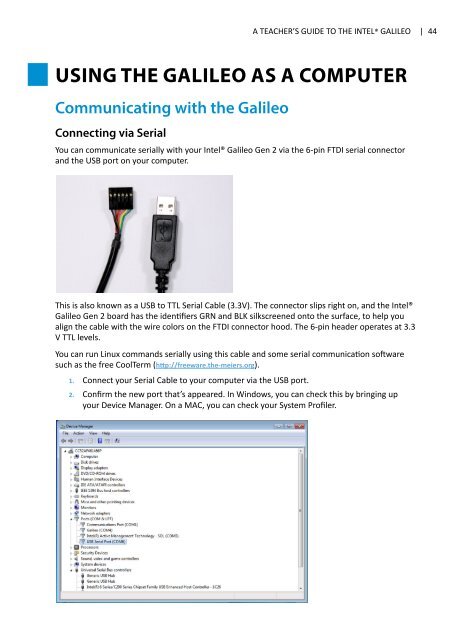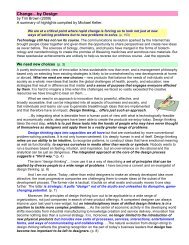A-Teachers-Guide-to-the-Intel-Galileo-Final
A-Teachers-Guide-to-the-Intel-Galileo-Final
A-Teachers-Guide-to-the-Intel-Galileo-Final
You also want an ePaper? Increase the reach of your titles
YUMPU automatically turns print PDFs into web optimized ePapers that Google loves.
A TEACHER’S GUIDE TO THE INTEL® GALILEO | 44Using <strong>the</strong> <strong>Galileo</strong> as a ComputerCommunicating with <strong>the</strong> <strong>Galileo</strong>Connecting via SerialYou can communicate serially with your <strong>Intel</strong>® <strong>Galileo</strong> Gen 2 via <strong>the</strong> 6-pin FTDI serial connec<strong>to</strong>rand <strong>the</strong> USB port on your computer.This is also known as a USB <strong>to</strong> TTL Serial Cable (3.3V). The connec<strong>to</strong>r slips right on, and <strong>the</strong> <strong>Intel</strong>®<strong>Galileo</strong> Gen 2 board has <strong>the</strong> identifiers GRN and BLK silkscreened on<strong>to</strong> <strong>the</strong> surface, <strong>to</strong> help youalign <strong>the</strong> cable with <strong>the</strong> wire colors on <strong>the</strong> FTDI connec<strong>to</strong>r hood. The 6-pin header operates at 3.3V TTL levels.You can run Linux commands serially using this cable and some serial communication softwaresuch as <strong>the</strong> free CoolTerm (http://freeware.<strong>the</strong>-meiers.org).1. Connect your Serial Cable <strong>to</strong> your computer via <strong>the</strong> USB port.2. Confirm <strong>the</strong> new port that’s appeared. In Windows, you can check this by bringing upyour Device Manager. On a MAC, you can check your System Profiler.