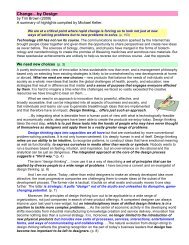A-Teachers-Guide-to-the-Intel-Galileo-Final
A-Teachers-Guide-to-the-Intel-Galileo-Final
A-Teachers-Guide-to-the-Intel-Galileo-Final
Create successful ePaper yourself
Turn your PDF publications into a flip-book with our unique Google optimized e-Paper software.
41 | Beginning with Arduino2. Connect one end of pho<strong>to</strong>cell <strong>to</strong> 5V on <strong>the</strong> board. Connect <strong>the</strong> o<strong>the</strong>r end of <strong>the</strong>pho<strong>to</strong>cell <strong>to</strong> <strong>the</strong> ‘middle’ leg of <strong>the</strong> potentiometer. Also connect a wire from <strong>the</strong> o<strong>the</strong>rend of <strong>the</strong> pho<strong>to</strong>cell <strong>to</strong> A0 on <strong>the</strong> board.3. Connect one of <strong>the</strong> outer legs on <strong>the</strong> potentiometer <strong>to</strong> GND on <strong>the</strong> board.4. Connect part of <strong>the</strong> pho<strong>to</strong>cell and potentiometer, as indicated in <strong>the</strong> circuit below, on<strong>to</strong><strong>the</strong> breadboard, using M-F jumper leads.5. Connect breadboard <strong>to</strong> <strong>Intel</strong>® <strong>Galileo</strong> Gen 2 board using selection of M-M and M-Fjumper leads.6. Connect LED <strong>to</strong> pins 11 (long lead) and GND (short lead).7. Place paper diffuser on<strong>to</strong> LED.