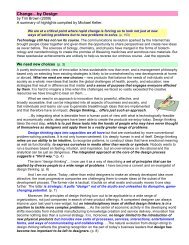A-Teachers-Guide-to-the-Intel-Galileo-Final
A-Teachers-Guide-to-the-Intel-Galileo-Final
A-Teachers-Guide-to-the-Intel-Galileo-Final
You also want an ePaper? Increase the reach of your titles
YUMPU automatically turns print PDFs into web optimized ePapers that Google loves.
A TEACHER’S GUIDE TO THE INTEL® GALILEO | 12Here is a brief description of some of <strong>the</strong> elements on board <strong>the</strong> <strong>Galileo</strong> Gen 2. For a detailedschematic diagram of <strong>the</strong> board go <strong>to</strong> www.intel.com/content/www/us/en/embedded/products/galileo/galileo-overview.htmlMicro SD Card SlotThis is where you slot in <strong>the</strong> micro SD card which allows <strong>the</strong> <strong>Galileo</strong> <strong>to</strong> run a more powerfulversion of Linux.Arduino Expansion PinsThese pins allow you <strong>to</strong> connect inputs and outputs <strong>to</strong> <strong>the</strong> <strong>Galileo</strong>. They are compatible withArduino shields allowing <strong>the</strong>m <strong>to</strong> plug straight in.USB device PortThis is where you plug in <strong>the</strong> USB cable for downloading Arduino programs <strong>to</strong> <strong>the</strong> <strong>Galileo</strong> fromyour computer.Host USB PortThis is where you can plug in external peripheral devices such as webcams, sound devices etc..6-pin FTDI HeaderThis is where you can plug in a serial cable <strong>to</strong> communicate with <strong>the</strong> <strong>Galileo</strong> Linux operatingsystem serially from your computer. This is a TTL level interface which means it cannot connectdirectly with your computer serial port. The cable supplied by <strong>Intel</strong>® includes a TTL -> USBadapter.Power inputThis is where you plug <strong>the</strong> 12 V power supply in. You must always power <strong>the</strong> board beforeconnecting it via USB <strong>to</strong> your computer o<strong>the</strong>rwise you may damage <strong>the</strong> board.E<strong>the</strong>rnet portThis allows you <strong>to</strong> connect <strong>the</strong> <strong>Galileo</strong> <strong>to</strong> <strong>the</strong> internet via an E<strong>the</strong>rnet cable.Mini PCI Express slotThis is located on <strong>the</strong> back of <strong>the</strong> board and is where you can plug in your WiFi card.Clock battery powerYou can plug in a small 3V coin battery here <strong>to</strong> allow <strong>the</strong> <strong>Galileo</strong> <strong>to</strong> retain <strong>the</strong> date and timewhen <strong>the</strong> power is not connected. It does not recharge <strong>the</strong> board.Reboot but<strong>to</strong>nThis but<strong>to</strong>n will reboot <strong>the</strong> board including <strong>Galileo</strong>’s Linux operating system.Reset but<strong>to</strong>nThis but<strong>to</strong>n will restart your code/sketch and send <strong>the</strong> reset signal <strong>to</strong> any shield attached <strong>to</strong> <strong>the</strong>expansion header. The Linux operating system will be unaffected.Installing <strong>the</strong> SoftwareThe Arduino IDE for <strong>Intel</strong>® <strong>Galileo</strong> is available here: https://communities.intel.com/community/makers/drivers You MUST download this version of <strong>the</strong> IDE, as it has been specially designed <strong>to</strong> workwith <strong>the</strong> <strong>Galileo</strong>’s Quark processor. You CANNOT use <strong>the</strong> regular Arduino IDE software as it willnot recognise <strong>the</strong> <strong>Galileo</strong> board.