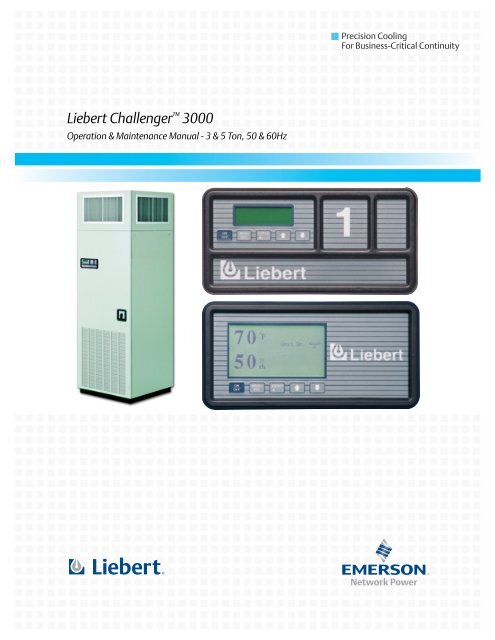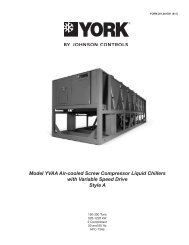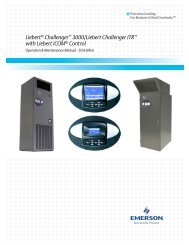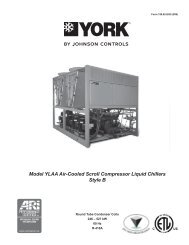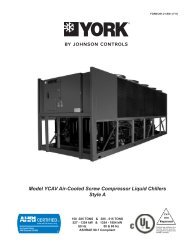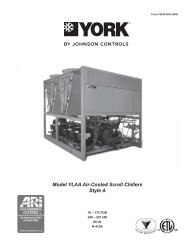Liebert Challenger 3000
Liebert Challenger™ 3000 Operation & Maintenance Manual - DCES
Liebert Challenger™ 3000 Operation & Maintenance Manual - DCES
Create successful ePaper yourself
Turn your PDF publications into a flip-book with our unique Google optimized e-Paper software.
Precision CoolingFor Business-Critical Continuity<strong>Liebert</strong> <strong>Challenger</strong> <strong>3000</strong>Operation & Maintenance Manual - 3 & 5 Ton, 50 & 60Hz
TABLE OF CONTENTS1.0 INTRODUCTION . . . . . . . . . . . . . . . . . . . . . . . . . . . . . . . . . . . . . . . . . . . . . . . . . . . . . . . . . .11.1 System Descriptions. . . . . . . . . . . . . . . . . . . . . . . . . . . . . . . . . . . . . . . . . . . . . . . . . . . . . . . . . . 11.1.1 Compressorized Systems . . . . . . . . . . . . . . . . . . . . . . . . . . . . . . . . . . . . . . . . . . . . . . . . . . . . . . . 11.1.2 GLYCOOL (Chilled Glycol Cooling) Systems . . . . . . . . . . . . . . . . . . . . . . . . . . . . . . . . . . . . . 11.1.3 Chilled Water Systems. . . . . . . . . . . . . . . . . . . . . . . . . . . . . . . . . . . . . . . . . . . . . . . . . . . . . . . . . 11.2 Start-Up Procedure . . . . . . . . . . . . . . . . . . . . . . . . . . . . . . . . . . . . . . . . . . . . . . . . . . . . . . . . . . 22.0 OPERATION WITH ADVANCED MICROPROCESSOR CONTROLS . . . . . . . . . . . . . . . . . . . . . . .32.1 Basics . . . . . . . . . . . . . . . . . . . . . . . . . . . . . . . . . . . . . . . . . . . . . . . . . . . . . . . . . . . . . . . . . . . . . 32.2 Status Display . . . . . . . . . . . . . . . . . . . . . . . . . . . . . . . . . . . . . . . . . . . . . . . . . . . . . . . . . . . . . . 52.3 Main Menu . . . . . . . . . . . . . . . . . . . . . . . . . . . . . . . . . . . . . . . . . . . . . . . . . . . . 52.4 Status/Alarm Data . . . . . . . . . . . . . . . . . . . . . . . . . . . . . . . . . . . . . . . . . . . . . . . . . . . . . . . . . . . 52.4.1 Active Alarms . . . . . . . . . . . . . . . . . . . . . . . . . . . . . . . . . . . . . . . . . . . . . . . . . . . . . . . . . . . . . . . . 52.4.2 Operating Status . . . . . . . . . . . . . . . . . . . . . . . . . . . . . . . . . . . . . . . . . . . . . . . . . . . . . . . . . . . . . 52.4.3 Alarm History Log . . . . . . . . . . . . . . . . . . . . . . . . . . . . . . . . . . . . . . . . . . . . . . . . . . . . . . . . . . . . 52.4.4 Run Hours Log . . . . . . . . . . . . . . . . . . . . . . . . . . . . . . . . . . . . . . . . . . . . . . . . . . . . . . . . . . . . . . . 62.4.5 Analog Sensors . . . . . . . . . . . . . . . . . . . . . . . . . . . . . . . . . . . . . . . . . . . . . . . . . . . . . . . . . . . . . . . 62.5 Setpoints/Setup. . . . . . . . . . . . . . . . . . . . . . . . . . . . . . . . . . . . . . . . . . . . . . . . . . . . . . . . . . . . . . 62.5.1 View Setpoints . . . . . . . . . . . . . . . . . . . . . . . . . . . . . . . . . . . . . . . . . . . . . . . . . . . . . . . . . . . . . . . 62.5.2 Setup System . . . . . . . . . . . . . . . . . . . . . . . . . . . . . . . . . . . . . . . . . . . . . . . . . . . . . . . . . . . . . . . . 72.5.3 Run Diagnostics . . . . . . . . . . . . . . . . . . . . . . . . . . . . . . . . . . . . . . . . . . . . . . . . . . . . . . . . . . . . . 122.5.4 Change Passwords . . . . . . . . . . . . . . . . . . . . . . . . . . . . . . . . . . . . . . . . . . . . . . . . . . . . . . . . . . . 132.6 Date and Time . . . . . . . . . . . . . . . . . . . . . . . . . . . . . . . . . . . . . . . . . . . . . . . . . . . . . . . . . . . . . 132.7 Status Display . . . . . . . . . . . . . . . . . . . . . . . . . . . . . . . . . . . . . . . . . . . . . . . . . . . . . . . . . . . . . 132.8 Control Circuit Board. . . . . . . . . . . . . . . . . . . . . . . . . . . . . . . . . . . . . . . . . . . . . . . . . . . . . . . . 132.8.1 LCD Display Contrast . . . . . . . . . . . . . . . . . . . . . . . . . . . . . . . . . . . . . . . . . . . . . . . . . . . . . . . . 132.8.2 Non-Volatile Memory . . . . . . . . . . . . . . . . . . . . . . . . . . . . . . . . . . . . . . . . . . . . . . . . . . . . . . . . . 142.8.3 DIP Switches. . . . . . . . . . . . . . . . . . . . . . . . . . . . . . . . . . . . . . . . . . . . . . . . . . . . . . . . . . . . . . . . 142.8.4 Control Outputs . . . . . . . . . . . . . . . . . . . . . . . . . . . . . . . . . . . . . . . . . . . . . . . . . . . . . . . . . . . . . 143.0 OPERATION WITH ADVANCED MICROPROCESSOR WITH GRAPHICS CONTROL . . . . . . . . . . .153.1 Basics . . . . . . . . . . . . . . . . . . . . . . . . . . . . . . . . . . . . . . . . . . . . . . . . . . . . . . . . . . . . . . . . . . . . 153.2 Status Display . . . . . . . . . . . . . . . . . . . . . . . . . . . . . . . . . . . . . . . . . . . . . . . . . . . . . . . . . . . . . 173.3 Main Menu . . . . . . . . . . . . . . . . . . . . . . . . . . . . . . . . . . . . . . . . . . . . . . . . . . . 173.4 View/Set Alarms . . . . . . . . . . . . . . . . . . . . . . . . . . . . . . . . . . . . . . . . . . . . . . . . . . . . . . . . . . . . 173.4.1 Active Alarms . . . . . . . . . . . . . . . . . . . . . . . . . . . . . . . . . . . . . . . . . . . . . . . . . . . . . . . . . . . . . . . 173.4.2 Alarm History Log . . . . . . . . . . . . . . . . . . . . . . . . . . . . . . . . . . . . . . . . . . . . . . . . . . . . . . . . . . . 173.4.3 Setup Alarms . . . . . . . . . . . . . . . . . . . . . . . . . . . . . . . . . . . . . . . . . . . . . . . . . . . . . . . . . . . . . . . 183.4.4 Setup Custom Alarms . . . . . . . . . . . . . . . . . . . . . . . . . . . . . . . . . . . . . . . . . . . . . . . . . . . . . . . . 193.4.5 View Water Detect Floor Plan (for Optional LTM1000/LT750). . . . . . . . . . . . . . . . . . . . . . . . 193.4.6 Setup Water Detect Floor Plan . . . . . . . . . . . . . . . . . . . . . . . . . . . . . . . . . . . . . . . . . . . . . . . . . 193.5 Operating Status . . . . . . . . . . . . . . . . . . . . . . . . . . . . . . . . . . . . . . . . . . . . . . . . . . . . . . . . . . . 203.6 View/Set Control Setpoints . . . . . . . . . . . . . . . . . . . . . . . . . . . . . . . . . . . . . . . . . . . . . . . . . . . 203.7 System Setup . . . . . . . . . . . . . . . . . . . . . . . . . . . . . . . . . . . . . . . . . . . . . . . . . . . . . . . . . . . . . . 20i
3.7.1 Setup Operation . . . . . . . . . . . . . . . . . . . . . . . . . . . . . . . . . . . . . . . . . . . . . . . . . . . . . . . . . . . . . 203.7.2 Select Options . . . . . . . . . . . . . . . . . . . . . . . . . . . . . . . . . . . . . . . . . . . . . . . . . . . . . . . . . . . . . . . 223.7.3 Calibrate Sensors . . . . . . . . . . . . . . . . . . . . . . . . . . . . . . . . . . . . . . . . . . . . . . . . . . . . . . . . . . . . 223.7.4 Calibrate Valve Actuator . . . . . . . . . . . . . . . . . . . . . . . . . . . . . . . . . . . . . . . . . . . . . . . . . . . . . . 223.7.5 Select Control Algorithm (Chilled Water and SCR Reheats only). . . . . . . . . . . . . . . . . . . . . . 223.7.6 Select Humidity Sensing Mode . . . . . . . . . . . . . . . . . . . . . . . . . . . . . . . . . . . . . . . . . . . . . . . . . 233.7.7 Set Status Display . . . . . . . . . . . . . . . . . . . . . . . . . . . . . . . . . . . . . . . . . . . . . . . . . . . . . . . . . . . 233.7.8 Change Passwords . . . . . . . . . . . . . . . . . . . . . . . . . . . . . . . . . . . . . . . . . . . . . . . . . . . . . . . . . . . 233.8 Run Diagnostics . . . . . . . . . . . . . . . . . . . . . . . . . . . . . . . . . . . . . . . . . . . . . . . . . . . . . . . . . . . . 233.8.1 Show Inputs . . . . . . . . . . . . . . . . . . . . . . . . . . . . . . . . . . . . . . . . . . . . . . . . . . . . . . . . . . . . . . . . 243.8.2 Test Outputs . . . . . . . . . . . . . . . . . . . . . . . . . . . . . . . . . . . . . . . . . . . . . . . . . . . . . . . . . . . . . . . . 243.8.3 Test Control Board . . . . . . . . . . . . . . . . . . . . . . . . . . . . . . . . . . . . . . . . . . . . . . . . . . . . . . . . . . . 243.8.4 DIP Switches. . . . . . . . . . . . . . . . . . . . . . . . . . . . . . . . . . . . . . . . . . . . . . . . . . . . . . . . . . . . . . . . 253.9 Date and Time . . . . . . . . . . . . . . . . . . . . . . . . . . . . . . . . . . . . . . . . . . . . . . . . . . . . . . . . . . . . . 253.10 Plot Graphs . . . . . . . . . . . . . . . . . . . . . . . . . . . . . . . . . . . . . . . . . . . . . . . . . . . . . . . . . . . . . . . . 253.10.1 Modify Plot Scales . . . . . . . . . . . . . . . . . . . . . . . . . . . . . . . . . . . . . . . . . . . . . . . . . . . . . . . . . . . 253.11 Analog/Digital Inputs. . . . . . . . . . . . . . . . . . . . . . . . . . . . . . . . . . . . . . . . . . . . . . . . . . . . . . . . 263.11.1 Read Analog Inputs . . . . . . . . . . . . . . . . . . . . . . . . . . . . . . . . . . . . . . . . . . . . . . . . . . . . . . . . . . 263.11.2 Setup Analog Inputs. . . . . . . . . . . . . . . . . . . . . . . . . . . . . . . . . . . . . . . . . . . . . . . . . . . . . . . . . . 263.11.3 Read Digital Inputs . . . . . . . . . . . . . . . . . . . . . . . . . . . . . . . . . . . . . . . . . . . . . . . . . . . . . . . . . . 263.11.4 Setup Digital Inputs. . . . . . . . . . . . . . . . . . . . . . . . . . . . . . . . . . . . . . . . . . . . . . . . . . . . . . . . . . 263.12 View Run Hours Log . . . . . . . . . . . . . . . . . . . . . . . . . . . . . . . . . . . . . . . . . . . . . . . . . . . . . . . . 263.12.1 View 24 Hour Run Time History . . . . . . . . . . . . . . . . . . . . . . . . . . . . . . . . . . . . . . . . . . . . . . . . 273.12.2 View Total Run Hours . . . . . . . . . . . . . . . . . . . . . . . . . . . . . . . . . . . . . . . . . . . . . . . . . . . . . . . . 273.13 Control Circuit board . . . . . . . . . . . . . . . . . . . . . . . . . . . . . . . . . . . . . . . . . . . . . . . . . . . . . . . . 273.13.1 LCD Contrast . . . . . . . . . . . . . . . . . . . . . . . . . . . . . . . . . . . . . . . . . . . . . . . . . . . . . . . . . . . . . . . 273.13.2 Nonvolatile Memory . . . . . . . . . . . . . . . . . . . . . . . . . . . . . . . . . . . . . . . . . . . . . . . . . . . . . . . . . . 283.13.3 DIP Switches. . . . . . . . . . . . . . . . . . . . . . . . . . . . . . . . . . . . . . . . . . . . . . . . . . . . . . . . . . . . . . . . 283.13.4 Control Outputs . . . . . . . . . . . . . . . . . . . . . . . . . . . . . . . . . . . . . . . . . . . . . . . . . . . . . . . . . . . . . 284.0 SYSTEM PERFORMANCE WITH ADVANCED MICROPROCESSOR CONTROLS . . . . . . . . . . . . .294.1 Temperature Control . . . . . . . . . . . . . . . . . . . . . . . . . . . . . . . . . . . . . . . . . . . . . . . . . . . . . . . . 294.1.1 Cooling/Heating Required, in Percent (%) . . . . . . . . . . . . . . . . . . . . . . . . . . . . . . . . . . . . . . . . 294.1.2 Response to Control Types . . . . . . . . . . . . . . . . . . . . . . . . . . . . . . . . . . . . . . . . . . . . . . . . . . . . . 294.1.3 Cooling Operation. . . . . . . . . . . . . . . . . . . . . . . . . . . . . . . . . . . . . . . . . . . . . . . . . . . . . . . . . . . . 304.1.4 Heating Operation . . . . . . . . . . . . . . . . . . . . . . . . . . . . . . . . . . . . . . . . . . . . . . . . . . . . . . . . . . . 314.2 Humidity Control . . . . . . . . . . . . . . . . . . . . . . . . . . . . . . . . . . . . . . . . . . . . . . . . . . . . . . . . . . . 314.2.1 Dehumidification/Humidification Required, in Percent. . . . . . . . . . . . . . . . . . . . . . . . . . . . . . 314.2.2 Response to Control Types . . . . . . . . . . . . . . . . . . . . . . . . . . . . . . . . . . . . . . . . . . . . . . . . . . . . . 314.2.3 Dehumidification Operation . . . . . . . . . . . . . . . . . . . . . . . . . . . . . . . . . . . . . . . . . . . . . . . . . . . 314.2.4 Humidification Operation . . . . . . . . . . . . . . . . . . . . . . . . . . . . . . . . . . . . . . . . . . . . . . . . . . . . . 324.3 Control Types . . . . . . . . . . . . . . . . . . . . . . . . . . . . . . . . . . . . . . . . . . . . . . . . . . . . . . . . . . . . . . 324.3.1 Proportional Control. . . . . . . . . . . . . . . . . . . . . . . . . . . . . . . . . . . . . . . . . . . . . . . . . . . . . . . . . . 324.3.2 PID Control (Chilled Water or SCR Reheats only). . . . . . . . . . . . . . . . . . . . . . . . . . . . . . . . . . 324.3.3 Intelligent Control (Chilled Water only) . . . . . . . . . . . . . . . . . . . . . . . . . . . . . . . . . . . . . . . . . . 334.4 Load Control Features . . . . . . . . . . . . . . . . . . . . . . . . . . . . . . . . . . . . . . . . . . . . . . . . . . . . . . . 344.4.1 Short Cycle Control . . . . . . . . . . . . . . . . . . . . . . . . . . . . . . . . . . . . . . . . . . . . . . . . . . . . . . . . . . 34ii
4.4.2 Sequential Load Activation Control . . . . . . . . . . . . . . . . . . . . . . . . . . . . . . . . . . . . . . . . . . . . . 344.5 Additional Features . . . . . . . . . . . . . . . . . . . . . . . . . . . . . . . . . . . . . . . . . . . . . . . . . . . . . . . . . 344.5.1 Connecting the Analog Sensors . . . . . . . . . . . . . . . . . . . . . . . . . . . . . . . . . . . . . . . . . . . . . . . . . 344.5.2 Water Detection Display . . . . . . . . . . . . . . . . . . . . . . . . . . . . . . . . . . . . . . . . . . . . . . . . . . . . . . 354.6 Communications. . . . . . . . . . . . . . . . . . . . . . . . . . . . . . . . . . . . . . . . . . . . . . . . . . . . . . . . . . . . 375.0 ALARM DESCRIPTIONS . . . . . . . . . . . . . . . . . . . . . . . . . . . . . . . . . . . . . . . . . . . . . . . . . . .385.1 Standard Alarms . . . . . . . . . . . . . . . . . . . . . . . . . . . . . . . . . . . . . . . . . . . . . . . . . . . . . . . . . . . 385.1.1 Change Filter . . . . . . . . . . . . . . . . . . . . . . . . . . . . . . . . . . . . . . . . . . . . . . . . . . . . . . . . . . . . . . . 385.1.2 Compressor Overload . . . . . . . . . . . . . . . . . . . . . . . . . . . . . . . . . . . . . . . . . . . . . . . . . . . . . . . . . 395.1.3 Custom Alarms . . . . . . . . . . . . . . . . . . . . . . . . . . . . . . . . . . . . . . . . . . . . . . . . . . . . . . . . . . . . . . 395.1.4 High Head Pressure . . . . . . . . . . . . . . . . . . . . . . . . . . . . . . . . . . . . . . . . . . . . . . . . . . . . . . . . . . 395.1.5 High Humidity . . . . . . . . . . . . . . . . . . . . . . . . . . . . . . . . . . . . . . . . . . . . . . . . . . . . . . . . . . . . . . 395.1.6 High Humidity and Low Humidity (Simultaneously) . . . . . . . . . . . . . . . . . . . . . . . . . . . . . . . 395.1.7 High Temperature . . . . . . . . . . . . . . . . . . . . . . . . . . . . . . . . . . . . . . . . . . . . . . . . . . . . . . . . . . . 395.1.8 High Temperature and Low Temperature (Simultaneously) . . . . . . . . . . . . . . . . . . . . . . . . . 405.1.9 Humidifier Problem . . . . . . . . . . . . . . . . . . . . . . . . . . . . . . . . . . . . . . . . . . . . . . . . . . . . . . . . . . 405.1.10 Loss of Air Flow . . . . . . . . . . . . . . . . . . . . . . . . . . . . . . . . . . . . . . . . . . . . . . . . . . . . . . . . . . . . . 405.1.11 Loss of Power . . . . . . . . . . . . . . . . . . . . . . . . . . . . . . . . . . . . . . . . . . . . . . . . . . . . . . . . . . . . . . . 405.1.12 Low Humidity . . . . . . . . . . . . . . . . . . . . . . . . . . . . . . . . . . . . . . . . . . . . . . . . . . . . . . . . . . . . . . . 405.1.13 Low Suction Pressure. . . . . . . . . . . . . . . . . . . . . . . . . . . . . . . . . . . . . . . . . . . . . . . . . . . . . . . . . 405.1.14 Low Temperature . . . . . . . . . . . . . . . . . . . . . . . . . . . . . . . . . . . . . . . . . . . . . . . . . . . . . . . . . . . . 405.1.15 Main Fan Overload. . . . . . . . . . . . . . . . . . . . . . . . . . . . . . . . . . . . . . . . . . . . . . . . . . . . . . . . . . . 405.1.16 Short Cycle . . . . . . . . . . . . . . . . . . . . . . . . . . . . . . . . . . . . . . . . . . . . . . . . . . . . . . . . . . . . . . . . . 415.2 Optional/Custom Alarms . . . . . . . . . . . . . . . . . . . . . . . . . . . . . . . . . . . . . . . . . . . . . . . . . . . . . 415.2.1 Loss of Water Flow . . . . . . . . . . . . . . . . . . . . . . . . . . . . . . . . . . . . . . . . . . . . . . . . . . . . . . . . . . . 415.2.2 Smoke Detected . . . . . . . . . . . . . . . . . . . . . . . . . . . . . . . . . . . . . . . . . . . . . . . . . . . . . . . . . . . . . 415.2.3 Standby GC Pump On . . . . . . . . . . . . . . . . . . . . . . . . . . . . . . . . . . . . . . . . . . . . . . . . . . . . . . . . 415.2.4 Standby Unit On. . . . . . . . . . . . . . . . . . . . . . . . . . . . . . . . . . . . . . . . . . . . . . . . . . . . . . . . . . . . . 415.2.5 Water Under Floor . . . . . . . . . . . . . . . . . . . . . . . . . . . . . . . . . . . . . . . . . . . . . . . . . . . . . . . . . . . 416.0 COMPONENT OPERATION AND MAINTENANCE . . . . . . . . . . . . . . . . . . . . . . . . . . . . . . . . . .426.1 System Testing . . . . . . . . . . . . . . . . . . . . . . . . . . . . . . . . . . . . . . . . . . . . . . . . . . . . . . . . . . . . . 426.1.1 Environmental Control Functions. . . . . . . . . . . . . . . . . . . . . . . . . . . . . . . . . . . . . . . . . . . . . . . 426.2 Filters . . . . . . . . . . . . . . . . . . . . . . . . . . . . . . . . . . . . . . . . . . . . . . . . . . . . . . . . . . . . . . . . . . . . 446.3 Blower Package . . . . . . . . . . . . . . . . . . . . . . . . . . . . . . . . . . . . . . . . . . . . . . . . . . . . . . . . . . . . 456.3.1 Fan Impellers and Bearings. . . . . . . . . . . . . . . . . . . . . . . . . . . . . . . . . . . . . . . . . . . . . . . . . . . . 456.3.2 Belt . . . . . . . . . . . . . . . . . . . . . . . . . . . . . . . . . . . . . . . . . . . . . . . . . . . . . . . . . . . . . . . . . . . . . . . 456.3.3 Air Distribution . . . . . . . . . . . . . . . . . . . . . . . . . . . . . . . . . . . . . . . . . . . . . . . . . . . . . . . . . . . . . 456.4 Refrigeration System . . . . . . . . . . . . . . . . . . . . . . . . . . . . . . . . . . . . . . . . . . . . . . . . . . . . . . . . 466.4.1 Suction Pressure. . . . . . . . . . . . . . . . . . . . . . . . . . . . . . . . . . . . . . . . . . . . . . . . . . . . . . . . . . . . . 466.4.2 Discharge Pressure. . . . . . . . . . . . . . . . . . . . . . . . . . . . . . . . . . . . . . . . . . . . . . . . . . . . . . . . . . . 466.4.3 Superheat . . . . . . . . . . . . . . . . . . . . . . . . . . . . . . . . . . . . . . . . . . . . . . . . . . . . . . . . . . . . . . . . . . 466.4.4 Thermostatic Expansion Valve . . . . . . . . . . . . . . . . . . . . . . . . . . . . . . . . . . . . . . . . . . . . . . . . . 476.4.5 Hot Gas Bypass Valve . . . . . . . . . . . . . . . . . . . . . . . . . . . . . . . . . . . . . . . . . . . . . . . . . . . . . . . . 476.4.6 Air Cooled Condenser. . . . . . . . . . . . . . . . . . . . . . . . . . . . . . . . . . . . . . . . . . . . . . . . . . . . . . . . . 486.4.7 Water/Glycol Cooled Condensers. . . . . . . . . . . . . . . . . . . . . . . . . . . . . . . . . . . . . . . . . . . . . . . . 496.4.8 Compressor Functional Check . . . . . . . . . . . . . . . . . . . . . . . . . . . . . . . . . . . . . . . . . . . . . . . . . . 516.4.9 Compressor Replacement. . . . . . . . . . . . . . . . . . . . . . . . . . . . . . . . . . . . . . . . . . . . . . . . . . . . . . 51iii
Introduction1.0 INTRODUCTION1.1 System Descriptions<strong>Challenger</strong> <strong>3000</strong> <strong>Liebert</strong> environmental control systems are available in several configurations.Each configuration can operate with either Advanced Microprocessor Controls (A), or AdvancedMicroprocessor Controls with Graphics (G). A brief description of each, including operational differences,are listed below. Check model numbers to see what is supplied with your unit.1.1.1 Compressorized SystemsNOTECompressorized systems may be a self-contained system – with the compressor in the<strong>Challenger</strong> <strong>3000</strong> unit, or a split system – with the compressor in the separate condensing unit.These systems may be air, water, or glycol cooled, depending on the heat rejection method selected.Cooling—One stage standard; two stages of mechanical refrigeration with optional split coil.Heating—Two stages of electric reheat standard; SCR controlled electric reheat, hot water reheat,hot gas reheat on water and glycol cooled systems optional.Humidification—Infrared standard; steam generating optional.Dehumidification—Hot gas bypass locked out standard; part coil operation optional1.1.2 GLYCOOL (Chilled Glycol Cooling) SystemsGLYCOOL systems have all of the features of a compressorized water or glycol system, plus a secondcooling coil that is connected into the water circuit. When fluid temperature is sufficiently low(below room temperature), cooling is provided by circulating the fluid through the second cooling coil(flow is controlled by a motorized valve.) This is then the primary cooling source and it greatlyreduces the compressor operation.Cooling—Modulated cooling valve opens proportionally to match room needs (primary), one or twostages of mechanical refrigeration (secondary)Heating—Two stages of electric reheat standardHumidification—Infrared standard; steam generating optionalDehumidification—Hot gas bypass locked out standard1.1.3 Chilled Water SystemsThese systems utilize a central chiller and control cooling by modulating a control valve in the chilledwater line.Cooling—Proportional in response to room needsHeating—Two stages of electric reheat standardHumidification—Infrared standard; steam generating optionalDehumidification—Chilled water valve opens proportionally in response to room needs1
1.2 Start-Up ProcedureIntroductionBefore beginning start-up, make certain that unit was installed according to the instructions in theInstallation Manual. Verify that the fan shipping bolt has been removed, the check valve has beeninstalled (on air cooled units), and that the scroll compressor is rotating in the proper direction. Allexterior panels must be in place with the front panel open.Locate the start-up form supplied with your unit documents. Complete the form during your start-upand mail it to <strong>Liebert</strong> when start-up is completed. Contact your <strong>Liebert</strong> supplier if you have any questionsor problems during your unit installation, start-up, or operation.!WARNINGPotentially lethal voltages exist within this equipment during operation. Observe all cautionsand warnings on unit and in this manual. Failure to do so could result in serious injury ordeath. Only qualified service and maintenance personnel should work with this equipment.1. Disconnect all power to the environmental control unit.2. Tighten all electrical wiring connections that may have loosened during shipping (on electricpanel and at all major components, such as compressor, reheats, humidifier and motor).3. Remove all line voltage fuses except the main fan fuses at the far right of the electric panel andthe Control Voltage fuses at the far left of the electric panel. For units supplied with circuitbreakers, open them instead of removing fuses.4. Turn on power and check line voltage on main unit disconnect switch. Line voltage must bewithin 10% of nameplate voltage.5. Turn ON main unit disconnect switch and check secondary voltage at transformer T1. Voltage atT1 must be 24 VAC ±2.5 VAC (check at TB1-1 and TB1-8). T1 voltage must not exceed 28 VAC.Change primary tap if necessary.6. Push ON button. Blower will start.7. If you do not want your unit to operate at factory default settings, set temperature and humiditysetpoints and sensitivity, alarms, and other control functions. Refer to 2.0 - Operation withAdvanced Microprocessor Controls or 3.0 - Operation with Advanced Microprocessorwith Graphics Control.8. Stop unit by depressing ON/OFF button on the front display. Turn OFF main unit disconnect andmain breaker.9. Replace all fuses (or reset circuit breakers) that were removed in Step 3.10. Restore power to unit; turn ON the main unit disconnect switch.11. Push ON button - putting the unit into operation.12. Check the current draw on all line voltage components and match with serial tag.13. Verify that the scroll compressor is rotating in the proper direction.!CAUTIONThe scroll compressor must rotate in the proper direction. Rotation in the wrong directionwill result in poor performance and compressor damage.14. Check for unusual noises and vibration.15. Check all refrigerant and fluid lines for leaks.16. Test all functions of your unit for proper operation.17. Close high voltage dead front cover and latch.18. Close front accent panel and latch.Return completed start-up form to:<strong>Liebert</strong> CorporationWarranty Registration1050 Dearborn DriveP.O. Box 29186Columbus, OH 432292
2.0 OPERATION WITH ADVANCED MICROPROCESSOR CONTROLSOperation with Advanced Microprocessor ControlsThe advanced microprocessor (A) control for your <strong>Liebert</strong> <strong>Challenger</strong> <strong>3000</strong> unit features an easy-tousemenu driven LCD display. The menus, control features, and circuit board details are described inthis section. For more control details, refer to 4.0 - System Performance with Advanced MicroprocessorControls, and for more alarm information, refer to 5.0 - Alarm Descriptions.2.1 BasicsControl keys include ON/OFF, Menu/ESCape, Enter, Increase (UP) arrow, and Decrease (DOWN)arrow. Refer to Figure 1. These keys are used to move through the menus as prompted on the LCDdisplay (refer to Figure 2).To turn the unit ON, press the ON/OFF key after power is applied. To turn the unit OFF, press theON/OFF key before power is disconnected.Active alarms are displayed on the LCD screen. Alarms are also annunciated by an audible beeper. Tosilence an alarm, press the ENTER key as prompted on the display. The unit stores the 10 mostrecent alarms for review.Setpoints, DIP switch settings, and other selections were made on your unit before testing at the factory.Setpoints were chosen based on typical operating experience. Other selections were made basedon options included with your unit. Make adjustments to the factory default selections ONLY if theydo not meet your specifications. When entering setpoints, time delays, etc., the allowable ranges aredisplayed and may require a password, if enabled.Figure 1Advanced microprocessor control panel3
Figure 2 Advanced microprocessor (A) control for <strong>Challenger</strong> <strong>3000</strong>Operation with Advanced Microprocessor ControlsNormal Display72°F 50%RHCoolingDehumidifyingNo Alarms PresentMain MenuStatus/Alarm DataSetpoints/SetupDate and TimeStatus DisplayStatus Alarm DataActive AlarmsOperating StatusAlarm History LogRun Hours LogSetpoints/SetupView SetpointsSetup SystemRun DiagnosticsChange PasswordsDate and Time15-APR-2004 09:30:00ENTER to changeESCape to exitStatus Display75°F 59%RHCoolingDehumidifyingNo Alarms PresentActiveAlarmsOperatingStatusAlarmHistory LogRunHours LogAnalogSensorsViewSetpointsSetupSystemRunDiagnosticsChangePasswordNo Alarms PresentORAlarm 01 of 01High Head PRUse / to ScrollOperating StatusDX Cool %Heat %Econo Cool %CW Valve %DX Deh / HumAlarms AvailableAlarm History LogAlarm 01 of 0315-APR 09:20:45High HumidityUse / to ScrollStandard AlarmsHumidifier ProblemsHigh Head PressuresChange FilterLoss of Air FlowHigh TemperatureLow TemperatureHigh HumidityLow HumidityShort CycleLow Suction PressureCompressor OverloadLoss of PowerCustom Alarms 1 to 4Programmed Alarm MessagesWater Under FloorSmoke DetectedStandby GC Pump OnLoss of Water FlowStandby Unit OnUser Customized Alarm MessagesAvailable for Custom Alarms* Some alarms require optional equipment** OptionalRun Hours LogAnalog SensorsAnalog in 1 (2,3,4):xxAD #1 (2,3,4)Use / to ScrollESCape to exitCompGLYCOOL** or CW Coil**FanHumRH1RH2View SetpointsTemp SetpointSensitivityHum SetpointSensitivityHigh TempAlarmLo Temp AlarmHigh Hum AlarmLo Hum AlarmSetup SystemRun DiagnosticsShow InputsTest OutputsTest Control BoardSetup OperationCold Start TDRestart TDIR Fill RateF/C DegreesMin CW Temp**CW/HW Flush**Select OptionsHeatingHumidifierDehumidifierHeat StagesCalibrate SensorsShow DIP Switches (1-7)Select Control TypeIntelligentProportionalTunable PIDProportional GainDerivative GainIntegral GainSetup AlarmsSet Time DelaysEnable AlarmsEnable Common AlarmSet Custom AlarmSelect AlarmChange Custom TXT 1,2Hum Control MethodRelativeAbsoluteAnalog SetupA/D Input 1 (2,3,4)SlopeTextInterceptSet Status DisplayCalibrate ActuatorChange PasswordSetpoint PasswordSetup Password4
2.2 Status DisplayOperation with Advanced Microprocessor ControlsThe display normally shown includes the present room temperature, humidity, active status functions(cooling, heating, dehumidifying, humidifying), and active alarms. If no keys are pressed within5 minutes, the system automatically returns to the Status Display. The Status Display may also beselected from the Main Menu.2.3 Main Menu Press the MENU/ESC key to display the Main Menu. The Menu selections include:• Status/alarm data•Setpoints/setup• Date and time• Status display2.4 Status/Alarm DataSelecting STATUS/ALARM DATA from the Main Menu will display the following selections:• Active alarms• Operating status• Alarm history log• Run hours log• Analog sensors2.4.1 Active AlarmsThis screen displays any active alarm. The alarms are numbered, #1 being the most recent. If thereare no active alarms, then “NO ALARMS PRESENT” will be displayed.2.4.2 Operating StatusThe Operating Status is intended to provide the user with displayed information concerning what thecontrol is calling for the system to do.For example: The display indicates the chilled water valve is 68% open. On a new call for cooling, ittakes several seconds for the valve to travel from fully closed to 68% open. So, when the display reads68%, it may take a few seconds for the valve to actually open 68%. Also, if the display indicates a compressoris operating but the compressor has not yet turned on, it may be off because of the short cyclecontrol (see 4.4.1 - Short Cycle Control).2.4.3 Alarm History LogNOTEThere may be some time lapse before a specific component matches the displayed number.A history of the 10 most recent alarms is kept in nonvolatile memory complete with the date and timethat the alarms occurred. The first alarm in the history is the most recent and the 10th is the oldest.If the alarm history is full (10 alarms) and a new alarm occurs, the oldest is lost and the newest issaved in alarm history location 1. The rest are moved down the list by 1. Alarm history on new unitsmay show the results of factory testing.5
2.4.4 Run Hours LogOperation with Advanced Microprocessor ControlsThe total operating hours of all major components in the unit can be monitored from the display andare retained in nonvolatile memory. Run times are available for the following:• Compressor• GLYCOOL Coil (or CW Coil as used on Dual Cooling Unit)•Fan• (HUM) humidifier• (RH1) reheat 1 (or Hot Water or SCR Reheat)• (RH2) reheat 2The component run hours for each individual component can be reset by selecting the run hours displayscreen for the desired component, then pressing ENTER within 5 minutes of applying power tothe control. The user will then be prompted to press ENTER to clear the selected component's runhours.2.4.5 Analog SensorsThe four (4) analog sensor inputs can be monitored from the display. The inputs are filtered, then displayedalong with the text label assigned during setup. See Analog Setup on page 11.2.5 Setpoints/SetupNOTERun hours for a component should be reset ONLY when the component has been replaced.Selecting Setpoints/Setup from the Main Menu will display the following selections:• View setpoints• Setup system• Run diagnostics• Change passwordsNOTESetpoints and system setup parameters are kept in nonvolatile memory.2.5.1 View SetpointsControl and alarm setpoints can be reviewed and/or changed through the display. The following tablelists the default setpoints and their allowable ranges.Table 1 Default setpoints and rangesSetpoint Default RangeTemperature Setpoint 72°F 40 to 90°F (5 to 32°C)Temperature Sensitivity 2.0°F 1 to 9.9°F (0.6 to 5.6°C)Humidity Setpoint 50% 20 to 80% RHHumidity Sensitivity 5% 1 to 30% RHHigh Temperature Alarm 80°F 35 to 95°F (2 to 35°C)Low Temperature Alarm 65°F 35 to 95°F (2 to 35°C)High Humidity Alarm 60% 15 to 85% RHLow Humidity Alarm 40% 15 to 85% RH6
2.5.2 Setup SystemThe Setup System menu includes the following selections:• SETUP OPERATION• SELECT OPTIONS• CALIBRATE SENSORS• SHOW DIP SWITCHES• SELECT CONTROL TYPE (Chilled Water or SCR Reheats only)• SETUP ALARMS• HUM CONTROL METHOD• ANALOG SETUP• SET STATUS DISPLAY• CALIBRATE ACTUATOROperation with Advanced Microprocessor ControlsSetup OperationThe Setup Operation menu permits the review and/or adjustment of the unit configuration. This mayinclude:Cold Start—This feature, also referred to as Positive Start or Winter Start Kit, allows for the lowpressure switch to be ignored for the programmed time during a cold start of the compressor. Enteringa “0” for this time will bypass this feature. A “1” will bypass the low pressure switch for oneminute, a “2” for 2 minutes, etc. The programmed value can be from 0 to 3 minutes. This delay is factoryset to 0 for water cooled, glycol cooled, and GLYCOOL units. Typically, only air cooled units needa “Winter Start” delay time.Restart—This feature allows for the unit to restart automatically after a loss of power. The programmedvalue is in 0.1 minute (6 seconds) intervals. A programmed value of zero (0) would requirethe user to manually press the ON/OFF key to start the unit, i.e. no auto restart. The purpose of thisfeature is to prevent several units from starting at the same time after a loss of power. The message“Restart Delay -- Please Wait” will be displayed when the system is in the auto restart mode. <strong>Liebert</strong>suggests programming multiple unit installations with different auto restart times.IR Fill Rate (infrared humidifiers only)—An autoflush system automatically controls a watermakeup valve to maintain the proper level in the infrared humidifier water pan during humidifieroperation. If humidification is needed and 15 hours have elapsed since the last time the humidifierwas on, the humidifier is held off until the valve completes an initial fill of the humidifier pan. Thispre-fill is about 30 seconds. The valve continues to fill and flush the pan for about 4 minutes.During humidifier operation, with the flush rate set at the default of 150%, the valve is opened periodicallyto add water to the pan (about 40 seconds for every 9-1/2 minutes of humidifier operation).This adds enough water to the pan to cause about a third of the total water used to be flushed out theoverflow standpipe located in the humidifier pan. This flushing action helps remove solids from thepan. The flush rate is adjustable from 110% to 500%. If the water quality is poor, it may be desirableto increase the water flushing action above the normal 150% rate. Also, if the supply water pressureis low, the flush rate adjustment can be increased so that sufficient water level is maintained duringhumidification.Chilled Water/Hot Water/Econ-O-Coil Flush—This feature will flush the respective coil for3 minutes after the programmed number of hours of non-use. For example, if the flush time is programmedwith 24 hours on a hot water reheat type system and heating is not required for a 24 hourperiod, the hot water valve will be open for 3 minutes to allow the coil to be flushed. The programmedvalue can be from 0 (no flush) to 99 (99 hours of non-use).C/F Degrees—The control can be selected to show readings and setpoints in either degrees Fahrenheit(F) or Celsius (C).7
Operation with Advanced Microprocessor ControlsTable 2 lists the setup functions, their factory default values and the allowable programming ranges.Table 2Setup functions, default values and rangesFunction Default RangeCold Start Time Delay* 3 0 to 3 min (0 = no delay)Restart Time Delay 0.1 0 to 9.9 min (0 = manual restart)Infrared Fill Rate 150 110 to 500%Chilled/Hot Water Coil Flush 24 0 to 99 hrs (also Econ-O-Coil)C/F Degrees F C or F*Factory set to 0 for water cooled, glycol, and GLYCOOL units.Select OptionsThe following table lists options which should match the options installed with your unit and shouldnot need to be changed during normal operation.Table 3Unit optionsOption SelectionHeating 1Yes or NoHumidifierYes or NoDehumidifier Yes or NoHot Gas Reheat 2 Yes or NoHeat Stages 3 21 Heating cannot be disabled on units with SCR reheats.2 Hot gas reheat not available on units with SCR reheats.3 Heat stages not selectable on units with SCR reheats.Calibrate SensorsThe temperature and humidity sensors can be calibrated by selecting this menu item. “SENSOR”shows the actual sensor reading or raw reading. “CALIBRATED” shows the sensor reading after thecalibration offset has been added. The temperature sensor can be calibrated ±5 degrees Fahrenheitand the humidity sensor can be calibrated ±10%RH. When calibrating the humidity sensor, the valueshown will always be % RH, even though absolute humidity control may be selected. If absolutehumidity control is selected, the Normal Status Display will display the adjusted reading and may notagree with the relative humidity reading displayed while in calibration.Show DIP SwitchesThe DIP switch settings can be reviewed from the display panel. Changing the DIP switches requiresopening the upper panel for access to the DIP switches on the microprocessor control board.NOTEPower MUST be cycled OFF, then ON from the unit disconnect switch for the controlsystem to update the DIP switch settings (with the exception of switch 8).Table 4DIP switch settingsSwitch # Off On1 No Part Coil Part Coil/Chilled Water2 Electric/Hot Gas Reheat Hot Water Reheat3 All Not Used4 No GLYCOOL GLYCOOL5 No Dual Cooling Dual Cooling6 Not Used Not Useda7 a Tight Control Standard ControlSCR reheats only (with special software); otherwise, not used.The selections shown in Table 4 should match options installed on your unit and should not need tochange during normal operation. Switches 1 through 7 are self explanatory. DIP switch 8, not shown in thetable, enables the password feature when set to ON and disables the password feature when set to OFF.8
Operation with Advanced Microprocessor ControlsSelect Control Type• Intelligent (Chilled Water only)• Proportional (all unit types)• Tunable PID (Chilled Water or SCR Reheats only)The type of system control method used by the microprocessor can be selected from the front panel.The default setting is Intelligent, which approximates the actions that a human operator would taketo maintain precise, stable control. The control logic uses Artificial Intelligence techniques including“fuzzy logic” and “expert systems” methods to maintain precise, stable control and increase reliabilityby reducing component cycles. Proportional is a standard control method that uses one gain factor(temperature sensitivity adjustment). Tunable PID (Proportional, Integral, and Derivative) usesthree gain factors selected by the operator. PID allows precision tuning, but requires an experiencedoperator and seasonal adjustments. Note that if PID is selected, it is used for temperature controlwhile humidity will continue to use Proportional control. Refer to 4.0 - System Performance withAdvanced Microprocessor Controls for more detail on types of controls.Setup AlarmsSelecting SETUP ALARMS will step to the following menu:•SET TIME DELAYS• ENABLE ALARMS• ENABLE COMMON ALARM• SET CUSTOM ALARMSEach individual alarm can be programmed with a time delay from 0 to 255 seconds. Each individualalarm can be ENABLED or DISABLED and each individual alarm can be programmed to energize ornot to energize the Common Alarm Relay.Set Time Delays—By programming a time delay for an alarm, the system will delay the specifiedamount of time before recognizing the alarm. The alarm condition must be present for the amount oftime programmed for that alarm before it will be annunciated. If the alarm condition goes awaybefore the time delay has timed out, the alarm will not be recognized and the time delay timer will bereset. For software alarms such as Loss of Power, Short Cycle, and Low Suction Pressure, a timedelay will only delay the annunciation of that alarm. The condition of the alarm is not applicablebecause the condition has already occurred. For these alarms the time delay should be left at the factorydefault of 0. Table 5, below, shows the default time delays for each alarm.Table 5 Alarm default time delaysDefault TimeAlarmDelay (seconds)Humidifier Problem 2High Head Pressure 2Change Filter 2Loss of Air flow 3Custom Alarm #1 0Custom Alarm #2 0Custom Alarm #3 0Custom Alarm #4 6High Temperature 30Low Temperature 30High Humidity 30Low Humidity 30Low Suction Pressure 0Short Cycle 0Compressor Overload 2Main Fan Overload 5Loss of Power 09
Operation with Advanced Microprocessor ControlsEnable Alarms—Each individual alarm can be selected to be ENABLED (annunciated audibly, visually,and communicated to a Site Products System) or DISABLED (ignored).Enable Common Alarm—Each individual alarm can be selected to energize or to not energize thecommon alarm relay. If the energize common alarm function is set to YES, the relay is energizedimmediately as the alarm is annunciated and de-energized when the alarm condition goes away (onlyafter the alarm has been recognized). If the function is set to NO, the alarm has no effect on the commonalarm relay regardless of whether the alarm is ENABLED or DISABLED.Set Custom Alarms—The custom alarm messages can be from a list of standard alarm messages oryou can write your own message.NOTEA maximum of two of the alarm messages can be your own message.They can be in any location(s) 1 through 4. The text for custom alarms can be changed at any time byselecting “SET CUSTOM ALARMS.” To change the text for a custom alarm, select “SELECTALARM.” Then, select the alarm you would like to change, 1 through 4. Using the UP/DOWN arrowswill step through the list of five standard alarm messages (see list below) and the two custom alarms.NOTEThe two custom alarm messages will be shown with what was previously programmed in themand can be changed.Press ENTER to make your selection. To modify the two custom alarm messages, go back one screenand select “CHANGE CUSTOM TXT 1” (or 2). Text can be up to 20 characters in length and can beany of the following characters (or a blank space):ABCDEFGHIJKLMNOPQRSTUVWXYZ#%*-0123456789.Standard Custom Alarm Messages• WATER UNDER FLOOR• SMOKE DETECTED• STANDBY GC PUMP ON• LOSS OF WATER FLOW• STANDBY UNIT ONFor more information concerning alarms, see 5.0 - Alarm Descriptions.Humidity (HUM) Control MethodThe user may select between relative (direct) and absolute (predictive) humidity control. If relative isselected, the RH control is taken directly from the RH sensor. If absolute is selected, the RH control isautomatically adjusted as the return air temperature deviates from the desired temperature setpoint.This results in a predictive humidity control. The display will indicate % RH for both methods of control,but the adjusted humidity reading will be displayed if absolute is selected. With absolute humiditycontrol, the humidity control is automatically adjusted approximately 2% RH for each degreedifference between the return air temperature and the temperature setpoint.With relative humidity control, unnecessary dehumidification can result when overcooling occurs duringa dehumidification cycle. This is because a higher than normal RH reading is caused by overcoolingthe room (about 2% RH for each degree of overcooling). This extends the dehumidification cycle.Later, when the dehumidification ends and the temperature rises to the setpoint, the RH readingfalls. The final RH reading will then be lower than actually desired. If the overcooling was significantenough, the RH could be low enough to activate the humidifier.If absolute humidity control is selected, over-dehumidification is avoided. When overcooling occurs,causing an increase in the RH reading, the humidity control program “predicts” what the RH will bewhen the dehumidification cycle ends and temperature returns to the setpoint. This allows the dehumidificationcycle to end at the proper time. The predictive humidity control can reduce energy consumptionby minimizing compressor and reheat operation, and eliminating unnecessary humidifieroperation.10
Analog SetupOperation with Advanced Microprocessor ControlsFor installation of analog sensors, see 4.5.1 - Connecting the Analog Sensors.After selecting a compatible sensor and properly wiring it to the terminals, set up the control to monitorthe sensor as follows:Slope—The slope is a multiplier used to scale the input signal. The slope can be positive (rising) ornegative (falling) and can range from 0 (resulting in a horizontal line) to ±999. The slope for a 0-5 voltinput is per 1 volt input, for 0-10 volt input is per 2 volt input, and for 4-20 mA is per 4 mA input. Forexample, assuming an intercept of 0, for a 0-10 volt sensor input with a slope of 50, an input of 1 voltwould be displayed as 25: 1x(50/2); 2 volts would be 50: 2x(50/2); 3 volts would be 75: 3x(50/2); etc.Intercept—The intercept is an offset from point 0 corresponding to 0 volts or 0 mA input. The interceptcan be positive or negative and can be a point from 0 to ±999.Adding an intercept of 100 to the slope example above, 1 volt would be 125: 100 + (1x[50/2]); 2 voltswould be 150: 100 + (2x[50/2]); 3 volts would be 175: 100 + (3x[50/2]); etc.NOTEFor a 4-20 mA input sensor, if the desired reading at 4 mA input is 0, then an intercept of-1 x slope would be required. For example, assuming a slope of 50, the formula would be([-1 x 50] + 4 x [50/4]) = 0. The intercept is -50.Text—You may enter a custom label for each analog input. The text label can be 20 characters inlength including any of the following:ABCDEFGHIJKLMNOPQRSTUVWXYZ#%*-0123456789, or space.Set Status DisplayThe Status Display can be set to display the return air temperature and humidity SENSOR READ-INGS or the temperature and humidity control SETPOINTS through this selection. When SET-POINTS is selected, the status display indicates so by displaying “SETPTS.” If SENSOR READINGSis selected, the Status Display will show the return air sensor readings.Calibrate ActuatorFor systems that use a valve actuator for chilled water or GLYCOOL cooling, the actuator timing maybe calibrated or adjusted. This is the time it takes for the valve to travel from full closed to full open.It is programmable from 0 to 255 seconds. The factory default time is 165 seconds and should not bechanged unless the actual valve travel time is not correct. The full valve travel time is used by thecontrol to determine the appropriate valve position. For example, if the valve travel time is 165 secondsand 50% cooling is being called for, the valve will open for 83 seconds to acheive 50% open. Tochange the valve travel time, first enter the “CALIBRATE ACTUATOR” screen. The display will showthe present period used by the control for valve actuator full travel. Press ENTER and adjust the timeusing the UP/DOWN arrows. When the correct time is displayed, press ENTER to store the new timeto memory.11
2.5.3 Run DiagnosticsOperation with Advanced Microprocessor ControlsBy selecting Run Diagnostics, maintenance personnel can check system inputs, outputs, and completea test of the microcontroller circuit board, all from the front panel. Review of the system inputs andthe microcontroller test can be done without interrupting normal operation. To test the system outputs,the normal system control is temporarily suspended. DO NOT leave the unit in the diagnosticsmode any longer than is necessary for troubleshooting. The control system will return to normal operationin 5 minutes, automatically, if no key is pressed.Show InputsWith the unit on and the fan running, the input state for the following devices may be displayed:• Air sail switch: normally off unless Loss of Air Alarm is active• Custom alarm #1: normally off unless this alarm is active• Custom alarm #2: normally off unless this alarm is active• Custom alarm #3: normally off unless this alarm is active• Custom alarm #4: normally off unless this alarm is active• Humidifier problem: normally on unless this alarm is active• Filter clog: normally off unless Change Filters Alarm is active• Main fan overload: normally on unless Main Fan Overload Alarm is active• Shutdown device: normally on unless unit is off through the Fire Stat or Remote ShutdownDevice• Low press switch: normally on if compressor circuit is in operation• Comp overload: normally on unless Compressor Overload Alarm is active• High head comp: normally off unless High Head Pressure alarm Compressor is activeTest OutputsWhen this feature is selected, the unit is effectively turned off. When stepping from one load to thenext, the previous load, if on, is turned off automatically. The loads can also be toggled ON/OFF byselecting “ENTER.” Once turned on, the output will remain on for 5 minutes unless toggled off or theTest Outputs function is exited by selecting “MENU/ESC.” (The compressor is limited to 15 secondson to prevent damage.) The outputs are as follows:• Main fan: main fan contactor• Comp: compressor contactor• LLSV: liquid line solenoid valve• HGBP/CUV: hot gas bypass or compressor unloader valve (on certain units)• Part coil: part coil solenoid valve• CWV/CGV: chilled water or GLYCOOL valve• R5 Relay: Relay 5 (heat rejection)• Reheat 1: Reheat 1 contactor (also energizes fan for safety) or SCR Reheats• Reheat 2: Reheat 2 contactor (also energizes fan for safety)• HWR: hot water solenoid valve• Humidifier: humidifier contactor (also energizes humidifier makeup valve and fan for safety)• HMV: humidifier makeup valve• Comm alarm: common alarm relay!CAUTIONDo not test a compressor output for more than a few seconds. Compressor damage couldresult!Test Control BoardBy selecting this function, the microcontroller will perform a self test lasting approximately 10 seconds.At the end of the test, the ROM checksum, ROM part number and version number will be displayed.12
2.5.4 Change PasswordsOperation with Advanced Microprocessor ControlsThe display prompts you to enter a three digit password when making changes. The system includestwo (2) passwords, one for setpoints and one for setup. The system allows the passwords to be changedby first entering the present password, factory set as “123” for setpoints and “321” for setup. The passwordfunction provides system security, so only personnel authorized to make changes should knowthe passwords. If unauthorized changes are being made, the passwords may be compromised and newones should be selected. The password function can be disabled by setting DIP switch 8 to OFF.2.6 Date and TimeThe current date and time is available through the display. This feature allows the date and time tobe read or changed and is accessed by selecting “DATE AND TIME” from the Main Menu.The “DATE AND TIME” is used only by the control for recording the Alarm History.2.7 Status DisplayNOTEThe clock uses the 24 hour system (For example: 17:00 would be 5:00 PM). The date and timeare backed up by battery.The Status Display selected from the Main Menu is the same Status Display that is normally on thescreen. While the Main Menu is displayed, you can press the MENU/ESC key to return to the StatusDisplay.NOTEThe system automatically returns to the Status Display in five minutes if nocontrol keys are pressed.2.8 Control Circuit BoardThe control circuit board is located inside the unit behind the LCD display and control key panel.Open the front panel for access to the board.The control board includes an adjustment for LCD display contrast, nonvolatile memory, DIPswitches (which should not require customer changes), control output LEDs and jumpers for boardconfiguration. The jumpers should be placed as follows:P5—removedP12—removedP19—installed on Pins 1 and 2P47—installed on Pins 1 and 2P48—installed on Pins 1 and 2P50—all jumpers installed for 4-20 mA analog inputs. See 4.5.1 - Connecting the Analog Sensorsfor other configurationsP51—removed2.8.1 LCD Display ContrastThe level of contrast due to viewing angle of the LCD display can be adjusted using a small thumbwheel at the upper left of the control board just under the cable going to the display. The control islabeled R6.NOTEThe LED backlighting on the text (4 x 20) display is always lit.13
2.8.2 Non-Volatile MemoryOperation with Advanced Microprocessor ControlsAll critical information is stored in nonvolatile memory. Setpoints, setup parameters, and componentrun hours are kept inside the microcontroller in EEPROM. Information retained for the alarm historyis kept in non-volatile RAM.2.8.3 DIP SwitchesEquipment options are selected and enabled using DIP switches 1 through 7. These are located at theupper left of the control board and are labeled SW1. Switch 1 is at the top. These switches are factoryset and should not require any user changes. The setting and function of the switches can be readfrom the LCD display (see Show DIP Switches on page 8 or the accompanying Table 4).2.8.4 Control OutputsActive control outputs are indicated with LEDs on the lower section of the control board. Each LED islit if the control output is active (on). The LEDs assist in troubleshooting the system. Refer to the followingtable.Table 6 Control output LEDsLEDControl OutputR5 Heat RejectionLLSV Liquid Line Solenoid ValveHGBP Hot Gas By-Pass or Compressor Unloader ValveC1 CompressorRH1 Reheat Stage 1, Hot Gas, Hot Water Reheat Solenoid or SCR ReheatsRH2 Reheat Stage 2HUM HumidifierFAN Main FanHMV Humidifier Make-Up ValveLLSV2 Part Coil Solenoid Valve14
Operation with Advanced Microprocessor with Graphics Control3.0 OPERATION WITH ADVANCED MICROPROCESSOR WITH GRAPHICS CONTROLThe advanced microprocessor with graphics (G) control for your <strong>Liebert</strong> <strong>Challenger</strong> <strong>3000</strong> unit featuresan easy to use, menu driven LCD Graphics Display. The menus, control features, and circuit boarddetails are described in this section. For more details on the control refer to 4.0 - System Performancewith Advanced Microprocessor Controls; for details on the alarms refer to 5.0 - AlarmDescriptions.3.1 BasicsControl keys include ON/OFF, Menu/ESCape, ENTER, Increase (UP) arrow, and Decrease (DOWN)arrow. Refer to Figure 3. These keys are used to move through the menus as prompted on the LCDdisplay (refer to Figure 4).To turn the unit ON, press the ON/OFF key after power is applied. To turn the unit OFF, press theON/OFF key before power is disconnected.Active alarms are indicated on the LCD screen by a ringing bell. Alarms are also annunciated by anaudible beeper. To silence an alarm, press the ENTER key as prompted on the display. The unitstores the 60 most recent alarms for review.Setpoints, DIP switch settings, and other selections were made on your unit before testing at the factoryand are kept in nonvolatile memory. Setpoints were chosen based on typical operating experience.Other selections were made based on options included with your unit. Make adjustments to thefactory default selections ONLY if they do not meet your specifications. When entering setpoints, timedelays, etc., the allowable ranges are displayed and may require a password, if enabled.Figure 3Advanced microprocessor with graphics (G) control panel15
Operation with Advanced Microprocessor with Graphics ControlFigure 4Advanced microprocessor with graphics control menuNormal Display72°F Unit On50%RHDehumidifyingCooling***Main Menu***Use UP/DOWN to movethe cursor. Hit ENTERto select the menu item.ESC key moves backwardthrough menus toward theMain MenuAny keyexceptON/OFFESC keyView/SetAlarmsOperatingStatusView/SetControlSetpointsSetupSystemRunDiagnosticsDate andTimePlot GraphsAnalog/Digital InputsView RunHours LogOperating StatusCompressor Cooling %Heating %GLYCOOL %**Chilled Water Valve %**Dehumidification %Humidification %View/Set AlarmsActive AlarmsAlarm HistorySetup AlarmsHigh TemperatureLow TemperatureHigh HumidityLow Suction PressureShort CycleCompressor OverloadMain Fan OverloadLoss of PowerHumidifier ProblemHigh Head PressureChange FiltersLoss of Air FlowCustom Alarm 1Custom Alarm 2Custom Alarm 3Custom Alarm 4Setup Custom AlarmsSetup Custom Alarm TextChange Custom Text 1Change Custom Text 2Change Custom Text 3Change Custom Text 4View WaterDetect Floor PlanSetup WaterDetect Floor PlanUse / to locate fileUse ENTER to define fileView/Set SetpointsTemperature SetpointSensitivity SetpointHumidity SetpointSensitivityHigh Temperature AlarmLow Temperature AlarmHigh Humidity AlarmLow Humidity AlarmSetup SystemSetup OperationCold Start DelayAuto Restart DelayIR Flush OverfillCW / HW Coil Flush**Display in Degrees (F / C)Min Chilled Water Temp**Select OptionsReheatHumidifyDehumidifyHot Gas ReheatStages of ReheatCalibrate SensorsTemperature SensorHumidity SensorCalibrated ReadingCalibrate Valve ActuatorSelect Control Algorithm*ProportionalIntelligentTunable PIDProportional GainDerivative GainIntegral GainSelect HumiditySensing ModeRelativeAbsoluteSet Status DisplaySensor ReadingSetpointsChange PasswordsSetpoint PasswordSetup PasswordChange Passwords* Select Control Algorithm available on Chilled Water only** optional*** Himod units onlyDate and TimeSet ClockRun DiagnosticsShow InputsAir Sail SwitchCustom Alarm 1Custom Alarm 2Custom Alarm 3Custom Alarm 4Humidifier ProblemFilter Clog SwitchMain Fan OverloadShutdown DeviceLow PressureSwitchCompressorOverloadHigh Head PressureTest OutputsMain FanCompressorLiquid Line SVHGBP/CUVCW/CGVDehumidification***R5 RelayReheat 1Reheat 2RH3 DehumDamperHumidifierHMVCommon AlarmTest Control BoardMicrocontrollerShow DIP SwitchesDipswitch 1Dipswitch 2Dipswitch 3Dipswitch 4Dipswitch 5Dipswitch 6Dipswitch 7Plot GraphsTemperature PlotHumidity PlotAnalog Sensor #1 PlotAnalog Sensor #2 PlotAnalog Sensor #3 PlotAnalog Sensor #4 PlotModify Plot ScalesModify Temp ScalesModify Humidity ScalesModify Analog Sensor# 1 Scale# 2 Scale# 3 Scale# 4 ScaleView Run Hours LogView 24 Hour RunTime HistoryChilled Water**GLYCOOL**CompressorReheat 1,2HumidifierMain FanView Total Run HoursCompressorGLYCOOL**Chilled Water Valve**Main FanHumidifierReheat 1,2Heat RejectionAnalog/Digital InputsRead Analog InputsAnalog Input 1Analog Input 2Analog Input 3Analog Input 4Set Analog InputsAnalog Input 1 (2,3,4)SlopeUnitsTextInterceptRead Digital InputsSetup Digital nputs(How-to Text)16
3.2 Status DisplayOperation with Advanced Microprocessor with Graphics ControlThe normal status screen is divided into two sections, a right half and a left half. The left half displaysthe return air temperature and humidity readings in large characters.The right half of the screen is divided into four quadrants (top to bottom). In the four quadrants, sixdifferent graphic symbols may be displayed depending on the unit status. At the top there will be amoving hammer striking a bell that appears when an alarm is present. The word “Alarm” alsoappears next to the hammer and bell. The second quadrant down displays a rotating fan as long asthe unit is turned on and the fan is running. The words “Unit on” appear next to the fan symbol. Thethird quadrant may display one of two symbols relating to heating or cooling. If the control is callingfor cooling, a growing snowflake is shown next to the word “Cooling.” If the control is calling for heating,three moving heat rays are displayed next to the word “Heating.” In the bottom quadrant, theremay be one of two symbols relating to humidification and dehumidification. If the control is calling forhumidification, a growing water drop is shown next to the word “Humidification.” If the control is callingfor dehumidification, a shrinking water drop is shown next to the word “Dehumidification.”3.3 Main Menu Press the MENU/ESC key to display the Main Menu. The Menu selections include:• VIEW/SET ALARMS• OPERATING STATUS• VIEW/SET CONTROL SETPOINTS• SYSTEM SETUP• RUN DIAGNOSTICS• DATE AND TIME• PLOT GRAPHS• ANALOG/DIGITAL INPUTS• VIEW RUN HOURS LOGPressing the MENU/ESC key while the Main Menu is displayed will return the screen to the StatusDisplay.3.4 View/Set AlarmsNOTEThe display can also be set to display the temperature and humidity setpoints.See 3.7.7 - Set Status Display.Selecting VIEW/SET ALARMS will step to the following menu:• ACTIVE ALARMS• ALARM HISTORY LOG• SETUP ALARMS• SETUP CUSTOM ALARMS• VIEW WATER DETECT FLOOR PLAN• SETUP WATER DETECT FLOOR PLAN3.4.1 Active AlarmsThis screen displays any active alarm. The alarms are numbered, #1 being the most recent. The typeof alarm (Urgent or Warning) is also displayed. If there are no active alarms, then “NO ALARMSPRESENT” will be displayed.3.4.2 Alarm History LogA history of the 60 most recent alarms is kept in nonvolatile memory complete with the type of alarm,the alarm name, and the date and time it occurred. The first alarm in the history is the most recentand the last (up to 60) is the oldest. If the Alarm History is full (60 alarms) and a new alarm occurs,the oldest is lost and the newest is saved in alarm history location 1. The rest are moved down the listby 1. Alarm history on new units may show the results of factory testing.17
3.4.3 Setup AlarmsOperation with Advanced Microprocessor with Graphics ControlThe list of alarms may be reviewed using the UP/DOWN keys. Any alarm may be selected to have it'sparameters modified by pressing the ENTER key. All alarms have a time delay and alarm typeparameter. The high/low temperature and humidity alarms also have a programmable Trip Point.The Trip Point is the point at which the alarm is activated. By programming a time delay for analarm, the system will delay the specified amount of time before recognizing the alarm. The alarmcondition must be present for the amount of time programmed for that alarm before it will be annunciated.If the alarm condition goes away before the time delay has timed out, the alarm will not be recognized.For software alarms such as Loss of Power, Short Cycle, and Low Suction Pressure, a timedelay will only delay the annunciation of that alarm. The condition of the alarm is not applicablebecause the condition has already occurred. For these alarms, the time delay should be left at the factorydefault of 0.The following table shows the default time delays for each alarm.Table 7 Alarm default time delaysAlarmDefault TimeDelay (seconds)Humidifier Problem 2High Head Pressure 2Change Filter 2Loss of Air flow 3Custom Alarm #1 0Custom Alarm #2 0Custom Alarm #3 0Custom Alarm #4 6High Temperature 30Low Temperature 30High Humidity 30Low Humidity 30Low Suction Pressure 0Short Cycle 0Compressor Overload 2Main Fan Overload 5Loss of Power 0Each individual alarm can be selected as either DISABLED, WARNING, or URGENT. The four customalarms may also be selected to be a Status Only input. If the alarm is DISABLED, it is ignored. Ifthe alarm is WARNING or URGENT, it will be annunciated audibly, visually, and communicated to aSite Products System if appropriate. When the alarm is selected to be a WARNING, the alarm willNOT activate the common alarm relay. When the alarm is selected to be URGENT, the alarm is firstannunciated as a WARNING, and then annunciated again, after the programmed time delay. Whenthe alarm becomes URGENT, the control will activate the common alarm relay. The common alarmrelay is de-energized after the alarm has been recognized and when the alarm no longer exists. Whenthe alarm type has been selected to be URGENT, the allowable range for the time delay from warningto urgent is 0 minutes to 999 hours. When any of the four custom alarm inputs have been selected asStatus Only, they become digital inputs for monitoring only and are no longer treated as alarms.18
3.4.4 Setup Custom AlarmsSelecting SETUP CUSTOM ALARMS will step to the following menu:• SETUP CUSTOM ALARM TEXT• CHANGE CUSTOM TEXT 1• CHANGE CUSTOM TEXT 2• CHANGE CUSTOM TEXT 3• CHANGE CUSTOM TEXT 4Operation with Advanced Microprocessor with Graphics ControlThe custom alarm messages can be selected from a list of standard messages or you can write yourown messages. The message selected for any custom alarm can be changed at any time by selectingSETUP CUSTOM ALARM TEXT. A list of five standard messages (see list below) and four custommessages are available to choose from. To modify the custom messages press CHANGE CUSTOMTEXT 1 (2, 3 or 4). Each message can be up to 20 characters in length and can be any of the followingcharacters (or a blank space):ABCDEFGHIJKLMNOPQRSTUVWXYZ#%*-0123456789.Standard Custom Alarm Messages• WATER UNDER FLOOR• SMOKE DETECTED• STANDBY GC PUMP ON• LOSS OF WATER FLOW• STANDBY UNIT ONFor more information concerning alarms, see 5.0 - Alarm Descriptions.3.4.5 View Water Detect Floor Plan (for Optional LTM1000/LT750)When water is detected the alarm will sound and the WATER UNDER FLOOR alarm message will bedisplayed. To see where the water is in the room, select VIEW/SET ALARMS from the main menu,then VIEW WATER DETECT FLOOR PLAN. A tile will be highlighted and blinking to indicate theposition of the detected water.3.4.6 Setup Water Detect Floor PlanThe selected (i.e., cursor) floor tile will be highlighted and blinking. The UP and DOWN arrow keysare used to position the cursor tile. The UP key will move the cursor tile up and then it wraps aroundto the bottom of the next column to the right. The DOWN arrow key moves the cursor down, then tothe top of the next column to the left. The cursor will also wrap around from the right top tile to theleft bottom tile and back.There are three different types of tiles to be defined: the environmental unit, the LT750 and sensorcable tiles. To set up the cable layout, first move the cursor to the location of the environmental unitand press the ENTER key. A rectangular box will be drawn at that location. Then move the cursor tothe location of the LT750 and press the ENTER key. A solid circle will be drawn on the display. Notile can have two definitions, so if the LT750 is physically directly under the unit it must be defined atleast one tile away.The sensor cable should not be defined one tile at a time. The only sensor cable tiles that need to bedefined are the tiles where the cable is going to change direction, and the last tile. The display willautomatically define any tiles between two consecutively defined sensor tiles to be sensor tiles.The ENTER key is also used to undo tile definitions. If a tile is defined in the wrong place, positionthe cursor on that tile and press the ENTER key. It will undefine the tile under the cursor and movethe cursor back to the last defined tile. The entire layout can be erased by successively pressing theENTER key. When the last tile is defined, press the ESCape key to leave the setup screen.For more information and detailed installation instructions, see 4.5.2 - Water Detection Display.19
3.5 Operating StatusOperation with Advanced Microprocessor with Graphics ControlThe Operating Status is intended to provide the user with displayed information about what the controlis calling for the system to do.For example: The display indicates the chilled water valve is 68% open. On a new call for cooling, ittakes several seconds for the valve to travel from full closed to 68% open. So when the display reads68%, it may take a few seconds for the valve to actually open 68%. Also, if the display indicates a compressoris operating but the compressor has not turned on yet, it may be off because of the short cyclecontrol (see 4.4.1 - Short Cycle Control).3.6 View/Set Control SetpointsControl setpoints can be reviewed and/or changed through the display. Refer to the following table tosee the list of default setpoints and their allowable ranges.Table 8 Default setpoints and ranges3.7 System SetupNOTEThere may be some time lapse before a specific component matches the displayed number.Setpoint Default RangeTemperature Setpoint 72°F 40 to 90°F (5 to 32°C)Temperature Sensitivity 2.0°F 1 to 9.9°F (0.6 to 5.6°C)Humidity Setpoint 50% 20 to 80% RHHumidity Sensitivity 5% 1 to 30% RHHigh Temperature Alarm 80°F 35 to 95°F (2 to 35°C)Low Temperature Alarm 65°F 35 to 95°F (2 to 35°C)High Humidity Alarm 60% 15 to 85% RHLow Humidity Alarm 40% 15 to 85% RHSelecting SYSTEM SETUP will step to the following menu:• SETUP OPERATION• SELECT OPTIONS• CALIBRATE SENSORS• CALIBRATE VALVE ACTUATOR• SELECT CONTROL ALGORITHM (chilled water or SCR Reheats only)• SELECT HUMIDITY SENSING MODE• SET STATUS DISPLAY• CHANGE PASSWORDS3.7.1 Setup OperationThe SETUP OPERATION menu permits the review and/or adjustment of the unit configuration. Thismay include:Cold Start DelayThis feature, also referred to as Positive Start or Winter Start Kit, allows for the low pressure switchto be ignored for the programmed time during a cold start of the compressor. Entering a “0” for thistime will bypass this feature. A “1” will bypass the low pressure switch for one minute, a “2” for twominutes, etc. The programmed value can be from 0 to 3 minutes. This delay is factory set to 0 forwater cooled, glycol cooled, and GLYCOOL units. Typically, only air cooled units need a “WinterStart” time.20
Auto Restart DelayOperation with Advanced Microprocessor with Graphics ControlThis feature allows for the unit to restart automatically after a loss of power. The programmed valueis .1 minute (6 seconds) intervals. A programmed value of zero (0) would require the user to manuallypress the ON/OFF switch to start the unit, i.e. no auto restart. The purpose of this feature is to preventseveral units from starting at the same time after a loss of power. The message “Restart Delay --Please Wait” will be displayed when the system is in the auto restart mode. <strong>Liebert</strong> suggests programmingmultiple unit installations with different auto restart times.IR Flush Overfill (infrared humidifiers only)An autoflush system automatically controls a water makeup valve to maintain proper level in theinfrared humidifier water pan during humidifier operation. If humidification is needed and 30 hourshave elapsed since the last time the humidifier was on, then the humidifier is held off until the valvecompletes an initial fill of the humidifier pan. This pre-fill is about 15 seconds. The valve continues tofill and flush the pan for about 4 minutes.During humidifier operation, with the flush rate set at the default of 150%, the valve is opened periodicallyto add water to the pan (about 40 seconds for every 9-1/2 minutes of humidifier operation).This adds enough water to the pan to cause about a third of the total water used to be flushed out theoverflow standpipe located in the humidifier pan. This flushing action helps remove solids from thepan. The flush rate is adjustable from 110% to 500%. If the water quality is poor, it may be desirableto increase the water flushing action above the normal 150% rate. Also, if the supply water pressureis low, the flush rate adjustment can be increased so that sufficient water level is maintained duringhumidification.Chilled Water/Hot Water/Econ-O-Coil FlushThis feature will flush the respective coil for 3 minutes after the programmed number of hours ofnon-use. For example, if the flush time is programmed with 24 hours on a hot water reheat type system,and heating is not required for a 24 hour period, the hot water valve will be opened for 3 minutesto allow the coil to be flushed. The programmed value can be from 0 (no flush) to 99 (99 hours ofnon-use).Display in DegreesThe control can be set to display readings and setpoints in either degrees Fahrenheit (F) orCelsius (C).Default Settings and RangesThe following table lists the setup functions, their factory default values, and the allowable ranges forwhich they can be programmed.Table 9 Setup functions, default values and rangesFunction Default RangeCold Start Time Delay* 3 0 to 3 min (0 = no delay)Restart Time Delay 0.1 0 to 9.9 min (0 = manual restart)Infrared Fill Rate 150 110 to 500%Chilled/Hot Water Coil Flush 24 0 to 99 hrs (also Econ-O-Coil)C/F Degrees F C or F*Factory set to 0 for water cooled, glycol, and GLYCOOL units.21
Operation with Advanced Microprocessor with Graphics Control3.7.2 Select OptionsThe following table is a list of options which should match the options installed with your unit andshould not need to change during normal operation.Table 10 Unit optionsOption SelectionReheat 1YES or NOHumidityYES or NODehumidifyYES or NOHot Gas Reheat 2 YES or NOStages of Reheat 3 21 Heating cannot be disabled on units with SCR reheats.2 Hot gas reheat not available on units with SCR reheats.3 Heat stages not selectable on units with SCR reheats.3.7.3 Calibrate SensorsThe temperature and humidity sensors can be calibrated by selecting this menu item. “SENSOR”shows the actual sensor reading or raw reading. “CALIBRATED” shows the sensor reading after thecalibration offset has been added. The temperature sensor can be calibrated ±5°F and the humiditysensor can be calibrated ±10% RH. When calibrating the humidity sensor, the value shown willalways be % RH, even though absolute humidity control may be selected. If absolute humidity controlis selected, the Normal Status Display will display the adjusted reading and may not agree with therelative humidity reading displayed while in calibration.3.7.4 Calibrate Valve ActuatorFor systems that use a valve actuator for chilled water or GLYCOOL cooling, the actuator timing maybe calibrated or adjusted. This is the time it takes for the valve to travel from full closed to full open.It is programmable from 0 to 255 seconds. The factory default time is 165 seconds and should not bechanged unless the actual valve travel time is not correct. The full valve travel time is used by thecontrol to determine the appropriate valve position. For example, if the valve travel time is 165 secondsand 50% cooling is being called for, the valve will open for 83 seconds to achieve 50% open. Tochange the valve travel time, first enter the “CALIBRATE ACTUATOR” screen. The display will showthe present period used by the control for valve actuator full travel. Press ENTER and adjust the timeusing the UP/DOWN arrows. When the correct time is displayed, press ENTER to store the new timeto memory.3.7.5 Select Control Algorithm (Chilled Water and SCR Reheats only)The type of system control method used by the microprocessor can be selected from the front panel.The default setting is INTELLIGENT, which approximates the actions that a human operator wouldtake to maintain precise, stable control. The control logic uses Artificial Intelligence techniquesincluding “fuzzy logic” and “expert systems” methods to maintain precise, stable control and increasereliability by reducing component cycles. PROPORTIONAL is a standard control method that usesone gain factor (temperature sensitivity adjustment). TUNABLE PID (Proportional, Integral, andDerivative) uses three gain factors selected by the operator. PID allows precision tuning, but requiresan experienced operator and seasonal adjustments. Note that if PID is selected, it is used for temperaturecontrol while humidity will continue to use proportional control. For chilled water units withthe optional Variable Speed Drive, Intelligent is required for proper operation. Refer to 4.0 - SystemPerformance with Advanced Microprocessor Controls for more details on types of control.22
3.7.6 Select Humidity Sensing ModeOperation with Advanced Microprocessor with Graphics ControlThe user may select between RELATIVE (direct) and ABSOLUTE (predictive) humidity control. Ifrelative is selected, the RH control is taken directly from the RH sensor. If absolute is selected, theRH control is automatically adjusted as the return air temperature deviates from the desired temperaturesetpoint. This results in a predictive humidity control. The display will indicate % RH for bothmethods of control, but the adjusted humidity reading will be displayed if absolute is selected. Withabsolute humidity control, the humidity control is automatically adjusted approximately 2% RH foreach degree difference between the return air temperature and the temperature setpoint.With relative humidity control, unnecessary dehumidification can result when overcooling occurs duringa dehumidification cycle. This is because a higher than normal RH reading is caused by overcoolingthe room (about 2% RH for each degree of overcooling). This extends the dehumidification cycle.Later, when the dehumidification ends and the temperature rises to the setpoint, the RH readingfalls. The final RH reading will then be lower than actually desired. If the overcooling was significantenough, the RH could be low enough to activate the humidifier.If absolute humidity control is selected, over-dehumidification is avoided. When overcooling occurs,causing an increase in the RH reading, the humidity control program “predicts” what the RH will bewhen the dehumidification cycle ends and temperature returns to the setpoint. This allows the dehumidificationcycle to end at the proper time. The predictive humidity control can reduce energy consumptionby minimizing compressor and reheat operation, and eliminating unnecessary humidifieroperation.3.7.7 Set Status DisplayThe Status Display can be set to display the return air temperature and humidity SENSOR READ-INGS or the temperature and humidity control SETPOINTS through this selection. When setpointsare selected, the status display indicates so by also displaying “SETPOINTS.” If SENSOR READ-INGS is selected, the Status Display will show the return air sensor readings.3.7.8 Change PasswordsSelecting CHANGE PASSWORDS will prompt the user to select one of the following:• SETPOINT PASSWORD• SETUP PASSWORDThe display prompts you to enter a three digit password when making changes. The system includestwo (2) passwords, one for setpoints and one for system setup. The system allows the passwords to bechanged by first entering the present password, factory set as “123” for setpoints and “321” for setup.The password function provides system security, so only personnel authorized to make changesshould know the passwords. If unauthorized changes are being made, the passwords may be compromisedand new ones should be selected. The password function can be disabled by setting DIP switch8 to OFF.3.8 Run DiagnosticsBy selecting RUN DIAGNOSTICS, maintenance personnel can check system inputs, outputs, andcomplete a test of the microcontroller circuit board, all from the front panel. Review of the systeminputs and the microcontroller test can be done without interrupting normal operation.23
3.8.1 Show InputsOperation with Advanced Microprocessor with Graphics ControlWith the unit on and the fan running, the input state for the following devices may be displayed:• Air Sail Switch: normally off unless Loss of Air Alarm is active• Custom Alarm #1: normally off unless this alarm is active• Custom Alarm #2: normally off unless this alarm is active• Custom Alarm #3: normally off unless this alarm is active• Custom Alarm #4: normally off unless this alarm is active• Humidifier Problem: normally on unless this alarm is active• Filter Clog Switch: normally off unless Change Filters Alarm is active• Main Fan Overload: normally on unless Main Fan Overload Alarm is active• Shutdown Device: normally on unless unit is off through the Fire Stat or Remote ShutdownDevice• Low Pressure Switch: normally on if compressor circuit 1 is in operation• Compressor Overload: normally on unless Compressor 1 Overload Alarm is active• High Head: normally off unless High Head Pressure alarm is active3.8.2 Test OutputsWhen this feature is selected, the unit is effectively turned off. When stepping from one load to thenext the previous load, if on, is turned off automatically. The loads can also be toggled on/off by selecting“ENTER.” Once turned on, the output will remain on for 5 minutes unless toggled off or the testoutputs function is exited by selecting “MENU/ESC” (Compressor is limited to 15 seconds on to preventdamage.) DO NOT leave the unit in the test outputs mode any longer than is necessary for troubleshooting.The outputs are as follows:• Main Fan: main fan contactor• Compressor: compressor contactor• LLSV: liquid line solenoid valve• HGBP/CUV: hot gas bypass or compressor unloader valve (on certain units)• Part Coil: Part Coil Solenoid Valve• CWV/CGV: chilled water or GLYCOOL valve• R5 Relay: Relay 5 (heat rejection)• Reheat 1: Reheat 1 contactor or SCR Reheats (also energizes fan for safety)• Reheat 2: Reheat 2 contactor (also energizes fan for safety)• HWR: hot water solenoid valve• Humidifier: humidifier contactor (also energizes humidifier makeup valve and fan for safety)• HMV: humidifier makeup valve• Common alarm: common alarm relay!CAUTIONDo not test a compressor output for more than a few seconds.Compressor damage could result!3.8.3 Test Control BoardBy selecting this function, the microcontroller will perform a self test lasting approximately 10 seconds.At the end of the test, the ROM checksum, ROM part number and version number will be displayed.24
3.8.4 DIP SwitchesOperation with Advanced Microprocessor with Graphics ControlThe DIP switch settings can be reviewed from the display panel. Changing the DIP switches requiresopening the front panel for access to the DIP switches on the microprocessor control board.These selections should match options installed on your unit and should not need to change duringnormal operation. Switches 1 through 7 are self explanatory. DIP switch 8, not shown in Table 11,below, enables the password feature when set to ON and disables the password feature if set to OFF.Table 11 Setting options3.9 Date and TimeThe current date and time is available through the display. This feature allows the date and time tobe read or changed and is accessed by selecting “DATE AND TIME” from the Main Menu. The “DATEAND TIME” is used by the control for recording the Alarm History and plotting graphs.3.10 Plot GraphsNOTEPower MUST be cycled off, then on, from the unit disconnect switch for the control systemto update the DIP switch settings (except for switch 8).Switch # Off On1 No Part Coil Part Coil/Chilled Water2 Electric/Hot Gas Reheat Hot Water Reheat3 All Not Used4 No GLYCOOL GLYCOOL5 No Dual Cooling Dual Cooling6 Not Used Not Used7 a Tight Control Standard Controla SCR reheats only (with special software); otherwise, not used.NOTEThe clock uses the 24 hour system (For example: 17:00 would be 5:00 PM). The date and timeare backed up by battery.Selecting PLOT GRAPHS will step to the following menu:• TEMPERATURE PLOT•HUMIDITY PLOT• ANALOG SENSOR #1 PLOT• ANALOG SENSOR #2 PLOT• ANALOG SENSOR #3 PLOT• ANALOG SENSOR #4 PLOT• MODIFY PLOT SCALESSix different data types are recorded for graphing: temperature, humidity, and four user defined analoginputs. Each data type can be viewed over three different time scales and two different resolutions.The three time scales are 90 minutes, 8 hours, and 24 hours. The two resolutions are minimumand maximum. With minimum resolution selected, the full scale of the sensor is displayed. In otherwords, the largest and smallest possible sensor readings are shown. Maximum resolution shows arange that covers two-fifths of the full scale sensor range.3.10.1 Modify Plot ScalesThe MODIFY PLOT SCALES menu item adjusts the layout of the graph. This setup screen selectsthe time scale and resolution. It also adjusts the center of the graph for a maximum resolution graph.The time scale and resolution can also be changed while the graph is displayed. The DOWN arrow keychanges the time scale from 90 minutes, to 8 hours, to 24 hours. The UP arrow key toggles the displaybetween maximum and minimum resolution.25
3.11 Analog/Digital InputsSelecting ANALOG/DIGITAL INPUTS steps to the following menu:• READ ANALOG INPUTS• SETUP ANALOG INPUTS• READ DIGITAL INPUTS• SETUP DIGITAL INPUTSOperation with Advanced Microprocessor with Graphics Control3.11.1 Read Analog InputsThe four (4) analog sensor inputs can be monitored from the display. The inputs are filtered, then displayedalong with the text label assigned during setup.3.11.2 Setup Analog InputsFor installation of analog sensors, see Analog Setup on page 11.After selecting a compatible sensor and properly wiring it to the terminals, set the control to monitorthe sensor according to the following instructions.SlopeThe slope is a multiplier used to scale the input signal. The slope can be positive (rising) or negative(falling) and can range from 0 (resulting in a horizontal line) to ±999. The slope for a 0-5 volt input isper 1 volt input; for 0-10 volt input, it is per 2 volt input; and for 4-20 mA, it is per 4 mA input. Forexample, assuming an intercept of 0, for a 0-10 volt sensor input with a slope of 50, an input of 1 voltwould be displayed as 25: 1x(50/2); 2 volts would be 50: 2x(50/2); 3 volts would be 75: 3x(50/2); etc.InterceptThe intercept is an offset from point 0 corresponding to 0 volts or 0 mA input. The intercept can bepositive or negative and can be a point from 0 to ±999. Adding an intercept of 100 to the slope exampleabove, 1 volt would be 125: 100 + (1x[50/2]); 2 volts would be 150: 100 + (2x[50/2]); 3 volts would be175: 100 + (3x[50/2]); etc.TextYou may enter a custom label for each analog input. The text label can be 20 characters in lengthincluding any of the following:ABCDEFGHIJKLMNOPQRSTUVWXYZ#%*-0123456789, or space.3.11.3 Read Digital InputsThe four custom alarm inputs can be defined to be digital inputs. Digital inputs are used to sense customerdevices for status display purposes only and will not activate the audible alarm.3.11.4 Setup Digital InputsNOTEFor a 4-20 mA input sensor, if the desired reading at 4 mA input is 0, then an interceptof -1 x slope would be required. For example, assuming a slope of 50, the formula wouldbe ([-1 x 50] + 4 x [50/4]) = 0. The intercept is -50.A digital input is enabled by defining one of the four custom alarms to be STATUS ONLY type in thealarm setup screen. The digital input is given a name by specifying it to be one of the optional alarmsor a custom text alarm. See 3.4.3 - Setup Alarms and 3.4.4 - Setup Custom Alarms.3.12 View Run Hours LogSelecting VIEW RUN HOURS LOG will step to the following menu:• VIEW 24 HOUR RUN TIME HISTORY• VIEW TOTAL RUN HOURS26
3.12.1 View 24 Hour Run Time HistoryOperation with Advanced Microprocessor with Graphics ControlThe history of each load for every hour during the past 24 hours is displayed in the run hour history.The percentage of each hour that the load was on is displayed from 0 to 100% in increments of 5% or3 minutes. Loads with a variable output are displayed as a percentage of their capacity for an hour.For example, a variable load that is 50% on for 1/2 of the hour will be displayed as 25% on for thathour.3.12.2 View Total Run HoursThe total operating hours of all major components in the unit can be monitored from the display andare retained in nonvolatile memory. Run times are available for the following:• Compressor• GLYCOOL Coil (or Chilled Water Coil as used on Dual Cool Units)•Fan• Humidifier• Reheat 1 (or Hot Water Reheat or SCR Reheats)• Reheat 2• Heat RejectionThe component run hours for each individual component can be reset by selecting the run hours displayscreen for the desired component, then pressing ENTER within 5 minutes of applying power tothe control. The user will then be prompted to press ENTER to clear the selected component's runhours.NOTERun hours for a component should be reset ONLY when the component has been replaced.3.13 Control Circuit boardThe control circuit board is located inside the unit behind the LCD display and control key panel.Open the front panel for access to the board.The control board includes an adjustment for LCD contrast, nonvolatile memory, DIP switches (whichshould not require customer changes), control output LEDs, and jumpers for board configuration. Thejumpers should be placed as follows:•P5—removed• P12—removed• P19—installed on Pins 1 and 2• P47— installed on Pins 1 and 2• P48—installed on Pins 1 and 2• P50—all jumpers installed for 4-20 mA analog inputs. See 4.5.1 - Connecting the Analog Sensorsfor other configurations.• P51—removed3.13.1 LCD ContrastThe level of contrast due to the viewing angle of the LCD can be adjusted using a small thumb wheelat the upper left of the control board just under the cable going to the display. The control is labeledRA1.NOTEThe LCD backlighting will turn on when any key is pressed and will go off 5 minutes afterthe last key is pressed.27
3.13.2 Nonvolatile MemoryOperation with Advanced Microprocessor with Graphics ControlAll critical information is stored in nonvolatile memory. Setpoints, setup parameters, and componentrun hours are kept inside the microcontroller in EEPROM. Information retained for data logging,24 hour component run hour graphs, alarm history, and the water detection floor plan is kept in nonvolatileRAM.3.13.3 DIP SwitchesEquipment options are selected and enabled using DIP switches 1 to 7. These are located at the upperleft of the control board and are labeled SW1. Switch 1 is at the top. These switches are factory setand should not require any user changes. The setting and function of the switches can be read fromthe LCD (see 3.8.4 - DIP Switches).3.13.4 Control OutputsActive control outputs are indicated with LEDs on the lower section of the control board. Each LED islit if the control output is active (on). Use these LEDs to assist in troubleshooting the system.Table 12 Control output LEDsLEDControl OutputR5 Heat RejectionLLSV Liquid Line Solenoid ValveHGBP Hot Gas By-PassC1 CompressorRH1 Reheat Stage 1 or Hot Gas, Hot Water Reheat Solenoidor SCR ReheatsRH2 Reheat Stage 2HUM HumidifierFAN Main FanHMV Humidifier Make-Up ValveLLSV2 Part Coil Solenoid Valve28
System Performance with Advanced Microprocessor Controls4.0 SYSTEM PERFORMANCE WITH ADVANCED MICROPROCESSOR CONTROLSThis section provides details on how your <strong>Challenger</strong> <strong>3000</strong> unit responds to user inputs and room conditions.Refer to this section when you need specific information. This section includes details on control.4.1 Temperature Control4.1.1 Cooling/Heating Required, in Percent (%)The temperature control program for the advanced microprocessor is based on a calculated % requirementfor cooling/ heating.4.1.2 Response to Control TypesProportional ControlThe % requirement is determined by the difference between the return air temperature and the temperaturesetpoint. As the return air temperature rises above the temperature setpoint, the % coolingrequired increases proportionally (from 0 to 100%) over a temperature band equal to the temperaturesensitivity plus 1°F. The % heating requirement is determined the same way as the temperaturedecreases below the setpoint. With this type of control the temperature at which the room is controlledincreases as the room cooling load increases. At full cooling load the room would be controlledat a temperature equal to the setpoint plus the sensitivity.For systems with SCR Reheats, the % requirement is determined only by the difference between thereturn air temperature and the temperature setpoint. This permits tighter temperature control. TheSCR Reheats are controlled in a proportional manner inversely as described above for cooling. Whenthe return air temperature is at the temperature setpoint, the SCR Reheats will be on 100%. As thetemperature increased to the temperature setpoint plus the temperature sensitivity, the SCR Reheatswill be pulsed proportionally from full on to full off (0% to 100%) until the return air temperaturereaches the temperature setpoint plus the temperature sensitivity.PID Control (Chilled Water or SCR Reheats only)If PID control is selected, the return air temperature is controlled at or near the temperature setpointindependent of the room load. The % cooling/heating requirement is calculated by adding togetherthree individual terms - proportional, integral, and derivative.The proportional term is figured in a manner similar to the previously described proportional control.The integral term (sometimes called “reset action”) is figured by measuring how much and for howlong the temperature has been above or below the setpoint. If the temperature is above the setpoint,the % cooling requirement is slowly but continuously increased until the total is sufficient to bring thetemperature back to the setpoint. The derivative term provides an anticipation control for rapidchanges in temperature. If the temperature is rising, the % cooling is increased temporarily until thetemperature begins to stabilize. The % heating requirement is increased if temperature is falling.The proportional, integral, and derivative terms are all adjustable through the control selection menuand should be set or “tuned” to the characteristics of the room being controlled (see 4.3 - ControlTypes).Intelligent Control (Chilled Water only)If intelligent control is selected, the return air temperature is controlled at or near the temperaturesetpoint. The % cooling/heating required is calculated based on a set of logical “rules” that are programmedinto the control. These “rules” simulate the actions that an expert human operator wouldtake if manually controlling the system (see 4.3 - Control Types).29
4.1.3 Cooling OperationSystem Performance with Advanced Microprocessor Controls1-Step Cooling, Compressorized Direct Expansion (DX) SystemsCooling activates when the temperature control calculates a requirement for cooling of 100%. It isdeactivated when the cooling requirement drops below 50%. The hot gas bypass is energized on a callfor cooling unless there is also a call for dehumidification.To aid in lubricating the compressor, the hot gas bypass solenoid is delayed for 30 seconds on the initialcall for cooling and de-energized for 30 seconds during every 60 minutes of continuous operation.2-Step Cooling, Compressorized Direct Expansion (DX) Systems with Part Coil (optional)Cooling activates when the temperature control calculates a requirement for cooling of 50%. If thesystem is designed for part coil operation, part coil is active and the hot gas bypass would be activated.At 100% cooling requirement, operation would be full coil and the hot gas bypass would be activated.When the cooling requirement drops to 75%, the system returns to part coil, and turns off thecompressor when the requirement drops to 25%.Table 13GLYCOOL CoolingCooling/dehumidification load status responseWhen GLYCOOL cooling is available, the temperature control will calculate a total cooling requirementof 200% rather than 100%. Assuming that full GLYCOOL capacity is available, the GLYCOOLvalve opens proportionally as the requirement for cooling rises from 0 to 100%. If more than 100%cooling is required, then the compressor is activated at 200%. If full GLYCOOL capacity is not available,then the GLYCOOL valve will be opened proportionally over a cooling requirement band equalto the available GLYCOOL capacity. The compressor would be activated at a cooling requirement of100% above the available GLYCOOL capacity.For example, if the GLYCOOL capacity is 60%, then the GLYCOOL valve would be full open at 60%cooling requirement and the compressor would be in full cooling at 160%. In order to reduce compressorcycling and prevent hunting, GLYCOOL capacity first becomes available when the entering glycoltemperature is at least 8°F (22% capacity) below the return air temperature, or 3°F below the returnair temperature for 2 hours. GLYCOOL capacity approaches 100% when the glycol temperature is 25degrees F below the return air temperature. The system will continue to Econ-O-Cool as necessary aslong as the entering glycol temperature remains at least 3°F (0% capacity) below the return air temperature.If GLYCOOL is not available, the temperature control will operate the compressor in thesame manner as a 1-step or 2-step system without GLYCOOL. The control will not permit compressoroperation if the chilled water temperature is below the minimum chilled water temperature selectedthrough the SETUP OPERATION menu.Dual Cooling SourceIf dual cooling is available, the sensible cooling system operates in the same manner as a GLYCOOLsystem, except that it is assumed that 100% chilled water capacity is available any time the chilledwater temperature is 3°F cooler than the return air temperature.Chilled Water CoolingLLSV1LLSV2Part CoilHGBP1 Step Cooling Only On Off On2 Step Cooling Only On On OnDehumidifying Only On Off Off1 Step Cooling w/Dehumidifying On Off Off2 Step Cooling w/Dehumidifying On On OffThe chilled water control valve is adjusted proportionally as the temperature control varies therequirement for cooling from 0% to 100%.30
System Performance with Advanced Microprocessor Controls4.1.4 Heating OperationElectric ReheatThe two heat stages are activated when the temperature control calculates a requirement of 50% and100%, respectively. Each stage is deactivated when the heat requirement is 25% less than the activationpoint.Hot Water ReheatThe solenoid valve opens when the requirement for heating is 100% and closes when the requirementdrops below 50%.SCR Electric Reheat (Requires Special Control Software)The SCR (Silicon Controlled Rectifier) controller shall proportionally control the stainless steelreheats to maintain the selected room temperature. The rapid cycling made possible by the SCR controllerprovides precise temperature control, and the more constant element temperature improvesheater life. During operation of the SCR control, the compressor operates continuously. The heatersare modulated to provide temperature control.On units equipped with SCR Reheats, unit operation can be controlled even further with DIP switch#7 on the control board. With DIP switch #7 in the “OFF” position, or “Tight Control,” the compressoris locked on and the SCR Reheats are modulated for very tight temperature control. In the event of amalfunction of the SCR Reheats, the compressor will be turned off if the temperature drops to theLow Temperature Alarm Setpoint. With DIP switch #7 in the “ON” position or “Standard Control,”the compressor will cycle on and off as required to satisfy the requirements for cooling and dehumidificationin a similar manner as a standard unit without SCR Reheats, i.e., Temperature SetpointPLUS Temperature Sensitivity PLUS 1°F. The SCR Reheats are modulated from 0% to 100% asrequired to satisfy the requirements for heating over a control band from the Temperature SetpointMINUS the Temperature Sensitivity MINUS 1°F.4.2 Humidity Control4.2.1 Dehumidification/Humidification Required, in PercentThe humidity control program for the Advanced Microprocessor is based on a calculated % requirementfor dehumidification/ humidification.4.2.2 Response to Control TypesProportional ControlThe % requirement is determined only by the difference between the return air humidity and thehumidity setpoint. As the return air humidity rises above the humidity setpoint, the % dehumidificationrequired increases proportionally from 0 to 100% over a humidity band equal to the humiditysensitivity setting. The converse is true for % humidification requirement.PID Control (Chilled Water or SCR Reheats only)If PID control is selected, humidity is controlled in the proportional mode with the sensitivity bandbeing determined by the humidity sensitivity setpoint.Intelligent Control (Chilled Water only)If intelligent control is selected, the return air humidity is controlled at or near the humidity setpoint.The % dehumidification/humidification required is calculated based on a set of logical “rules” thatsimulate the actions of an expert human operator (see 4.3.3 - Intelligent Control (Chilled Wateronly)).4.2.3 Dehumidification Operation1-Stage Dehumidification, Compressorized Direct Expansion (DX) SystemsDehumidification with the standard configuration is accomplished by operating the compressor withouthot gas bypass active. If system has part coil, dehumidification is accomplished by using only partcoil. If the installation has a very light sensible load, dehumidification will be inhibited at the point atwhich 125% heating would be required to prevent overcooling. Dehumidification would be enabledwhen the temperature increases to the point where only 50% heating is required.31
4.2.4 Humidification OperationSystem ActivationSystem Performance with Advanced Microprocessor ControlsThe humidifier (infrared or steam) is activated when the humidity control calculates a requirement of100% humidification, and deactivated when the requirement falls below 50%.4.3 Control Types4.3.1 Proportional ControlThis is a standard control method that maintains the room at a temperature proportional to the load.The temperature maintained increases as the room load increases. At full load the room would be controlledat a temperature equal to the temperature setpoint plus the temperature sensitivity. If proportionalcontrol is selected, the gain is factory set and cannot be adjusted by the user. Operator inputsare the usual setpoint and sensitivity adjustments.4.3.2 PID Control (Chilled Water or SCR Reheats only)The PID control combines three individual terms to determine the control output for a given set ofconditions. Note that PID control is used only for temperature. If PID control is selected, humiditywill continue to use proportional control.The proportional (P term) is determined by the difference between the current temperature and thecontrol setpoint. This term is expressed in % cooling (heating) desired for each degree above (below)the setpoint. It is adjustable from 0% to 100% per degree. The purpose of this term is to adjust thecontrol output for any deviation between the current temperature and the control setpoint.The integral (I term) is determined by two things: the difference between the temperature and controlsetpoint and the amount of time this difference has existed. This term is expressed in % cooling (heating)desired for each minute and degree above (below) the setpoint. It is adjustable from 0% to 100%per degree-minute. The purpose of this term is to force the control to maintain the temperaturearound the setpoint by slowly but continuously adding (subtracting) a small amount of cooling (heating)to the total control output until the temperature is at the setpoint.The derivative (D term) is determined by the rate of change of temperature. This term is expressed in% cooling (heating) desired for each degree per minute rise (fall) in temperature. It is adjustable from0% to 100% per degree/min. The purpose of this term is to adjust the control output for quickly changingtemperatures, thus providing an anticipation control.All three terms are adjusted through the “select control type” menu. If PID control is selected, thetemperature sensitivity setting is not used by the control.For optimum performance, a PID control must be adjusted or tuned according to the characteristics ofthe particular space and load to be controlled. Improper tuning can cause the control to exhibit poorresponse and/or hunting. The characteristics of the space and load may change seasonally, so occasionalretuning is required for optimum performance.32
System Performance with Advanced Microprocessor ControlsA suggested tuning procedure is as follows:1. Initially adjust the integral and derivative settings to 0%/ degree-min and 0% /degree/min.2. Starting with 20% /degree, adjust the proportional setting in small increments (10% steps) untilthe control sustains a constant hunting action (the temperature swings are approximately thesame amplitude from one peak to the next).3. Note the time in minutes between peaks of adjacent temperature swings and the amplitude of thetemperature swing (degrees above the setpoint).4. Adjust the proportional control setting to about 1/2 the value obtained in Step 2.5. Adjust the integral setting to a value calculated by the following equation:Approximate room load (in % full load)Time between peaks x peak amplitude x 4NOTEIf this calculation results in a value of less than 1%, then set the integral to 1%.Adjust the derivative to a value calculated by the following equation:time between peaks x 5%The above tuning procedure is only an approximation for an initial set of adjustments and are basedon the “average” room characteristics. Your particular settings may need to be further adjusted foroptimum PID control performance. Some suggestions for additional tuning are as follows:• If cooling output overshoot is occurring on load changes, decrease the proportional setting or thederivative setting.• If system hunting occurs with constant room load, decrease the integral setting.• If the control responds too slowly, resulting in large temperature excursions on a load change,increase the proportional setting or the derivative setting.• If a constant temperature deviation exists between the temperature and setpoint, increase theintegral setting.4.3.3 Intelligent Control (Chilled Water only)The intelligent control operates from a set of general rules that define how the control output shouldbe adjusted for different system conditions. The rules are designed to duplicate the actions that anexperienced human operator would take if manually controlling the system.Just as an operator might take several things into consideration before making a temperature controldecision, the intelligent control can be programmed to do likewise. For example, not only is the currenttemperature used in making temperature control decisions, but also conditions such as:• How fast is the temperature changing?• What direction is the temperature changing?• What is the cooling output now?• What was the cooling output in the past?• How long ago was the cooling output changed?• and other factors.Any number of rules can be used in an intelligent control to define the controls operation under variousoperating conditions. Hence, several advantages are gained from this type of control over a morestandard control approach that uses a fixed mathematical equation to define the operation of the controlfor all conditions (such as a proportional or PID control). You can expect intelligent control to bemore efficient and precise for most applications, but system performance based on room conditions isnot as predictable as standard approaches that use a fixed equation.33
System Performance with Advanced Microprocessor Controls4.4 Load Control Features4.4.1 Short Cycle ControlThe control system monitors the compressor and prevents it from turning on within 3 minutes ofbeing turned off. If this (on, off, on) occurs too often, 10 times in one hour, a Short Cycle alarm couldoccur.4.4.2 Sequential Load Activation ControlThe control allows only one load output to be energized at a time on a restoration of power or microcontrollerreset. Each additional load output will be activated at one second intervals until desiredoperating conditions have been met.4.5 Additional Features4.5.1 Connecting the Analog SensorsThe sensor inputs are factory set to accept a 4 - 20 mA signal. However, the inputs can be changed byremoving the appropriate jumpers on the control circuit board. See Table 14, Figure 5 andFigure 6.The user supplied analog sensors MUST have their own power supply. To reduce the effects of interferencefrom any noise source, the sensor input wiring should be shielded twisted pair and the shieldtied to earth ground at one end.Analog input terminals for field connections are factory wired to the microprocessor board if specifiedwhen ordered. Eight terminals are located in the field wiring compartment of the unit. Wire sensorsto the terminals as follows:Table 14Consult your <strong>Liebert</strong> supplier for a field installation kit to add these connections after unit delivery, ifrequired.Table 15TerminalAnalog input terminalsSignal41 Input #1 (+)42 Input #1 (–)43 Input #2 (+)44 Input #2 (–)45 Input #3 (+)46 Input #3 (–)47 Input #4 (+)48 Input #4 (–)Additional connections available after unit delivery4–20 mA Jumper P50.1 & 2and P50.3 & 4Input #1 Input #2 Input #3 Input #4Jumper P50.5 & 6and P50.7 & 8Jumper P50.9 &10and P50.11 & 12Jumper P50.13 &14and P50.15 & 160–5 VDC Jumper P50.1 & 2 Jumper P50.5 & 6 Jumper P50.9 & 10 Jumper P50.13 & 140–10 VDC NO Jumperon P50.1 & 2and P50.3 & 4NO Jumperon P50.5 & 6and P50.7 & 8NO Jumperon P50.9 &10and P50.11 & 12NO Jumperon P50.13 & 14and P50.15 & 1634
System Performance with Advanced Microprocessor ControlsFigure 5Analog input jumpersENLARGED AREAAnalog input jumper location4.5.2 Water Detection DisplayThe water detection display is designed to graphically display the location of water under a raisedfloor when connected to an LT750 water detection system. The graphical floor plan screen shows a 30x 16 grid. Each square represents one standard floor tile (approximately 2 ft. x 2 ft.).Installation—LT750 DIP Switch SettingsInstall the LT750 following the instructions in the LT750 user manual. The following additionalswitch selections should be made when connecting to an Advanced Microprocessor control:• DIP SW3-4—Off-(water alarm relay energizes for alarm)• DIP SW3-5—Off-(cable fault relay energizes for alarm)• Switch 1—Off-(LT750 sources power for 4-20 mA loop)Figure 6Connecting the LT750TB6TB5faultTB4waterLT7502-1 +321321NONCCNONCC4 14 24 34 44 54 64 74 82 45 05 15 55 6Environmental Unit35
Physical ConnectionsSystem Performance with Advanced Microprocessor ControlsFigure 6 shows the 4-20 mA output of LT750 connected to Analog Input #1 (41 and 42) on the externalinputs terminal strip. This strip is provided on units ordered with analog inputs. (If this strip isnot installed, there is a field installation kit available from your <strong>Liebert</strong> representative.)The 4-20 mA output of the LT750 must be connected to the first analog input, as shown.TB4 is the water detected relay output. It can be connected to any one of the four special alarm inputs.TB5 is the cable fault relay output. It can also be connected to any one of the four special alarminputs.Setup(The following description assumes the wiring connections as shown above.) First, verify that specialalarms 1 and 2 are ENABLED to either WARNING or URGENT type. Do this by selecting VIEW/SETALARMS from the Main Menu. Then, select SETUP ALARMS. Follow the instructions on the displayto select the required type for CUSTOM ALARM #1 and CUSTOM ALARM #2 if not already set.Next, select the alarm message for CUSTOM ALARM #1 and #2. From the Main Menu, select VIEW/SET ALARMS. Then, select SETUP CUSTOM ALARMS. Then, select SETUP CUSTOM ALARMTEXT. Define CUSTOM ALARM #1 to be CUSTOM 1. (CUSTOM 1 is the default message that will bedisplayed if a message has never been programmed.) Next, select the text for custom alarm #2 to beWATER UNDER FLOOR. Now, change the message CUSTOM 1 to LT750 CABLE FAULT. This isdone by selecting the CHANGE CUSTOM TEXT 1 menu item in the SETUP CUSTOM ALARMSmenu. Follow the instructions on the screen to change the message.The slope and intercept values of Analog Input #1 are used to calculate the location of water. Thesevalues should initially be set to zero. The default values are zero, but it may be a good idea to verifythose values. They can be viewed by selecting ANALOG/DIGITAL INPUTS from the Main Menu,then SETUP ANALOG INPUTS.See 3.4.6 - Setup Water Detect Floor Plan for more information.CalibrationCalibration should not be required for most installations. The accuracy of this display is approximately1%.The display is calibrated by the slope and intercept values of Analog Input #1. The position of thewater is calculated from the analog output of the LT750 using this formula:position = analog reading/full scale reading x (measured length + slope) + interceptposition is the distance from the LT750 to the position of the detected water.measured length is the length of the cable which is calculated automatically when the layout isdefined. The units for these values are in floor tiles.The intercept value read from Analog Input #1 is added to the measured position of a water indicationto determine which tile to highlight. For example, if water is displayed under the seventh tile butdetermined to be under the fifth tile, set the offset value to -2 tiles. Use the intercept value to correcterrors close to the start of the cable.Accuracy errors farther out on the cable should be corrected using Analog Input #1's slope value. Thisvalue effectively adjusts the measured length of the cable. Increasing the effective length of cable willincrease the distance of the water and move the highlighted tile farther along the cable, and viceversa. Unlike the intercept, which adjusts by the same amount for all locations on the cable, the slopeincreases its effect for larger distances.The best procedure to calibrate the cable would be to first simulate water close to the LT750, aboutfive tiles out. Adjust the intercept to get the correct reading. Next, simulate water five tiles from theend. Adjust the slope to get the correct reading.36
4.6 CommunicationsSystem Performance with Advanced Microprocessor ControlsThe control system uses a two-wire, RS-422 channel to communicate with remote monitoring systemsvia <strong>Liebert</strong> Site Products. This communication, directly out of the control, uses a proprietary protocol.Your unit can have a variety of different Site Product devices wired to this port depending on themonitoring system you are using. Consult the user manual of the appropriate device for specificinstallation and operation information.<strong>Liebert</strong> Monitoring Devices and Software• SiteScan Centralized Monitoring System—Stand-alone facility monitoring system• SiteLink BMS Interface Module—For Modbus or BACnet communication to a third-party monitoringsystem.• OpenComms Network Interface Card—For Ethernet connection using SNMP protocol.• OpenComms Nform—Software package to monitor SNMP devices• Environmental DO Interface Card—For discrete outputs of status and alarm conditions.• Mini-Remote—Stand-alone individual unit remote monitor• ECA2 Communication Adapter—For remote service monitoring directly or via a modem.37
Alarm Descriptions5.0 ALARM DESCRIPTIONSThe Advanced Microprocessor (A) and the Advanced Microprocessor with Graphics (G) Control systemswill audibly and visually annunciate all ENABLED alarms, including the four custom alarms.With the Advanced & Advanced with Graphics Controls, the customer alarms can be from theoptional alarm list and/or can have their own fully custom text. Two alarms may be selected as customfor the Advanced Microprocessor and four can be custom for Advanced Microprocessor withGraphics. The custom alarm inputs are 24 VAC, which is available from the <strong>Liebert</strong> unit. Alarms arewired from terminal 24 through a normally open contact to locations 50, 51, 55, and 56, respectively,for alarms 1 through 4.The Advanced and Advanced with Graphics alarms can be delayed from 0 to 255 seconds (forAdvanced see Setup Alarms on page 9; for Advanced with Graphics, see 3.4.3 - Setup Alarms).The Advanced alarms can be ENABLED or DISABLED and can also be programmed to energize theCommon Alarm Relay or to “alarm only” and not energize the Common Alarm Relay.The Advanced Microprocessor with Graphics alarms can be selected as WARNING, URGENT, or DIS-ABLED. If selected to be a WARNING, they are annunciated after the Time Delay, but do not energizethe Common Alarm Relay. If selected as URGENT, they are annunciated after the Time Delay asa WARNING alarm and then re-annunciated after a user programmable period from 0 minutes to 999hours as an URGENT alarm. When annunciated as an URGENT alarm, the Common Alarm Relay isactivated. The custom alarm inputs of the Advanced Microprocessor with Graphics can be designatedto be “Status Only.” As Status Only the custom alarm input is referenced as a digital input and is nolonger treated as an alarm. It is for monitoring only and can be reviewed by selecting “ANALOG/DIG-ITAL INPUTS.”When a new alarm occurs, it is displayed on the screen and the audible alarm is activated. If communicatingwith a <strong>Liebert</strong> Site Product, the alarm is also transmitted. The display will also show a messageto “PRESS ENTER KEY TO SILENCE” the alarm. After the alarm is silenced, the display willreturn to the Normal Status Display. For the Advanced Microprocessor with Graphics, the bell andhammer are shown at the top of the Normal Status Display. For the Advanced Microprocessor, thebottom line will display the number of Active Alarms. The active alarms can be reviewed on theAdvanced Microprocessor Controls by selecting “ACTIVE ALARMS.”The alarms can also be silenced through communications with a <strong>Liebert</strong> Site Products unit. Mostalarms will reset automatically when the alarm condition is no longer present and only after it hasbeen acknowledged by being “Silenced.” The exceptions are:1. The three software alarms: Loss of Power, Low Suction Pressure, and Short Cycle, which resetautomatically 90 minutes after being “Silenced” or acknowledged.2. Some alarms such as overloads and high pressure switches may require a manual resetdepending on your model.A history of 10 alarms for Advanced (see 2.4.3 - Alarm History Log) and 60 alarms for Advancedwith Graphics (see 3.4.2 - Alarm History Log) is retained in nonvolatile memory.This section provides a definition of each available alarm. Troubleshooting suggestions are included.Refer to 7.0 - Troubleshooting for more details. If you need assistance with your environmental controlsystem, contact your <strong>Liebert</strong> supplier.5.1 Standard Alarms5.1.1 Change FilterPeriodically, the return air filters in the environmental units must be changed. The Change Filteralarm notifies the user that filter replacement is necessary. A differential air pressure switch closeswhen the pressure drop across the filters becomes excessive. The switch is adjustable using the procedureon the switch label.38
5.1.2 Compressor OverloadAlarm DescriptionsAn optional tri-block overload device can be used for the compressor. Compressor overload may bemanual or automatic reset, depending on your model. Overload is located at the electric connectionbox on the compressor.5.1.3 Custom AlarmsCustom alarm messages are programmed at the LCD display. The alarms may be specified by thecustomer at the time of order. Additional devices and wiring may be required at the factory or by others.The message displayed may be included in this alphabetical list of alarms, or it may be customizedtext (for up to two alarms). If customized text is used, customer maintenance personnel should beinformed of the alarm function and corrective action required.5.1.4 High Head PressureCompressor high head is monitored with a pressure switch. One SPDT pressure switch is used for thecompressor in the unit. If head pressure exceeds 360 PSIG, the switch opens the compressor contactorand sends an input signal to the control. On a self-contained system, the head pressure switch locatedat the compressor requires a manual reset and the alarm condition to be acknowledged on the frontdisplay panel. On a split system, the high head pressure condition is acknowledged by pressing thealarm silence button that will clear the alarm if the high head pressure condition no longer exists. Ona split system, if the compressor is off for 1 hour, the control goes into a special "cold start mode." Inthe cold start mode on a call for cooling or dehumidification, the Liquid Line Solenoid Valve (LLSV) isenergized. If the high pressure switch does NOT trip within 10 seconds, the control returns to normaloperation of monitoring the high head pressure switch for three occurrences in a 12-hour period. It isa rolling timer; and after the third high head alarm occurs and is acknowledged by the user, it willlock off the compressor. If while in the cold start mode, the high head pressure switch DOES tripwithin 10 seconds of the activation of the LLSV, the control does not annunciate the alarm. The controlwill turn off the LLSV and delay 10 seconds. The control will permit this occurrence two moretimes or a total of three times. If on the fourth try the high head pressure switch trips within 10 seconds,the control will annunciate the alarm, turn off the LLSV, wait for the user to acknowledge thealarm, and hold the compressor off for three minutes, which is the normal short cycle control. On thethird occurrence, the control will lock the compressor off until the control power is reset.On air cooled systems, check for power shut off to the condenser, condenser fans not working, defectivehead pressure control valves, closed service valves, dirty condenser coils, and crimped lines. Also,make sure that when the compressor contactor is energized, the side switch on the contactor closes toenergize the control circuit on the air cooled condenser.On water/glycol/GLYCOOL systems, check water regulating valves. Verify water/glycol flow (arepumps operating and service valves open?). Is water tower or drycooler operating? Is the coolant temperatureentering the condenser at or below design conditions? Is relay R5 operating during cooling toturn on the drycooler?5.1.5 High HumidityThe return air humidity has increased to the High Humidity Alarm setpoint. Is the unit setup fordehumidification (check DIP switch)? Check for proper setpoints. Does the room have a vapor barrierto seal it from outdoor humidity? Are doors or windows open to outside air? Run diagnostics to makesure the cooling system is working properly (the cooling system dehumidifies).5.1.6 High Humidity and Low Humidity (Simultaneously)If these two alarms are displayed at the same time, the humidity input signal is lost. Dashes will bedisplayed for the humidity reading. The control system will deactivate humidification and dehumidification.Check for a disconnected cable or a failed sensor.5.1.7 High TemperatureIf the return air temperature has increased to the High Temperature Alarm setpoint, check for propersetpoints. Is the room load more than the unit can handle (is the unit capacity too small)? Run diagnosticsto make sure all cooling components are operating (compressor and/or valves).39
5.1.8 High Temperature and Low Temperature (Simultaneously)Alarm DescriptionsIf these two alarms are displayed at the same time, the temperature input signal is lost (or thehumidity is out of sensor range: 15 to 85% RH). Dashes will be displayed for the temperature reading.The control system will initiate 100% cooling. Check for a disconnected cable or a failed sensor.5.1.9 Humidifier ProblemInfrared HumidifiersThis alarm is activated by the high water float switch in the humidifier pan assembly. The high waterfloat switch is normally closed and opens upon alarm condition. Check for drain clog and, if present,clean drain. Check for float switch stuck high; replace the switch as necessary. Check for proper operationof the humidifier water makeup valve.Steam Generating (Canister) HumidifiersThis alarm is activated by a signal from the humidifier control indicating that the canister needs to bereplaced.5.1.10 Loss of Air FlowA differential air pressure switch is used to indicate loss of air flow in <strong>Challenger</strong> <strong>3000</strong> units.Check for blockage of unit air outlet or inlet. Check blower motor fuses and overload reset. Check forbroken belts. Make sure blower wheels are tight to shaft. Run diagnostics to see if the fan contactor isworking properly.5.1.11 Loss of PowerIf the unit has lost power, or the disconnect switch was turned off before the unit ON switch waspressed (to turn the unit Off), this local alarm will occur when power is restored to the unit. A <strong>Liebert</strong>remote monitoring unit (optional) will immediately indicate loss of power.5.1.12 Low HumidityIf the return air humidity has decreased to the Low Humidity Alarm setpoint, check to make surethat the unit is setup for humidification (check DIP switch). Check for proper setpoints. Does theroom have a vapor barrier to seal it from outdoor humidity? Are doors or windows open to outside air?Run diagnostics to make sure the humidifier system is working properly.5.1.13 Low Suction PressureA pressure switch monitors the suction pressure at the compressor inlet to monitor whether pressurehas dropped below a factory preset point while the compressor is in cooling operation. When pressuredrops below a factory preset point, the switch opens. After the positive start kit time delay, and theswitch stays open for five minutes, the alarm is activated. The alarm stays active for 90 minutes.Look for conditions that would cause loss of refrigerant. Check for piping problems such as leaks orcrimped lines. Check for inoperative components such as liquid line solenoid valve, low pressureswitch, expansion valve, and head pressure control valve. Check for closed service valves in the liquidline or at the condenser or receiver.5.1.14 Low TemperatureIf the return air temperature has decreased to the Low Temperature Alarm setpoint, check for propersetpoints. Run diagnostics to make sure all heating components are operating (contactors andreheats). Are reheats drawing the proper current? (See nameplate for amp rating.)5.1.15 Main Fan OverloadAn optional tri-block overload is required for this alarm, and may or may not replace internal motoroverload, depending on your model. The overload device is located next to the main fan contactor inthe line voltage section. The alarm is activated when the overload is tripped.40
5.1.16 Short CycleAlarm DescriptionsOn compressorized systems, if the compressor has exceeded 10 cooling starts in one hour or if thecompressor has cycled five times in 10 minutes on the low pressure switch during non-cooling, theShort Cycle alarm will occur. This can be caused by low refrigerant level (but not low enough to activateLow Suction Pressure alarm) or room cooling load is small compared to capacity of the unit.Check for leaks, crimped lines, and defective components. If room load is low, increase sensitivity toreduce cycling (proportional control). On GLYCOOL units, dirty filters can cause the coil freeze statsto cycle the compressor.5.2 Optional/Custom Alarms5.2.1 Loss of Water FlowAvailable only with 3-way valves and occurs when no water flow is detected in the chilled water orcondenser water supply line. An optional flow switch is required for this alarm. Check for servicevalves closed, pumps not working, etc.5.2.2 Smoke DetectedSmoke is detected in the return air by an optional <strong>Liebert</strong> Smoke Detector. Check for source of smokeor fire, and follow appropriate emergency procedures.5.2.3 Standby GC Pump OnThe primary pump has failed, and the standby pump is activated (glycol cooled and GLYCOOL unitsonly).Check for problems with the primary pump (fuses blown, motor burnout, service valve shut, stuckcheck valve, impeller damage, etc.).5.2.4 Standby Unit OnThe primary environmental control system has had an alarm condition, and the standby system isactivated.5.2.5 Water Under FloorWater is detected by an optional <strong>Liebert</strong> Water Detection System. Check under the raised floor forwater or other leaks.NOTEThe alarms are specified by the customer at the time of order. All alarms will report to a<strong>Liebert</strong> remote monitoring unit. Additional devices and wiring may be required at the factoryfor some of the alarms.41
Component Operation and Maintenance6.0 COMPONENT OPERATION AND MAINTENANCE6.1 System Testing6.1.1 Environmental Control FunctionsThe performance of all control circuits can be tested by actuating each of the main functions. This isdone by temporarily changing the setpoints.CoolingTo test the cooling function, set the setpoint for a temperature of 10°F (5°C) below room temperature.A call for cooling should be seen and the equipment should begin to cool. A high temperature alarmmay come on. Disregard it. Return setpoint to the desired temperature.HeatingReheat may be tested by setting the setpoint for 10°F (5°C) above room temperature. A call for heatingshould be seen and the heating coils should begin to heat. Disregard the temperature alarm andreturn the setpoint to the desired temperature.HumidificationTo check humidification, set the humidity setpoint for an RH 10% above the room humidity reading.For infrared humidifiers, the infrared element should come on. For steam generating humidifiers, youwill immediately hear the clicks as it energizes. After a short delay, the canister will fill with water.The water will heat and steam will be produced. Return the humidity setpoint to the desired humidity.DehumidificationDehumidification can be checked by setting the humidity setpoint for an RH 10% below room relativehumidity. The compressor should come on. Return humidity setpoint to the desired humidity.Proportional Heating/Cooling/ DehumidificationOn Chilled Water, GLYCOOL (Econ-O-Cycle, Free Cool, GLYCOOLING cycle) models, and modelswith hot water reheat, the microprocessor is capable of responding to changes in room conditions.These systems utilize either a 2- or 3-way valve activated by a proportioning motor.For cooling and dehumidification, the microprocessor will respond by positioning the valve proportionallyto match the needs of the room. Full travel of the valve takes place within the range of thesensitivity setting. During dehumidification, full travel of the valve takes place within 2% RH.For hot water reheat, the microprocessor will respond by positioning the hot water valve proportionallyto match the needs of the room. Full travel of the valve takes place within 1°F with each 0.1°Fresulting in 10% valve travel.Electric PanelThe electric panel should be inspected for any loose electrical connections.!CAUTIONBe sure that power to the unit is shut down before attempting to tighten anyfittings or connections.Control Transformer and FusesThe control system is divided into four separate circuits. The control voltage circuits are individuallyprotected by fuses located on the transformer/fuse board. If any of the fuses are blown, first eliminateshorts, then use spare fuses supplied with unit. Use only type and size of fuse specified for your unit.The small isolation transformer on the board supplies 24 volts to the main control board. The transformeris internally protected. If the internal protector opens, the transformer/fuse board must bereplaced. Also check the control voltage fuse on the main control board before replacing the transformer/fuseboard.Fan Safety SwitchThe Fan Safety Switch is located in the low voltage compartment and consists of a diaphragm switchand interconnecting tubing to the blower scroll. The Fan Safety switch is wired directly to the controlcircuit to activate the alarm system if the airflow is interrupted42
FirestatComponent Operation and MaintenanceThe optional firestat is a bimetal operated sensing device with a normally closed switch. This devicewill shut down the entire unit when the inlet air temperature exceeds a preset point. It is connectedbetween terminals 1 and 2 at plug P39.Smoke DetectorThe optional smoke detector power supply is located on the base of the upflow units, and at the top ofdownflow units. It is constantly sampling return air through a tube. No adjustments are required.Water Detection Sensor!CAUTIONDo not use near flammable liquids or for flammable liquid detection.The optional water detection devices available are a point leak detection sensor and a zone leak detectionkit.Figure 7<strong>Liebert</strong> leak detection unitsLT460 Zone LeakDetection KitLiquitect Point LeakDetection SensorThe point leak detection sensor provides leak detection at a critical point. A simple two-wire connectionsignals the alarms at a <strong>Liebert</strong> environmental unit or at a monitoring panel. Run wires to the<strong>Liebert</strong> unit and connect them to terminals 24 and 51, 55 or 56. Use NEC Class 2, 24V wiring. Thesensor contains a solid state switch that closes when water is detected by the twin sensor probes. Thesensor is hermetically sealed in all thread PVC nipple and is to be mounted where water problemsmay occur. The sensor should be located 6-8 feet (2-2.5m) from the environmental control unit in awet trap or near a floor drain. It should not be mounted directly under the unit.Figure 8Recommended liquid sensor locations<strong>Liebert</strong> unitRecommendedLiquitect locationFloor drain43
Component Operation and MaintenanceThe zone leak detection kit provides leak detection for a defined zone. This kit is ideal for perimetersensing or serpentine coverage of small areas. A simple, two-wire connection signals the alarms at a<strong>Liebert</strong> environmental unit or at a monitoring panel. Run wires to the <strong>Liebert</strong> unit and connect themto terminals 24 and 51, 55 or 56. The sensor utilizes <strong>Liebert</strong>'s LT500Y leak detection cable. The kit isoffered with five different lengths of cable sized specifically for the type of <strong>Liebert</strong> Environmental unit(see matrix below). Refer to matrix below for the recommended location of leak detection cable.Table 16Zone leak detection kit installation scenariosUpflow UnitDetectionaroundentire unitUpflow UnitDetection on sidesandin front of unitScenariosDownflow UnitDetectionaroundentire unitDownflow UnitDetection on sidesandin front of unit2-ft clearancein front2-ft clearancein front6-ft clearancein front6-ft clearancein frontDistance:In backOn sidesIn frontUnit(footprintin.)<strong>Challenger</strong>(32.5 x32.5)2 ft2 ft2 ftNo cable behind2 ft2 ftDistance From UnitPart Number1 ft1 ft6 ftNo cable behind1 ft6 ftLT460-Z30 LT460-Z20 LT460-Z30 LT460-Z25Remote ShutdownA connection point is provided for customer supplied remote shutdown devices. This terminal strip islocated at the top of upflow units, and at the base of downflow units. Terminals 37 and 38 on the terminalstrip are jumpered when no remote shutdown device is installed.6.2 FiltersFilters are usually the most neglected item in an environmental control system. To maintain efficientoperation, they should be checked monthly and changed as required. Because replacement intervalsvary with environmental condition and filter type, each unit is equipped with a filter clog switch. Thiswarns of restricted airflow through the filter compartment by activating the Change Filter alarm.Turn power off before replacing filters.<strong>Challenger</strong> <strong>3000</strong> filters are 28-1/2" by 29-1/2", either 2" or 4" thick, plus an optional 2" thick pre-filter.The filter is replaced from the front of the unit. On upflow units, the filter is vertical, in front of thelower compartment. Pull the filter out toward you to remove it. On downflow units, the filter is horizontal,above the electrical panel. Slide the filter out toward you to remove it.After replacing the filter(s), test the operation of the filter clog switch. Turn the adjusting screwcounter clockwise to trip the switch — this will energize the Change Filter alarm. To adjust theswitch proceed as follows: With the fan running, set the switch to energize the light with clean filters.The unit panels must all be in place and closed to accurately find this point. Then turn the adjustingknob one turn clockwise, or to the desired filter change point.44
6.3 Blower PackageComponent Operation and MaintenancePeriodic checks of the blower package include: belt, motor mounts, fan bearings, and impellers.6.3.1 Fan Impellers and BearingsFan impellers should be periodically inspected and any debris removed. Check to see if they aretightly mounted on the fan shaft. Rotate the impellers and make sure they do not rub against the fanhousing.Bearings used on the units are permanently sealed and self-lubricating. They should be inspected forsigns of wear when the belt is adjusted. Shake the pulley and look for movement in the fan shaft. Ifany excessive movement is noticed, bearings should be replaced. However, the cause of the wear mustbe determined and corrected before returning the unit to operation.6.3.2 BeltThe drive belt should be checked monthly for signs of wear and proper tension. Pressing in on beltsmidway between the sheave and pulley should produce from 1/2" to 1" (12 to 25 mm) of movement.Belts that are too tight can cause excessive bearing wear.Belt tension can be adjusted by raising or lowering the fan motor base. Loosen nut above motormounting plate to remove belt. Turn nut below motor mounting plate to adjust belt tension. If beltappears cracked or worn, it should be replaced with a matched belt (identically sized). With propercare, a belt should last several years.6.3.3 Air DistributionNOTEAfter adjusting or changing the belt, always be certain that motor base nuts are tightened.The bottom adjustment nut should be finger tight. The top locking nut should be tightenedwith a wrench.All unit models are designed for constant volume air delivery. Therefore any unusual restrictionswithin the air circuit must be avoided. Refer to the following table for recommended free area forproper air flow.Table 17 Recommended free area ft 2 (m 2 ) for grilles or perforated panels at output velocities of550 and 600 fpm (2.8 and 3.1 m/s)Model550 FPM(2.8 m/s)600 FPM(3.1 m/s)60 Hz Units3 Ton 2.5 (0.22) 2.3 (0.21)5 Ton 3.8 (0.34) 3.5 (0.33)50 Hz Units3 Ton 2.9 (0.27) 2.6 (0.24)5 Ton 3.5 (0.33) 3.3 (0.31)Grilles used in raised floors vary in size, the largest being 18" x 6" (46 cm x 15 cm). This type of grillehas approximately 56 in 2 (361 cm 2 ) of free area. Perforated Panels are usually 2' x 2' (61 cm x 61 cm)and have a nominal free area of approximately 108 to 144 in 2 (697 to 929 cm 2 ).NOTEAbsolutely avoid any under-floor restrictions such as clusters of cables or piping. Wheneverpossible, cables and pipes should be run parallel to the air flow. Never stack cables or piping.45
6.4 Refrigeration SystemComponent Operation and MaintenanceEach month, the components of the refrigeration system should be inspected for proper function andsigns of wear. Since, in most cases, evidence of malfunction is present prior to component failure, periodicinspections can be a major factor in the prevention of most system failures.Refrigerant lines must be properly supported and not allowed to vibrate against ceilings, floors or theunit frame. Inspect all refrigerant lines every six months for signs of wear and proper support. Alsoinspect capillary and equalizer lines from the expansion valve and support as necessary.Each liquid line has a sight glass that indicates liquid refrigerant flow and the presence of moisture.Bubbles in the sight glass indicate a shortage of refrigerant or a restriction in the liquid line. Themoisture indicator changes from green to yellow when moisture is present in the system.6.4.1 Suction PressureSuction pressure will vary with load conditions. The low pressure switch will shut the compressordown if suction pressure falls below the cut-out setting. High suction pressure reduces the ability ofthe refrigerant to cool compressor components and can result in compressor damage. Minimum (pressureswitch cut-out setting) and maximum (design operating) suction pressures are in Table 18.Table 18 Suction pressures6.4.2 Discharge PressureDischarge Pressure can be increased or decreased by load conditions or condenser efficiency. The highpressure switch will shut the compressor down at its cut-out setting. Refer to Table 19, below.Table 19 Discharge pressuresDischarge PressureSystem DesignPSIG (kPa)Air Cooled 260 (1795)Water/Glycol Cooled 65-75°F (18-24°C) fluid 210 (1450)85°F (29°C) fluid 225 (1550)115°F (46°C) fluid 295 (2035)Maximum 330 (2275)High Pressure Cut-Out 360 (2482)6.4.3 SuperheatSystemMinimumPSIG (kPa)R–22MaximumPSIG (kPa)R–22Air w/FSC15 (103) 90 (620)(Fan Speed Control)Air w/Lee-Temp Control 20 (137) 90 (620)(Floodback headpressure control)Water Cooled 20 (137) 90 (620)Glycol Cooled 20 (137) 90 (620)Superheat can be adjusted by the Thermostatic Expansion Value (TEV). To determine superheat:1. Measure the temperature of the suction line at the point the TEV bulb is clamped.2. Obtain the gauge pressure at the compressor suction valve.3. Add the estimated pressure drop between bulb location and suction valve.4. Convert the sum of the two pressures to the equivalent temperature.5. Subtract this temperature from the actual suction line temperature. The difference is superheat.46
6.4.4 Thermostatic Expansion ValveOperationComponent Operation and MaintenanceThe thermostatic expansion valve performs one function. It keeps the evaporator supplied withenough refrigerant to satisfy load conditions. It does not effect compressor operation.Proper valve operation can be determined by measuring superheat. If too little refrigerant is being fedto the evaporator, the superheat will be high; if too much refrigerant is being supplied, the superheatwill be low. The correct superheat setting is between 10 and 15°F (5.6 and 8.3°C).AdjustmentTo adjust the superheat setting, proceed as follows:1. Remove the valve cap at the bottom of the valve.2. Turn the adjusting stem counterclockwise to lower the superheat.3. Turn the adjusting stem clockwise to increase the superheat.NOTEMake no more than one turn of the stem at a time. As long as 30 minutes may be requiredfor the new balance to take place.6.4.5 Hot Gas Bypass ValveOperationThe hot gas bypass is inserted between the compressor discharge line and the leaving side of theexpansion valve through the side outlet distributor. The system, with normal operation when theevaporator is under full load, will maintain enough pressure on the leaving side of the hot gas valve tokeep the valve port closed.If the load on the evaporator decreases, the evaporator will get colder. When the coil is too cold, theinternal pressure in the evaporator drops and allows the hot gas bypass valve to open. Hot gas thenmixes with the liquid coolant on the discharge side of the expansion valve raising the temperatureand pressure in the evaporator. The net result is a reduction in the cooling capacity of the unit tomatch the load.To aid in lubricating the compressor, the hot gas bypass solenoid is delayed for 30 seconds on the initialcall for cooling and de-energized for 30 seconds during every 60 minutes of continuous operation.AdjustmentUpon deciding what evaporator temperature is desired, the following procedure should be used toadjust the hot gas bypass valve:1. Install the suction and discharge pressure gauge.2. Adjust the temperature setpoint to call for cooling so that the refrigeration compressor will run.3. Remove the TOP adjusting nut from the valve.4. Insert an Allen wrench in the brass hole at top of the valve in adjusting port, and turnCLOCKWISE if a higher evaporator temperature is required.5. After obtaining the suction pressure required, reinstall the cap tightly making sure there are noleaks.6. Let the evaporator operate for approximately 10 to 15 minutes to make sure the suction pressureis within the desired range.7. There will be a fluctuation of approximately 3 to 6 PSIG (21 to 41 kPa) on the evaporator due tothe differential on the hot gas bypass.8. Return the temperature setpoint to desired number.47
Component Operation and Maintenance6.4.6 Air Cooled CondenserRestricted airflow through the condenser coil will reduce the operating efficiency of the unit and canresult in high compressor head pressure and loss of cooling.Clean the condenser coil of all debris that will inhibit air flow. This can be done with compressed airor commercial coil cleaner. Check for bent or damaged coil fins and repair as necessary. In winter, donot permit snow to accumulate around the sides or underneath the condenser.Check all refrigerant lines and capillaries for vibration isolation. Support as necessary. Visuallyinspect all refrigerant lines for signs of oil leaks.Checking Refrigerant Charge (Lee–Temp/Flood Back Head Pressure Control)The system refrigerant level must be checked periodically. To do so:1. Adjust temperature setpoint in the unit so that the compressor will run continuously.2. The refrigerant level is visible through two sight glasses on the receiver and will vary withambient temperature.a. 40°F (4.4°C) and lower — Midway on the bottom sight glass.b. 40 to 60°F (4.4 to 15.6°C) — Bottom sight glass should be clear with liquid.c. 60°F (15.6°C) and above — Midway on the top sight glass.3. Return temperature setpoint to desired number.Figure 9Outdoor fan/condenser configurationFAN SPEED CONDENSERElectric servicesupplied by others* BSecure each leg to condenserframe at all points shown usinghardware provided.Liquid lineHot gas lineLEE-TEMP CONDENSERLee-Temp heater padconnection box* BHot gas lineLiquid lineElectricservicesupplied byothers*B - Inverted traps are to be field-supplied and installed (typ). When installing traps, provideclearance for swing end of access door. Traps are to extend above base of coil by aminimum of 7-1/2" (190 mm).48
6.4.7 Water/Glycol Cooled CondensersCoaxial CondenserComponent Operation and MaintenanceEach water or glycol cooled module has a coaxial condenser which consists of a steel outside tube anda copper inside tube.Coaxial condensers do not normally require maintenance or replacement if the water supply is clean.If your system operates at high head pressure with reduced capacity, and all other causes have beeneliminated, the coaxial condenser may be obstructed and needs to be replaced.Regulating ValveThe water regulating valve automatically regulates the amount of fluid necessary to remove the heatfrom the refrigeration system, permitting more fluid to flow when load conditions are high and lessfluid to flow when load conditions are low. The valve consists of a brass body, balance spring, valveseat, valve disc holders, capillary tube to discharge pressure, and adjusting screw.Standard Valve - 150 psig (1034 kPa) system for 3 & 5 ton units (Johnson Controls Valve)High Pressure Valve - 350 psig (2413 kPa) system for 5 ton units (Johnson Controls Valve)Adjustment—The valve may be adjusted with a standard refrigeration service valve wrench orscrew driver. Refer to Table 19 for recommended refrigerant pressures.To lower the head pressure setting, turn the square adjusting screw clockwise until the high pressuregauge indicates the desired setting.To raise the head pressure setting, turn the adjusting screw counterclockwise until the desired settingis obtained.Figure 10 Johnson Controls valve adjustmentRangeSpringValveSpringGuideRange Adjustment ScrewTopRetainerInsert screwdrivers underthe valve spring guide.Manual Flushing—The valve may be flushed by inserting a screwdriver or similar tool under thetwo sides of the main spring and lifting. This action will open the valve seat and flush any dirt particlesfrom the seat. If this fails, it will be necessary to disassemble the valve and clean the seat.49
Component Operation and MaintenanceHigh Pressure Valve - 350 PSIG System (2413 kPa) for 3 Ton Units (Metrex Valve)Adjustment—The valve may be adjusted using a 1/8" diameter rod. Turn adjusting collar nut counterclockwiseto raise head pressure. Turn it clockwise to lower head pressure. Rotation directions areas viewed from top of valve spring housing.Figure 11 Metrex valve adjustmentAdjusting Collar NutManual Flushing—The valve may be flushed by rotating the socket head screw clockwise. Thisscrew must be in the OUT position (counterclockwise) for normal valve operation.Valve Disassembly1. Shut off the water supply by using isolating valves.2. Relieve the tension on the main spring by turning the adjusting screw (or collar) as far as it willgo (provide a container to catch water below the valve).3. Remove four screws extending through the main spring housing.4. Remove the center assembly screws for access to all internal parts.5. Clean the seat if possible. If the seat is pitted or damaged, replace the valve rubber disc and valveseat.6. After valve is reassembled check for leaks.7. Readjust head pressure control.Testing Function of Valve—When the refrigeration system has been off for approximately 10 to 15minutes, the water flow should stop.If the water continues to flow, the valve is either improperly adjusted (with head pressure too low) orthe pressure sensing capillary is not connected properly to the condenser.Glycol Solution MaintenanceIt is difficult to establish a specific schedule of inhibitor maintenance since the rate of inhibitor depletiondepends upon local water conditions. Analysis of water samples at time of installation and everysix months should help to establish a pattern of depletion. A visual inspection of the solution and filterresidue is often helpful in judging whether or not active corrosion is occurring.The complexity of water caused problems and their correction makes it important to obtain the adviceof a water treatment specialist and follow a regularly scheduled maintenance program. It is importantto note that improper use of water treatment chemicals can cause problems more serious thanusing none.Proper inhibitor maintenance must be performed in order to prevent corrosion of the glycol system.Consult glycol manufacturer for testing and maintenance of inhibitors. Do not mix products from differentmanufacturers. For further details, refer to filling instructions in the installation manual, <strong>Liebert</strong>part number SL-11925.50
6.4.8 Compressor Functional CheckComponent Operation and MaintenanceThe following diagnostic procedure should be used to evaluate whether the compressor is workingproperly.1. Proper voltage to the unit should be verified.2. The normal checks of motor winding continuity and short to ground should be made to determineif the inherent overload motor protector has opened or if an internal motor short or ground faulthas developed. If the protector has opened, the compressor must be allowed to cool sufficiently toallow it to reset.3. Proper indoor and outdoor blower/fan operation should be verified. Condenser glycol flow shouldbe verified.4. With service gauges connected to suction and discharge pressure fittings, turn on the compressor.If suction pressure falls below normal levels, the system is either low on charge or there is a flowblockage in the system.5. If suction pressure does not drop and discharge pressure does not rise to normal levels, reverseany two of the compressor power leads and reapply power to make sure compressor was not wiredto run in reverse direction. If pressures still do not move to normal values, system is properlycharged and solenoid valves function, the compressor is faulty. Reconnect the compressor leads asoriginally configured and use normal diagnostic procedures to check operation of the reversingvalve.6. To test if the compressor is pumping properly, the compressor current draw must be compared topublished compressor performance curves using the operating pressures and voltage of thesystem. If the measured average current deviates more than ±15% from published values, a faultycompressor may be indicated. A current imbalance exceeding 15% of the average on the threephases should be investigated further.7. Before replacing or returning a compressor: Be certain that the compressor is actuallydefective. At a minimum, recheck a compressor returned from the field in the shop or depot forHipot, winding resistance and ability to start before returning. More than one-third ofcompressors returned for warranty analysis are determined to have nothing wrong. They weremisdiagnosed in the field as being defective. Replacing working compressors unnecessarily costseveryone.6.4.9 Compressor ReplacementInfrequently a fault in the motor insulation may result in a motor burn, but burnouts rarely occur ina properly installed system. Of those that do, most are the effects of mechanical or lubrication failures,resulting in the burnout as a secondary consequence.If problems that can cause compressor failures are detected and corrected early, a large percentagecan be prevented. Periodic maintenance inspections by alert service personnel on the lookout forabnormal operation can be a major factor in reducing maintenance costs. It is easier and far lesscostly to take the steps necessary to ensure proper system operation than it is to allow a compressorto fail and require replacement.When troubleshooting a compressor, check all electrical components for proper operation.1. Check all fuses and circuit breakers.2. Check Hi-Lo Pressure switch operation.3. If a compressor failure has occurred, determine whether it is an electrical or mechanical failure.Mechanical FailureA mechanical compressor failure will be not be indicated by a burned odor. The motor will attempt torun. If you have determined that a mechanical failure has occurred, the compressor must be replaced.If a burnout does occur, correct the problem that caused the burnout and clean the system. It isimportant to note that successive burnouts of the same system are usually caused by improper cleaning.51
Electrical FailureComponent Operation and MaintenanceAn electrical failure will be indicated by a distinct pungent odor. If a severe burnout has occurred, theoil will be black and acidic.In the event that there is an electrical failure and a complete burnout of the refrigeration compressormotor, the proper procedures must be performed in order to clean the system to remove any acids thatwould cause a future failure.!CAUTIONDamage to a replacement compressor caused by improper system cleaning constitutesabuse under the terms of the warranty, and the WARRANTY WILL BE VOID.There are two kits that can be used with a complete compressor burnout - Sporlan System Cleanerand Alco Dri-Kleener. Follow the manufacturer's procedure.!CAUTIONAvoid touching or contacting the gas and oils with exposed skin. Severe burns willresult. Use long rubber gloves in handling contaminated parts.Compressor Replacement ProcedureReplacement compressors are available from your <strong>Liebert</strong> supplier. They will be shipped in a reusablecrate to the job site as required by the service contractor.Upon shipping a replacement compressor, the service contractor will be billed in full for the compressoruntil the replacement has been returned to the factory.The compressor should be returned in the same container used for shipping to the job. The possibledamage causes or conditions that were found should be recorded by marking the compressor returntag.1. Disconnect power.2. Attach suction and discharge gauges to access fittings.3. Recover refrigerant using standard recovery procedures and equipment. Use a filter-drier whencharging the system with recovered refrigerant.!CAUTIONDo not loosen any refrigeration or electrical connections before relieving pressure.NOTERelease of refrigerant to the atmosphere is harmful to the environment and is unlawful.Refrigerant must be recycled or discarded in accordance with federal, state, and localregulations.4. Front seat service valves to isolate the compressor. Reclaim charge from compressor.5. Remove service valves, pressure switch capillaries, and disconnect all electrical connections.6. Remove failed compressor.!CAUTIONA scroll compressor must rotate in the proper direction. Record compressor motorconnections when removing failed compressor. Wire the replacement compressor motorthe same way to maintain proper rotation direction.7. Install replacement compressor and make all connections.8. Pressurize and leak test the system at approximately 150 PSIG (1034 kPa) pressure.9. Follow manufacturer's instructions for clean-out kits.10. Follow charging instructions as stated in the installation manual, <strong>Liebert</strong> part number SL-11925.52
Component Operation and Maintenance6.5 Humidifier6.5.1 Infrared HumidifierDuring normal humidifier operation, deposits of mineral solids will collect in the humidifier pan. Thisshould be cleaned out periodically to ensure efficient operation. Each water supply has different characteristics,so the time interval between cleanings must be determined locally. A monthly check (andcleaning if necessary) is recommended.Removing the PanTo remove humidifier pan, first open disconnect switch and open front panel. Allow time for pan andwater to cool. Unlatch front retainer clip (or remove screw from bracket on some units). Pull pan forward.Remove stand pipe to allow pan to drain. Disconnect drain line. Pull pan forward to remove it.!CAUTIONBefore removing pan, be sure power to unit is disconnected and water in the humidifier panis no hotter than lukewarm.Cleaning the PanAn autoflush system can greatly increase the time between cleanings but does not eliminate the needfor periodic checks and maintenance.Scale on the side and bottom can be loosened with a stiff brush. Flush with water and replace pan inhumidifier.Changing Humidifier Lamps1. Open disconnect switch.2. Open front panel.3. Remove screws securing line voltage compartment cover, then remove the cover.4. In line voltage compartment, disconnect one end of the purple jumpers, then locate the burned outbulb with a continuity meter.5. Remove humidifier pan. Refer to Removing the Pan on page 53.6. Remove lamp brackets (2) under lamps.Figure 12 Infrared humidifier lampsHumidifier Lamps7. Loosen two screws securing bulb wires to junction block.8. Pull bulb straight down.9. Replace bulb. Wrap wires once loosely around bulb. This will support the bulb and also allow forthermal expansion. Make sure lamp wires are secure in the junction block.!CAUTIONDo not touch the quartz lamps with your bare hands. Oily deposits such as fingerprints willseverely shorten bulb life. Use clean cotton gloves at all times.10. Reverse Steps 1 through 6 to reassemble.53
Component Operation and MaintenanceAutoflush Infrared Humidifier Cleaning SystemNOTETo operate properly, the Autoflush Humidifier requires a water source that can deliver atleast 1 gpm (0.063 l/s) with a minimum pressure of 20 psig (138 kPa).The autoflush system will periodically flush the humidifier pan with water to prevent the buildup ofwater minerals due to saturation. Because water conditions vary, the amount of water flushingthrough the system may be programmed to match local needs.Water amounts between 110% and 500% of the amount needed for humidification may be selected.Operation of the flushing system is then automatic and no further adjustments need to be made.Autoflush OperationThe operation of the autoflush is divided into four steps, beginning with a call for humidification.1. If the humidifier has not been activated for over 30 hours, the autoflush will flow water into thepan for about 30 seconds. This will provide a minimum amount of water in the pan and preventheat damage to the humidifier pan. Humidifier lamps are OFF.2. If the humidifier has been activated within the last 30 hours, Step 1 is bypassed. The autoflushwill flow water into the pan for about 4 minutes. The humidifier lamps are on and the humidifieris operational during this period. When the pan is filled (the fill cycle has timed out), the watermake-up valve is closed.3. The water make-up valve remains OFF and the humidifier lamps are ON for a maximum of9-1/2 minutes.4. After the 9-1/2 minute delay, the autoflush adds water to the pan to replenish the water used inhumidification and flush the pan of mineral solids. This amount of water is adjustable from 110%to 500% in increments of 10%. At the end of this cycle, the make-up valve is closed. Steps 3 and 4repeat as long as humidification is required.Autoflush ControlsUse the LCD display, menu, and keys on the front control panel to program the autoflush controls.6.5.2 Steam Generating HumidifierSteam generating humidifiers are designed to operate in voltage ranges from 200 to 575 volts andgenerate 11 pounds (5 kg) of steam per hour. These humidifiers operate efficiently over a wide rangeof water quality conditions and automatically adjust to changes in the conductivity of water. Thehumidifiers drain and refill to maintain an amperage setpoint and alert the operator when thehumidifier canister needs to be replaced. The humidifier is in the lower section of upflow units; it is inthe middle section of downflow units.Figure 13 Steam generating humidifier54
Component Operation and MaintenanceOperation1. During start-up, when the humidity control calls for humidification, the fill valve opens andallows water to enter the canister. When the water level reaches the electrodes, current flows andthe water begins to warm. The canister fills until the amperage reaches the setpoint and the fillvalve closes. As the water warms, its conductivity increases and the current flow, in turn, rises. Ifthe amperage reaches 115% of the normal operating amperage, the drain valve opens and flushessome of the water out of the canister. This reduces electrode contact with the water and lowersthe current flow to the amperage setpoint. Boiling soon commences, and the canister operatesnormally.2. If the conductivity of the water is low, the canister fills and the water level reaches the canisterfull electrode before the amperage setpoint is reached. The humidifier stops filling to preventoverflow. Boiling should commence in time. As water is boiled off, the mineral concentration inthe canister increases and current flow also increases. The canister eventually reaches full outputand goes to normal operation. No drain is permitted until then.3. When full output is reached the circuit board starts a time cycle which is factory set at 60 seconds.During this repeating time cycle, the fill valve will open periodically to replenish the water beingboiled off and maintain a “steady state” output at the set point. The amperage variance willdepend on the conductivity of the water.4. After a period of time, the mineral concentration in the canister becomes too high. When thisoccurs, the water boils too quickly. As the water quickly boils off and less of the electrode isexposed, the current flow decreases. When the current crosses the low threshold point (factory setat 90%) before the end of the time cycle, the drain valve opens, draining the mineral laden waterout and replacing it with fresh water. This lowers the mineral concentration and returns thecanister to “steady state” operation and prolongs canister life. The frequency of drains depends onwater conductivity.5. Over a period of time, the electrode surface will become coated with a layer of insulating material,which causes a drop in current flow. As this happens, the water level in the canister will slowlyrise exposing new electrode surface to the water to maintain normal output. Eventually, thesteady state water level will reach the canister full electrode and indicate so by activating thecanister full alarm. At this point, all of electrode surface has been used up and the canister shouldbe replaced.6. After the entire electrode surface has been coated, the output will slowly begin to fall off. Thisusually occurs in the last several hours of electrode life and should allow enough time to schedulemaintenance. During these last hours, the mineral concentration can increase. If the mineralconcentration is too high, arcing can occur. If the electrodes start to arc, turn off the humidifierimmediately and replace the canister with the identical part.ControlsThe humidifier RUN/DRAIN switch is located at the upper right of the humidifier assembly. Thisswitch should be in the RUN position when the humidifier is in normal operation, and in the DRAINposition when a manual drain sequence is required. The electronic control board for the humidifier islocated on the right side of the humidifier assembly. When the main unit is energized, power is availableto the humidifier circuits.55
Replacing the CanisterComponent Operation and MaintenanceOver a period of operation, the humidifier electrodes become coated with mineral solids. This coatinginsulates the electrodes and decreases the current flow. To maintain humidifier capacity, the waterlevel slowly rises to expose fresh electrode. Eventually, the entire electrode becomes coated and thewater level reaches the top. At this point, the canister full alarm is activated and the output begins tofall. When this happens, it is necessary to replace the full canister.To replace the canister:1. Turn off the humidifier by lowering the humidity setpoint below the ambient humidity level.Record the original setpoint.2. Place the RUN/DRAIN switch in the DRAIN position to drain the water from the canister.3. Return the RUN/DRAIN switch to the RUN position after the canister has drained.!WARNINGTo avoid a shock hazard, all power to the unit must be disconnected before proceeding withthe canister replacement procedure.4. Turn OFF the power at the main unit.5. Remove the cover from the humidifier cabinet.!CAUTIONThe canister and steam hose may be hot! Allow time for the humidifier to cool beforereplacing parts.6. Locate the power wires to the steam canister. They are connected to the canister with 1/4" quickconnects. Make note of the wiring configuration before removing any wires. Refer to the schematicon the unit. Slide the rubber boot back to expose the connections. Remove the three power wiresand the two canister full wires. Do not loosen the screws that secure the electrodes.7. Loosen the steam outlet hose clamp and slide the steam hose away from the canister top fitting.8. The canister is now ready to be removed. Pull the canister straight up and out of the cabinettoward you.9. Replace the canister with the part indicated in Table 20.Table 20 Humidifier canister part numbersPartNumberVoltageCapacitylbs/hr (kg/hr)136798P1 200-460* 11 (5)136798P2 380-575 11 (5)* Can operate on 575 V unit with transformer10. Replace the canister by reversing the above procedure. Make special note of the following:NOTEWhen replacing the canister:1. Make sure the two “O” rings are lubricated and properly seated on the bottom neck.2. Always check the fill and drain solenoids for proper operation.NOTEWhen replacing the wiring, connect the red wire from terminal #1 on the interface to the red topterminal on the canister. It is in the middle of a group of three terminals. The black wire fromterminal #2 on the interface connects to the power terminal farthest from the red terminal/wire. The power wire to this terminal is routed through the current sensing coil.56
Component Operation and MaintenanceFigure 14 Canister replacementCircuit Board Adjustments!WARNINGCircuit board adjustment should be performed by qualified personnel only. Hazardousvoltages are present in the equipment throughout the procedure. Use extreme caution. Ifdesired, power may be disconnected prior to the procedure.Humidifier operation is governed by the humidifier control board. This board is located on the rightside of the humidifier compartment. There are three potentiometers mounted on the board. Thesepots can be used to adjust for extreme water conductivity conditions and capacity.The “%” pot controls the amperage at which the drain will energize. The pot is clearly marked in percentages.This adjustment is factory set at 90%, which indicates that the unit will drain when theamperage falls off to 90% of the capacity setpoint. Raising the value increases the frequency of draincycles. Lowering the value decreases the frequency of drain cycles. The frequency should be increasedfor highly conductive water and decreased for less conductive water. If adjustment is necessary, and achange of three to four percent in either direction does not permit normal operation of the unit, consultyour <strong>Liebert</strong> supplier.The pot marked “SEC” controls the duration of the drain cycle. The pot is clearly marked in seconds.This adjustment is factory set at 60 seconds and should not be readjusted without consulting your<strong>Liebert</strong> supplier.The pot marked “CAP ADJ” is factory set at 100%. The maximum capacity is determined by a fixedresistor (R4) which is factory selected based on unit voltage.Drain Tempering FeatureAll units are equipped with a drain tempering feature which mixes cold fill water with hot drainwater to protect drain piping. This feature can lower drain water temperature to as low as 140°F(60°C), depending on water pressure. To deactivate this feature, remove the diode from socket CR18on the circuit board (lower left, above LED).57
Troubleshooting7.0 TROUBLESHOOTINGTable 21Use this section to assist in troubleshooting your unit. Also refer to 5.0 - Alarm Descriptions. Suggestionsare grouped by product function for convenience.!WARNINGOnly qualified personnel should perform service on these units. Lethal voltage is present insome circuits. Use caution when troubleshooting with power on. Disconnect and lock outpower before replacing components. Use caution and standard procedures when working withpressurized pipes and tubes.!CAUTIONWhen using jumpers for troubleshooting, always remove jumpers when maintenance iscomplete. Jumpers left connected could override controls and cause equipment damage.Blower troubleshootingSymptom Possible Cause Check or RemedyBlower will not startTable 22No main powerBlown fuse or tripped circuit breaker (CB)Overloads trippedNo output voltage from transformerControl fuse blown or circuit breaker trippedChilled water troubleshootingCheck L1, L2 and L3 for rated voltage.Check fuses or CBs to main fan.Push reset button on main fan overload. Check ampdraw.Check for 24 VAC between P24-2 and P24-1. If novoltage, check primary voltage.Check for 24 VAC between P4-4 and E1. If no voltage,check for short. Replace fuse or reset circuit breaker.Symptom Possible Cause Check or RemedyChilled water or hotwater/steam valvenot openingMotor operates but valve won’t openCheck linkage for adjustment and be sure that it istight on the valve.No 24 VAC power to motorCheck linkage for adjustment and be sure that it isModulating Motorstight on the valve.No signal from controlCheck DC voltage on printed circuit board in motor.Terminal No. 1 is grounded and No. 3 is positive. DCvoltage should vary from 0.8 to 2.0 VDC or above astemperature control is varied below room temperatureon cooling valve or above room temperature onheating valve.Motor not workingRemove wires on terminal No. 1 and No. 3 from themotor (do not short). With 24 VAC power from TR toTR jumper terminal 1 and 2 on motor to drive open.Remove jumper to drive closed, if motor fails to work,replace it.Actuator Motors No 24 VAC power to motor Check for 24 VAC between P22-3 and P22-5 (open),or P22-1 and P22-5 (closed).58
Table 23Compressor and refrigeration system troubleshootingSymptom Possible Cause Check or RemedyCompressor will not startCompressor will not operate,contactor not pulling inCompressor will not operate,contact not pulling inCompressor contactor pulled in butcompressor will not operateCompressor runs for three minutesthen stops; contactor drops out.High discharge pressureLow discharge pressureLow suction pressurePower offCurrent overload openLoose electrical connectionsCompressor motor burned outNo call for coolingSolenoid valve not energizingLow pressure switch not making contactHigh pressure switch openBlown fuse or tripped CBLow pressure switch not closingLiquid line solenoid valve not openingDirty condenser or drycooler finsCondenser equipment not operatingHigh refrigerant chargeHot gas bypass valve adjustedimproperlyWater regulating valve adjustedimproperlyExcessive fluid flow through condenserSuction service valve partially closedFaulty head pressure control valve orcondenser fan speed controlCompressor rotation in reverse directionInsufficient refrigerant in systemDirty air filtersPlugged filter-drierImproper superheat adjustmentDefective expansion valve sensingelementPoor air distributionLow condensing pressureSlipping beltsTroubleshootingCheck main switch, fuses or CBs andwiringRe-set units with overload optionmanually. Allow compressor to cool forinternal overloads to reset.Tighten connectionsCheck and replace compressor ifdefective.Check monitor status.Hold screwdriver over solenoid and checkfor magnetic field. This indicates solenoidis energized.Check gas pressure - manually energizelow pressure switch.Reset switch. Refer to other refrigerationtroubleshooting suggestions.Check for line voltage after fuses or CBs,and after contactors.Check for low gas pressure. Compressoris running on Positive Start Kit (air cooledsystems only)Check magnetic field to see if energized.Clean coil.Check operation.Check refrigerant charge.Adjust properly.Adjust properly.Adjust fluid regulating valveOpen the valve.Replace if defective.Check for proper power phase wiring tounit and to compressor motor.Check for leaks, repair, and addrefrigerant for air cooled. Evacuate andrecharge for water/glycol unit.Change filters.Replace filter.Reset expansion valve for 10-15°F(6-8°C)Replace elementCheck duct work for closed dampers.Check for under-floor restrictions at ornear the unit.Check head pressure control device.Inspect and adjust59
Table 23FloodingDefective or improperly set expansionvalveEvaporator fan motor or beltTroubleshootingIncrease superheat or replace valveCorrect problem or replace fan motor and/or belts.Check head pressure control deviceInspect and adjustCheck for proper power phase wiring tounit and to compressor motor.Replace valve if clean; clean out valve ifdirty.Low condensing pressureSlipping beltsCompressor rotation in reverseLow compressor capacity or direction.inability to pull down systemLeaking liquid line solenoid valve or dirtin valveCompressor noisy Loose compressor or piping support Tighten clamps.Pipe rattle Loose pipe connections Check pipe connectionsCompression ratio too highCompressor running hotCompressor cycles intermittentlyCompressor cycles continuallyCompressor motor protectorstripping or cyclingCompressor cycles on locked rotorMotor burnoutCompressor and refrigeration system troubleshooting (continued)Symptom Possible Cause Check or RemedyLow-pressure switch erratic in operationInsufficient refrigerant in systemSuction service valve closedInsufficient fluid flowing throughcondenser or clogged condenser, ordirty air cooled condenser coilsDischarge service valve not fully openFaulty low pressure switchDirt or restriction in tubing to pressurestatDefective liquid line solenoid valvePlugged filter-drierHigh discharge pressureDefective overload relayHigh suction temperatureLoose power or control circuit wiringconnectionDefective motorLow line voltageCompressor motor defectiveSingle phasingCheck control panel for weldedcontactor contacts or welded overloadcontactsCheck setting of high and low pressureswitches. Check condenser -- is itplugged? Check that all evaporator andcondenser fans are operating properly.Check tubing to switch to see if clogged orcrimped. Check for proper switchoperation.Check for leaks, fix, and add refrigerant onair cooled unit. Evacuate and rechargewater/glycol unit.Open valve.Adjust fluid regulating valve to condenser.Flush the condenser.Open valveRepair or replace.Check and clean tubing.Check valve and solenoid operator;replace if necessary.Replace filter.Check for loss of condenser water orblocked condenser fan or coil.Replace.Reduce suction temperature by expansionvalve adjustment or providedesuperheating.Check all power and control circuitconnections.Check for motor ground or short. Replacecompressor, if either condition is found.Check line voltage and determine locationof voltage drop.Check for motor winding short or ground.Check voltage across all 3 legs atcontactor. Correct source problem.Replace defective components60
Table 24No dehumidificationTable 25Dehumidification troubleshootingSymptom Possible Cause Check or RemedyGlycol pump troubleshootingControl not calling fordehumidificationCompressor contactor not pulling inCompressor won't run; fuse blown orCB trippedCheck monitor status.TroubleshootingSee 6.4.8 - Compressor FunctionalCheck and Table 23.See 6.4.8 - Compressor FunctionalCheck and Table 23. Check fuses orCBs and contacts. Check line voltageSymptom Possible Cause Check or RemedySuddenly stops pumping Clogged strainer or impeller Clean out debris.Suddenly slow pumping Clogged impeller, diffuser, or line Clean out debris and use strainer.Excessive leakage around the pump Worn seal or packingReplace seal or packing.shaft while operatingWorn impeller or sealReplace with new impeller or seal.Performance poorSuction lift too highRelocate pump closer to supply.Motor not up to speed; low voltage Larger lead wires may be required.Check for proper line voltage (±10%).Worn bearingsReplace pumpWorn motor bearingsReplace pumpNoisy operationLow discharge headThrottle discharge-improve suctionconditions.Debris lodged in impellerRemove cover and clean out.Cavitating pumpsAdjust system pressures.Table 26No humidificationInfrared humidifier troubleshootingSymptom Possible Cause Check or RemedyHumidifier pan not fillingControl not calling for humidityHumidity contact not pulling inHumidifier bulb burned outCheck water supply.Check fill valve operationCheck drain stand pipe adjustmentCheck for clogged waterlineCheck monitor statusCheck visually. If contact is made,check line voltage after contactor andfuses or CBs.Check for open humidifier safety stat.Jumper between terminals P35-6 andP35-15. If contactor pulls in, replacesafety. Remove jumper.Replace bulb. Loosen lead on oldbulb. Trim excess lead length on newbulb to avoid shorts.61
Table 27Steam generating humidifier troubleshootingSymptom Possible Cause Check or RemedyFalse canister full indicationMain 24 VAC fuse or circuitbreaker tripsMain fuses blowapproximately 15 secondsafter unit is activatedMain fuses blow whendrain valve is activated.Unit ON, humidifier will notoperateContactor pulled in, but nowater enters canisterWater enters canister, butcanister full circuit activatesat a low water levelCanister fills but overflowsFoamingShorts or loose connectionsFaulty circuit boardFaulty solenoidConductivity too highMineral deposits obstructdrain valveFaulty solenoidFaulty circuit boardHumidifier not receiving powerNo water available to unitClogged fill line strainerWiring breaks or looseconnectionsFaulty circuit boardFoamingCanister interface connectionsincorrectFull isolation has broken downDrain assembly not operatingfreelyFaulty circuit boardCanister full circuit does notactivateTroubleshootingCheck drain valve to ensure that it drains freely. Check andreplace if defective.Check water supply. If commercially softened, reconnect toraw water supply. If connected to hot water reconnect tocold water.Check the wiring connections of the 24 VAC circuit.Replace the circuit board.Check for magnetic field at coil.Check amp draw of humidifier on startup. If it exceeds ratedamps, increase setting of the % pot on the circuit boardCheck drain valve for obstructions and clean if necessary.Check for magnetic field at coil.Replace circuit board.Verify that RUN/DRAIN switch is in the RUN position.Check fuses or CBs and replace or reset if necessary.Make sure molex connector is securely plugged into circuitboard and that no wires are loose.Check external shut-off valves.Clean or replace fill line strainer.Check for faulty wiring and loose connections.Replace circuit board.Check drain valve and water supply.Check connection on component plate in humidifier cabinet.Terminal #1 on the square block interface device must beconnected to L2 of the power terminal block. L2 must alsobe connected to the electrode closest to the steam outletport.Verify that the red wire from terminal #2 on the interfaceconnects to the red top terminal on the canister. This is theone farthest from the steam outlet port and is the high watersensor probe.Remove red canister full wire from canister. If normaloperation resumes, canister must be replaced. Remove thewire from terminal #3 on the interface. If normal operationresumes, canister full interface must be replaced.Check and replace coil or valve if necessary.Replace circuit boardCheck wiring of canister full interface. Replace circuit board.62
Table 27Excessive arcing in thecanisterOn cold start-up, canisterfills, high water alarmactivates and humidifierfails to reach full amperageOn cold start-up, canisterfills, high water alarmactivates and humidifierfails to reach full amperageTable 28Reheat troubleshootingDrain valve clogged ordefectiveImproper water supplyInsufficient drain rateExcessive iron content inwaterConductivity of water too lowFill solenoid not closing tightlyTroubleshootingVerify that drain valve operates freely when activated. Cleanvalve and replace coil or valve if defective. Flush canisterseveral times and replace if arcing persists.If water is commercially softened, reconnect humidifier toraw water supply, drain canister, and restart If connected tohot supply, reconnect to cold water.Increase drain rate by adjusting % pot on circuit boardabove the preset 70% to roughly 80%.Analyze iron content of water. If it exceeds 0.1 mg./l, installa filter to remove iron from water supply.Drain canister and add one Alka-Seltzer tablet to canister.Refill. Turn the % pot to roughly 60%. Restart humidifier. Ifamperage rises rapidly, it may be necessary to dilute thewater to prevent blown fuses. If it rises too slowly, addanother Alka-Seltzer tablet.If humidifier returns to canister full condition, verity that thefill solenoid closes tightly.Symptom Possible Cause Check or RemedyReheat will not operate;contactor not pulling inReheat not operating;contactor pulling inSteam generating humidifier troubleshooting (continued)Symptom Possible Cause Check or RemedyControl not calling for heatReheat safety stat openHeater burned outCheck monitor status.Jumper between terminals P34-1 and P34-2. If reheat operates,safety is open. Remove jumper. Replace safety.Turn off power and check heater continuity with Ohm meter.NOTE:Reheat element sheaths and fins are manufactured with stainless steel. Regular inspectionsare necessary to assure proper cleanliness of the reheating element. Should inspection revealcorrosion particles on the reheating element or adjoining surfaces (including ducts andplenums), appropriate cleaning should be performed. Periodic reheating element replacementmay be required to meet specific application requirements.63
8.0 MONTHLY MAINTENANCE INSPECTION CHECKLISTMonthly Maintenance Inspection ChecklistDate:_______________________________________Model #:_____________________________________Filters___ 1. Restricted air flow___ 2. Check filter switch___ 3. Wipe section clean___ 1.___ 1.___ 1.___ 1.Blower SectionImpellers free of debris and move freely___ 2. Check belt tension and condition___ 3. Bearings in good conditionCompressorCheck oil leaks___ 2. Check for leaksAir Cooled Condenser (if applicable)Condenser coil clean___ 2. Motor mounts tight___ 3. Bearings in good condition___ 4. Refrigerant lines properlysupportedReheatCheck reheat element operation___ 2. Inspect elements for cleanlinessPrepared by:_________________________________Serial #:____________________________________Steam Generating Humidifier___ 1. Check canister for deposits___ 2. Check condition of steam hoses___ 3. Check water make-up valve forleaksInfrared Humidifier___ 1. Check pan drain for clogs___ 2. Check humidifier lamps___ 3. Check pan for mineral depositsRefrigeration Cycle/Section___ 1. Check refrigerant lines___ 2. Check for moisture (sight glass)___ 3. Check suction pressure___ 4. Check head pressure___ 5. Check discharge pressure___ 6. Check hot gas bypass valve___ 7. Check thermostatic exp. valve___ 1.___ 1.Air Distribution SectionRestriction in grille free areaRefrigerant ChargeCheck refrigerant levelNotesSignatureMake photocopies of this form for your records64
9.0 SEMIANNUAL MAINTENANCE INSPECTION CHECKLISTSemiannual Maintenance Inspection ChecklistDate:________________________________________Model #:_____________________________________Filters___ 1. Restricted air flow___ 2. Check filter switch___ 3. Wipe section cleanBlower Section___ 1. Impellers free of debris and move freely___ 2. Check belt tension and condition___ 3. Bearings in good condition___ 4. Inspect & tighten electrical connectionsCompressor___ 1. Check oil leaks___ 2. Check for leaks___ 3. Inspect & tighten electrical connectionsAir Cooled Condenser (if applicable)___ 1. Condenser coil clean___ 2. Motor mounts tight___ 3. Bearings in good condition___ 4. Refrigerant lines properly supported___ 5. Inspect & tighten electrical connectionsWater/Glycol Condenser (if applicable)___ 1. Copper tube clean___ 2. Water regulating valves function___ 3. Glycol solution___ 4. Check for water/glycol leaksGlycol Pump___ 1. Glycol leaks___ 2. Pump operation___ 3. Inspect & tighten electrical connectionsPrepared by:_________________________________Serial #:_____________________________________Steam Generating Humidifier___ 1. Check canister for deposits___ 2. Check condition of steam hoses___ 3. Check water make-up valve for leaks___ 4. Inspect & tighten electrical connectionsInfrared Humidifier___ 1. Check pan drain for clogs___ 2. Check humidifier lamps___ 3. Check pan for mineral deposits___ 4. Inspect & tighten electrical connectionsRefrigeration Cycle/Section___ 1. Check refrigerant lines___ 2. Check for moisture (sight glass)___ 3. Check suction pressure___ 4. Check head pressure___ 5. Check discharge pressure___ 6. Check hot gas bypass valve___ 7. Check thermostatic exp. valveAir Distribution Section___ 1. Restriction in grille free areaRefrigerant Charge___ 1. Check refrigerant levelElectrical Panel___ 1. Check fuses___ 2. Inspect & tighten electrical connections___ 3. Check operation sequence___ 4. Check contactor operationReheat___ 1. Check reheat element operation___ 2. Inspect elements for cleanliness___ 3. Inspect & tighten electrical connectionsNotesSignatureMake photocopies of this form for your records65
66Semiannual Maintenance Inspection Checklist
Ensuring The High Availability0f Mission-Critical Data And Applications.Emerson Network Power, the global leader in enabling business-criticalcontinuity, ensures network resiliency and adaptability througha family of technologies—including <strong>Liebert</strong> power and coolingtechnologies—that protect and support business-critical systems.<strong>Liebert</strong> solutions employ an adaptive architecture that respondsto changes in criticality, density and capacity. Enterprises benefitfrom greater IT system availability, operational flexibility andreduced capital equipment and operating costs.While every precaution has been taken to ensure the accuracyand completeness of this literature, <strong>Liebert</strong> Corporation assumes noresponsibility and disclaims all liability for damages resulting from use ofthis information or for any errors or omissions.© 2006 <strong>Liebert</strong> CorporationAll rights reserved throughout the world. Specifications subject to changewithout notice.® <strong>Liebert</strong> and the <strong>Liebert</strong> logo are registered trademarks of <strong>Liebert</strong>Corporation. All names referred to are trademarksor registered trademarks of their respective owners.Technical Support / ServiceWeb Sitewww.liebert.comMonitoring800-222-5877monitoring@emersonnetworkpower.comOutside the US: 614-841-6755Single-Phase UPS800-222-5877upstech@emersonnetworkpower.comOutside the US: 614-841-6755Three-Phase UPS800-543-2378powertech@emersonnetworkpower.comEnvironmental Systems800-543-2778Outside the United States614-888-0246LocationsUnited States1050 Dearborn DriveP.O. Box 29186Columbus, OH 43229EuropeVia Leonardo Da Vinci 8Zona Industriale Tognana35028 Piove Di Sacco (PD) Italy+39 049 9719 111Fax: +39 049 5841 257Asia7/F, Dah Sing Financial Centre108 Gloucester Road, WanchaiHong Kong852 2572220Fax: 852 28029250SL-11935 _REV1_08-06Emerson Network Power.The global leader in enabling Business-Critical Continuity .AC Power Systems Embedded ComputingConnectivityEmbedded PowerDC Power Systems Integrated Cabinet SolutionsOutside PlantPower Switching & ControlPrecision CoolingEmersonNetworkPower.comServicesSite MonitoringSurge ProtectionBusiness-Critical Continuity, Emerson Network Power and the Emerson Network Power logo are trademarks and service marks of Emerson Electric Co.©2006 Emerson Electric Co.