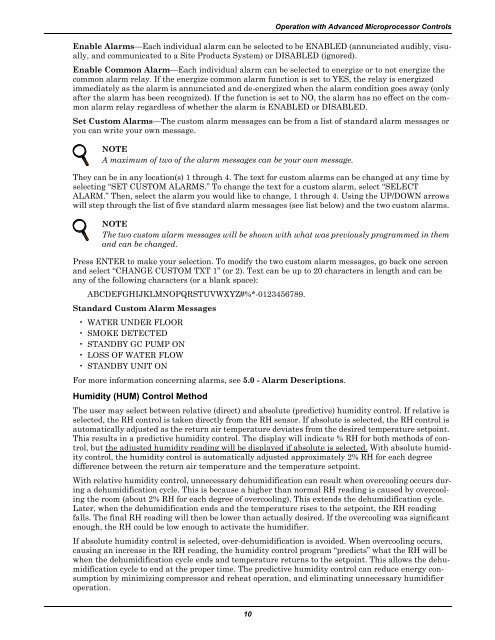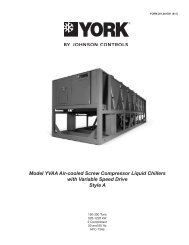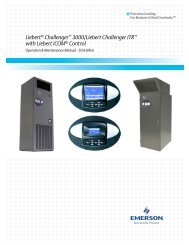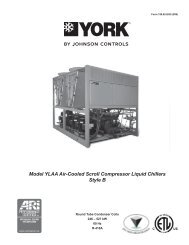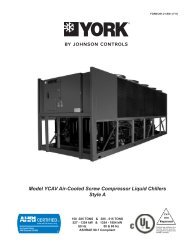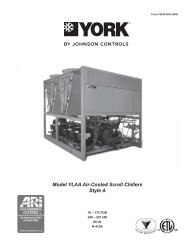Liebert Challenger 3000
Liebert Challenger™ 3000 Operation & Maintenance Manual - DCES
Liebert Challenger™ 3000 Operation & Maintenance Manual - DCES
Create successful ePaper yourself
Turn your PDF publications into a flip-book with our unique Google optimized e-Paper software.
Operation with Advanced Microprocessor ControlsEnable Alarms—Each individual alarm can be selected to be ENABLED (annunciated audibly, visually,and communicated to a Site Products System) or DISABLED (ignored).Enable Common Alarm—Each individual alarm can be selected to energize or to not energize thecommon alarm relay. If the energize common alarm function is set to YES, the relay is energizedimmediately as the alarm is annunciated and de-energized when the alarm condition goes away (onlyafter the alarm has been recognized). If the function is set to NO, the alarm has no effect on the commonalarm relay regardless of whether the alarm is ENABLED or DISABLED.Set Custom Alarms—The custom alarm messages can be from a list of standard alarm messages oryou can write your own message.NOTEA maximum of two of the alarm messages can be your own message.They can be in any location(s) 1 through 4. The text for custom alarms can be changed at any time byselecting “SET CUSTOM ALARMS.” To change the text for a custom alarm, select “SELECTALARM.” Then, select the alarm you would like to change, 1 through 4. Using the UP/DOWN arrowswill step through the list of five standard alarm messages (see list below) and the two custom alarms.NOTEThe two custom alarm messages will be shown with what was previously programmed in themand can be changed.Press ENTER to make your selection. To modify the two custom alarm messages, go back one screenand select “CHANGE CUSTOM TXT 1” (or 2). Text can be up to 20 characters in length and can beany of the following characters (or a blank space):ABCDEFGHIJKLMNOPQRSTUVWXYZ#%*-0123456789.Standard Custom Alarm Messages• WATER UNDER FLOOR• SMOKE DETECTED• STANDBY GC PUMP ON• LOSS OF WATER FLOW• STANDBY UNIT ONFor more information concerning alarms, see 5.0 - Alarm Descriptions.Humidity (HUM) Control MethodThe user may select between relative (direct) and absolute (predictive) humidity control. If relative isselected, the RH control is taken directly from the RH sensor. If absolute is selected, the RH control isautomatically adjusted as the return air temperature deviates from the desired temperature setpoint.This results in a predictive humidity control. The display will indicate % RH for both methods of control,but the adjusted humidity reading will be displayed if absolute is selected. With absolute humiditycontrol, the humidity control is automatically adjusted approximately 2% RH for each degreedifference between the return air temperature and the temperature setpoint.With relative humidity control, unnecessary dehumidification can result when overcooling occurs duringa dehumidification cycle. This is because a higher than normal RH reading is caused by overcoolingthe room (about 2% RH for each degree of overcooling). This extends the dehumidification cycle.Later, when the dehumidification ends and the temperature rises to the setpoint, the RH readingfalls. The final RH reading will then be lower than actually desired. If the overcooling was significantenough, the RH could be low enough to activate the humidifier.If absolute humidity control is selected, over-dehumidification is avoided. When overcooling occurs,causing an increase in the RH reading, the humidity control program “predicts” what the RH will bewhen the dehumidification cycle ends and temperature returns to the setpoint. This allows the dehumidificationcycle to end at the proper time. The predictive humidity control can reduce energy consumptionby minimizing compressor and reheat operation, and eliminating unnecessary humidifieroperation.10