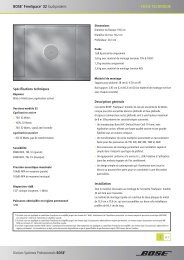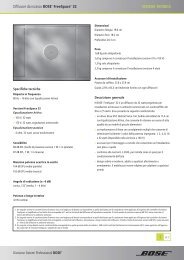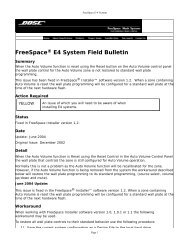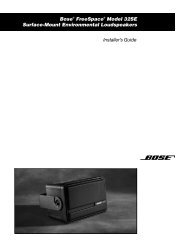Section 2
Bose Modeler Software Tutorial - Chapter 6 - Modeling Workshop
Bose Modeler Software Tutorial - Chapter 6 - Modeling Workshop
- No tags were found...
You also want an ePaper? Increase the reach of your titles
YUMPU automatically turns print PDFs into web optimized ePapers that Google loves.
Bose ® Modeler ® Software User Guide2. Define the shape as follows:• Click at x: 12.0 y: 0.0 z: 0.0.• Move the cursor in the positive Y direction until the radiusis 6 m and click.• Rotate the cursor clockwise until the angle is - 180.0ºand click.• Move the cross-hair in towards your starting point until thesecond radius is equal to 0 m and click.3. When you finish the surface the Shape Properties bar appearsat the top of the window. Enter the following properties for thisshape:• Enter 4m for Elevation 1.• Select Mineral Board 5/8" ceiling tile as the surfacematerial.• Select Ceiling 2 as the surface type because this is notthe main ceiling surface in the model.• Click Next and set Elevation 2 to 11 m.• Click Finish.4. Click the Save button to save your work.The conical ceiling over the nave alcove should look like this:Figure 6.61 - Conical ceiling over nave alcoveChapter 6: Modeling Workshop 141