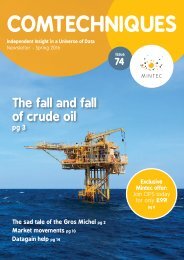You also want an ePaper? Increase the reach of your titles
YUMPU automatically turns print PDFs into web optimized ePapers that Google loves.
MINTEC <strong>DG8</strong> USER<br />
HANDBOOK
Contents<br />
1
contents<br />
AN INTRODUCTION<br />
TO MINTEC <strong>DG8</strong>
For <strong>Mintec</strong> <strong>DG8</strong> support:<br />
Telephone: +44 (0)1628 851313<br />
(08:00 – 18:00 U.K. time)<br />
or email<br />
support@mintecglobal.com<br />
<strong>Mintec</strong> <strong>DG8</strong> is a comprehensive decision support<br />
tool used in industry by a wide variety of<br />
businesses and organisations.<br />
<strong>Mintec</strong> <strong>DG8</strong> provides a large amount of data and<br />
information which includes physical costs, futures and<br />
exchange rates, not only of specific constituents or<br />
ingredients, but also of relevant feed-stocks, precursors<br />
and competing applications. This data is complemented by<br />
a range of powerful analytical and modelling tools which<br />
can be used to support purchasing and pricing decisions<br />
whilst minimising risk.<br />
The aim of this handbook is to ensure that the <strong>user</strong> is<br />
familiar with operating <strong>Mintec</strong> <strong>DG8</strong> and to give a brief<br />
insight into its potential uses. This handbook mirrors the<br />
objectives of the Introduction to <strong>Mintec</strong> <strong>DG8</strong> course.<br />
Further help and information is available within<br />
<strong>Mintec</strong> <strong>DG8</strong>:<br />
> From any of <strong>Mintec</strong> <strong>DG8</strong>’s dialog windows there<br />
is a question mark in the top right hand corner of<br />
the window.<br />
> Click on this question mark to show context<br />
sensitive help for that window.<br />
<strong>Mintec</strong> <strong>DG8</strong> Help is also available online at<br />
www.mintecglobal.com/help. You can search for the<br />
help topic at the initial and subsequent screens.<br />
E-learning tutorials are available online at<br />
www.mintecglobal.com/e-learning<br />
For <strong>Mintec</strong> <strong>DG8</strong> support:<br />
Telephone: +44 (0)1628 851313 08:00 – 18:00<br />
U.K. time or email support@mintecglobal.com<br />
A comprehensive range of <strong>Mintec</strong> <strong>DG8</strong> Help sheets<br />
are also available.<br />
< contents<br />
4
contents<br />
THE MINTEC <strong>DG8</strong><br />
USER INTERFACE
For <strong>Mintec</strong> <strong>DG8</strong> support:<br />
Telephone: +44 (0)1628 851313<br />
(08:00 – 18:00 U.K. time)<br />
or email<br />
support@mintecglobal.com<br />
<strong>Mintec</strong> <strong>DG8</strong> has been designed to look<br />
and operate like most MS Windows<br />
applications. This makes many tasks<br />
identical to common MS Windows<br />
applications so the operation of <strong>Mintec</strong><br />
<strong>DG8</strong> should be intuitive because it<br />
behaves in the same way.<br />
<strong>Mintec</strong> <strong>DG8</strong> contains historical data for<br />
thousands of different commodities. These are<br />
sorted into markets (eg Grains/Cereals) and<br />
categories (eg Wheat), but <strong>Mintec</strong> <strong>DG8</strong> also has<br />
an extensive search capability to facilitate the<br />
finding of commodities. A single commodity is<br />
called a series (of data). Each of these series is<br />
labelled with a unique identification code and a<br />
short description. More detail on a series can<br />
be found in its specification.<br />
Most of the information in <strong>Mintec</strong> <strong>DG8</strong> is shown<br />
graphically, from the simplest of line graphs to<br />
more complex analysis.<br />
Click on a number above for more information.<br />
< contents<br />
6
For <strong>Mintec</strong> <strong>DG8</strong> support:<br />
Telephone: +44 (0)1628 851313<br />
(08:00 – 18:00 U.K. time)<br />
or email<br />
support@mintecglobal.com<br />
1 Display<br />
5<br />
Ribbon bar<br />
9<br />
Series<br />
A display contains a header and footer and one or more<br />
panels. The panels in turn may contain one or more<br />
graphs. It is the content of a display that is saved from<br />
<strong>Mintec</strong> <strong>DG8</strong> as a .mdisp file (<strong>Mintec</strong> display file). There<br />
can be multiple displays. An asterisk beside the display<br />
title indicates that it has unsaved content. When saved,<br />
the display name will change to the saved file name.<br />
2 Panel<br />
The panel displays the <strong>Mintec</strong> <strong>DG8</strong> data. There may be<br />
multiple panels in a display. Each panel is independent<br />
of other panels and has its own attributes of date,<br />
currency/unit and data frequency. The output from<br />
<strong>Mintec</strong> <strong>DG8</strong> can be specified to be from a display or<br />
panel. The active panel is indicated by a red line box<br />
around it.<br />
3 Header<br />
Select the header text to edit it. The font properties of<br />
the header cannot be edited and it remains<br />
centrally aligned.<br />
4 Graph<br />
The content on a panel is described as a graph. It may<br />
contain one or more series as well as the output of<br />
any analysis.<br />
This contains the operations that can be performed on<br />
this display. Many of them can also be performed by right<br />
clicking on the object to be changed.<br />
6 Help<br />
From any of <strong>Mintec</strong> <strong>DG8</strong>’s dialog windows there is<br />
a question mark in the top right hand corner of<br />
the window.<br />
Click on this question mark to show context sensitive<br />
help for that window. You may also search the help at<br />
this screen.<br />
There are many keyboard shortcuts which you can see by<br />
hovering your mouse over the ribbon bar item. They are<br />
all listed in Appendix 1 at the back of this handbook.<br />
7 Y-axis<br />
The vertical scale shows the values of the panel, usually<br />
currency per unit. On adding a series of different<br />
currency/unit, DG will graph the new values on the Y-axis<br />
on the right of the panel.<br />
8 X-axis<br />
The horizontal scale displays the date range of the<br />
panel. With multiple panels these can be different. This is<br />
changed by formatting the panel properties (right click on<br />
the panel).<br />
The series is the line generated to<br />
display the single commodity data.<br />
Series code and Series description<br />
The series code is the <strong>Mintec</strong> <strong>DG8</strong> unique internal<br />
identifier for a series. The series description is a short<br />
description of the series. The series code and description<br />
form the panel legend. The legend defaults to a position<br />
at the top left of a panel. This can be dragged to a new<br />
position on the panel.<br />
10 Panel<br />
The panel displays the <strong>Mintec</strong> <strong>DG8</strong> data. There may be<br />
multiple panels in a display. Each panel is independent<br />
of other panels and has its own attributes of date,<br />
currency/unit and data frequency. The output from<br />
<strong>Mintec</strong> <strong>DG8</strong> can be specified to be from a display or<br />
panel. The active panel is indicated by a red line box<br />
around it.<br />
11 Footer<br />
Select the footer text to edit it. The display creation date<br />
and time can be replaced with text of your choice, it<br />
remains left aligned. The <strong>Mintec</strong> copyright in the bottom<br />
right of the display remains right aligned.<br />
< contents<br />
7
contents<br />
THE MINTEC <strong>DG8</strong><br />
USER HANDBOOK<br />
OBJECTIVES
For <strong>Mintec</strong> <strong>DG8</strong> support:<br />
Telephone: +44 (0)1628 851313<br />
(08:00 – 18:00 U.K. time)<br />
or email<br />
support@mintecglobal.com<br />
This <strong>user</strong> handbook is organised along the same lines as the<br />
Introduction to <strong>DG8</strong> training course.<br />
There are five key modules, each with detailed step by step instructions to<br />
achieve the stated objectives. To test your understanding, each module is also<br />
accompanied by an exercise (see Appendix 3).<br />
The <strong>Mintec</strong> <strong>DG8</strong> <strong>user</strong> handbook objectives are:<br />
1<br />
2<br />
3<br />
4<br />
5<br />
To create a<br />
presentation<br />
To create a<br />
monthly report<br />
To benchmark<br />
your data against<br />
the market data<br />
To prepare for<br />
negotiation<br />
meetings<br />
To create<br />
product models<br />
< contents<br />
9
For <strong>Mintec</strong> <strong>DG8</strong> support:<br />
Telephone: +44 (0)1628 851313<br />
(08:00 – 18:00 U.K. time)<br />
or email<br />
support@mintecglobal.com<br />
GETTING STARTED<br />
You enter <strong>Mintec</strong> <strong>DG8</strong> through a shortcut that starts the<br />
application and you may be asked to log on. Depending<br />
upon selections made when your <strong>Mintec</strong> <strong>DG8</strong> system was<br />
installed you may need to:<br />
1 Supply a <strong>user</strong>name and password<br />
Note:<br />
A <strong>user</strong> name is case insensitive whereas a <strong>user</strong>’s<br />
password is case sensitive.<br />
2 Register yourself in Datagain<br />
3 Do nothing, <strong>DG8</strong> will log you on with your Windows<br />
log on details<br />
Your system administrator will tell you the technique that<br />
was chosen for your log on.<br />
Once successfully logged on, you will be directed to the<br />
Data tab showing a blank display. This is the area of the<br />
system where we can create graphs, customise them<br />
and if required, extract the pictures/results to produce<br />
a presentation.<br />
< contents<br />
10
CREATE A<br />
PRESENTATION<br />
To create a presentation analysing the data in <strong>Mintec</strong><br />
<strong>DG8</strong>, we first need to select the raw materials that we<br />
wish to analyse.<br />
< contents
For <strong>Mintec</strong> <strong>DG8</strong> support:<br />
SELECTING THE SERIES<br />
Telephone: +44 (0)1628 851313<br />
(08:00 – 18:00 U.K. time)<br />
or email<br />
support@mintecglobal.com<br />
To add a series to the display, click<br />
on the Add Series button on the left<br />
of the ribbon bar.<br />
Alternatively, click on the Add<br />
Series... link that is situated in the<br />
legend, in the top left of the display.<br />
The Add Series window opens defaulting to the All Series tab.<br />
There are several sections to this window that help you to select the most<br />
appropriate raw materials or commodities and to specify what the graph will<br />
look like.<br />
Click on a number above for more information.<br />
< contents<br />
12
For <strong>Mintec</strong> <strong>DG8</strong> support:<br />
SELECTING THE SERIES<br />
Telephone: +44 (0)1628 851313<br />
(08:00 – 18:00 U.K. time)<br />
or email<br />
support@mintecglobal.com<br />
1 Markets<br />
5 Frequency<br />
9<br />
Selecting data series<br />
The Markets section can be expanded by clicking on the<br />
arrow above the Markets text.<br />
Drill down into the Markets list by clicking on the arrow<br />
beside the market category. Related raw materials will<br />
be listed in the series section.<br />
Note: Any further searching will be from the point you<br />
have selected in the Markets section.<br />
2 Search<br />
Find a specific series by typing a full or partial search<br />
name or code.<br />
3<br />
Filter list<br />
Refine your search list by using the designated filters.<br />
4<br />
Options panel<br />
The following fields in the Options panel specify the<br />
parameters of the graph that is created when you click<br />
the OK button.<br />
Enables you to change the frequency of the data series.<br />
6<br />
Currency and Units<br />
These fields define the currency and units that the series<br />
will be displayed in.<br />
7<br />
Date Range<br />
The date range fields enable you to define the timescale<br />
of the graph.<br />
8<br />
Delivery Horizon<br />
There are many Futures markets all around the world;<br />
Delivery Horizon is the way that <strong>Mintec</strong> <strong>DG8</strong> constructs<br />
a contiguous graph from the future contracts for<br />
that commodity.<br />
Before you can analyse series or markets, you need to<br />
select data series and graph them. Select one or more<br />
series that you would like to graph. Here are some ways<br />
of finding the series you want:<br />
• If you know it, simply type the series code in the filter<br />
search box, e.g. 6U04<br />
• Type a name (or partial name) into the search<br />
box to automatically show search results in the series<br />
table<br />
• Click Markets to open the navigation tree. Open the<br />
required markets and commodities to show the results<br />
in the series table<br />
If required, you can alter how the series appears on<br />
the x-axis and y-axis of the graph by changing the<br />
Frequency, Currency, Units and Date Range.<br />
Note:<br />
If you are not sure whether the series is<br />
correct and would like more detailed information,<br />
double click the series row to open the<br />
Properties window.<br />
< contents<br />
13
For <strong>Mintec</strong> <strong>DG8</strong> support:<br />
SELECTING THE SERIES<br />
Telephone: +44 (0)1628 851313<br />
(08:00 – 18:00 U.K. time)<br />
or email<br />
support@mintecglobal.com<br />
When you have finished selecting your series, click<br />
the OK button to show the series on the selected<br />
display tab.<br />
Search Example:<br />
You want to find all milling wheat series with a protein<br />
level of 13%.<br />
1<br />
2<br />
In the Market panel, select Grains/Cereals,<br />
<br />
Wheat, Milling<br />
In the Filter field, type 13% to display all series<br />
<br />
with a protein level of 13%<br />
Your display may look like this example, with a graph on<br />
a single display. We can develop this further, but having<br />
created our first graph it may be a good idea to save it<br />
for future use.<br />
Note:<br />
The protein level filter may only be specified in<br />
the specification, which you can view by doubleclicking<br />
the series. The specification is part of the<br />
series’ properties.<br />
< contents<br />
14
For <strong>Mintec</strong> <strong>DG8</strong> support:<br />
SAVING A DISPLAY<br />
Telephone: +44 (0)1628 851313<br />
(08:00 – 18:00 U.K. time)<br />
or email<br />
support@mintecglobal.com<br />
The graph created is displayed on a tabbed display<br />
called Display 1.<br />
To save a new graph (as an .mdisp file) to your local PC or<br />
network for the first time:<br />
There is an asterisk beside the 1, indicating that there is<br />
unsaved material on the tab. You can have multiple display<br />
files open at any one time.<br />
1<br />
From the Data or File tab, click the Save button to<br />
<br />
display the Save As window. (Alternatively click the<br />
Save button on the File tab.)<br />
You can save your graphs in <strong>Mintec</strong> display files (.mdisp),<br />
a <strong>DG8</strong> format that allows the loading and editing of<br />
previously created graphs.<br />
2 Select a location to save the graph<br />
3 In File name, enter a name for the graph<br />
4<br />
Click the Save button to return to the Data<br />
<br />
tab window<br />
The name of the display that has been saved will change<br />
to the Filename of your graph. The saved .mdisp file can<br />
be opened, deleted or emailed just like any file output<br />
from an Office application.<br />
< contents<br />
15
For <strong>Mintec</strong> <strong>DG8</strong> support:<br />
OPENING A SAVED DISPLAY<br />
Telephone: +44 (0)1628 851313<br />
(08:00 – 18:00 U.K. time)<br />
or email<br />
support@mintecglobal.com<br />
Saved displays will be in the .mdisp format.<br />
1<br />
From the Data or File tab, click the Open Display<br />
<br />
button to display the File/Open window<br />
2 Browse to the location of the saved .mdisp file<br />
3<br />
In File name, select the name of the display to be<br />
<br />
opened, click Open<br />
< contents<br />
16
For <strong>Mintec</strong> <strong>DG8</strong> support:<br />
SAVING MULTIPLE DISPLAYS<br />
Telephone: +44 (0)1628 851313<br />
(08:00 – 18:00 U.K. time)<br />
or email<br />
support@mintecglobal.com<br />
There may be several displays open at the same time in<br />
<strong>DG8</strong>, so in order to save them all at once:<br />
1 From the Data tab, click the Save All button<br />
2<br />
For each display there will be a prompt to set the<br />
<br />
location and file name<br />
< contents<br />
17
For <strong>Mintec</strong> <strong>DG8</strong> support:<br />
DEVELOPING THE PRESENTATION<br />
Telephone: +44 (0)1628 851313<br />
(08:00 – 18:00 U.K. time)<br />
or email<br />
support@mintecglobal.com<br />
> Change the date range<br />
> Change the data frequency<br />
> Change the currency and units<br />
All the above properties of a panel are edited in the<br />
same place.<br />
Right click in a space on the required panel. Select<br />
Format to display this screen to make changes to these<br />
properties on the Axes tab.<br />
ADDING ADDITIONAL SERIES<br />
You may add multiple series to a display by repeating the<br />
selecting the series process described at the start of the<br />
Creating a Presentation section. If you select a different<br />
currency than that on the target panel, <strong>Mintec</strong> <strong>DG8</strong> will<br />
graph the series but scale the new currency and units on<br />
the right Y axis. If both axes are occupied <strong>Mintec</strong> <strong>DG8</strong> will<br />
inform that the new graph will be placed on a new panel.<br />
VIEWING GRAPHS ON SEPARATE PANELS<br />
If you have created multiple graphs on a single panel,<br />
you can place them onto their own individual panels<br />
by using the Burst button on the Layout area of the<br />
ribbon bar.<br />
The Unburst<br />
button reverses<br />
this process.<br />
There is a range of pre-defined panel layouts. These<br />
can be selected from Change Layout. You can alter<br />
the position of your graphs, simply by dragging and<br />
dropping them between the required panels.<br />
On this screen you can also edit the graph line thickness<br />
and colour as well as the properties for the legend.<br />
Note:<br />
Panels are independent of each other. Each<br />
panel may have different currencies, units and<br />
date range.<br />
< contents<br />
18
For <strong>Mintec</strong> <strong>DG8</strong> support:<br />
Telephone: +44 (0)1628 851313<br />
(08:00 – 18:00 U.K. time)<br />
or email<br />
support@mintecglobal.com<br />
FURTHER DISPLAY CUSTOMISATION<br />
CUSTOMISE THE LEGEND<br />
The legend of a graph which contains the <strong>DG8</strong> series<br />
code and an accompanying description, can be edited as<br />
part of the panel properties format. The text itself cannot<br />
be edited. However, it can be re-positioned by double<br />
clicking on the legend and dragging it to a new location,<br />
when the move cursor is showing.<br />
ADDING TEXT<br />
1<br />
2<br />
Click on Add Text Box from the text group on the<br />
<br />
ribbon bar<br />
A text box will appear on the active panel - this will<br />
be indicated with a red box around it, if you have<br />
multiple panels<br />
3 Double click in the text box and edit the text<br />
Hint:<br />
If you click near a text box you may try to<br />
drag a bit of the panel which will invoke the<br />
Zoom function. Press the Esc. key to return to<br />
normal scaling.<br />
The <strong>DG8</strong> series code and<br />
description can be hidden and<br />
revealed in the Legend area of<br />
the ribbon.<br />
4<br />
Move the text box to your desired position, when<br />
<br />
the move cursor appears as the mouse icon nears<br />
the edge of the text box<br />
This can also be achieved via the panel properties<br />
1 Right click on a blank part of the panel<br />
2 Select Format<br />
3 Click on Legend in the left pane of the Graphing<br />
Display Properties box<br />
4 In the right panel, hide or show the Legend of<br />
Series Names<br />
< contents<br />
19
For <strong>Mintec</strong> <strong>DG8</strong> support:<br />
FURTHER DISPLAY CUSTOMISATION<br />
Telephone: +44 (0)1628 851313<br />
(08:00 – 18:00 U.K. time)<br />
or email<br />
support@mintecglobal.com<br />
An arrow is just a line that has<br />
endpoint attributes.<br />
ADDING LINES AND ARROWS<br />
1<br />
Click on Insert Line/Arrow from the text group on<br />
<br />
the ribbon bar - The new line will appear on the<br />
active panel<br />
4<br />
Click on Insert Line/Arrow from the text group on<br />
<br />
the ribbon bar - The new line will appear on the<br />
active panel<br />
2<br />
3<br />
Click on the line and grab one end of the line to<br />
<br />
rotate/pivot it<br />
Re-position the line into the required place whilst<br />
the move cursor is active<br />
5 Right click on the line and select Format<br />
6<br />
Select the Start Cap and End Cap attributes<br />
<br />
as required<br />
< contents<br />
20
contents<br />
CREATE A<br />
MONTHLY REPORT
For <strong>Mintec</strong> <strong>DG8</strong> support:<br />
Telephone: +44 (0)1628 851313<br />
(08:00 – 18:00 U.K. time)<br />
or email<br />
support@mintecglobal.com<br />
To create a monthly report you will need to<br />
organise your display files so that they are easily<br />
updated each month. <strong>Mintec</strong> <strong>DG8</strong> will update the<br />
series on a graph in different ways - which we<br />
can specify on the File tab. Select Info.<br />
In the Properties section you can choose that<br />
your graphs are:<br />
1 Not updated (Fixed range)<br />
2<br />
3<br />
Updated upon loading, keeping the start date the<br />
<br />
same as when it was last saved. In this case more<br />
data is added to the series (Fixed start)<br />
Updated upon loading, but showing a rolling window<br />
<br />
of data. New data is added and old data is removed<br />
(Moving)<br />
Either option 2 or 3 will be required to make updated<br />
monthly reports.<br />
To update your monthly<br />
report:<br />
1<br />
2<br />
Select all the .mdisp files in the<br />
report and drop them onto your <strong>Mintec</strong><br />
<strong>DG8</strong> icon. <strong>Mintec</strong> <strong>DG8</strong> will start up (you may need<br />
to log in) and all the .mdisp files will be opened on<br />
separate tabs<br />
Export all the displays which now have the latest<br />
<br />
data, by selecting Export – All Displays<br />
The process to follow in order to create a<br />
monthly report is a:<br />
1<br />
Create the graphs that you need to include within<br />
your monthly report<br />
2 Save the .mdisp display files into a single folder<br />
3<br />
Export the images in a .png format to a single folder<br />
<br />
that does not change location<br />
3<br />
Overwrite the original .png files. The pictures are<br />
<br />
linked into the monthly report so that when they<br />
are overwritten the new picture will appear in the<br />
monthly report<br />
4<br />
Create your monthly report in the application you<br />
<br />
require (e.g. Word or PowerPoint) and insert and<br />
link the pictures from the .png folder<br />
4<br />
Save the report as your master report and also as<br />
<br />
this month’s report. Break the links on this month’s<br />
report so that it will never change<br />
5<br />
Next month your master report will update again,<br />
<br />
save that as next month’s report and break<br />
the links<br />
6 Repeat this process every month going forward<br />
< contents<br />
22
BENCHMARK<br />
PERFORMANCE<br />
The difference between <strong>DG8</strong>’s market data and our own<br />
prices can be viewed in two ways.<br />
1. Export the data from <strong>Mintec</strong> <strong>DG8</strong> into Excel<br />
2. Import your data into <strong>Mintec</strong> <strong>DG8</strong><br />
< contents
For <strong>Mintec</strong> <strong>DG8</strong> support:<br />
Telephone: +44 (0)1628 851313<br />
(08:00 – 18:00 U.K. time)<br />
or email<br />
support@mintecglobal.com<br />
EXPORT DATA FROM <strong>DG8</strong> INTO EXCEL<br />
You can view the data that make a graph in two ways.<br />
1 Hover your cursor over the series and you will<br />
see the date and the value at that date<br />
2 On the left of a panel you will see a red arrow<br />
that will allow you to change from a Chart view<br />
to a Data view. This can also be selected in the<br />
View group in the ribbon<br />
The data list can be copied from this list and pasted into<br />
Excel, alternatively you can export the data using the<br />
Export button in the Import/Export group in the ribbon.<br />
1 Click on Export<br />
2 Point to Selected Display<br />
3 Click on Data<br />
Note:<br />
We have restricted exportability for some series<br />
whilst we review our QC and data continuity<br />
criteria. The majority of data is exportable and<br />
we are working hard to make more of our data<br />
exportable. In the next section you will see how<br />
easy it is to put your own data into <strong>Mintec</strong> <strong>DG8</strong><br />
which may be suitable alternative to exporting data.<br />
To check if your series is not exportable look at<br />
the series specification by double clicking on the<br />
series line in the Add Series window. If the series<br />
cannot currently be exported it will be noted<br />
under the specification.<br />
4<br />
Choose the location where you would like<br />
<br />
to export the Excel spread sheet<br />
< contents<br />
24
For <strong>Mintec</strong> <strong>DG8</strong> support:<br />
Telephone: +44 (0)1628 851313<br />
(08:00 – 18:00 U.K. time)<br />
or email<br />
support@mintecglobal.com<br />
IMPORT YOUR OWN DATA INTO MINTEC <strong>DG8</strong><br />
Importing data into <strong>Mintec</strong> <strong>DG8</strong> is very easy.<br />
1 Arrange your data in an Excel spreadsheet into<br />
the same format as a <strong>Mintec</strong> <strong>DG8</strong> Data List<br />
i.e. Column 1 displays dates<br />
Column 2 with their corresponding values<br />
2 Drag and drop your spreadsheet onto a <strong>Mintec</strong><br />
<strong>DG8</strong> display panel. Your data is read and placed<br />
into an Import Series panel<br />
3 In the User series panel, edit the Name field<br />
4 In the User series panel, specify the currency<br />
and weight unit of your data<br />
5 Add a specification for your own data<br />
6 Click OK to graph your series<br />
To be able to use this graph in the future, you will need<br />
to save it as a model. This will enable you to select it,<br />
as if it were a <strong>DG8</strong> series.<br />
1 Right click on the imported series and select<br />
Save As Model<br />
Note:<br />
When searching for a <strong>Mintec</strong> <strong>DG8</strong> series, you are<br />
communicating with <strong>Mintec</strong>’s data server in the<br />
Cloud, via an Internet connection.<br />
However, your data is confidential to you and<br />
your models are saved in a local database on<br />
your network. The security of your data is never<br />
compromised by sending them outside of your<br />
network.<br />
Your own series can now be graphed. They can<br />
be found in the Market tree structure under User<br />
Own. Alternatively, if you just enter a # in the<br />
search text all your own series will be listed.<br />
The same information is shown that we entered<br />
when our series was imported.<br />
2 Click OK<br />
The IMP 1 series code changes to a #Number,<br />
indicating that it has been saved.<br />
< contents<br />
25
For <strong>Mintec</strong> <strong>DG8</strong> support:<br />
MANAGING YOUR MODELS<br />
Telephone: +44 (0)1628 851313<br />
(08:00 – 18:00 U.K. time)<br />
or email<br />
support@mintecglobal.com<br />
This topic is explained in more detail, in the Product<br />
Models section, however you can edit the model that you<br />
have saved.<br />
1 Click on the Models tab<br />
2 Click on Model Management in the ribbon<br />
Your models are listed.<br />
Here you can add data to your series and specify groups<br />
of <strong>user</strong>s who have access to your model, so you can<br />
restrict access to your data within your company.<br />
< contents<br />
26
For <strong>Mintec</strong> <strong>DG8</strong> support:<br />
BENCHMARKING<br />
Telephone: +44 (0)1628 851313<br />
(08:00 – 18:00 U.K. time)<br />
or email<br />
support@mintecglobal.com<br />
You can compare your prices for a raw material<br />
against a matching series in <strong>Mintec</strong> <strong>DG8</strong>, using the<br />
following methods.<br />
1<br />
2<br />
Exporting the data and making the comparison<br />
<br />
in Excel<br />
Graphing them together in <strong>Mintec</strong> <strong>DG8</strong> and using<br />
<br />
the Difference function to graphically show the<br />
comparison<br />
Note:<br />
Now that your data is in <strong>Mintec</strong> <strong>DG8</strong>, all of the<br />
analytical tools are available to you to analyse<br />
your data.<br />
For example, you can see the percentage change<br />
over a period of time (indexing). You can also<br />
see if the price trend does the same thing each<br />
year (seasonality). Or combine your series into<br />
other models. This is a very powerful feature of<br />
<strong>Mintec</strong> <strong>DG8</strong>.<br />
< contents<br />
27
PREPARING FOR<br />
NEGOTIATION<br />
MEETINGS<br />
Thorough preparation is key to successful negotiation<br />
and <strong>Mintec</strong> <strong>DG8</strong> offers a range of tools that may<br />
be used. The main tool is indexing which will show<br />
a percentage change since any point in time that<br />
you specify.<br />
Typically the start of a contract is the start of the<br />
index and we can see how the raw material price has<br />
changed over that contract term. We can use the series<br />
statistics to ascertain the average change over the<br />
contract period and compare that to the actual contract<br />
price. These can all be displayed graphically to present<br />
your negotiating stance in one place.<br />
< contents
For <strong>Mintec</strong> <strong>DG8</strong> support:<br />
Telephone: +44 (0)1628 851313<br />
(08:00 – 18:00 U.K. time)<br />
or email<br />
support@mintecglobal.com<br />
INDEX A RAW MATERIAL SERIES<br />
This technique can be applied to your own imported data.<br />
1 Graph the series that is the subject of<br />
your negotiation<br />
2 Click on the Analysis tab (you can also get to this<br />
point by right clicking on the series and point to<br />
Analysis in the menu)<br />
3 Click on Standard Calculations<br />
Place your mouse cursor over<br />
the end point of the index to see<br />
the value.<br />
In the example above we can see<br />
that over the last year German<br />
Wheat is at 81.06. This is the<br />
percentage since the start of the<br />
Index, i.e. a fall of nearly 19%.<br />
4 Click on Index The Create Model dialogue box is<br />
presented to enter the raw material to use (in the<br />
Series A box) and the start date of the index<br />
(Series value at Index date)<br />
5 Click OK and the resulting index is graphed in the<br />
same panel with the index scale on the right Y<br />
axis. You may want to Burst the graphs onto<br />
separate panels for clarity<br />
< contents<br />
29
For <strong>Mintec</strong> <strong>DG8</strong> support:<br />
Telephone: +44 (0)1628 851313<br />
(08:00 – 18:00 U.K. time)<br />
or email<br />
support@mintecglobal.com<br />
AVERAGE PRICE OF A SERIES<br />
1 Click on the panel with the index to make it the<br />
active panel (this is indicated by a red box<br />
around it)<br />
2 Click on Statistics in the View group of the ribbon<br />
3 The average of the graph is shown with<br />
other statistics<br />
In this example the value is 91.8 or<br />
an average fall of approximately 8%.<br />
< contents<br />
30
For <strong>Mintec</strong> <strong>DG8</strong> support:<br />
PRESENTING YOUR NEGOTIATION POSITION<br />
Telephone: +44 (0)1628 851313<br />
(08:00 – 18:00 U.K. time)<br />
or email<br />
support@mintecglobal.com<br />
Bringing together these graphs and figures in<br />
a visual representation is an effective way to<br />
communicate your negotiating position.<br />
The Index can be on a separate display with a horizontal<br />
line showing the contract value, another horizontal line<br />
showing the average value over the contract period,<br />
therefore showing the difference and who has been<br />
benefitting from that difference.<br />
COPY A GRAPH FROM ONE PANEL TO ITS<br />
OWN DISPLAY<br />
1<br />
2<br />
3<br />
4<br />
Open a new display by clicking on the New<br />
Display button in the Display group of the ribbon<br />
At the original source display, click and hold the<br />
series (Index) that you want to copy<br />
Move the mouse to hover over the new display<br />
name and wait for it to open. When the new<br />
display is open move the mouse pointer down<br />
into the display<br />
Release the mouse button and the Index is<br />
copied into the new display. The attributes of the<br />
original panel remain unchanged<br />
ADDING A STRAIGHT LINE GRAPH TO A DISPLAY<br />
Contract value and Average price will be indicated with<br />
straight line graphs. As these are graphs, they have<br />
values and we can therefore use them in calculations.<br />
Assuming that you contracted 12 months ago, at EUR 180/<br />
MT which is the equivalent of 92.78%.<br />
In order to place a line at the contract value, follow these<br />
quick and easy steps.<br />
1 Click on the Analysis tab<br />
2 Click on Standard Calculations<br />
3 Click on Budget/Target Price<br />
The Create Model panel will appear.<br />
4<br />
5<br />
6<br />
Enter the value of the contract price as<br />
constant α<br />
Repeat steps 1 – 4 to add the average price<br />
overthe contract period<br />
Add some descriptive text to complete<br />
the presentation<br />
Your resulting<br />
graph should<br />
be similar to<br />
this example.<br />
< contents<br />
31
For <strong>Mintec</strong> <strong>DG8</strong> support:<br />
THE EVENTS DATABASE<br />
Telephone: +44 (0)1628 851313<br />
(08:00 – 18:00 U.K. time)<br />
or email<br />
support@mintecglobal.com<br />
Gaining an understanding and reasoning for historical changes in the price of a raw<br />
material is possible using the <strong>Mintec</strong> <strong>DG8</strong> Events Database.<br />
THE EVENTS TAB<br />
Show events<br />
Displays the events which explain some of the major<br />
price increases or decreases in the data you see on<br />
your graphs.<br />
Tick the Show Events checkbox to view each event as a<br />
dotted line, which will appear in the panel coinciding with<br />
the date of each event.<br />
Show only pinned<br />
Displays only events you have selected to remain on your<br />
panel. Click the Pin icon in the top right-hand corner of<br />
the events text box.<br />
Click and drag the event up and down the event line to<br />
choose a suitable display space that doesn’t hide the<br />
series on your panel.<br />
Untick the Show Events checkbox to remove all events<br />
from your panel.<br />
Events are added to <strong>Mintec</strong> <strong>DG8</strong> with a priority:<br />
high, medium and low. Initially only high priority events<br />
are displayed.<br />
More<br />
Click More once to add medium priority events and click<br />
a second time to add low priority events to<br />
your panel.<br />
Less<br />
Click Less once to remove low priority events and click<br />
a second time to remove medium priority events from<br />
your panel.<br />
Events are categorised according to type and displayed<br />
events can be limited accordingly.<br />
General<br />
Tick the General checkbox to display events detailing<br />
political and economic factors.<br />
Commodity<br />
Tick the Commodity checkbox to display items that affect<br />
a particular market area.<br />
Weather<br />
Tick the Weather checkbox to display events concerning<br />
abnormal weather patterns.<br />
Note:<br />
You can add your own events to <strong>Mintec</strong> <strong>DG8</strong><br />
using Events Management.<br />
< contents<br />
32
For <strong>Mintec</strong> <strong>DG8</strong> support:<br />
THE EVENTS DATABASE<br />
Telephone: +44 (0)1628 851313<br />
(08:00 – 18:00 U.K. time)<br />
or email<br />
support@mintecglobal.com<br />
EVENTS MANAGEMENT<br />
You can add your own events to <strong>Mintec</strong> <strong>DG8</strong><br />
and display them in exactly the same way as<br />
you would the events <strong>Mintec</strong> provides as part<br />
of the database.<br />
From the Events tab, click the Events Management button.<br />
The Event Management window will open. Click the Add<br />
New Item icon to begin adding your event details.<br />
The screen will expand and each section should be<br />
completed as required. You must complete the Date,<br />
Header, Text and at least one of the Series, Markets or<br />
Countries fields or you will not be able to save<br />
your event.<br />
Add the date for your event.<br />
This field is pre-filled with today’s date but it’s likely that<br />
your event happened before today.<br />
Click in the Date field and type a date for your event,<br />
maintaining the correct format. Or you can click the<br />
calendar icon to select the desired date.<br />
< contents<br />
33
For <strong>Mintec</strong> <strong>DG8</strong> support:<br />
THE EVENTS DATABASE<br />
Telephone: +44 (0)1628 851313<br />
(08:00 – 18:00 U.K. time)<br />
or email<br />
support@mintecglobal.com<br />
Click in the Header field and type a name for your event.<br />
Remember that you will want to display your event in<br />
<strong>Mintec</strong> <strong>DG8</strong> so keep this short.<br />
Click in the URL field to add an external internet link.<br />
This is not compulsory, but can act as a source of further<br />
information about the event.<br />
Click the drop-down arrow in the Type of Event field and<br />
select whether the event is General, Commodity or<br />
Weather related. The default event type is General.<br />
Click in the Text field and add the text for your event.<br />
Consider how much information is required and how the<br />
event will be displayed on the panel.<br />
Now add your event to one or more series, markets and/<br />
or countries. In each field you will be asked to prioritise<br />
your event. The default is Low, but you can select<br />
Medium or High. The priority determines when the event<br />
will be displayed on the screen.<br />
High – appears when Show Events checkbox is ticked<br />
Medium – click More to display high and medium priority<br />
Low – click More for a second time to display<br />
high, medium and low priority events<br />
Click the Add button on the Series field to open the<br />
series selection screen. Search for the series you wish to<br />
select and click the OK button to confirm your selection.<br />
Click the Add button on the Markets field to open the<br />
market selection tree. Open the market tree<br />
and select the category you wish to attach your<br />
event to. Ticking the higher level market checkboxes will<br />
automatically include all the categories and<br />
sub-categories.<br />
< contents<br />
34
For <strong>Mintec</strong> <strong>DG8</strong> support:<br />
Telephone: +44 (0)1628 851313<br />
(08:00 – 18:00 U.K. time)<br />
or email<br />
support@mintecglobal.com<br />
THE EVENTS DATABASE<br />
SHARE EVENTS WITH OTHER USERS<br />
Depending how your <strong>Mintec</strong> <strong>DG8</strong> service has been set-up<br />
you may be able to publish your events to other <strong>user</strong>s or<br />
groups of <strong>user</strong>s within your company.<br />
Click the Events Management button and in the Events<br />
Management window click the Publish tab.<br />
From the My Events list on the left of the window, click to<br />
highlight the event you wish to share.<br />
On the Publish tab, in the column called These roles do<br />
not have access to this event click the name of the group<br />
of <strong>user</strong>s you wish to share the event with. Then click the<br />
Arrow button to move the group to the<br />
These roles do have access to this event column.<br />
Click the Add button on the Countries field to open<br />
the countries selection box. Select the country you wish<br />
to attach your event to.<br />
Note:<br />
The event will only be linked to Series where the<br />
country is specified in the series name.<br />
Once you’re happy with your selections click the Save<br />
button to save your changes and click the OK button<br />
to close the Events Management window. If you click<br />
the OK button without clicking Save first you will receive<br />
a prompt asking whether you wish to save<br />
your changes.<br />
Your own events will be displayed with a # in front of<br />
the date on your panel so they can be distinguished<br />
from <strong>Mintec</strong> events.<br />
EDIT EXISTING EVENTS<br />
Click the Events Management button in the My Events list<br />
on the left of the window and click to highlight the event<br />
you wish to edit.<br />
On the Event tab, click the Edit button<br />
all fields.<br />
to enable<br />
Edit the event as required and click the Save button<br />
to save your changes or the Cancel button to discard<br />
the changes.<br />
Click the OK button to close the Events<br />
Management window.<br />
< contents<br />
35
contents<br />
BUILDING PRODUCT<br />
MODELS
For <strong>Mintec</strong> <strong>DG8</strong> support:<br />
MINTEC <strong>DG8</strong> – BLEND<br />
Telephone: +44 (0)1628 851313<br />
(08:00 – 18:00 U.K. time)<br />
or email<br />
support@mintecglobal.com<br />
There are two ways you can start creating a blend:<br />
1<br />
Pre-select the required series using the Data tab<br />
<br />
| Series Select dialog and display them on a panel.<br />
Click Crtl+A to select all the series or click the<br />
individual series to select just those required, then<br />
use the Blend operation to finish building the blend<br />
2<br />
Build your model step-by-step by adding series<br />
<br />
using the Blend function. This procedure is<br />
described next<br />
Note:<br />
When you add pre-selected series to the Blend<br />
window, <strong>Mintec</strong> <strong>DG8</strong> distributes the blended<br />
ingredients equally to add up to 100%.<br />
< contents<br />
37
For <strong>Mintec</strong> <strong>DG8</strong> support:<br />
CREATING A BLEND USING PERCENTAGES<br />
Telephone: +44 (0)1628 851313<br />
(08:00 – 18:00 U.K. time)<br />
or email<br />
support@mintecglobal.com<br />
You can create a specific recipe for your finished<br />
items that uses a blend of ingredients as<br />
proportions, given as a percentage. For example,<br />
you want to blend three items in the proportion:<br />
25%, 40% and 35%.<br />
This procedure assumes you are building your model from<br />
scratch using the Blend dialog (see <strong>Mintec</strong><strong>DG8</strong> – Blend:<br />
method 2), rather than preselecting your series using the<br />
Select Series dialog.<br />
1 Complete the fields in the Model Series panel<br />
The Model Series panel allows you to define the series<br />
you wish to create and select the appropriate series<br />
properties.<br />
Name: This will be defined by the Datagain database and<br />
cannot be changed.<br />
If you wish to subsequently save your blend as a model<br />
series to be used in other graphs, then Datagain will<br />
automatically assign a model number at that point.<br />
Description: Click in the field and type a short<br />
description of your blend<br />
Currency: Click in the field and select the currency<br />
you wish to use from the available options on the<br />
drop-down menu<br />
2 Complete the fields in the Show Results panel<br />
The Show Results panel allows you to define the display<br />
period on your panel and the panel in which you wish<br />
to display the results. The display period is the period<br />
shown on the time-axis.<br />
From: Select the start date for your panel<br />
To: Select the end date for your panel - this would<br />
normally be left as today<br />
Target Panel: The suggested panel will be highlighted, but<br />
you can select an alternative<br />
Unit: Click in the field and select the unit you wish to use<br />
from the available options on the drop-down menu<br />
Specification: Click in this field to optionally add a longer<br />
description or notes about your blend<br />
< contents<br />
38
For <strong>Mintec</strong> <strong>DG8</strong> support:<br />
CREATING A BLEND USING PERCENTAGES<br />
Telephone: +44 (0)1628 851313<br />
(08:00 – 18:00 U.K. time)<br />
or email<br />
support@mintecglobal.com<br />
3<br />
Hint:<br />
In the main Blend panel, in the Ingredients section<br />
<br />
click the Add drop-down, select Ingredient… to<br />
display the Series Selection window<br />
4 Select a series you want to include in the blend.<br />
To see more details on a series, double-click the<br />
series row to display the Properties window.<br />
7<br />
8<br />
To edit a series, click the series row and make the<br />
<br />
relevant changes<br />
To add ingredients for which there is no <strong>Mintec</strong><br />
<br />
series, click the Add drop-down, select Bulking<br />
Agent. Add a value for your ingredients and allocate<br />
a percentage of your recipe. Although you won’t<br />
be able to see the bulking agent as a line on your<br />
graph, it will behave as a series with a constant<br />
value<br />
Note:<br />
Before you can save the blend, the total<br />
percentage for the blend must be less than<br />
or equal to 100%. If the total is not 100%,<br />
you can click the Rescale button to distribute<br />
the difference proportionally between the<br />
blended ingredients.<br />
9<br />
To show your blend on a graph, click the OK button<br />
<br />
or add further costs to your model<br />
5 To add the series to the blend, click the OK button<br />
Note:<br />
This series has a blend Percentage of 100 – this is<br />
because it’s the only series in your blend so far. The<br />
value 6 Continue to add the required series to your blend,<br />
does not change automatically, but you can<br />
amend following it as you the add above other steps. ingredients. Amend the Percentage<br />
mix as required by your blend.<br />
10<br />
In the Additional Costs section click the Add dropdown<br />
select Constant or Variable to add a variety of<br />
<br />
costs that you specify to your blend<br />
Constant: allows you to add a fixed cost to<br />
your model<br />
Variable: allows you to select further series. You<br />
must be able to graph these series in compatible<br />
units, so currently it is not possible to add energy or<br />
labour costs.<br />
To show your blend on a graph, click the OK button.<br />
< contents<br />
39
For <strong>Mintec</strong> <strong>DG8</strong> support:<br />
Telephone: +44 (0)1628 851313<br />
(08:00 – 18:00 U.K. time)<br />
or email<br />
support@mintecglobal.com<br />
CREATING A BLEND USING WEIGHT<br />
You can create a specific recipe for your finished items<br />
that uses a blend of ingredients as quantities, shown by<br />
weight. For example, you want to blend three items in<br />
proportion to their weight: 200kgs, 150kgs and 50kgs.<br />
Note:<br />
<strong>Mintec</strong> <strong>DG8</strong> can only blend ingredients where the<br />
units are compatible. You cannot therefore, include<br />
supplementary costs, e.g. energy or transport, in<br />
your model at this stage.<br />
1<br />
Follow the earlier steps from Creating a basic blend<br />
<br />
using percentages, to select your ingredients<br />
2 In the Blend window make sure the Use Weights<br />
checkbox is selected<br />
3<br />
Click on each ingredient and bulking agent in turn<br />
<br />
and add the applicable weights<br />
4 To display your blend on the screen, click the<br />
OK button<br />
Note:<br />
The percentage Total box automatically recalculates<br />
as you add weights and always adds<br />
up to 100, which represents the total cost of the<br />
product.<br />
< contents<br />
40
For <strong>Mintec</strong> <strong>DG8</strong> support:<br />
Telephone: +44 (0)1628 851313<br />
(08:00 – 18:00 U.K. time)<br />
or email<br />
support@mintecglobal.com<br />
OPTIONS<br />
Not all series seem instantly suitable for using within a<br />
blend. An example of this could be because the data is<br />
seasonal and contains gaps.<br />
1<br />
Click the Options down arrow to activate the ability<br />
<br />
to fill data gaps<br />
1 In the Fill gaps in Series field, click the down arrow<br />
and select Simple Fill<br />
Simple Fill will draw a straight line between two<br />
data points:<br />
• Straight back to the currency/unit axis if your series<br />
does not begin at the start date of your panel<br />
• Straight forward from the last data point and up<br />
or down to the next data point if the series gap is<br />
between two dates<br />
A dotted line is used to fill the gap to indicate that this is<br />
not true data.<br />
< contents<br />
41
SAVING BLENDS<br />
Once your blend is displayed in your panel, you can save<br />
it in different ways depending on how you want to use it<br />
going forward.<br />
< contents
For <strong>Mintec</strong> <strong>DG8</strong> support:<br />
SAVE AS A DISPLAY FILE<br />
Telephone: +44 (0)1628 851313<br />
(08:00 – 18:00 U.K. time)<br />
or email<br />
support@mintecglobal.com<br />
You can save your graph as a <strong>Mintec</strong> display file<br />
(.mdisp), a <strong>Mintec</strong> <strong>DG8</strong> format that allows the<br />
loading and editing of previously created graphs.<br />
1<br />
From the Data or File tab, click the Save button to<br />
<br />
display the Save As window<br />
2 Select a location to save the graph<br />
3 In File name, enter a name for the graph<br />
4<br />
Click the Save button to return to the Data<br />
<br />
tab window<br />
< contents<br />
43
For <strong>Mintec</strong> <strong>DG8</strong> support:<br />
SAVING AS A MODEL<br />
Telephone: +44 (0)1628 851313<br />
(08:00 – 18:00 U.K. time)<br />
or email<br />
support@mintecglobal.com<br />
You can save your graph as a model. A model will<br />
be saved to the <strong>Mintec</strong> <strong>DG8</strong> database locally and<br />
can be selected and used in the same way as<br />
any other series.<br />
1<br />
2<br />
3<br />
Right click on you your blend to select the series<br />
<br />
and from the pop-up menu select Save as Model<br />
OR<br />
Right click on you your blend to select the series,<br />
click on the Models tab and click the Save as Model<br />
button<br />
In the Save as Model screen, check the Model<br />
<br />
Series properties (name, currency, unit) and click<br />
the OK button<br />
The series code will change on the screen to a<br />
<br />
number that begins #. The # denotes a <strong>user</strong> created<br />
model and makes it easy to search for it again on<br />
the Add Series screen<br />
< contents<br />
44
contents<br />
MODIFYING<br />
YOUR BLEND
For <strong>Mintec</strong> <strong>DG8</strong> support:<br />
Telephone: +44 (0)1628 851313<br />
(08:00 – 18:00 U.K. time)<br />
or email<br />
support@mintecglobal.com<br />
<strong>Mintec</strong> <strong>DG8</strong> allows you to modify your blend, for<br />
example, to add extra information to reflect your<br />
own business needs or amend the ingredients or<br />
proportions in your blend.<br />
You do not need to display your model to amend it,<br />
although it is often easier to record your changes and<br />
see them reflected on the display.<br />
Significant changes, e.g. a change in ingredients, can be<br />
recorded in the timeline and applied from a certain date<br />
(see Timeline).<br />
1<br />
2<br />
3<br />
4<br />
Click on the Models tab and click the Model<br />
Management button<br />
From the Available Models list, highlight the model<br />
<br />
you wish to amend and click the Edit item button<br />
to activate all of the fields<br />
To amend the Percentage or Weight of each<br />
<br />
blended ingredient, enter the amount in the<br />
Percentage or Weight field<br />
To remove ingredients from the blend, select the<br />
<br />
required row and then click the Close button in the<br />
top right-hand corner of the row<br />
Remember to amend the proportions of the<br />
remaining ingredients or select an additional<br />
series as a replacement.<br />
5 Click the Save button to save your changes or the<br />
Cancel button to discard them<br />
< contents<br />
46
contents<br />
TIMELINE
For <strong>Mintec</strong> <strong>DG8</strong> support:<br />
Telephone: +44 (0)1628 851313<br />
(08:00 – 18:00 U.K. time)<br />
or email<br />
support@mintecglobal.com<br />
Blends may change over time, for example, the<br />
ingredients may be switched with alternatives,<br />
or your fixed costs may change.<br />
These changes can be implemented as they occur and<br />
tracked via the timeline. The changes take effect from a<br />
date you specify and there is no limit to how often your<br />
model can be edited.<br />
1 Click on the Models tab and click the Model<br />
Management button<br />
2<br />
3<br />
From the Available Models list highlight the model<br />
<br />
you wish to amend and click the Edit item button to<br />
activate all of the fields<br />
Click the Timeline down arrow to activate<br />
<br />
the timeline<br />
4 Click the Add Version button<br />
5<br />
Click on the calendar icon and enter a start date<br />
<br />
from which your changes should take effect<br />
6 Modify your blend (see Modifying your blend)<br />
Note:<br />
Timeline becomes part of your model properties.<br />
Double-click on the series to view the properties,<br />
click the down arrow to activate the timeline and<br />
click on the timeline itself to view the changes at<br />
each time point.<br />
7<br />
Click the Save button to save your changes or the<br />
<br />
Cancel button to discard them<br />
< contents<br />
48
contents<br />
APPENDIX 1:<br />
SHORTCUTS IN<br />
MINTEC <strong>DG8</strong>
For <strong>Mintec</strong> <strong>DG8</strong> support:<br />
Telephone: +44 (0)1628 851313<br />
(08:00 – 18:00 U.K. time)<br />
or email<br />
support@mintecglobal.com<br />
GROUP ICON SHORTCUT RIBBON KEY TIP<br />
Data tab<br />
Display Add Series Ctrl + + Alt + D + D<br />
New Display Ctrl + N Alt + D + N<br />
Open Display Ctrl + O Alt + D + O<br />
Save Ctrl + S Alt + D + S<br />
Save As F12 Alt + D + A2<br />
Save All Shift+ Ctrl + S Alt + D + A1<br />
Close File Ctrl + F4 Alt + D + F<br />
Import no shortcut Alt + D + I<br />
From File no shortcut n/a<br />
From Data Source no shortcut n/a<br />
Export no shortcut Alt + D + E<br />
Export Display as Image no shortcut n/a<br />
Export Panel as Image no shortcut n/a<br />
Export Display data no shortcut n/a<br />
Export panel data no shortcut n/a<br />
Clipboard Cut Ctrl + X Alt + D + X<br />
Copy Ctrl + C Alt + D + C<br />
Paste Ctrl + V Alt + D + V<br />
Actions Remove Del, Delete Alt + D + R<br />
Properties Shift + Alt + P Alt + D + P<br />
Format N/A Alt + D + M<br />
Add Specification N/A Alt + D + AS<br />
GROUP ICON SHORTCUT RIBBON KEY TIP<br />
Data tab<br />
View Chart Shift + F6 Alt + D + WC<br />
Data List Shift + F6 Alt + D + WD<br />
Statistics Shift + F6 Alt + D + WS<br />
Layout Change Layout Shift + F7 Alt + D + LC<br />
Burst Shift + F8 Alt + D + LB<br />
Unburst Shift + F9 Alt + D + LU<br />
Legend Show Legend Shift + F10 Alt + D + GL<br />
Show Series Names Ctrl + Shift + F10 Alt + D + GN<br />
Text Add Text Box Ctrl + T Alt + D + TT<br />
Zoom<br />
Models tab<br />
Insert Line/Arrow Ctrl + L Alt + D + TL<br />
Bring Forward Alt + Shift + S Alt + D + TF<br />
Send Backward Alt + Shift + Q Alt + D + TB<br />
Group Shift + Alt + Right Alt + D + TG<br />
Ungroup Shift + Alt + Left Alt + D + TU<br />
Zoom in<br />
mouse wheel up and Alt<br />
+ Shift + Up<br />
Alt + D + ZI<br />
Zoom Out<br />
mouse wheel down and<br />
Alt + Shift + Down<br />
Alt + D + ZO<br />
Zoom Reset Esc Alt + D + ZR<br />
Blend Alt + Shift + 1 Alt + M + B<br />
Save as Model Alt + Shift + 2 Alt + M + S<br />
Model<br />
Management<br />
Alt + Shift + 3<br />
Alt + M + M<br />
< contents<br />
50
For <strong>Mintec</strong> <strong>DG8</strong> support:<br />
Telephone: +44 (0)1628 851313<br />
(08:00 – 18:00 U.K. time)<br />
or email<br />
support@mintecglobal.com<br />
GROUP ICON SHORTCUT RIBBON KEY TIP<br />
Analysis tab<br />
Conversion Sum Alt + Ctrl + A Alt + A + AA<br />
Standard<br />
Subtract Alt + Ctrl + B Alt + A + AB<br />
Divide Alt + Ctrl + C Alt + A + AC<br />
Multiply Alt + Ctrl + D Alt + A + AD<br />
Averages -<br />
Seasonality<br />
Alt + Ctrl + E Alt + A + V<br />
Analysis Moving Averages Ctrl + E + 1 Alt + E + E<br />
Advanced<br />
Analysis<br />
Historical Averages Alt + Ctrl + G Alt + A + V<br />
Seasonal Averages Alt + Ctrl + H Alt + A + V<br />
Add Fixed Cost Alt + Ctrl + I Alt + A + S<br />
Add Variable Cost Alt + Ctrl + J Alt + A + S<br />
Budget/Target price Alt + Ctrl + K Alt + A + S<br />
Markup Alt + Ctrl + L Alt + A + S<br />
Mix series unit cost Alt + Ctrl + M Alt + A + S<br />
Trend Alt + Ctrl + O Alt + A + S<br />
Yield Alt + Ctrl + P Alt + A + S<br />
Ratio Alt + Ctrl + Q Alt + A + S<br />
Index Alt + Ctrl + R Alt + A + S<br />
Cumulation Alt + Ctrl + S Alt + A + D<br />
Correlation Alt + Ctrl + T Alt + A + D<br />
GROUP ICON SHORTCUT RIBBON KEY TIP<br />
Events tab<br />
Options Show Events Ctrl + E + 1 Alt + E + E<br />
Show Only pinned N/A Alt + E + P<br />
More N/A Alt + E + R<br />
Less N/A Alt + E + L<br />
General N/A Alt + E + G<br />
Commodity N/A Alt + E + C<br />
Weather N/A Alt + E + W<br />
Events Management Ctrl + E + 2 Alt + E + M<br />
Quick access toolbar<br />
Undo Ctrl + Z Alt + 1<br />
Redo Ctrl + Y Alt + 2<br />
< contents<br />
51
For <strong>Mintec</strong> <strong>DG8</strong> support:<br />
Telephone: +44 (0)1628 851313<br />
(08:00 – 18:00 U.K. time)<br />
or email<br />
support@mintecglobal.com<br />
GROUP ICON SHORTCUT RIBBON KEY TIP<br />
File tab<br />
File File menu No shortcut Alt + F<br />
Info<br />
No shortcut in<br />
file menu<br />
Alt + F + I<br />
New Disply<br />
No shortcut in<br />
file menu<br />
Alt + F + N<br />
Open Display<br />
No shortcut in<br />
file menu<br />
Alt + F + O<br />
Save<br />
No shortcut in<br />
file menu<br />
Alt + F + S<br />
Save As<br />
No shortcut in<br />
file menu<br />
Alt + F + A<br />
Close Alt + F4 Alt + F + C<br />
Print Ctrl + P Alt + F + P<br />
Account<br />
Options<br />
Options > Manage<br />
Accounts<br />
Options > Manage<br />
Roles<br />
Options > Application<br />
Settings<br />
No shortcut in<br />
file menu<br />
No shortcut in<br />
file menu<br />
N/A<br />
N/A<br />
N/A<br />
Alt + F + D<br />
Alt + F + T<br />
N/A<br />
N/A<br />
N/A<br />
Data Updates N/A Alt + F + U<br />
GROUP ICON SHORTCUT RIBBON KEY TIP<br />
Others<br />
Help F1 N/A<br />
Turns key tips on or<br />
off<br />
F10 or Alt<br />
Duplicate Model Ctrl + D N/A<br />
Select All - All lines Ctrl + A N/A<br />
Show/ Hide Ribbon Ctrl + F1 N/A<br />
Maximise/restore<br />
Application window<br />
Ctrl + F10<br />
F10 or Alt<br />
N/A<br />
Close Dialog Alt + F4 N/A<br />
Close Application Alt + F4 N/A<br />
Clear filters in Series<br />
Selection dialog<br />
Alt + Shift + L N/A<br />
Clear the filter Backspace N/A<br />
< contents<br />
52
APPENDIX 2:<br />
MARKET<br />
CONCEPTS AND<br />
UNDERSTANDING<br />
To gain the most benefit from <strong>Mintec</strong> <strong>DG8</strong>, there<br />
are certain concepts to bear in mind. The following<br />
pages describe some of these concepts and suggest<br />
techniques that you can use to optimise your decisions.<br />
< contents
For <strong>Mintec</strong> <strong>DG8</strong> support:<br />
DATA PATTERNS<br />
Telephone: +44 (0)1628 851313<br />
(08:00 – 18:00 U.K. time)<br />
or email<br />
support@mintecglobal.com<br />
PEAKS AND TROUGHS<br />
Commodities tend not to break certain levels; if a market<br />
decreases so much that it becomes unprofitable to sell,<br />
then people cease to trade. This works in much the same<br />
way as when the market reaches a maximum – either<br />
the buyer will not buy or the potential is realised by<br />
another manufacturer who will profit from the economic<br />
situation. Futures and physicals markets react together<br />
most of the time and these should both be monitored.<br />
CYCLES<br />
Raw material markets tend to be cyclical – from as short<br />
a period as a season, to as long a period as a decade or<br />
more. The value that history provides is that it alerts the<br />
<strong>user</strong> to where potential peaks and troughs could occur.<br />
Remember that when a market is at a very low point<br />
historically, the chances are that the market will increase<br />
rather than decrease.<br />
TRENDS<br />
Trends in markets can be highly varied, from short-term<br />
speculative movements to long-term supply and demand<br />
driven situations. Always try to build the complete<br />
commodity picture before making your decisions. Factors<br />
to consider: supply and demand, feedstock materials,<br />
competing varieties and current market position.<br />
HISTORY<br />
Historical information allows us to determine whether<br />
there is potential for a price increase or for price<br />
decrease. We normally recommend starting with a long<br />
history to identify the current level of the market, as<br />
short-term views are often misleading. The scale can<br />
always be shortened later.<br />
FREQUENCY OF DATA<br />
Depending upon the raw material and the method of<br />
purchasing, differing frequencies are often required. If<br />
you are trading or waiting for the perfect opportunity<br />
to purchase, daily information is vital. However, if you<br />
are looking for a medium or long term overview, e.g. for<br />
a board or purchasing report, then weekly and monthly<br />
data are ideal.<br />
< contents<br />
54
For <strong>Mintec</strong> <strong>DG8</strong> support:<br />
USING RELATED SERIES<br />
Telephone: +44 (0)1628 851313<br />
(08:00 – 18:00 U.K. time)<br />
or email<br />
support@mintecglobal.com<br />
COMPETITION<br />
Raw material prices can vary greatly depending on<br />
where in the world they are manufactured. Choosing<br />
the material you wish to use also depends on whether<br />
it could be replaced by another raw material. In these<br />
circumstances using Difference within <strong>Mintec</strong> <strong>DG8</strong> can<br />
be very beneficial. A standard example would be when<br />
comparing the price of coconut oil and palm kernel oil<br />
(substitutable), or the same products from different<br />
countries, e.g. chicken from Thailand or Netherlands.<br />
FEEDSTOCK LINK<br />
When looking at a market there are certain factors which<br />
you must be aware of, such as whether the product you<br />
are monitoring has been derived from another material,<br />
e.g. polyethylene from ethylene or kraftliner from<br />
paper pulp. Monitoring the feedstock will enable you to<br />
establish the lag in the market between feedstock and<br />
product so you’ll know when to expect price increases<br />
or reductions.<br />
PARENT/CHILD RELATIONSHIPS<br />
When looking at a product line it is advisable to take<br />
into account the origins of the product. If you were<br />
researching information on cocoa butter and cocoa<br />
powder for example, it would be advisable to research<br />
the cocoa bean market also. This would equally be as<br />
true for something like soybean, soyameal & soyaoil.<br />
DOMINANCE<br />
The dominance of a product is based on the sub-products<br />
that share the parent product, i.e. the valuable part. An<br />
good example of this would be soyameal and soyaoil.<br />
Soyameal is the cheaper product (animal feed markets);<br />
soyaoil is the expensive by-product (food industry).<br />
SUBSTITUTABILITY<br />
The selection of one product over another depends very<br />
much on the product’s substitutability within a market.<br />
For example, if you are packing a product you would want<br />
to closely compare the paper based market with the<br />
plastics market. This is just as relevant in other parts of<br />
the manufacturing process, e.g. different types of nuts in<br />
bakery mixes.<br />
GRADE/QUALITY/BASIS<br />
There are different grades of many products, e.g. feed<br />
wheat, biscuit wheat and bread wheat. Higher grade<br />
products trade at a premium, but it is important to<br />
monitor the other markets too, as they can often affect<br />
each other. For example, if the feed wheat market was<br />
to drop, there is a fair possibility that the other markets<br />
will also drop in time.<br />
PROCESSED MATERIALS<br />
A product that you assume to be driven by one market,<br />
may in fact be driven by another altogether. Often the<br />
primary ingredient of a product is not what initially you<br />
believe it to be. For example, the main driver of coffee<br />
creamer is palm oil and not the obvious dairy product.<br />
< contents<br />
55
For <strong>Mintec</strong> <strong>DG8</strong> support:<br />
CURRENCY INFLUENCE<br />
Telephone: +44 (0)1628 851313<br />
(08:00 – 18:00 U.K. time)<br />
or email<br />
support@mintecglobal.com<br />
CURRENCY CONVERSIONS<br />
For <strong>Mintec</strong> <strong>DG8</strong> we monitor currencies at the source. For<br />
example, skimmed milk powder in Europe is quoted in<br />
Euros and maize in the United States is monitored in USD.<br />
As exchange rates fluctuate it is advisable to check that<br />
your supplier is passing on exchange rate benefits to you.<br />
MARKET COMPARISONS<br />
It is important to compare the same products from more<br />
than one source as if there is excessive availability in one<br />
country it may be cheaper to import the product, rather<br />
than buy it from the location closest to you.<br />
CURRENCY EFFECT<br />
Currency changes influence all commodity markets,<br />
regardless of whether you are buying directly from<br />
source and using a currency different to your own, or<br />
buying through an agent. Certain advantages can be<br />
obtained when the currency you are trading with is in a<br />
strong position relative to other currencies. With <strong>Mintec</strong><br />
<strong>DG8</strong>, all series can be converted into any other currency<br />
or weight unit. Data contained within <strong>Mintec</strong> <strong>DG8</strong> is<br />
usually quoted in the raw material’s currency of origin.<br />
COST HEDGING<br />
Hedging is a defensive measure enabling protection to be<br />
gained against adverse price movements. It is a means of<br />
reducing risk. A buyer who is exposed to risk in the cash<br />
(physicals) market which underlies the futures market,<br />
may use futures to minimise that risk.<br />
The relationship between cash (spot) prices and futures<br />
contract prices is such that they move up and down<br />
together, not £1 for £1, but approximately so. This fact<br />
enables hedgers to lessen the consequences of a loss in<br />
the cash market by adopting an offsetting position in the<br />
futures market.<br />
< contents<br />
56
For <strong>Mintec</strong> <strong>DG8</strong> support:<br />
MARKET CONSIDERATIONS<br />
Telephone: +44 (0)1628 851313<br />
(08:00 – 18:00 U.K. time)<br />
or email<br />
support@mintecglobal.com<br />
LOCATION OF MAIN MARKET<br />
It is important to know the best markets from which to<br />
purchase your raw materials and which marketplaces are<br />
the most influential for price movement. The following list<br />
describes the most important markets for some of the<br />
most commonly traded commodities and raw materials.<br />
FUTURES VS PHYSICALS<br />
Futures are the price that you will pay in the upcoming<br />
market, whereas Physicals is the price that you will pay<br />
for a commodity now. The purpose of monitoring this<br />
information is to enable you to keep track of the best<br />
time to buy your commodity, especially when looking at<br />
setting long term contracts.<br />
If the three-month position in the futures market is down,<br />
it can be taken that the Physicals market will probably<br />
follow this trend in three months’ time. (Traders would<br />
lose large amounts of money if this did not hold true).<br />
Beef<br />
Coffee Robusta<br />
Dairy<br />
Eggs<br />
Lamb<br />
Maize<br />
Milling Wheat<br />
Oils and Fats<br />
Paper Pulp<br />
Plastics<br />
Pork<br />
Poultry<br />
Rice<br />
Rubber<br />
Tuna<br />
South America, UK, EU<br />
London UK<br />
Domestic markets, New Zealand or country of manufacture (cheese)<br />
Domestic markets, Netherlands<br />
New Zealand<br />
France, South America, USA<br />
USA, Italy (Durum wheat), Canada, Domestic markets (Biscuit wheat),<br />
France, Germany, UK<br />
Rotterdam<br />
Scandinavia, USA<br />
Germany<br />
Denmark, Netherlands, UK<br />
Brazil, Netherlands, Thailand, UK<br />
Thailand, USA<br />
Malaysia<br />
Philippines, Thailand<br />
< contents<br />
57
For <strong>Mintec</strong> <strong>DG8</strong> support:<br />
MARKET CONSIDERATIONS<br />
Telephone: +44 (0)1628 851313<br />
(08:00 – 18:00 U.K. time)<br />
or email<br />
support@mintecglobal.com<br />
EXECUTION CAPABILITIES<br />
Theoretically you can analyse a market resulting in an<br />
advantageous strategy, but in reality this may be difficult<br />
to achieve. For example, when trading soya crush margins<br />
it would be possible to consider purchasing soyabean<br />
to make soyameal and sell soyaoil as a by-product.<br />
However, depending on your business interests, this is a<br />
difficult process that faces operational and organisational<br />
constraints, and is, therefore, probably not a serious<br />
option.<br />
Other problems can occur when you wish to contract<br />
forward for a long period of time but your supplier will<br />
not allow it, due to potential movements.<br />
LINKS TO LEGISLATION<br />
Common Agricultural Policy and export levies and refunds<br />
– some products carry massive imports levies, for<br />
example Argentinean beef. High import levies increase<br />
the cost of the product to a level competitive with home<br />
grown sources even though the product is relatively<br />
inexpensive.<br />
Export refunds are a Government refund given to enable<br />
a raw material to be sold in another country rather than<br />
the product being disposed of.<br />
COSTING E.G. CIF ROTTERDAM/UK DELIVERED<br />
When purchasing a raw material, factors that need to<br />
be taken into account are carriage, insurance and freight<br />
to the country it is to be delivered to. If a raw material<br />
is priced as FOB (this means that the product is free on<br />
board), the commodity has been priced before carriage,<br />
insurance and freight has been added.<br />
Other factors to consider are handling charges,<br />
processing, losses, financing and delivery.<br />
SECONDARY RELATIONSHIPS<br />
Often the product of one feedstock can be processed<br />
again to become another product. The primary feedstock<br />
will still be a factor for consideration, but the secondary<br />
product (essentially the feedstock for the third) will<br />
need to be considered too, e.g. Crude oil > Ethylene ><br />
Polyethylene.<br />
The time lag from stage one to stage three will be a lot<br />
greater than stage two to stage three.<br />
WEATHER<br />
The weather affects crops. When countries experience<br />
adverse weather conditions, crops can be delayed or<br />
even fail, thereby affecting the price for that product.<br />
Drought, frost, flooding, snow and hurricanes can all<br />
potentially destroy crops.<br />
MARKET SENTIMENT<br />
This is a situation affecting the market that is not<br />
quantifiable - there is no direct reason as to why it<br />
affects the market, but it still does. Potential examples<br />
are assassinations of leaders, war, volcanic eruptions and<br />
earthquakes.<br />
POLITICAL FACTORS<br />
Trade disputes can affect import and export duties<br />
making it impossible to purchase commodities from a<br />
particular country or area. Revolutions and civil war can<br />
affect trade infrastructure and elections can also result in<br />
market uncertainty.<br />
< contents<br />
58
For <strong>Mintec</strong> <strong>DG8</strong> support:<br />
FUNDAMENTALS<br />
Telephone: +44 (0)1628 851313<br />
(08:00 – 18:00 U.K. time)<br />
or email<br />
support@mintecglobal.com<br />
NEW CROP EFFECT<br />
Greater availability of a crop = lower price; lower<br />
availability of a product = higher price.<br />
IMPORTANCE IN ‘SINGLE’ MARKETS<br />
Certain items are not interchangeable, e.g. cocoa and<br />
coffee. These are specialist markets with no substitutes.<br />
GRAINS AND OILSEEDS<br />
There is a measure of interchangeability between<br />
products. Theoretically people may want alternative<br />
products; where there is limited growing space for a<br />
crop, for example, the farmer may change crop ratios to<br />
suit demands.<br />
STOCK RATIO<br />
This is a method that can be used to measure the<br />
difference between supply and demand.<br />
CROP DOMINANCE<br />
There are specific areas of the world that control certain<br />
markets, e.g. Brazil for coffee and Scandinavia for<br />
pulp.<br />
TRADE STATISTICS<br />
Checking that the supply is meeting demand, researching<br />
how much trading is going on between countries. If large<br />
import trades occur in a certain region such as China,<br />
India or Russia, this can have a dramatic effect on world<br />
stocks, thus affecting price.<br />
SUPPLY AND DEMAND<br />
If production and stocks are high, supply should be high<br />
and price should be low. However if production, stock and<br />
supply are low, cost should rise.<br />
< contents<br />
59
For <strong>Mintec</strong> <strong>DG8</strong> support:<br />
STATISTICS<br />
Telephone: +44 (0)1628 851313<br />
(08:00 – 18:00 U.K. time)<br />
or email<br />
support@mintecglobal.com<br />
BASIC STATISTICS (AVERAGE, STANDARD<br />
DEVIATION, HIGH, LOW)<br />
The statistics are indicators of what is happening in the<br />
market. <strong>Mintec</strong> <strong>DG8</strong> shows the high and low points of the<br />
market for some raw materials, as well as the average<br />
market position over a selected time period.<br />
CORRELATION<br />
This is a guide to how close commodities can be in trend<br />
even though they may have no product relevance to<br />
each other.<br />
TREND ANALYSIS<br />
SEASONALITY<br />
Seasonality is normally expected in agricultural crops,<br />
however it is not just limited to these markets. It can also<br />
be seen in markets that are primarily run through supply<br />
and demand. The reason seasonality is useful is that it<br />
provides the <strong>user</strong> with a method of tracking many years<br />
of a market all on the same graph. From this several<br />
things can be determined:<br />
• Are crops harvested at the same time each year?<br />
• Is there a time period where it is beneficial to contract<br />
forward?<br />
• If a market is behaving in a certain way this year, does<br />
it relate to a previous year?<br />
This is an overview of what is happening over short,<br />
medium and long periods of time. Potentially looking at<br />
what is happening now and over the next few years.<br />
< contents<br />
60
For <strong>Mintec</strong> <strong>DG8</strong> support:<br />
APPLICATIONS<br />
Telephone: +44 (0)1628 851313<br />
(08:00 – 18:00 U.K. time)<br />
or email<br />
support@mintecglobal.com<br />
BLENDS AND MIXES<br />
Two or more separate series can be combined<br />
together to create a theoretical product or nontheoretical<br />
product. For example, mayonnaise or<br />
vegetable oil blends.<br />
BUYING PERFORMANCE<br />
As a buyer or seller it is possible to compare the<br />
company’s own prices against the market place and use<br />
the information to produce a benchmark.<br />
MONITOR SUPPLIERS<br />
If your suppliers provide you with quotes, why not<br />
compare these with the commodity markets? Use<br />
market reports as a guideline to prompt you to look<br />
into contracts. Feel free to use <strong>Mintec</strong> <strong>DG8</strong> to produce<br />
purchasing reports and graphs to e-mail to suppliers;<br />
place them into Word or PowerPoint, in fact anything that<br />
will strengthen your market position.<br />
CALCULATED INFORMATION<br />
Data can be calculated based on the knowledge of the<br />
cost of processing, milling duty etc. to create a complete<br />
model to demonstrate the market. e.g. crush margins and<br />
UK ex-factory processed oils.<br />
These models are best constructed through the use<br />
of equations.<br />
< contents<br />
61
APPENDIX 3:<br />
EXERCISES<br />
To gain the most benefit from <strong>Mintec</strong> <strong>DG8</strong> it is important<br />
to practice!<br />
These exercises are designed to guide you through the<br />
5 key objectives in our Introduction to <strong>DG8</strong>.<br />
< contents
For <strong>Mintec</strong> <strong>DG8</strong> support:<br />
Telephone: +44 (0)1628 851313<br />
(08:00 – 18:00 U.K. time)<br />
or email<br />
support@mintecglobal.com<br />
EXERCISE 1: PRODUCE POWERPOINT PRESENTATIONS<br />
TASKS<br />
BONUS TASKS<br />
Create a graph showing the price progress of Sunflower<br />
oil in Europe.<br />
1<br />
Place a suitable opaque background picture on one<br />
<br />
of your graphs<br />
1 Graph it in Euros/MT and show 2 years of data<br />
2 Place the specification of the commodity on<br />
the graph<br />
2 Make the line of the graph thicker so that it stands<br />
out against the background picture<br />
3 Write the latest value of the commodity on<br />
the graph<br />
4<br />
Remove the Datagain codes and descriptions and<br />
<br />
place a title at the top of the graph in a large font<br />
5 Create a PowerPoint presentation with the graph<br />
< contents<br />
63
For <strong>Mintec</strong> <strong>DG8</strong> support:<br />
EXERCISE 2: PRODUCE MONTHLY REPORTS<br />
Telephone: +44 (0)1628 851313<br />
(08:00 – 18:00 U.K. time)<br />
or email<br />
support@mintecglobal.com<br />
TASKS<br />
BONUS TASKS<br />
Create three graphs showing the price progress of<br />
commodities of your choice.<br />
1 Save them in a Windows folder<br />
2 Create a report for this month<br />
1<br />
Create a rolling PowerPoint screen show using the<br />
<br />
three graphs and show it changing for next month<br />
3<br />
Modify the graphs in <strong>Mintec</strong> <strong>DG8</strong> with next month<br />
text on it and create a report for next month<br />
< contents<br />
64
For <strong>Mintec</strong> <strong>DG8</strong> support:<br />
Telephone: +44 (0)1628 851313<br />
(08:00 – 18:00 U.K. time)<br />
or email<br />
support@mintecglobal.com<br />
EXERCISE 3: BENCHMARK YOUR OWN PERFORMANCE<br />
TASKS<br />
For Orange Juice (ORJU)<br />
1 Export weekly data into Excel<br />
2 Leave a blank column between the date and the<br />
commodity list for a colleague to enter our pricesh<br />
BONUS TASKS<br />
1 For German Wheat, import our prices and graph<br />
the difference<br />
On average over the last two years are you getting<br />
closer to the market prices (of WHAG)?<br />
2 Save the graph as a model to be able to reload this<br />
own data in the future<br />
< contents<br />
65
For <strong>Mintec</strong> <strong>DG8</strong> support:<br />
Telephone: +44 (0)1628 851313<br />
(08:00 – 18:00 U.K. time)<br />
or email<br />
support@mintecglobal.com<br />
EXERCISE 4: PREPARE FOR NEGOTIATION MEETINGS<br />
TASKS<br />
BONUS TASKS<br />
1<br />
Create a graph of Orange Juice (ORJU) with 18<br />
<br />
months of data<br />
I know our supplier buys Orange Juice (frozen<br />
concentrate) in USD and we buy from them in Euros.<br />
2 Show the percentage change since 01 February 2015<br />
3 Place a line on the graph at the value of the average<br />
percentage over the last year<br />
1<br />
Show graphically the percentage difference<br />
<br />
between the commodity in the different currencies<br />
since 01 February 2015 and advise if our supplier is<br />
benefitting from that difference<br />
< contents<br />
66
For <strong>Mintec</strong> <strong>DG8</strong> support:<br />
EXERCISE 5: CONSTRUCT PRODUCT MODELS<br />
Telephone: +44 (0)1628 851313<br />
(08:00 – 18:00 U.K. time)<br />
or email<br />
support@mintecglobal.com<br />
TASKS<br />
BONUS TASKS<br />
1<br />
Create a model that shows a Trail Mix in Euro/kg<br />
<br />
made using the ingredients in the table<br />
1<br />
Show the percentage change of the mix over the<br />
<br />
last 12 months of the model and peanuts<br />
Ingredient Code Percentage<br />
Peanuts NPK2 43%<br />
Raisin XK28 28%<br />
Hazelnut 4P02 21%<br />
Coconut (desicated) NDC3 8%<br />
Are there any observations from this?<br />
2<br />
Add 100g LDPE packaging (PI35) to the model for<br />
each 1kg of Trail Mix<br />
3 Display the packed Trail Mix with the ingredients<br />
and LDPE in smaller windows on the same panel<br />
< contents<br />
67
<strong>Mintec</strong> Ltd<br />
9 The Courtyard, Glory Park<br />
Wooburn Green, High Wycombe<br />
Buckinghamshire HP10 0DG<br />
Tel: +44 (0)1628 851313<br />
Fax: +44 (0)1628 851321<br />
E-mail: marketing@mintecglobal.com<br />
Web: www.mintecglobal.com<br />
< contents