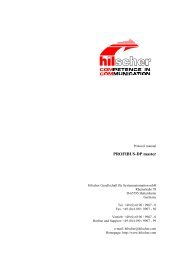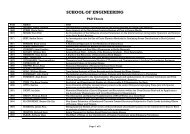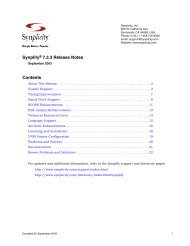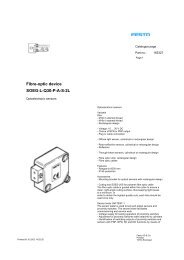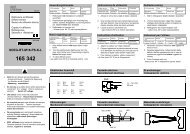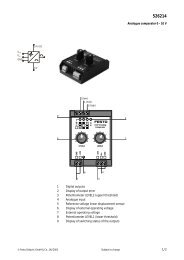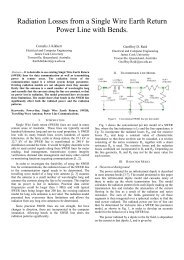gPROMS ModelBuilder version 2.3.1
gPROMS ModelBuilder version 2.3.1
gPROMS ModelBuilder version 2.3.1
You also want an ePaper? Increase the reach of your titles
YUMPU automatically turns print PDFs into web optimized ePapers that Google loves.
2.5 Model palette<br />
17<br />
Model palette<br />
The Model palette (Figure 2.10) graphically displays the Model Entities contained in open Projects (and Library<br />
projects) and provides an alternative view to the Project tree. All Models that have an icon defined (see Section<br />
4.2.1) are shown on the Model palette 9 . The Models are grouped by the Projects to which they belong. The Model<br />
palette provides a graphical view of models that can be used to build flowsheets.<br />
Tabs to switch between<br />
Project tree view and<br />
Model palette view<br />
2.5.1 Displaying the Model palette<br />
To display the Model palette (see Figure 2.10):<br />
Model palette<br />
Figure 2.10 Model palette<br />
click on “View” in the <strong>ModelBuilder</strong> top bar menu<br />
select “Model palette” in the scroll-down menu (a check next to the option marks if it is on or off)<br />
The model palette window will appear on the left hand side. If the Project tree is also open, a tab at the bottom of<br />
the window will allow the user to toggle between the Project tree and the Model palette.<br />
The arrow to the left of the Project name allows the palette for each Project to be collapsed and expanded.<br />
Selecting a Model on the Palette displays the description of the Model Entity (refer to Section 2.2.1).<br />
9 Models will only appear on the palette if the “Show in palette” option is checked on their Properties tabs.