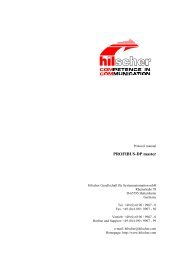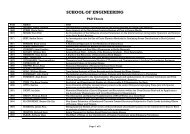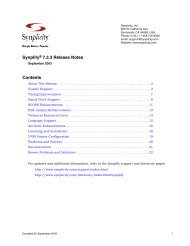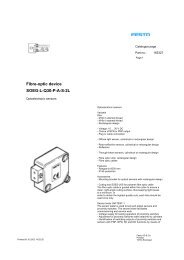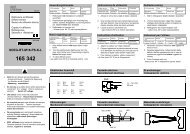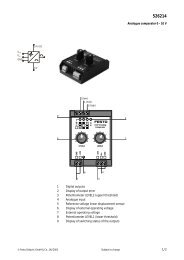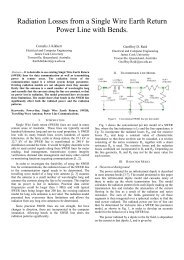gPROMS ModelBuilder version 2.3.1
gPROMS ModelBuilder version 2.3.1
gPROMS ModelBuilder version 2.3.1
You also want an ePaper? Increase the reach of your titles
YUMPU automatically turns print PDFs into web optimized ePapers that Google loves.
To return the flowsheet to its original size click the button from the Topology editor tool bar.<br />
39<br />
Topology tab<br />
To fit the Model to the current topology editor view size, click the button from the topology editor tool<br />
bar.<br />
4.3.5.3 Moving and rotating Units<br />
To move a Unit, or a set of Units: first select the Unit, or the set of Units, then, drag the selection with<br />
the mouse to a new location.<br />
To rotate a Unit, or a set of Units: select the Unit, or the set of Units, then click on the or buttons<br />
on the Topology editor tool bar.<br />
To flip a Unit, or a set of Units: select the Unit, or the set of Units, then click on the or buttons on<br />
the Topology editor tool bar to flip.<br />
4.3.5.4 The Topology overview panel<br />
A view of the whole flowsheet can be seen by opening a Topology overview panel (Figure 4.12). This can be<br />
activated from the view menu, or by selecting the button from the Topology editor tool bar. The whole<br />
flowsheet will appear in a detached small window along with a rectangle representing the area currently shown on<br />
the Topology editor view.<br />
The overview panel can be used to move the area shown on the topology editor, to do this: click and drag the<br />
rectangle on the overview window to the desired location.<br />
Figure 4.12 The overview panel