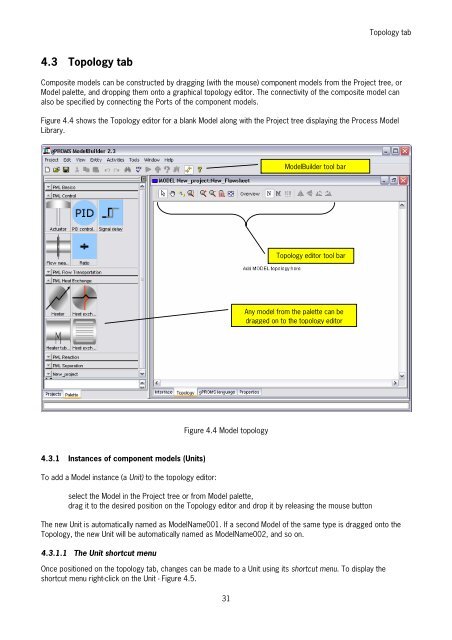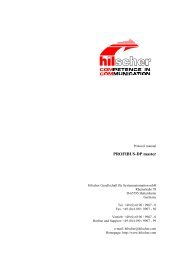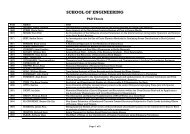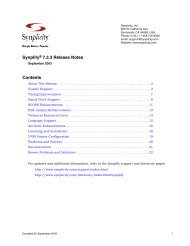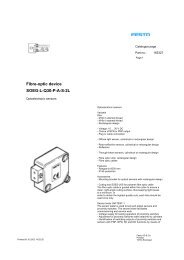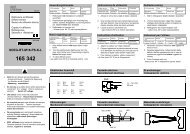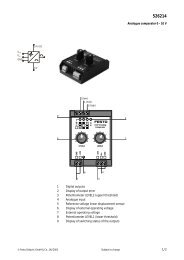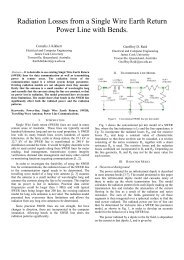gPROMS ModelBuilder version 2.3.1
gPROMS ModelBuilder version 2.3.1
gPROMS ModelBuilder version 2.3.1
Create successful ePaper yourself
Turn your PDF publications into a flip-book with our unique Google optimized e-Paper software.
4.3 Topology tab<br />
31<br />
Topology tab<br />
Composite models can be constructed by dragging (with the mouse) component models from the Project tree, or<br />
Model palette, and dropping them onto a graphical topology editor. The connectivity of the composite model can<br />
also be specified by connecting the Ports of the component models.<br />
Figure 4.4 shows the Topology editor for a blank Model along with the Project tree displaying the Process Model<br />
Library.<br />
4.3.1 Instances of component models (Units)<br />
To add a Model instance (a Unit) to the topology editor:<br />
Figure 4.4 Model topology<br />
select the Model in the Project tree or from Model palette,<br />
drag it to the desired position on the Topology editor and drop it by releasing the mouse button<br />
The new Unit is automatically named as ModelName001. If a second Model of the same type is dragged onto the<br />
Topology, the new Unit will be automatically named as ModelName002, and so on.<br />
4.3.1.1 The Unit shortcut menu<br />
<strong>ModelBuilder</strong> tool bar<br />
Topology editor tool bar<br />
Any model from the palette can be<br />
dragged on to the topology editor<br />
Once positioned on the topology tab, changes can be made to a Unit using its shortcut menu. To display the<br />
shortcut menu right-click on the Unit - Figure 4.5.