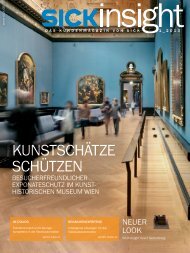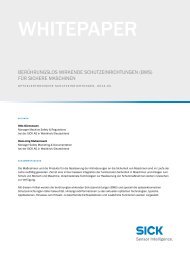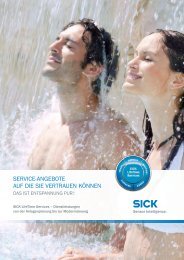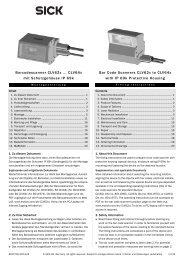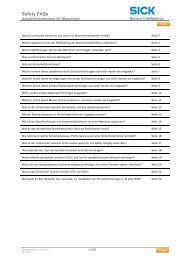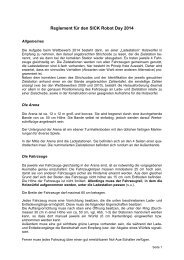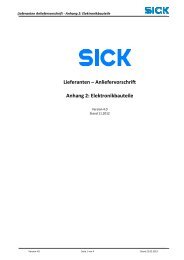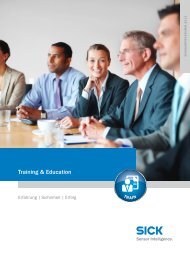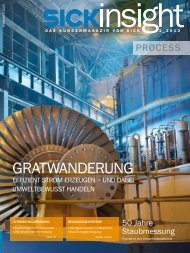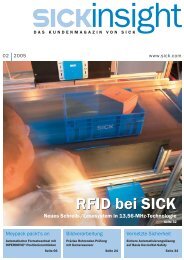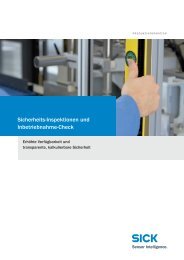Configuration Software Flexi Soft Designer - Sick
Configuration Software Flexi Soft Designer - Sick
Configuration Software Flexi Soft Designer - Sick
You also want an ePaper? Increase the reach of your titles
YUMPU automatically turns print PDFs into web optimized ePapers that Google loves.
Online Help Chapter 3<br />
<strong>Flexi</strong> <strong>Soft</strong> <strong>Designer</strong><br />
Hardware configuration<br />
3.4 Selecting the input elements<br />
When you have selected all the modules, click on Elements at the bottom left.<br />
Now select your sensors/indicators/inputs from the input elements. Use the mouse to<br />
drag it to the intended module. A green mark appearing on the inputs of the expansion<br />
module indicates that these<br />
inputs can still be used. Double<br />
clicking on the required input<br />
element automatically uses the<br />
first free inputs.<br />
3.5 Selecting the actuators/displays/outputs<br />
In Elements, select Actuators/Displays/Outputs and drag the selected elements to the<br />
desired free outputs in the same way as described in 3.4.<br />
8014174/2011-04-06 © SICK AG • Industrial Safety Systems • Germany • All rights reserved 7<br />
Subject to change without notice