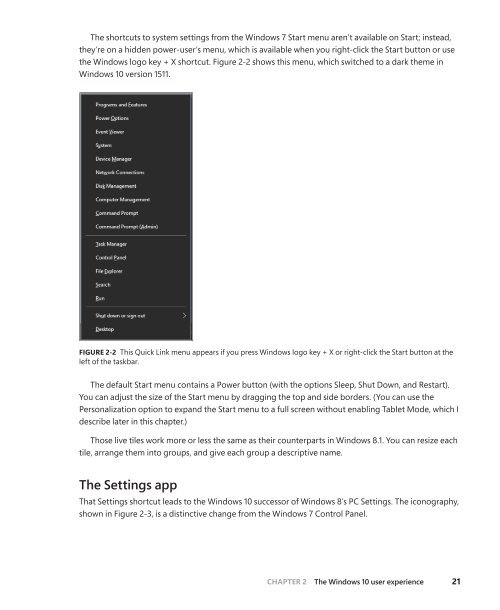- Page 1 and 2: Introducing Windows 10 for IT Profe
- Page 3 and 4: Contents Introduction .............
- Page 5 and 6: Chapter 6 Microsoft Edge and Intern
- Page 7: Chapter 15 What’s new in Group Po
- Page 10 and 11: access to Windows 10 at no cost. Ev
- Page 13 and 14: CHAPTER 1 An overview of Windows 10
- Page 15 and 16: Update, with additional reliability
- Page 17 and 18: FIGURE 1-3 The Windows 10 Start men
- Page 19 and 20: FIGURE 1-5 Connecting accounts to t
- Page 21 and 22: FIGURE 1-7 The Windows Store offers
- Page 23 and 24: personal tasks with as little frict
- Page 25 and 26: kernel-mode drivers are allowed to
- Page 27 and 28: Deployment and manageability Deploy
- Page 29: touch-enabled devices. Features suc
- Page 34 and 35: FIGURE 2-3 The Settings app is desi
- Page 36 and 37: In general, you’re likely to find
- Page 38 and 39: FIGURE 2-8 You can use this Group P
- Page 40 and 41: To address the first problem, Windo
- Page 42 and 43: FIGURE 2-12 When you snap a window
- Page 44 and 45: FIGURE 2-14 For anyone moving from
- Page 46 and 47: FIGURE 2-16 The new, unified OneDri
- Page 48 and 49: Windows 10 is also compatible with
- Page 50 and 51: FIGURE 3-2 You use the Media Creati
- Page 52 and 53: the installation is complete, Windo
- Page 54 and 55: When started from Windows Update, t
- Page 56 and 57: work account can also allow mobile-
- Page 58 and 59: FIGURE 3-9 Enter your credentials h
- Page 60 and 61: FIGURE 3-11 For most personal devic
- Page 62 and 63: Deployment scenarios As I mentioned
- Page 64 and 65: The installation files were deliver
- Page 66 and 67: In addition, the ADK contains docum
- Page 68 and 69: FIGURE 4-5 The Windows Imaging and
- Page 70 and 71: Malware and phishing attacks typica
- Page 72 and 73: FIGURE 5-1 Security features in Win
- Page 74 and 75: Locking down enterprise PCs with De
- Page 76 and 77: Device encryption On any device tha
- Page 78 and 79: As part of this architectural chang
- Page 80 and 81: FIGURE 5-6 When Windows Hello biome
- Page 82 and 83:
SmartScreen and phishing protection
- Page 84 and 85:
FIGURE 5-9 Privacy options are orga
- Page 86 and 87:
FIGURE 5-11 The Feedback & Diagnost
- Page 89 and 90:
CHAPTER 6 Microsoft Edge and Intern
- Page 91 and 92:
EdgeHTML, interoperability is even
- Page 93 and 94:
Microsoft Edge As I mentioned earli
- Page 95 and 96:
FIGURE 6-4 After you add annotation
- Page 97 and 98:
FIGURE 6-6 Cortana is integrated in
- Page 99 and 100:
FIGURE 6-8 Turning on Enterprise Mo
- Page 101:
FIGURE 6-10 Use the Enterprise Mode
- Page 104 and 105:
Mobile adds the infrastructure that
- Page 106 and 107:
FIGURE 7-3 The Wi-Fi pane offers a
- Page 108 and 109:
With Wi-Fi Sense, Microsoft keeps a
- Page 110 and 111:
Figure 7-6 shows the simple setting
- Page 112 and 113:
FIGURE 7-8 The list of Wi-Fi networ
- Page 114 and 115:
To remedy these issues, IPv6 was cr
- Page 116 and 117:
Client Hyper-V uses the same techno
- Page 118 and 119:
■■ Hyper-V Manager improvements
- Page 120 and 121:
Multitouch capabilities are not ava
- Page 122 and 123:
using user-state-virtualization and
- Page 124 and 125:
App-V 5.1 is the current release in
- Page 126 and 127:
is copied to the Windows RE Tools p
- Page 128 and 129:
More Info See http://technet.micros
- Page 130 and 131:
FIGURE 9-3 The options available on
- Page 132 and 133:
Files in the user’s profile (exce
- Page 134 and 135:
The three utilities in this list sh
- Page 137 and 138:
CHAPTER 10 Integrating Azure Active
- Page 139 and 140:
FIGURE 10-2 To configure and extend
- Page 141 and 142:
FIGURE 10-4 Configuring single sign
- Page 143 and 144:
FIGURE 10-7 When setting up a PC fo
- Page 145 and 146:
FIGURE 10-9 The System, About page
- Page 147:
FIGURE 10-11 Adding a work or schoo
- Page 150 and 151:
As the authors of that guide note,
- Page 152 and 153:
FIGURE 11-3 The Devices tab of the
- Page 154 and 155:
FIGURE 11-5 The adaptive user exper
- Page 156 and 157:
A new feature introduced with Windo
- Page 158 and 159:
Figure 11-9 shows the process of ad
- Page 160 and 161:
Disk Management The most important
- Page 162 and 163:
FIGURE 12-3 The Storage interface o
- Page 164 and 165:
After you choose a File History dri
- Page 166 and 167:
FIGURE 12-7 The Storage Spaces feat
- Page 168 and 169:
FIGURE 12-9 Click the Action menu i
- Page 171 and 172:
CHAPTER 13 Managing mobile devices
- Page 173 and 174:
Configuration Manager is a user-cen
- Page 175 and 176:
FIGURE 13-2 Microsoft Intune includ
- Page 177:
Work Folders doesn’t have any fil
- Page 180 and 181:
The first public release of Windows
- Page 182 and 183:
As with the preview program for des
- Page 184 and 185:
and a group of action buttons for q
- Page 186 and 187:
FIGURE 14-7 Switching the built-in
- Page 188 and 189:
■■ For a wireless connection, y
- Page 190 and 191:
FIGURE 15-1 Use Group Policy to ena
- Page 192 and 193:
FIGURE 15-3 On systems running Wind
- Page 194 and 195:
FIGURE 15-5 Configuring Enterprise
- Page 196 and 197:
FIGURE 15-7 By using Delivery Optim
- Page 198 and 199:
Free ebooks From technical overview
- Page 200 and 201:
Visit us today at microsoftpresssto