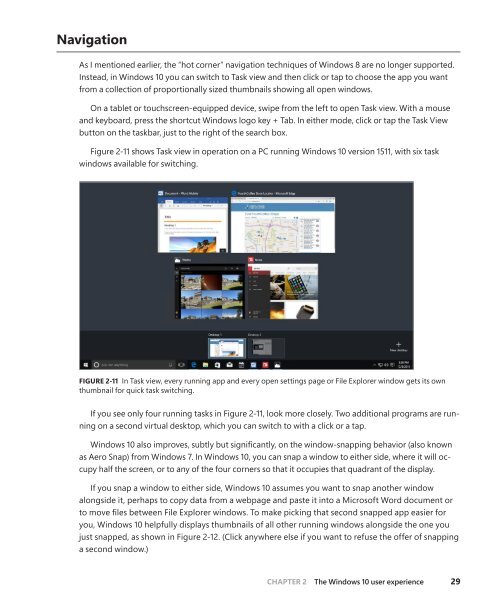MICROSOFT_PRESS_EBOOK_INTRODUCING_WINDOWS_10
You also want an ePaper? Increase the reach of your titles
YUMPU automatically turns print PDFs into web optimized ePapers that Google loves.
Navigation<br />
As I mentioned earlier, the “hot corner” navigation techniques of Windows 8 are no longer supported.<br />
Instead, in Windows <strong>10</strong> you can switch to Task view and then click or tap to choose the app you want<br />
from a collection of proportionally sized thumbnails showing all open windows.<br />
On a tablet or touchscreen-equipped device, swipe from the left to open Task view. With a mouse<br />
and keyboard, press the shortcut Windows logo key + Tab. In either mode, click or tap the Task View<br />
button on the taskbar, just to the right of the search box.<br />
Figure 2-11 shows Task view in operation on a PC running Windows <strong>10</strong> version 1511, with six task<br />
windows available for switching.<br />
FIGURE 2-11 In Task view, every running app and every open settings page or File Explorer window gets its own<br />
thumbnail for quick task switching.<br />
If you see only four running tasks in Figure 2-11, look more closely. Two additional programs are running<br />
on a second virtual desktop, which you can switch to with a click or a tap.<br />
Windows <strong>10</strong> also improves, subtly but significantly, on the window-snapping behavior (also known<br />
as Aero Snap) from Windows 7. In Windows <strong>10</strong>, you can snap a window to either side, where it will occupy<br />
half the screen, or to any of the four corners so that it occupies that quadrant of the display.<br />
If you snap a window to either side, Windows <strong>10</strong> assumes you want to snap another window<br />
alongside it, perhaps to copy data from a webpage and paste it into a Microsoft Word document or<br />
to move files between File Explorer windows. To make picking that second snapped app easier for<br />
you, Windows <strong>10</strong> helpfully displays thumbnails of all other running windows alongside the one you<br />
just snapped, as shown in Figure 2-12. (Click anywhere else if you want to refuse the offer of snapping<br />
a second window.)<br />
CHAPTER 2 The Windows <strong>10</strong> user experience 29