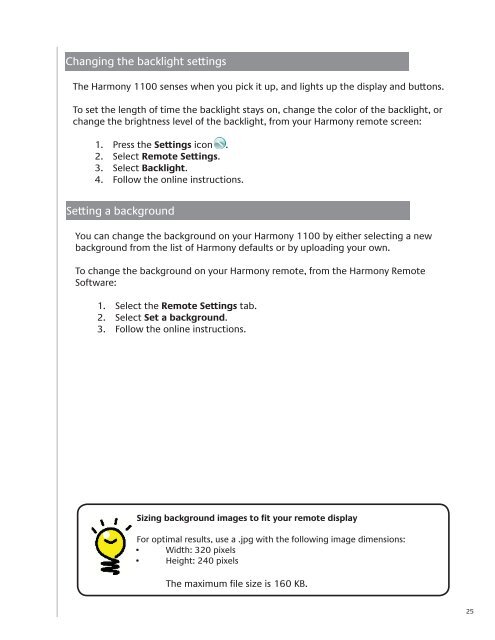Harmony 1100 User Manual.indb - Logitech
Harmony 1100 User Manual.indb - Logitech
Harmony 1100 User Manual.indb - Logitech
You also want an ePaper? Increase the reach of your titles
YUMPU automatically turns print PDFs into web optimized ePapers that Google loves.
Changing the backlight settings<br />
The <strong>Harmony</strong> <strong>1100</strong> senses when you pick it up, and lights up the display and buttons.<br />
To set the length of time the backlight stays on, change the color of the backlight, or<br />
change the brightness level of the backlight, from your <strong>Harmony</strong> remote screen:<br />
1. Press the Settings icon .<br />
2. Select Remote Settings.<br />
3. Select Backlight.<br />
4. Follow the online instructions.<br />
Setting a background<br />
You can change the background on your <strong>Harmony</strong> <strong>1100</strong> by either selecting a new<br />
background from the list of <strong>Harmony</strong> defaults or by uploading your own.<br />
To change the background on your <strong>Harmony</strong> remote, from the <strong>Harmony</strong> Remote<br />
Software:<br />
1. Select the Remote Settings tab.<br />
2. Select Set a background.<br />
3.<br />
Follow the online instructions.<br />
Sizing background images to fi t your remote displayzing slideshow<br />
imageso fi t your remote display<br />
For optimal results, use a .jpg with the following image dimensions:<br />
• Width: 320 pixels<br />
• Height: 240 pixels<br />
1. .<br />
The maximum fi le size is 160 KB.<br />
25