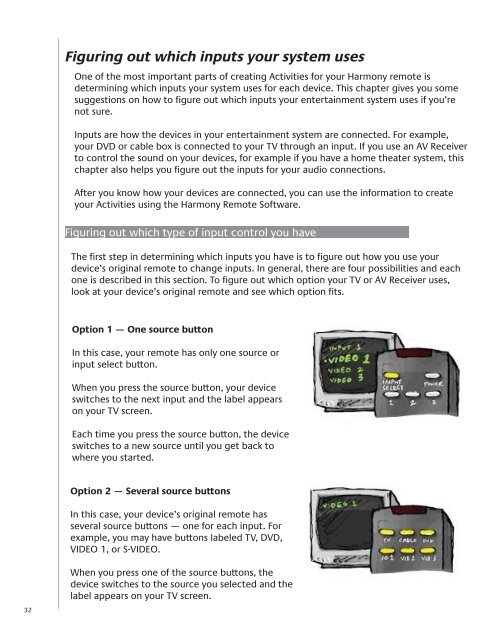Harmony 1100 User Manual.indb - Logitech
Harmony 1100 User Manual.indb - Logitech
Harmony 1100 User Manual.indb - Logitech
Create successful ePaper yourself
Turn your PDF publications into a flip-book with our unique Google optimized e-Paper software.
32<br />
Figuring out which inputs your system uses<br />
One of the most important parts of creating Activities for your <strong>Harmony</strong> remote is<br />
determining which inputs your system uses for each device. This chapter gives you some<br />
suggestions on how to fi gure out which inputs your entertainment system uses if you’re<br />
not sure.<br />
Inputs are how the devices in your entertainment system are connected. For example,<br />
your DVD or cable box is connected to your TV through an input. If you use an AV Receiver<br />
to control the sound on your devices, for example if you have a home theater system, this<br />
chapter also helps you fi gure out the inputs for your audio connections.<br />
After you know how your devices are connected, you can use the information to create<br />
your Activities using the <strong>Harmony</strong> Remote Software.<br />
Figuring out which type of input control you have<br />
The fi rst step in determining which inputs you have is to fi gure out how you use your<br />
device’s original remote to change inputs. In general, there are four possibilities and each<br />
one is described in this section. To fi gure out which option your TV or AV Receiver uses,<br />
look at your device’s original remote and see which option fi ts.<br />
Option 1 — One source button<br />
In this case, your remote has only one source or<br />
input select button.<br />
When you press the source button, your device<br />
switches to the next input and the label appears<br />
on your TV screen.<br />
Each time you press the source button, the device<br />
switches to a new source until you get back to<br />
where you started.<br />
Option 2 — Several source buttons<br />
In this case, your device’s original remote has<br />
several source buttons — one for each input. For<br />
example, you may have buttons labeled TV, DVD,<br />
VIDEO 1, or S-VIDEO.<br />
When you press one of the source buttons, the<br />
device switches to the source you selected and the<br />
label appears on your TV screen.