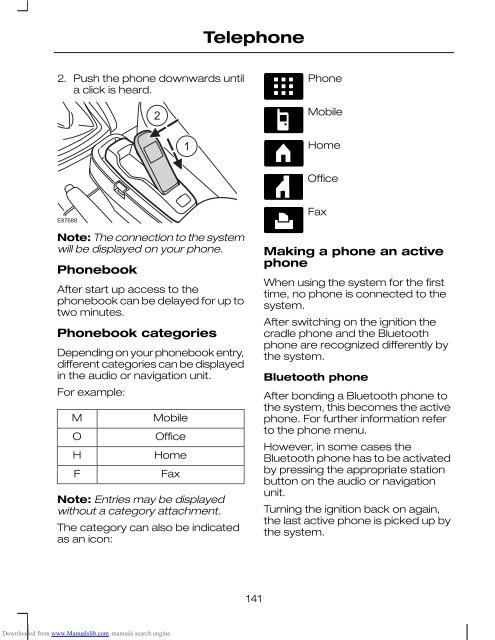fiesta
Create successful ePaper yourself
Turn your PDF publications into a flip-book with our unique Google optimized e-Paper software.
Telephone<br />
2. Push the phone downwards until<br />
a click is heard.<br />
2<br />
1<br />
Phone<br />
Mobile<br />
Home<br />
Office<br />
E87688<br />
Note: The connection to the system<br />
will be displayed on your phone.<br />
Phonebook<br />
After start up access to the<br />
phonebook can be delayed for up to<br />
two minutes.<br />
Phonebook categories<br />
Depending on your phonebook entry,<br />
different categories can be displayed<br />
in the audio or navigation unit.<br />
For example:<br />
M<br />
O<br />
H<br />
F<br />
Mobile<br />
Office<br />
Home<br />
Fax<br />
Note: Entries may be displayed<br />
without a category attachment.<br />
The category can also be indicated<br />
as an icon:<br />
Fax<br />
Making a phone an active<br />
phone<br />
When using the system for the first<br />
time, no phone is connected to the<br />
system.<br />
After switching on the ignition the<br />
cradle phone and the Bluetooth<br />
phone are recognized differently by<br />
the system.<br />
Bluetooth phone<br />
After bonding a Bluetooth phone to<br />
the system, this becomes the active<br />
phone. For further information refer<br />
to the phone menu.<br />
However, in some cases the<br />
Bluetooth phone has to be activated<br />
by pressing the appropriate station<br />
button on the audio or navigation<br />
unit.<br />
Turning the ignition back on again,<br />
the last active phone is picked up by<br />
the system.<br />
141<br />
Downloaded from www.Manualslib.com manuals search engine