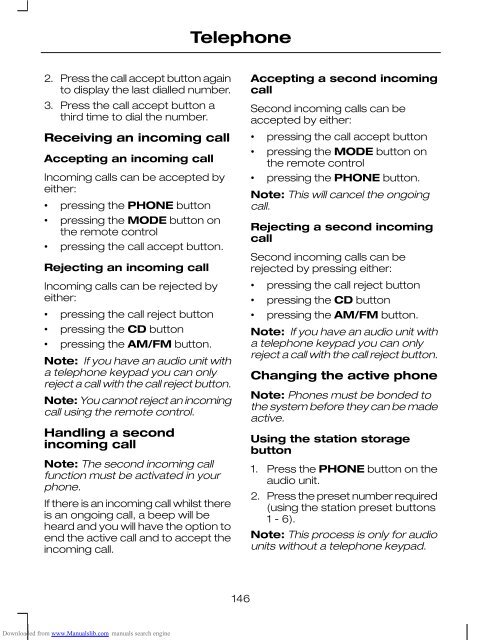fiesta
You also want an ePaper? Increase the reach of your titles
YUMPU automatically turns print PDFs into web optimized ePapers that Google loves.
Telephone<br />
2. Press the call accept button again<br />
to display the last dialled number.<br />
3. Press the call accept button a<br />
third time to dial the number.<br />
Receiving an incoming call<br />
Accepting an incoming call<br />
Incoming calls can be accepted by<br />
either:<br />
• pressing the PHONE button<br />
• pressing the MODE button on<br />
the remote control<br />
• pressing the call accept button.<br />
Rejecting an incoming call<br />
Incoming calls can be rejected by<br />
either:<br />
• pressing the call reject button<br />
• pressing the CD button<br />
• pressing the AM/FM button.<br />
Note: If you have an audio unit with<br />
a telephone keypad you can only<br />
reject a call with the call reject button.<br />
Note: You cannot reject an incoming<br />
call using the remote control.<br />
Handling a second<br />
incoming call<br />
Note: The second incoming call<br />
function must be activated in your<br />
phone.<br />
If there is an incoming call whilst there<br />
is an ongoing call, a beep will be<br />
heard and you will have the option to<br />
end the active call and to accept the<br />
incoming call.<br />
Accepting a second incoming<br />
call<br />
Second incoming calls can be<br />
accepted by either:<br />
• pressing the call accept button<br />
• pressing the MODE button on<br />
the remote control<br />
• pressing the PHONE button.<br />
Note: This will cancel the ongoing<br />
call.<br />
Rejecting a second incoming<br />
call<br />
Second incoming calls can be<br />
rejected by pressing either:<br />
• pressing the call reject button<br />
• pressing the CD button<br />
• pressing the AM/FM button.<br />
Note: If you have an audio unit with<br />
a telephone keypad you can only<br />
reject a call with the call reject button.<br />
Changing the active phone<br />
Note: Phones must be bonded to<br />
the system before they can be made<br />
active.<br />
Using the station storage<br />
button<br />
1. Press the PHONE button on the<br />
audio unit.<br />
2. Press the preset number required<br />
(using the station preset buttons<br />
1 - 6).<br />
Note: This process is only for audio<br />
units without a telephone keypad.<br />
146<br />
Downloaded from www.Manualslib.com manuals search engine