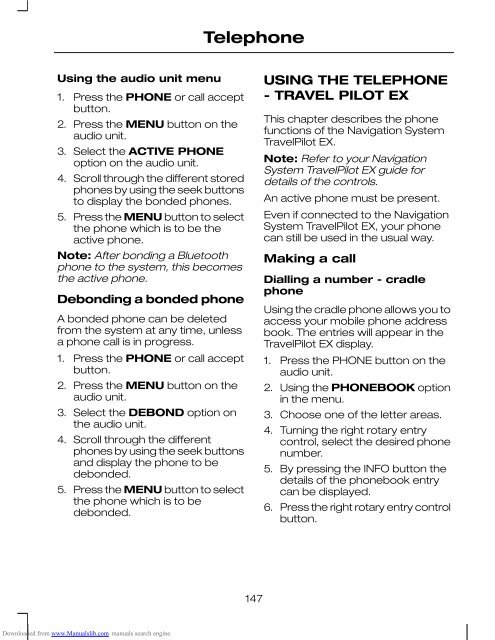fiesta
You also want an ePaper? Increase the reach of your titles
YUMPU automatically turns print PDFs into web optimized ePapers that Google loves.
Telephone<br />
Using the audio unit menu<br />
1. Press the PHONE or call accept<br />
button.<br />
2. Press the MENU button on the<br />
audio unit.<br />
3. Select the ACTIVE PHONE<br />
option on the audio unit.<br />
4. Scroll through the different stored<br />
phones by using the seek buttons<br />
to display the bonded phones.<br />
5. Press the MENU button to select<br />
the phone which is to be the<br />
active phone.<br />
Note: After bonding a Bluetooth<br />
phone to the system, this becomes<br />
the active phone.<br />
Debonding a bonded phone<br />
A bonded phone can be deleted<br />
from the system at any time, unless<br />
a phone call is in progress.<br />
1. Press the PHONE or call accept<br />
button.<br />
2. Press the MENU button on the<br />
audio unit.<br />
3. Select the DEBOND option on<br />
the audio unit.<br />
4. Scroll through the different<br />
phones by using the seek buttons<br />
and display the phone to be<br />
debonded.<br />
5. Press the MENU button to select<br />
the phone which is to be<br />
debonded.<br />
USING THE TELEPHONE<br />
- TRAVEL PILOT EX<br />
This chapter describes the phone<br />
functions of the Navigation System<br />
TravelPilot EX.<br />
Note: Refer to your Navigation<br />
System TravelPilot EX guide for<br />
details of the controls.<br />
An active phone must be present.<br />
Even if connected to the Navigation<br />
System TravelPilot EX, your phone<br />
can still be used in the usual way.<br />
Making a call<br />
Dialling a number - cradle<br />
phone<br />
Using the cradle phone allows you to<br />
access your mobile phone address<br />
book. The entries will appear in the<br />
TravelPilot EX display.<br />
1. Press the PHONE button on the<br />
audio unit.<br />
2. Using the PHONEBOOK option<br />
in the menu.<br />
3. Choose one of the letter areas.<br />
4. Turning the right rotary entry<br />
control, select the desired phone<br />
number.<br />
5. By pressing the INFO button the<br />
details of the phonebook entry<br />
can be displayed.<br />
6. Press the right rotary entry control<br />
button.<br />
147<br />
Downloaded from www.Manualslib.com manuals search engine