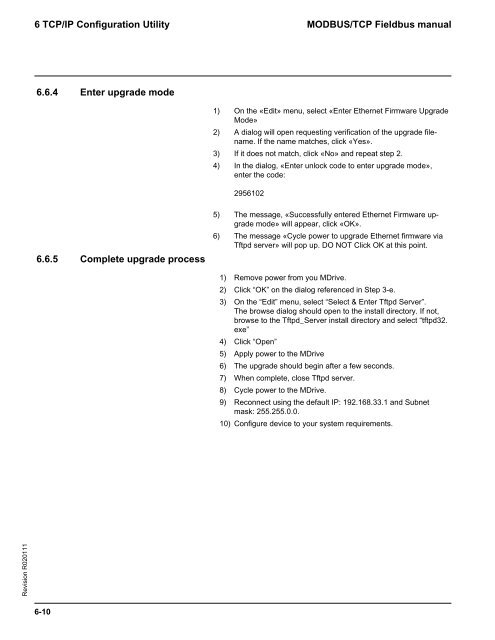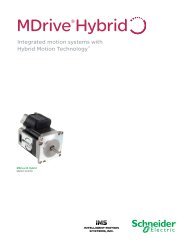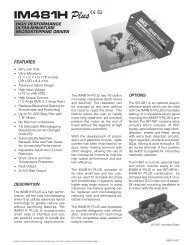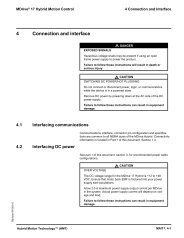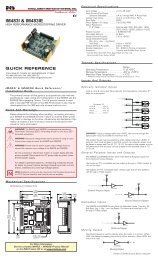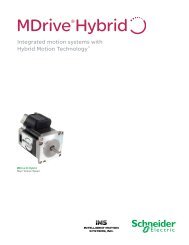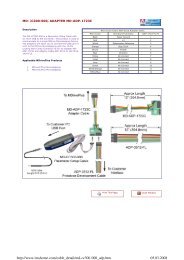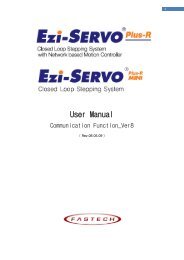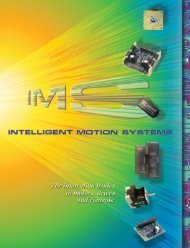MODBUS/TCP Fieldbus manual - Koco Motion GmbH
MODBUS/TCP Fieldbus manual - Koco Motion GmbH
MODBUS/TCP Fieldbus manual - Koco Motion GmbH
You also want an ePaper? Increase the reach of your titles
YUMPU automatically turns print PDFs into web optimized ePapers that Google loves.
Revision R020111<br />
6 <strong>TCP</strong>/IP Confi guration Utility<br />
6.6.4 Enter upgrade mode<br />
6.6.5 Complete upgrade process<br />
6-10<br />
<strong>MODBUS</strong>/<strong>TCP</strong> <strong>Fieldbus</strong> <strong>manual</strong><br />
1) On the «Edit» menu, select «Enter Ethernet Firmware Upgrade<br />
Mode»<br />
2) A dialog will open requesting verifi cation of the upgrade fi lename.<br />
If the name matches, click «Yes».<br />
3) If it does not match, click «No» and repeat step 2.<br />
4) In the dialog, «Enter unlock code to enter upgrade mode»,<br />
enter the code:<br />
2956102<br />
5) The message, «Successfully entered Ethernet Firmware upgrade<br />
mode» will appear, click «OK».<br />
6) The message «Cycle power to upgrade Ethernet fi rmware via<br />
Tftpd server» will pop up. DO NOT Click OK at this point.<br />
1) Remove power from you MDrive.<br />
2) Click “OK” on the dialog referenced in Step 3-e.<br />
3) On the “Edit” menu, select “Select & Enter Tftpd Server”.<br />
The browse dialog should open to the install directory. If not,<br />
browse to the Tftpd_Server install directory and select “tftpd32.<br />
exe”<br />
4) Click “Open”<br />
5) Apply power to the MDrive<br />
6) The upgrade should begin after a few seconds.<br />
7) When complete, close Tftpd server.<br />
8) Cycle power to the MDrive.<br />
9) Reconnect using the default IP: 192.168.33.1 and Subnet<br />
mask: 255.255.0.0.<br />
10) Confi gure device to your system requirements.