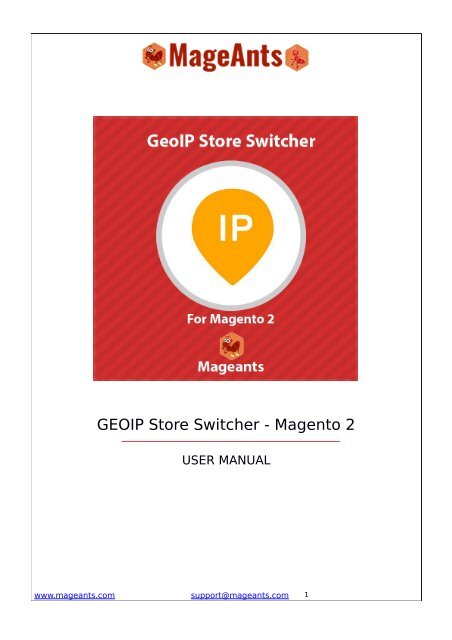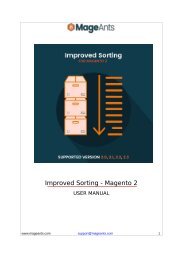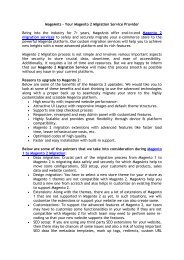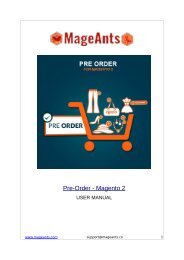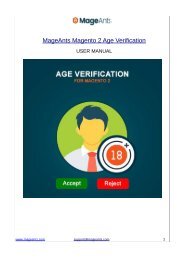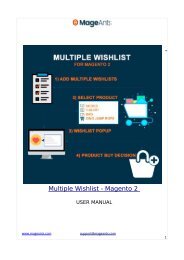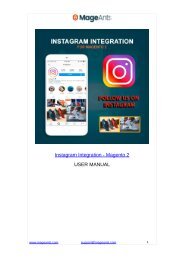Magento 2 Geo Ip Store Switcher
Create successful ePaper yourself
Turn your PDF publications into a flip-book with our unique Google optimized e-Paper software.
GEOIP <strong>Store</strong> <strong>Switcher</strong> - <strong>Magento</strong> 2<br />
USER MANUAL<br />
www.mageants.com support@mageants.com 1
Table Of Contents<br />
Preface...........................................................................................3<br />
Installation Guide............................................................................4<br />
GEOIP <strong>Switcher</strong> Admin settings........................................................6<br />
Frontend Demo...............................................................................11<br />
www.mageants.com support@mageants.com 2
Preface<br />
Almost websites are having multistore or multi websites in single setup. Very often<br />
store owner needs to redirect visitors to particular store view and also needs to set<br />
currency for particular zone. Magents has best solution for all store owner who feel<br />
needs like this. Mageants introduce GEOIP switcher which allow store owner to<br />
swtich store, switch external url and set currency as well.<br />
www.mageants.com support@mageants.com 3
Installation<br />
There are two ways of installing extension in magento2.<br />
1) Using COMMAND LINE.<br />
2) Manually Install extension.<br />
Option 1: <strong>Magento</strong> 2 install extension using COMMAND LINE<br />
(Recommended)<br />
Follow below steps to install extension from the command line.<br />
Step 1: Download the extension and unzip it.<br />
Step 2: Upload it to code directory in your magento installation’s app directory if<br />
code directory does not exists then create.<br />
Step 3: Disable the cache under System → Cache Management.<br />
Step 4: Enter the following at the command line:<br />
php bin/magento setup:upgrade<br />
Step 5: Once you complete above steps logout and login back to the admin panel<br />
and switch to <strong>Store</strong>s → Configuration → Advanced → Advanced, the module will be<br />
displayed in the admin panel.<br />
www.mageants.com support@mageants.com 4
Option 2. <strong>Magento</strong> 2 install extension manually<br />
Step 1: Download the extension and unzip it.<br />
Step 2: Upload it to code directory in your magento installation’s app directory if<br />
code directory does not exists then create.<br />
Step 3: Disable the cache under System → Cache Management<br />
Edit app/etc/config.php file and add one line code:<br />
‘Mageants_<strong>Geo</strong><strong>Ip</strong><strong>Store</strong><strong>Switcher</strong>’ = 1<br />
Step 4: Disable the cache under System → Cache Management<br />
Step 5 : Once you complete above steps logout and login back to the admin panel<br />
and switch to <strong>Store</strong>s → Configuration → Advanced → Advanced, the module will be<br />
displayed in the admin panel.<br />
www.mageants.com support@mageants.com 5
Introduction<br />
After Installation of Extension login to magento admin panel to use extension<br />
perform following steps.<br />
www.mageants.com support@mageants.com 6
→ Configuration<br />
→ <strong>Store</strong> <strong>Switcher</strong> Grid<br />
www.mageants.com support@mageants.com 7
→ Edit <strong>Store</strong> <strong>Switcher</strong><br />
www.mageants.com support@mageants.com 8
CMS block page go to CONTENTS → Pages.<br />
www.mageants.com support@mageants.com 9
2) Frontend<br />
www.mageants.com support@mageants.com 10
Thank You<br />
Should you have any questions or feature suggestions, please<br />
contact us at: http://mageants.com/contacts<br />
Your feedback is absolutely welcome!<br />
www.mageants.com support@mageants.com 11