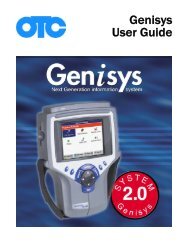Genisys User Guide English - OTC
Genisys User Guide English - OTC
Genisys User Guide English - OTC
You also want an ePaper? Increase the reach of your titles
YUMPU automatically turns print PDFs into web optimized ePapers that Google loves.
8 With the Required Cables displayed on the Vehicle<br />
Identification screen, make the required cable<br />
connections as shown on the screen. For specific<br />
steps, refer to the next section (Step 2: Connect the<br />
Cable).<br />
NOTE: If the screen states that no cable connection is<br />
required, press the ENTER key and go to Step 4: Select<br />
the Diagnostic Function on page 19.<br />
Figure 3.9: Vehicle Information - Required Cables Screen<br />
NOTE: For some vehicles (pre-OBD II and heavy duty),<br />
the Required Cables screen may illustrate the vehicle<br />
DLC connector instead of the required cable(s).<br />
Step 2: Connect the Cable<br />
The method used to connect the scan tool to a vehicle’s<br />
DLC depends on the vehicle’s configuration as<br />
follows:<br />
• OBD II - A vehicle equipped with an On Board Diagnostics<br />
Two (OBD II) vehicle management system<br />
uses the OBD II Smart cable (3421-88). If the OBD II<br />
cable is not available, use a System Smart 25-pin<br />
cable (3305-73). This cable is used along with a<br />
System Smart Insert (SSI). Both the OBD II Smart<br />
cable and the System Smart 25-pin cable supply<br />
communication and 12-volt power through a standardized<br />
J-1962 data link connection (DLC).<br />
• Non-OBD II - A vehicle not equipped with an OBD II<br />
system generally uses the DB25 Power cable (3305-<br />
72), which supplies communication through a DLC<br />
connection and supplies 12-volt power through the<br />
cigarette lighter receptacle or a connection to the<br />
battery. This cable is used along with a vehicle cable<br />
adapter. (Some non-ODB II vehicles may require the<br />
System Smart 25-pin cable.)<br />
NOTE: Connections described above charge the scan<br />
tool’s battery while connected.<br />
3: Scan Diagnostics Applications<br />
Test Startup and Vehicle Connection<br />
To connect the cable, follow these steps:<br />
1 Locate the required cable and any SSI or cable<br />
adapter as required.<br />
2 If necessary, do one of the following:<br />
• For the System Smart 25-pin cable, insert the<br />
SSI into the port on the top of the cable’s 25-pin<br />
connector.<br />
• For the DB25 Power cable, connect the<br />
adapter’s 8-pin connector to the cable’s<br />
8-pin connector.<br />
Figure 3.10: SSI Connection to System Smart 25-pin cable (shown<br />
on left) and Adapter Connection to DB25 Power Cable (shown on<br />
right).<br />
3 Connect the cable’s 25-pin connector to the DB25 port<br />
on the top of the scan tool. Finger tighten the screws.<br />
NOTE: Extension cable (3305-71) can be used<br />
between the scan tool and the cable.<br />
Figure 3.11: Cable Connection to Scan Tool: OBD II Smart Cable<br />
(shown at top, center), System Smart 25-pin cable (shown at<br />
bottom, left), and DB25 Power Cable (shown at bottom, right)<br />
Scan Tool <strong>User</strong> <strong>Guide</strong> 17