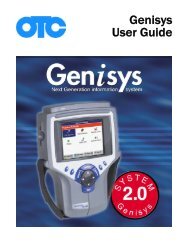Genisys User Guide English - OTC
Genisys User Guide English - OTC
Genisys User Guide English - OTC
You also want an ePaper? Increase the reach of your titles
YUMPU automatically turns print PDFs into web optimized ePapers that Google loves.
1: General Information<br />
Introduction<br />
The scan tool is an easy-to-use tool for reading information<br />
from a vehicle’s electronic control units.<br />
With the tool properly connected to a vehicle’s data<br />
link connector (DLC), you can use the tool to read<br />
diagnostic trouble codes and view “live” data readings<br />
from the vehicle’s ECUs. You can save “recordings”<br />
of the data readings, print information, and<br />
perform special device control tests on the vehicle.<br />
Figure 1.1: Scan Tool Connected to Vehicle DLC<br />
In addition, you can use the scan tool to look up<br />
special repair information and instructions without<br />
being connected to a vehicle.<br />
The first time a new scan tool is powered ON, you’re<br />
prompted to read and agree to an End <strong>User</strong> License<br />
Agreement (EULA) and register your tool. Information<br />
on this screen is needed when you register your<br />
tool on web site www.spxregistration.com. Use this<br />
web site also to track software authorizations and<br />
check for availability of software updates. Whenever<br />
the software is updated, the EULA must be reviewed<br />
and approved to allow use of the software.<br />
After the tool registration is complete and you power<br />
the scan tool ON, the Application Manager screen<br />
displays icons (or a menu) for selecting the software<br />
applications in the scan tool as shown and described<br />
below.<br />
NOTE: You can change the screen to display either icons<br />
or a menu as shown below. For details, refer to <strong>User</strong> Interface<br />
Selection on page 75.<br />
Figure 1.2: Application Manager Screen Examples<br />
• Scan Diagnostics - this option leads to the vehicle<br />
diagnostic software applications: Domestic, Asian,<br />
European, Latin America, Global OBD II, and<br />
Heavy Duty Module.<br />
• Repair Information - this option leads to the repair<br />
information software applications: Repair-Trac,<br />
Fast Fixes, Code Library, and InfoTech.<br />
• Diagnostic Toolbox - this option leads to the<br />
specialized diagnostic software applications:<br />
Remote Display, Scope Multimeter, Scope<br />
with InfoTech, Gas M-P, and ConnecTech.<br />
• Playback - leads to a screen for viewing saved data<br />
recordings.<br />
• System Setup - leads to screens for adjusting default<br />
scan tool settings and viewing system information.<br />
• Quick Start Tutorial - for viewing an overview of how<br />
to use the scan tool keys and screens.<br />
• TPMS/TPR - leads to selections to utilize TPMS/TPR<br />
in programming TPMS systems.<br />
• Update Check and Revision Levels - contains information<br />
to use on the web site to check for software<br />
updates available and registering your tool.<br />
• Function Keys - four function keys at the bottom of<br />
the screen are for quick access to applications or<br />
functions that you use frequently.<br />
For more information about these software applications,<br />
refer to Software Descriptions on page 7.<br />
Scan Tool <strong>User</strong> <strong>Guide</strong> 1