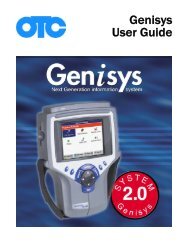Genisys User Guide English - OTC
Genisys User Guide English - OTC
Genisys User Guide English - OTC
Create successful ePaper yourself
Turn your PDF publications into a flip-book with our unique Google optimized e-Paper software.
Datastream Functions<br />
Functions Overview<br />
There are several functions you can use on the Datastream<br />
screen. Most of the functions are activated<br />
with the function keys at the bottom of the screen.<br />
These functions, described in detail on the next few<br />
pages, include the following:<br />
• Record – records the data for viewing again at a later<br />
time. (See next column.)<br />
• Graph / Analog / LED / Digital – depending on the<br />
type of data on a line, changes the view of a selected<br />
line from digital to graphical, analog, or LED. (See<br />
page 41.)<br />
• To Top – moves a selected data item to the top of the<br />
screen. (See page 43.)<br />
• Lock – locks selected data lines so they are always<br />
included when recording and printing, even if they are<br />
below the viewable area of the screen. (See page 43.)<br />
• Freeze Data – “freezes” the data acquisition and<br />
displays past data. (See page 44.)<br />
NOTE: The following functions are on the menu that<br />
appears when you press the More function key.<br />
• Pathfinder – provides quick access to the Pathfinder<br />
Troubleshooting functions. (See page 44.)<br />
• Print – prints the data in the current data display.<br />
(See page 45.)<br />
• Zoom – enlarges the view of a data line. (See<br />
page 45.)<br />
• Sort – rearranges the data alphabetically or with the<br />
LED and graphed lines at the top. (See page 46.)<br />
• <strong>English</strong> / Metric Units – changes the units of<br />
measure for the data from <strong>English</strong> to Metric, or vice<br />
versa. (See page 47.)<br />
• Show / Hide LED Bar – displays a row of LED readings<br />
directly above the status line and function keys.<br />
The LED readings are for frequently monitored<br />
switches. (See page 47.)<br />
• Show / Hide Analog – when analog gauges are<br />
displayed at the top of the screen, temporarily hides<br />
the gauges or displays them again. (See page 48.)<br />
• Conflict — for Global OBD II testing, shows details<br />
when two or more PCMs are reading conflicting data<br />
for a sensor or switch. (See page 49.)<br />
NOTE: There are a couple of automatic Datastream<br />
functions: Remembered Settings and DTC-Triggered<br />
Record. They are described on page 49.<br />
Record<br />
7: Datastream<br />
Datastream Functions<br />
The Record function lets you save data files to either<br />
the scan tool memory or a portable USB drive.<br />
Record to Scan Tool Memory<br />
If there is NOT a portable USB Drive inserted in the<br />
scan tool’s USB port, the Record function saves files<br />
to the scan tool memory card. You can save up to<br />
25 data files of up to 150 frames of data (74 frames<br />
that occur before pressing the Record function key,<br />
one (1) frame marked “0” that occurs when pressing<br />
the key, and 75 frames that occur after pressing the<br />
key). You can then use the Playback Recorded Files<br />
function to view the saved files.<br />
NOTE: The length of time for each frame varies per vehicle.<br />
Generally, one frame of data is about 1/4 of a second,<br />
or 4 frames per second.<br />
To record to scan tool memory, follow these<br />
steps:<br />
1 Follow the steps in Basic Datastream Procedure on<br />
page 38 to display the Datastream screen.<br />
Figure 7.3: Record Function<br />
Scan Tool <strong>User</strong> <strong>Guide</strong> 39