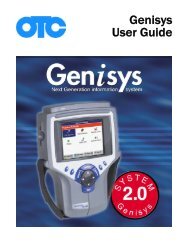Genisys User Guide English - OTC
Genisys User Guide English - OTC
Genisys User Guide English - OTC
You also want an ePaper? Increase the reach of your titles
YUMPU automatically turns print PDFs into web optimized ePapers that Google loves.
DTC Related Repair Information<br />
When you select (highlight) the line for a DTC, if<br />
there is additional information available about the<br />
DTC, the status bar displays the message Press<br />
ENTER to view DTC related information.<br />
To view DTC information, follow these steps:<br />
1 Follow the steps in the Basic Test Procedure on<br />
page 20 to display the All System DTC Scan Report<br />
screen.<br />
Figure 4.3: All System DTC Scan Report Screen<br />
NOTE: For more information about DTCs, refer to<br />
Diagnostic Trouble Codes on page 26.<br />
2 Select the line for a DTC.<br />
3 If the status bar indicates related information is<br />
available, press the ENTER key. This displays a<br />
Code Options screen (Figure 4.4).<br />
Figure 4.4: Code Options Screen<br />
4: All System DTC Scan<br />
DTC Related Repair Information<br />
4 Select an option and press the ENTER key.<br />
5 Do any of the following as necessary:<br />
• If a description screen appears, read and/or<br />
print the description and use the EXIT key to<br />
return to the previous screen.<br />
• For viewing live data, refer to 7: Datastream on<br />
page 38.<br />
• For Repair-Trac information, refer to Repair<br />
Trac on page 53.<br />
• For Break Out Box information, refer to PCM<br />
Connector Pin Information (B.O.B) on page<br />
58.<br />
6 When finished, use the EXIT key to return to previous<br />
screens.<br />
Scan Tool <strong>User</strong> <strong>Guide</strong> 21