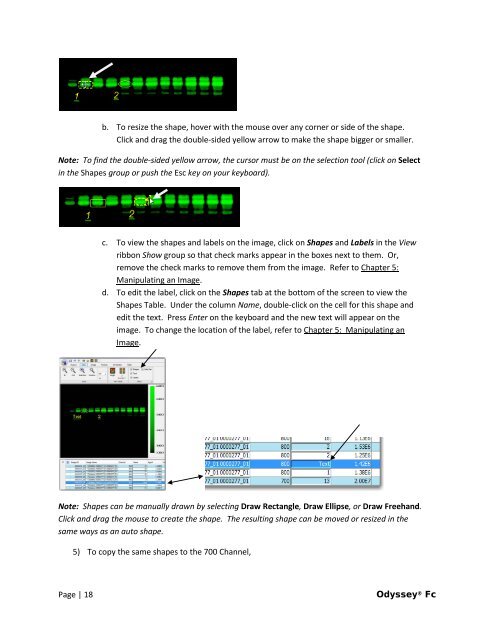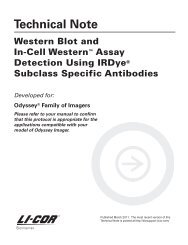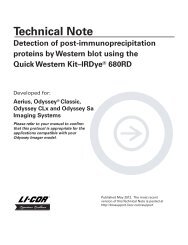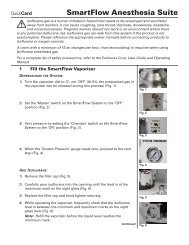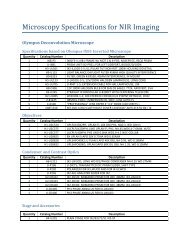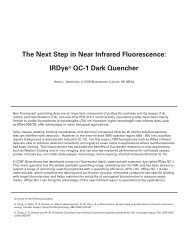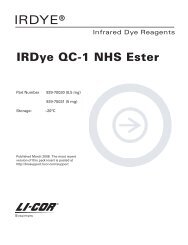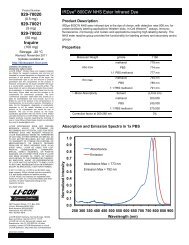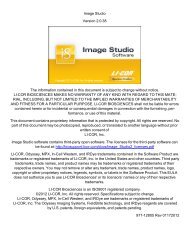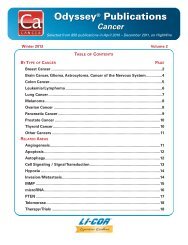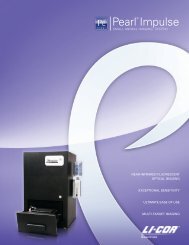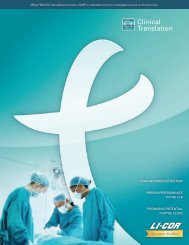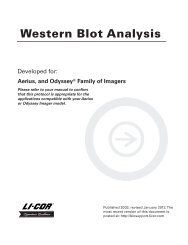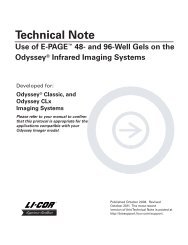You also want an ePaper? Increase the reach of your titles
YUMPU automatically turns print PDFs into web optimized ePapers that Google loves.
. To resize the shape, hover with the mouse over any corner or side of the shape.<br />
Click and drag the double-sided yellow arrow to make the shape bigger or smaller.<br />
Note: To find the double-sided yellow arrow, the cursor must be on the selection tool (click on Select<br />
in the Shapes group or push the Esc key on your keyboard).<br />
c. To view the shapes and labels on the image, click on Shapes and Labels in the View<br />
ribbon Show group so that check marks appear in the boxes next to them. Or,<br />
remove the check marks to remove them from the image. Refer to Chapter 5:<br />
Manipulating an Image.<br />
d. To edit the label, click on the Shapes tab at the bottom of the screen to view the<br />
Shapes Table. Under the column Name, double-click on the cell for this shape and<br />
edit the text. Press Enter on the keyboard and the new text will appear on the<br />
image. To change the location of the label, refer to Chapter 5: Manipulating an<br />
Image.<br />
Note: Shapes can be manually drawn by selecting Draw Rectangle, Draw Ellipse, or Draw Freehand.<br />
Click and drag the mouse to create the shape. The resulting shape can be moved or resized in the<br />
same ways as an auto shape.<br />
5) To copy the same shapes to the 700 Channel,<br />
Page | 18 <strong>Odyssey</strong> ® <strong>Fc</strong>