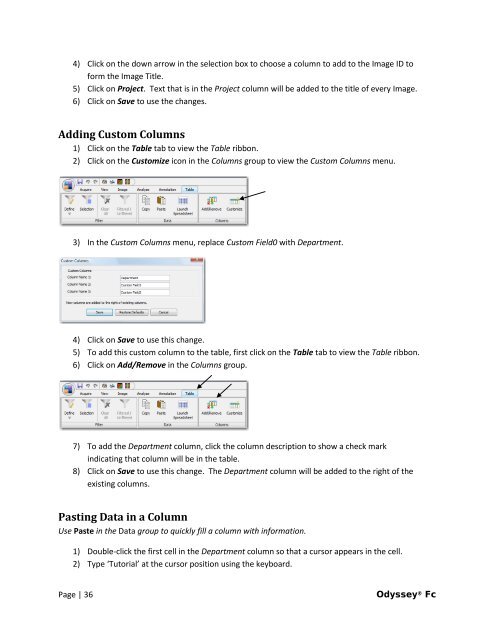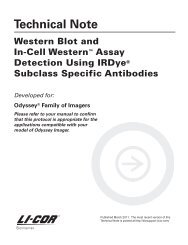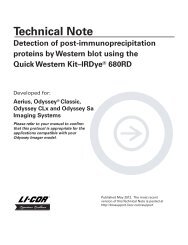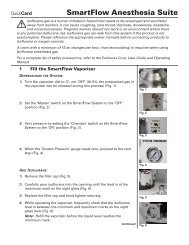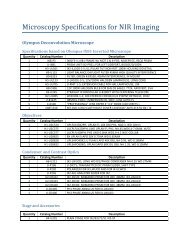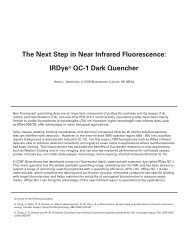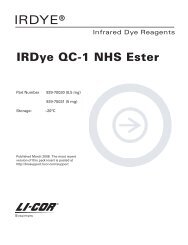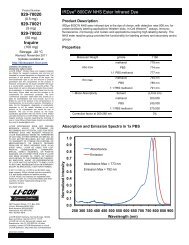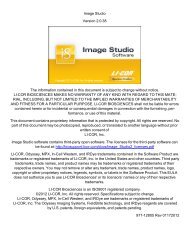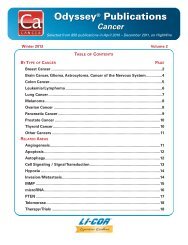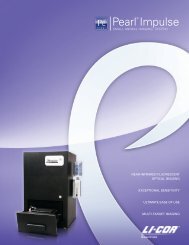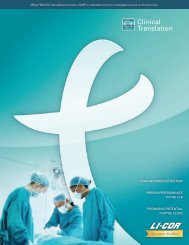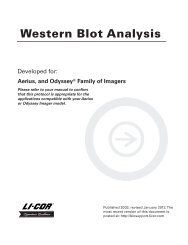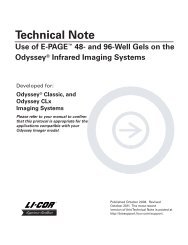You also want an ePaper? Increase the reach of your titles
YUMPU automatically turns print PDFs into web optimized ePapers that Google loves.
4) Click on the down arrow in the selection box to choose a column to add to the Image ID to<br />
form the Image Title.<br />
5) Click on Project. Text that is in the Project column will be added to the title of every Image.<br />
6) Click on Save to use the changes.<br />
Adding Custom Columns<br />
1) Click on the Table tab to view the Table ribbon.<br />
2) Click on the Customize icon in the Columns group to view the Custom Columns menu.<br />
3) In the Custom Columns menu, replace Custom Field0 with Department.<br />
4) Click on Save to use this change.<br />
5) To add this custom column to the table, first click on the Table tab to view the Table ribbon.<br />
6) Click on Add/Remove in the Columns group.<br />
7) To add the Department column, click the column description to show a check mark<br />
indicating that column will be in the table.<br />
8) Click on Save to use this change. The Department column will be added to the right of the<br />
existing columns.<br />
Pasting Data in a Column<br />
Use Paste in the Data group to quickly fill a column with information.<br />
1) Double-click the first cell in the Department column so that a cursor appears in the cell.<br />
2) Type ‘<strong>Tutorial</strong>’ at the cursor position using the keyboard.<br />
Page | 36 <strong>Odyssey</strong> ® <strong>Fc</strong>