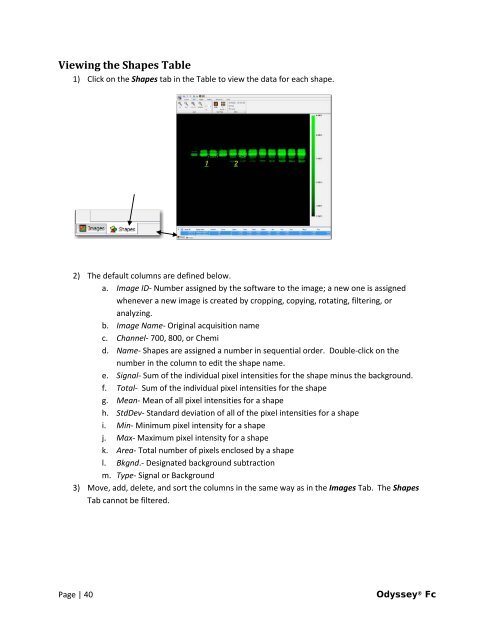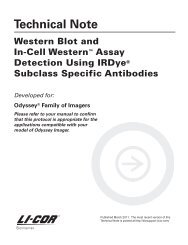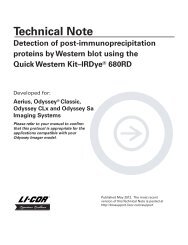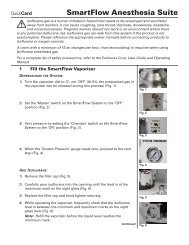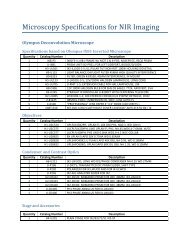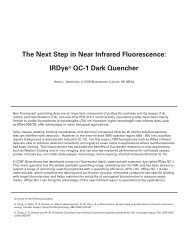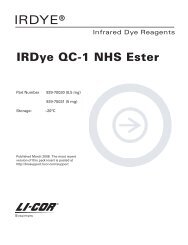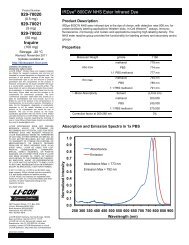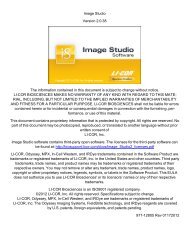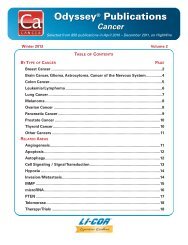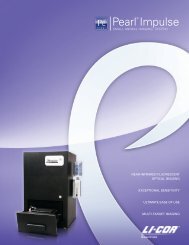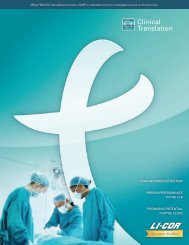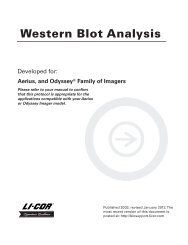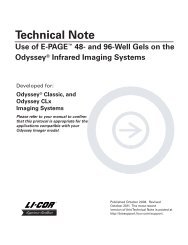You also want an ePaper? Increase the reach of your titles
YUMPU automatically turns print PDFs into web optimized ePapers that Google loves.
Viewing the Shapes Table<br />
1) Click on the Shapes tab in the Table to view the data for each shape.<br />
2) The default columns are defined below.<br />
a. Image ID- Number assigned by the software to the image; a new one is assigned<br />
whenever a new image is created by cropping, copying, rotating, filtering, or<br />
analyzing.<br />
b. Image Name- Original acquisition name<br />
c. Channel- 700, 800, or Chemi<br />
d. Name- Shapes are assigned a number in sequential order. Double-click on the<br />
number in the column to edit the shape name.<br />
e. Signal- Sum of the individual pixel intensities for the shape minus the background.<br />
f. Total- Sum of the individual pixel intensities for the shape<br />
g. Mean- Mean of all pixel intensities for a shape<br />
h. StdDev- Standard deviation of all of the pixel intensities for a shape<br />
i. Min- Minimum pixel intensity for a shape<br />
j. Max- Maximum pixel intensity for a shape<br />
k. Area- Total number of pixels enclosed by a shape<br />
l. Bkgnd.- Designated background subtraction<br />
m. Type- Signal or Background<br />
3) Move, add, delete, and sort the columns in the same way as in the Images Tab. The Shapes<br />
Tab cannot be filtered.<br />
Page | 40 <strong>Odyssey</strong> ® <strong>Fc</strong>