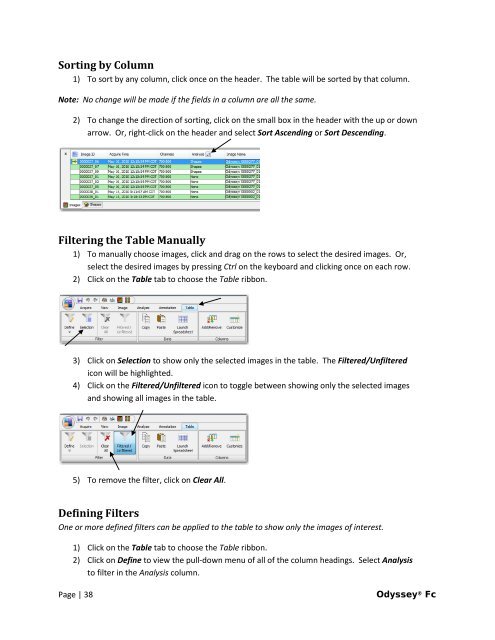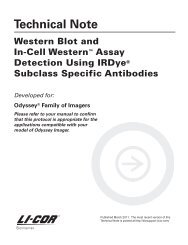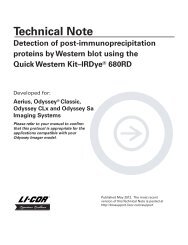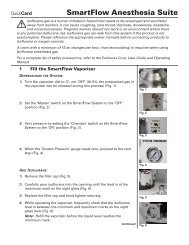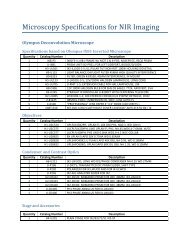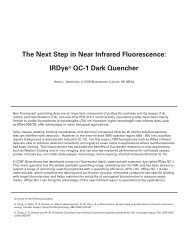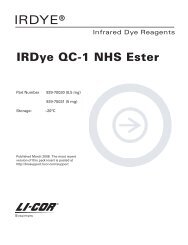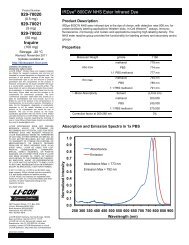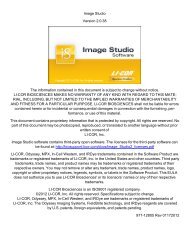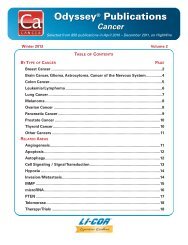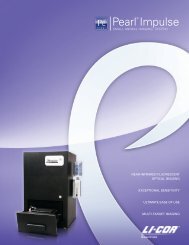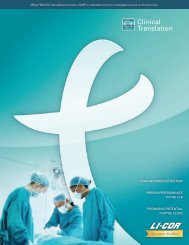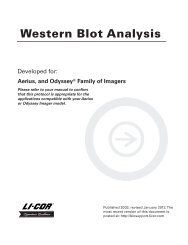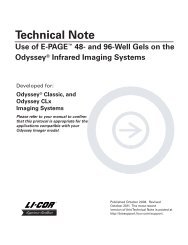Create successful ePaper yourself
Turn your PDF publications into a flip-book with our unique Google optimized e-Paper software.
Sorting by Column<br />
1) To sort by any column, click once on the header. The table will be sorted by that column.<br />
Note: No change will be made if the fields in a column are all the same.<br />
2) To change the direction of sorting, click on the small box in the header with the up or down<br />
arrow. Or, right-click on the header and select Sort Ascending or Sort Descending.<br />
Filtering the Table <strong>Manual</strong>ly<br />
1) To manually choose images, click and drag on the rows to select the desired images. Or,<br />
select the desired images by pressing Ctrl on the keyboard and clicking once on each row.<br />
2) Click on the Table tab to choose the Table ribbon.<br />
3) Click on Selection to show only the selected images in the table. The Filtered/Unfiltered<br />
icon will be highlighted.<br />
4) Click on the Filtered/Unfiltered icon to toggle between showing only the selected images<br />
and showing all images in the table.<br />
5) To remove the filter, click on Clear All.<br />
Defining Filters<br />
One or more defined filters can be applied to the table to show only the images of interest.<br />
1) Click on the Table tab to choose the Table ribbon.<br />
2) Click on Define to view the pull-down menu of all of the column headings. Select Analysis<br />
to filter in the Analysis column.<br />
Page | 38 <strong>Odyssey</strong> ® <strong>Fc</strong>