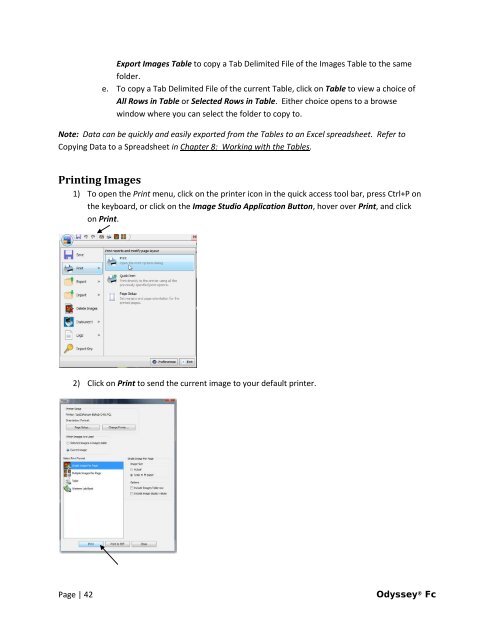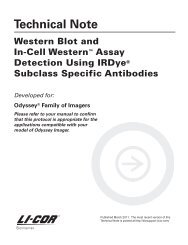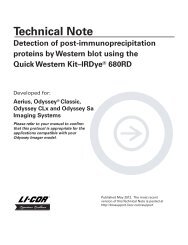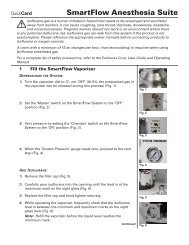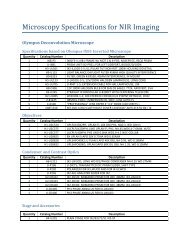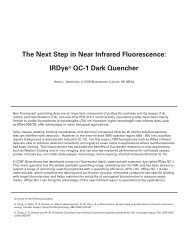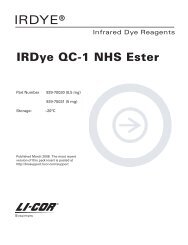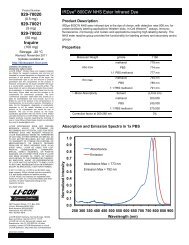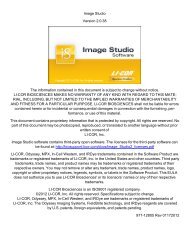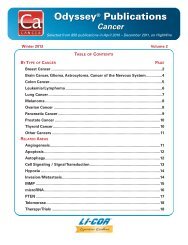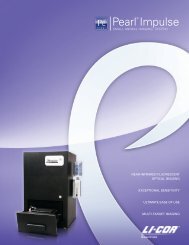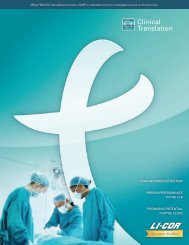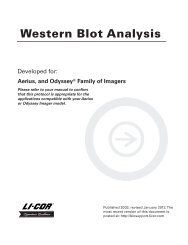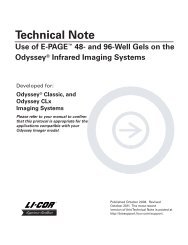Create successful ePaper yourself
Turn your PDF publications into a flip-book with our unique Google optimized e-Paper software.
Export Images Table to copy a Tab Delimited File of the Images Table to the same<br />
folder.<br />
e. To copy a Tab Delimited File of the current Table, click on Table to view a choice of<br />
All Rows in Table or Selected Rows in Table. Either choice opens to a browse<br />
window where you can select the folder to copy to.<br />
Note: Data can be quickly and easily exported from the Tables to an Excel spreadsheet. Refer to<br />
Copying Data to a Spreadsheet in Chapter 8: Working with the Tables.<br />
Printing Images<br />
1) To open the Print menu, click on the printer icon in the quick access tool bar, press Ctrl+P on<br />
the keyboard, or click on the Image Studio Application Button, hover over Print, and click<br />
on Print.<br />
2) Click on Print to send the current image to your default printer.<br />
Page | 42 <strong>Odyssey</strong> ® <strong>Fc</strong>