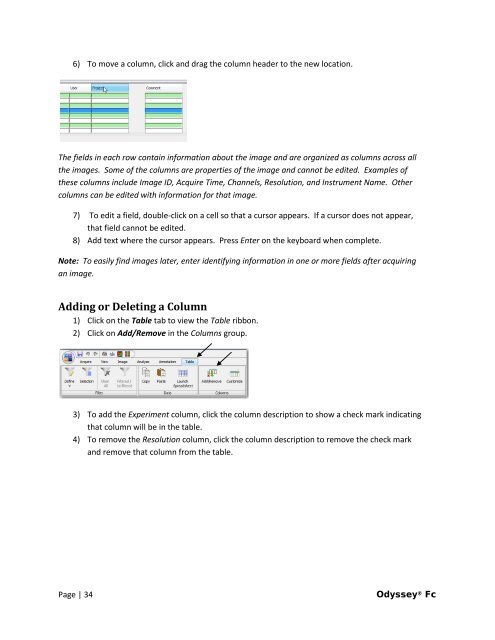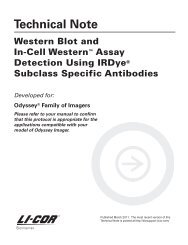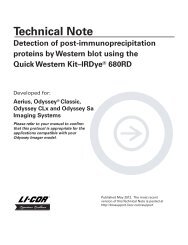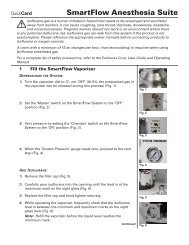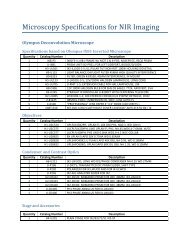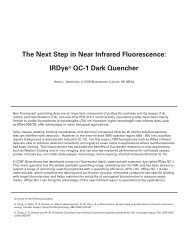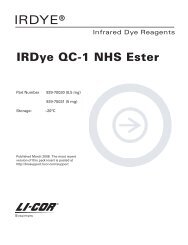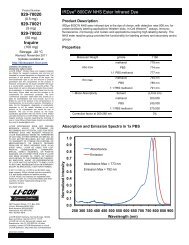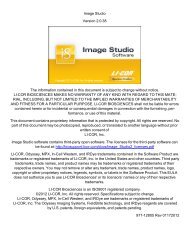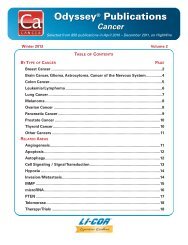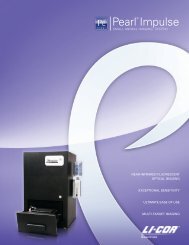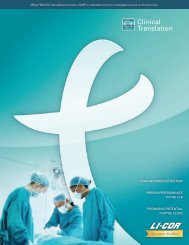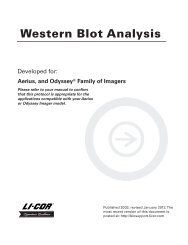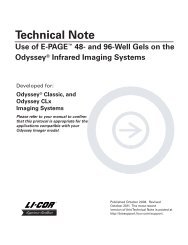Create successful ePaper yourself
Turn your PDF publications into a flip-book with our unique Google optimized e-Paper software.
6) To move a column, click and drag the column header to the new location.<br />
The fields in each row contain information about the image and are organized as columns across all<br />
the images. Some of the columns are properties of the image and cannot be edited. Examples of<br />
these columns include Image ID, Acquire Time, Channels, Resolution, and Instrument Name. Other<br />
columns can be edited with information for that image.<br />
7) To edit a field, double-click on a cell so that a cursor appears. If a cursor does not appear,<br />
that field cannot be edited.<br />
8) Add text where the cursor appears. Press Enter on the keyboard when complete.<br />
Note: To easily find images later, enter identifying information in one or more fields after acquiring<br />
an image.<br />
Adding or Deleting a Column<br />
1) Click on the Table tab to view the Table ribbon.<br />
2) Click on Add/Remove in the Columns group.<br />
3) To add the Experiment column, click the column description to show a check mark indicating<br />
that column will be in the table.<br />
4) To remove the Resolution column, click the column description to remove the check mark<br />
and remove that column from the table.<br />
Page | 34 <strong>Odyssey</strong> ® <strong>Fc</strong>