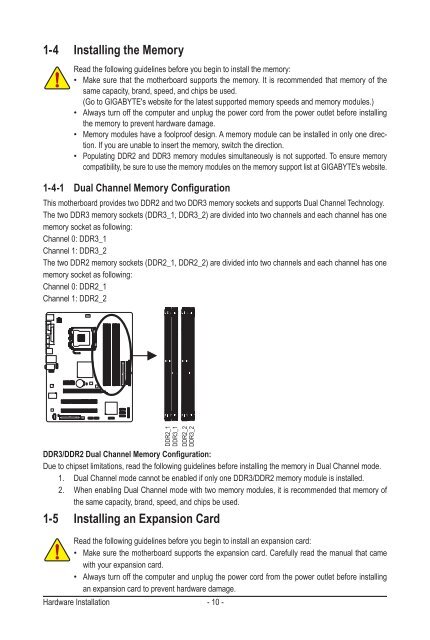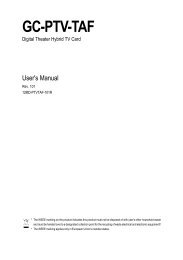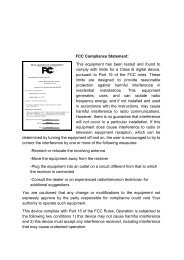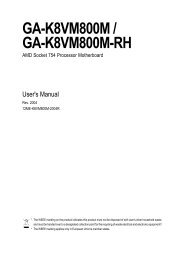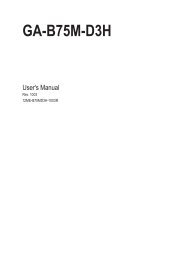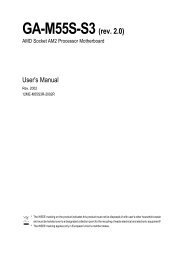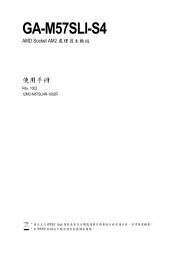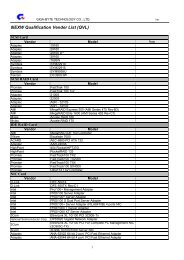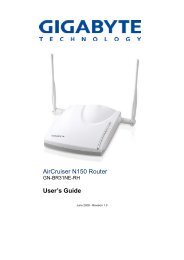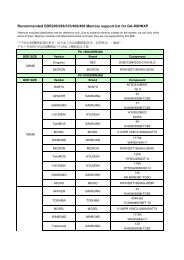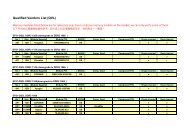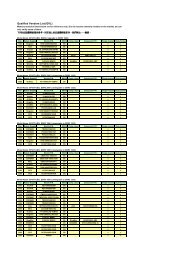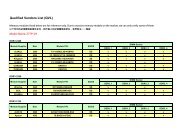Create successful ePaper yourself
Turn your PDF publications into a flip-book with our unique Google optimized e-Paper software.
1-4 Installing the Memory<br />
Read the following guidelines before you begin to install the memory:<br />
• Make sure that the motherboard supports the memory. It is recommended that memory of the<br />
same capacity, brand, speed, and chips be used.<br />
(Go to GI<strong>GA</strong>BYTE's website for the latest supported memory speeds and memory modules.)<br />
• Always turn off the computer and unplug the power cord from the power outlet before installing<br />
the memory to prevent hardware damage.<br />
• Memory modules have a foolproof design. A memory module can be installed in only one direction.<br />
If you are unable to insert the memory, switch the direction.<br />
• Populating DDR2 and DDR3 memory modules simultaneously is not supported. To ensure memory<br />
compatibility, be sure to use the memory modules on the memory support list at GI<strong>GA</strong>BYTE's website.<br />
1-4-1 Dual Channel Memory Configuration<br />
This motherboard provides two DDR2 and two DDR3 memory sockets and supports Dual Channel Technology.<br />
The two DDR3 memory sockets (DDR3_1, DDR3_2) are divided into two channels and each channel has one<br />
memory socket as following:<br />
Channel 0: DDR3_1<br />
Channel 1: DDR3_2<br />
The two DDR2 memory sockets (DDR2_1, DDR2_2) are divided into two channels and each channel has one<br />
memory socket as following:<br />
Channel 0: DDR2_1<br />
Channel 1: DDR2_2<br />
DDR2_1<br />
DDR3_1<br />
DDR2_2<br />
DDR3_2<br />
DDR3/DDR2 Dual Channel Memory Configuration:<br />
Due to chipset limitations, read the following guidelines before installing the memory in Dual Channel mode.<br />
1. Dual Channel mode cannot be enabled if only one DDR3/DDR2 memory module is installed.<br />
2. When enabling Dual Channel mode with two memory modules, it is recommended that memory of<br />
the same capacity, brand, speed, and chips be used.<br />
1-5 Installing an Expansion Card<br />
Read the following guidelines before you begin to install an expansion card:<br />
• Make sure the motherboard supports the expansion card. Carefully read the manual that came<br />
with your expansion card.<br />
• Always turn off the computer and unplug the power cord from the power outlet before installing<br />
an expansion card to prevent hardware damage.<br />
Hardware Installation - 10 -