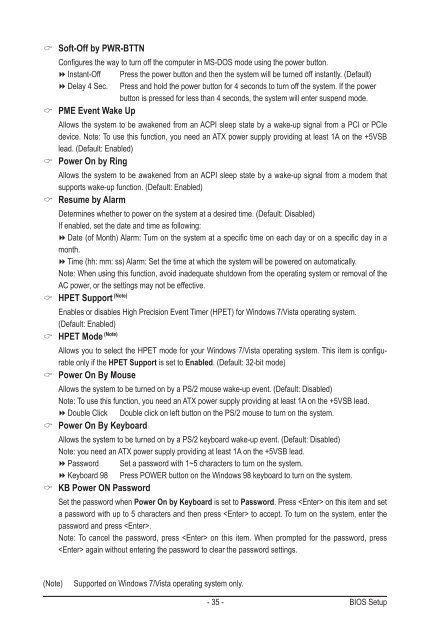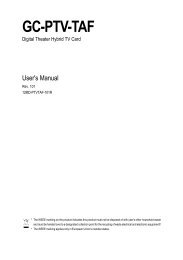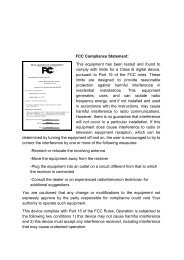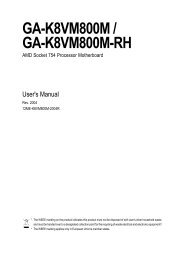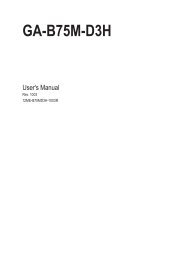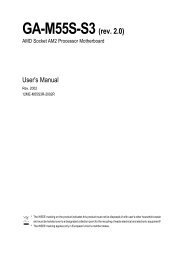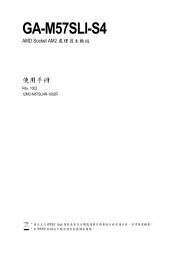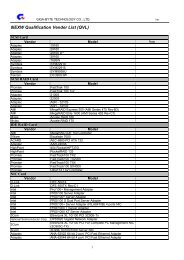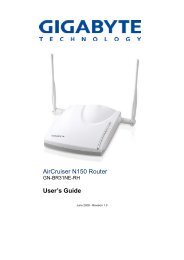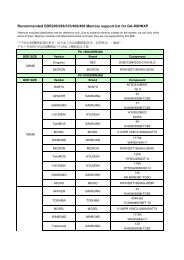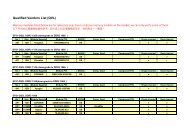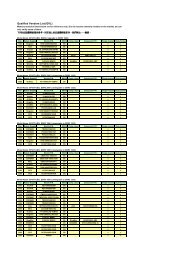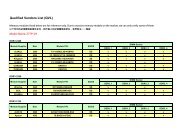Create successful ePaper yourself
Turn your PDF publications into a flip-book with our unique Google optimized e-Paper software.
Soft-Off by PWR-BTTN<br />
Configures the way to turn off the computer in MS-DOS mode using the power button.<br />
Instant-Off Press the power button and then the system will be turned off instantly. (Default)<br />
Delay 4 Sec. Press and hold the power button for 4 seconds to turn off the system. If the power<br />
button is pressed for less than 4 seconds, the system will enter suspend mode.<br />
PME Event Wake Up<br />
Allows the system to be awakened from an ACPI sleep state by a wake-up signal from a PCI or PCIe<br />
device. Note: To use this function, you need an ATX power supply providing at least 1A on the +5VSB<br />
lead. (Default: Enabled)<br />
Power On by Ring<br />
Allows the system to be awakened from an ACPI sleep state by a wake-up signal from a modem that<br />
supports wake-up function. (Default: Enabled)<br />
Resume by Alarm<br />
Determines whether to power on the system at a desired time. (Default: Disabled)<br />
If enabled, set the date and time as following:<br />
Date (of Month) Alarm: Turn on the system at a specific time on each day or on a specific day in a<br />
month.<br />
Time (hh: mm: ss) Alarm: Set the time at which the system will be powered on automatically.<br />
Note: When using this function, avoid inadequate shutdown from the operating system or removal of the<br />
AC power, or the settings may not be effective.<br />
HPET Support (Note)<br />
Enables or disables High Precision Event Timer (HPET) for Windows 7/Vista operating system.<br />
(Default: Enabled)<br />
HPET Mode (Note)<br />
Allows you to select the HPET mode for your Windows 7/Vista operating system. This item is configurable<br />
only if the HPET Support is set to Enabled. (Default: 32-bit mode)<br />
Power On By Mouse<br />
Allows the system to be turned on by a PS/2 mouse wake-up event. (Default: Disabled)<br />
Note: To use this function, you need an ATX power supply providing at least 1A on the +5VSB lead.<br />
Double Click Double click on left button on the PS/2 mouse to turn on the system.<br />
Power On By Keyboard<br />
Allows the system to be turned on by a PS/2 keyboard wake-up event. (Default: Disabled)<br />
Note: you need an ATX power supply providing at least 1A on the +5VSB lead.<br />
Password Set a password with 1~5 characters to turn on the system.<br />
Keyboard 98 Press POWER button on the Windows 98 keyboard to turn on the system.<br />
KB Power ON Password<br />
Set the password when Power On by Keyboard is set to Password. Press on this item and set<br />
a password with up to 5 characters and then press to accept. To turn on the system, enter the<br />
password and press .<br />
Note: To cancel the password, press on this item. When prompted for the password, press<br />
again without entering the password to clear the password settings.<br />
(Note) Supported on Windows 7/Vista operating system only.<br />
- 35 - BIOS Setup