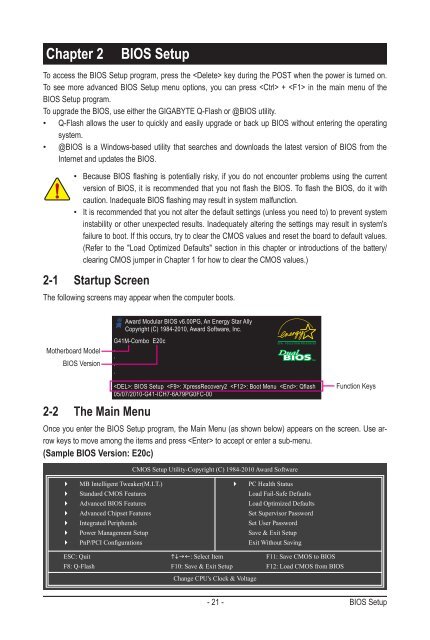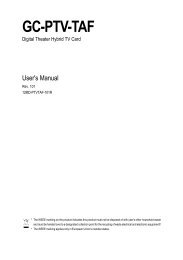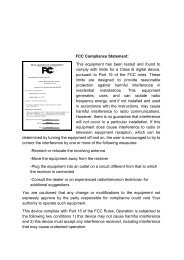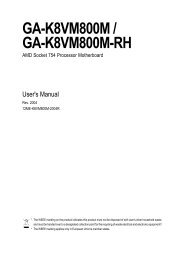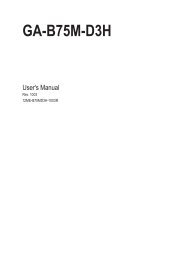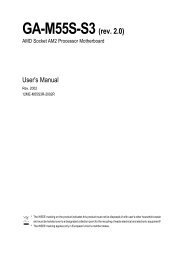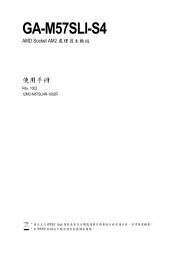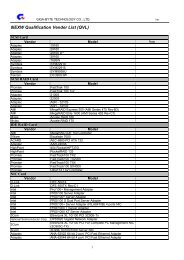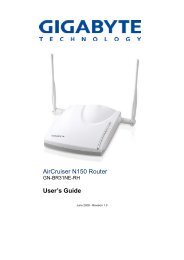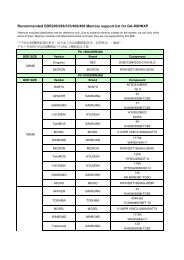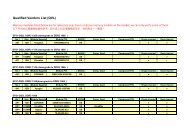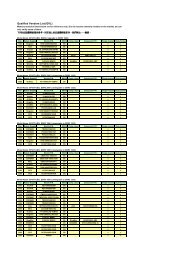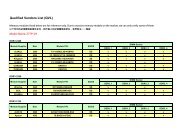Create successful ePaper yourself
Turn your PDF publications into a flip-book with our unique Google optimized e-Paper software.
Chapter 2 BIOS Setup<br />
To access the BIOS Setup program, press the key during the POST when the power is turned on.<br />
To see more advanced BIOS Setup menu options, you can press + in the main menu of the<br />
BIOS Setup program.<br />
To upgrade the BIOS, use either the GI<strong>GA</strong>BYTE Q-Flash or @BIOS utility.<br />
• Q-Flash allows the user to quickly and easily upgrade or back up BIOS without entering the operating<br />
system.<br />
• @BIOS is a Windows-based utility that searches and downloads the latest version of BIOS from the<br />
Internet and updates the BIOS.<br />
• Because BIOS flashing is potentially risky, if you do not encounter problems using the current<br />
version of BIOS, it is recommended that you not flash the BIOS. To flash the BIOS, do it with<br />
caution. Inadequate BIOS flashing may result in system malfunction.<br />
• It is recommended that you not alter the default settings (unless you need to) to prevent system<br />
instability or other unexpected results. Inadequately altering the settings may result in system's<br />
failure to boot. If this occurs, try to clear the CMOS values and reset the board to default values.<br />
(Refer to the "Load Optimized Defaults" section in this chapter or introductions of the battery/<br />
clearing CMOS jumper in Chapter 1 for how to clear the CMOS values.)<br />
2-1 Startup Screen<br />
The following screens may appear when the computer boots.<br />
Motherboard Model<br />
BIOS Version<br />
Award Modular BIOS v6.00PG, An Energy Star Ally<br />
Copyright (C) 1984-2010, Award Software, Inc.<br />
<strong>G41M</strong>-<strong>Combo</strong> E20c<br />
.<br />
.<br />
.<br />
.<br />
2-2 The Main Menu<br />
: BIOS Setup : XpressRecovery2 : Boot Menu : Qflash<br />
05/07/2010-G41-ICH7-6A79PG0FC-00<br />
Function Keys<br />
Once you enter the BIOS Setup program, the Main Menu (as shown below) appears on the screen. Use arrow<br />
keys to move among the items and press to accept or enter a sub-menu.<br />
(Sample BIOS Version: E20c)<br />
� MB Intelligent Tweaker(M.I.T.)<br />
� Standard CMOS Features<br />
� Advanced BIOS Features<br />
� Advanced Chipset Features<br />
� Integrated Peripherals<br />
� Power Management Setup<br />
� PnP/PCI Configurations<br />
CMOS Setup Utility-Copyright (C) 1984-2010 Award Software<br />
Change CPU's Clock & Voltage<br />
� PC Health Status<br />
Load Fail-Safe Defaults<br />
Load Optimized Defaults<br />
Set Supervisor Password<br />
Set User Password<br />
Save & Exit Setup<br />
Exit Without Saving<br />
ESC: Quit ����: Select Item F11: Save CMOS to BIOS<br />
F8: Q-Flash F10: Save & Exit Setup F12: Load CMOS from BIOS<br />
- 21 - BIOS Setup