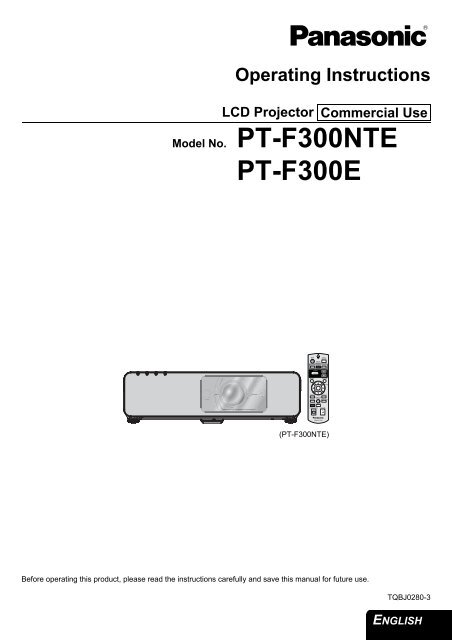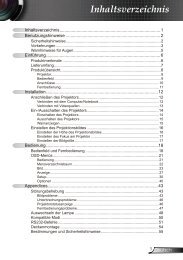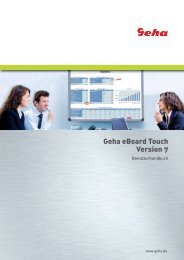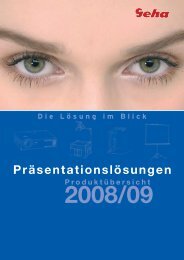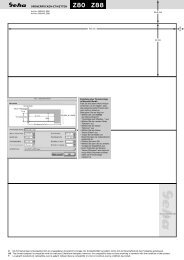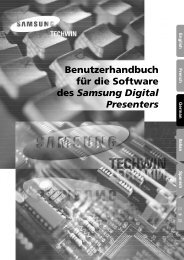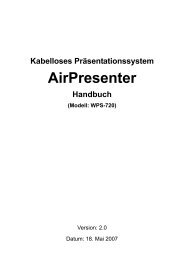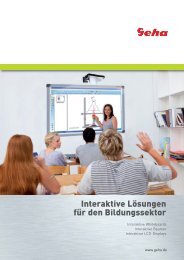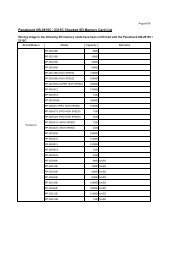Create successful ePaper yourself
Turn your PDF publications into a flip-book with our unique Google optimized e-Paper software.
Operating Instructions<br />
LCD Projector<br />
Model No. PT-F300NTE<br />
PT-F300E<br />
(PT-F300NTE)<br />
Before operating this product, please read the instructions carefully and save this manual for future use.<br />
Commercial Use<br />
TQBJ0280-3<br />
<strong>ENGLISH</strong>
Important<br />
Information<br />
Important Safety Notice<br />
Dear Panasonic Customer:<br />
This instruction booklet provides all the necessary operating information that you might require. We hope it will help<br />
you to get the most out of your new product, and that you will be pleased with your Panasonic LCD projector. The<br />
serial number of your product may be found on its bottom. You should note it in the space provided below and retain<br />
this booklet in case service is required.<br />
<strong>ENGLISH</strong> - 2<br />
Model number: PT-F300NTE/PT-F300E<br />
Serial number:<br />
WARNING: THIS APPARATUS MUST BE EARTHED.<br />
WARNING: To prevent damage which may result in fire or shock hazard, do not expose this appliance<br />
to rain or moisture.<br />
Machine Noise Information Ordinance 3. GSGV, January 18, 1991: The sound pressure level at the operator<br />
position is equal or less than 70 dB (A) according to ISO 7779.<br />
WARNING:<br />
1. Remove the plug from the mains socket when this unit is not in use for a prolonged period of time.<br />
2. To prevent electric shock, do not remove cover. No user serviceable parts inside. Refer servicing to qualified<br />
service personnel.<br />
3. Do not remove the earthing pin on the mains plug. This apparatus is equipped with a three prong earthingtype<br />
mains plug. This plug will only fit an earthing-type mains socket. This is a safety feature. If you are unable<br />
to insert the plug into the mains socket, contact an electrician. Do not defeat the purpose of the earthing plug.<br />
CAUTION: To assure continued compliance, follow the attached installation instructions, which includes using<br />
the provided power cord and shielded interface cables when connecting to computer or peripheral<br />
device. If you use serial port to connect PC for external control of projector, you must use optional<br />
RS-232C serial interface cable with ferrite core. Any unauthorized changes or modifications to this<br />
equipment will void the user’s authority to operate.<br />
Pursuant to at the directive 2004/108/EC, article 9(2)<br />
Panasonic Testing Centre<br />
Panasonic Service Europe, a division of Panasonic Marketing Europe <strong>GmbH</strong><br />
Winsbergring 15, 22525 Hamburg, F.R. Germany
Important Safety Notice<br />
Information for Users on Collection and Disposal of Old Equipment and used<br />
Batteries<br />
These symbols on the products, packaging, and/or accompanying documents mean that used electrical<br />
and electronic products and batteries should not be mixed with general household waste.<br />
For proper treatment, recovery and recycling of old products and used batteries, please take them to<br />
applicable collection points, in accordance with your national legislation and the Directives 2002/96/EC<br />
and 2006/66/EC.<br />
By disposing of these products and batteries correctly, you will help to save valuable resources and<br />
prevent any potential negative effects on human health and the environment which could otherwise<br />
arise from inappropriate waste handling.<br />
For more information about collection and recycling of old products and batteries, please contact your<br />
local municipality, your waste disposal service or the point of sale where you purchased the items.<br />
Penalties may be applicable for incorrect disposal of this waste, in accordance with national legislation.<br />
For business users in the European Union<br />
If you wish to discard electrical and electronic equipment, please contact your dealer or supplier for<br />
further information.<br />
Information on Disposal in other Countries outside the European Union<br />
These symbols are only valid in the European Union. If you wish to discard these items, please contact<br />
your local authorities or dealer and ask for the correct method of disposal.<br />
Note for the battery symbol (bottom two symbol examples):<br />
This symbol might be used in combination with a chemical symbol. In this case it complies with the<br />
requirement set by the Directive for the chemical involved.<br />
<strong>ENGLISH</strong> - 3<br />
Important<br />
Information
Important<br />
Information<br />
Important Safety Notice<br />
Declaration of Conformity<br />
Declaration of Conformity (DoC)<br />
This equipment is in compliance with the essential requirements and other relevant provisions of Directive 1999/5/EC.<br />
Customers can download a copy of the original DoC for this product from our DoC server: http://www.doc.panasonic.de<br />
Contact in the EU: Panasonic Services Europe, a Division of Panasonic Marketing Europe <strong>GmbH</strong>, Panasonic Testing Centre,<br />
Winsbergring 15, 22525 Hamburg, F.R.Germany<br />
This product is intended to be used in the following countries.<br />
Austria, Belgium, Bulgaria, Czech, Cyprus, Denmark, Estonia, Finland, France, Germany, Greece, Hungary, Iceland, Ireland, Italy, Latvia,<br />
Lithuania, Luxembourg, Malta, Netherlands, Norway, Poland, Portugal, Romania, Slovenia, Slovak, Spain, Sweden, Switzerland & UK<br />
Konformitätserklärung (KE)<br />
Dieses Gerät entspricht den grundlegenden Anforderungen und den weiteren entsprechenden Vorgaben der Richtlinie 1999/5/EU.<br />
Kunden können eine Kopie der Original-KE für dieses Produkt von unserem KE-Server herunterladen: http://www.doc.panasonic.de<br />
Kontaktadresse in der EG: Panasonic Services Europe, a Division of Panasonic Marketing Europe <strong>GmbH</strong>, Panasonic Testing Centre,<br />
Winsbergring 15, 22525 Hamburg, F.R.Germany<br />
Dieses Produkt ist für den Einsatz in den folgenden Ländern vorgesehen.<br />
Österreich, Belgien, Bulgarien, Tschechische Republik, Zypern, Dänemark, Estland, Finnland, Frankreich, Deutschland, Griechenland,<br />
Ungarn, Island, Irland, Italien, Lettland, Litauen, Luxemburg, Malta, Niederlande, Norwegen, Polen, Portugal, Rumänien, Slowenien,<br />
Slowakei, Spanien, Schweden, Schweiz und Großbritannien<br />
Déclaration de Conformité (DC)<br />
Cet appareil est conforme aux exigences essentielles et aux autres dispositions pertinentes de la Directive 1999/5/EC.<br />
Les clients peuvent télécharger une copie de la DC originale pour ce produit à partir de notre serveur DC: http://www.doc.panasonic.de<br />
Coordonnées dans l’UE : Panasonic Services Europe, a Division of Panasonic Marketing Europe <strong>GmbH</strong>, Panasonic Testing Centre,<br />
Winsbergring 15, 22525 Hamburg, F.R.Germany<br />
Ce produit est conçu pour l’utilisation dans les pays suivants.<br />
Autriche, Belgique, Bulgarie, République Tchéquie, Chypre, Danemark, Estonie, Finlande, France, Allemagne, Grèce, Hongrie, Islande,<br />
Irlande, Italie, Lettonie, Lituanie, Luxembourg, Malte, Pays-Bas, Norvège, Pologne, Portugal, Roumanie, Slovénie, Slovaquie, Espagne,<br />
Suède, Suisse et Royaume-Uni<br />
Declaración de conformidad (DC)<br />
Este equipo cumple con los requisitos esenciales asi como con otras disposiciones de la Directiva 1999/5/CE.<br />
El cliente puede descargar una copia de la DC original de este producto desde nuestro servidor DC: http://www.doc.panasonic.de<br />
Contacto en la U.E.: Panasonic Services Europe, a Division of Panasonic Marketing Europe <strong>GmbH</strong>, Panasonic Testing Centre,<br />
Winsbergring 15, 22525 Hamburg, F.R.Germany<br />
Este producto ha sido desarrollado para el uso en los siguientes países.<br />
Austria, Bélgica, Bulgaria, República Checa, Chipre, Dinamarca, Estonia, Finlandia, Francia, Alemania, Grecia, Hungría, Islandia, Irlanda,<br />
Italia, Letonia, Lituania, Luxemburgo, Malta, Holanda, Noruega, Polonia, Portugal, Rumania, Eslovenia, Eslovaquia, España, Suecia,<br />
Suiza y el Reino Unido<br />
Dichiarazione di conformità (DoC)<br />
Questo apparato é conforme ai requisiti essenziali ed agli altri principi sanciti dalla Direttiva 1999/5/CE.<br />
I clienti possono scaricare la copia del DoC originale per questo prodotto dal nostro server DoC: http://www.doc.panasonic.de<br />
Contatto nella EU: Panasonic Services Europe, a Division of Panasonic Marketing Europe <strong>GmbH</strong>, Panasonic Testing Centre,<br />
Winsbergring 15, 22525 Hamburg, F.R.Germany<br />
I prodotti sono stati prodotti per l’uso nei seguenti paesi.<br />
Austria, Belgio, Bulgaria, Repubblica Ceca, Cipro, Danimarca, Estonia, Finlandia, Francia, Germania, Grecia, Irlanda, Islanda, Italia,<br />
Lettonia, Lituania, Lussembugo, Malta, Olanda, Norvegia, Polonia, Portogallo, Romania, Regno Unito, Slovenia, Slovacchia, Spagna,<br />
Svezia, Svizzera, Ungheria<br />
<strong>ENGLISH</strong> - 4
Important Safety Notice<br />
<strong>ENGLISH</strong> - 5<br />
Important<br />
Information
Contents<br />
� Quick steps<br />
1. Set up your projector<br />
See “Setting up” on page 17.<br />
2. Connect with other devices<br />
See “Connections” on page 21.<br />
3. Prepare the Remote control<br />
See “Remote control” on page 16.<br />
4. Start projecting<br />
See “Switching the projector on/off” on<br />
page 23.<br />
5. Adjust the image<br />
See “Menu Navigation” on page 32.<br />
B When you start the projection for the first<br />
time, the minimum required setting screen<br />
for projection will be displayed.<br />
See “Minimum required setting screen” on<br />
page 13.<br />
<strong>ENGLISH</strong> - 6<br />
Important Information<br />
Important Safety Notice............................................. 2<br />
Declaration of Conformity..................................................4<br />
Precautions with regard to safety............................. 8<br />
WARNINGS ......................................................................8<br />
CAUTIONS........................................................................9<br />
Cautions when transporting ............................................10<br />
Cautions when installing .................................................10<br />
Cautions on use ..............................................................11<br />
Security ...........................................................................11<br />
Accessories.....................................................................12<br />
Preparation<br />
Read this first ........................................................... 13<br />
Minimum required setting screen ....................................13<br />
About Your Projector ............................................... 14<br />
Projector body .................................................................14<br />
Remote control................................................................16<br />
Getting Started<br />
Setting up.................................................................. 17<br />
Screen size and throw distance ......................................17<br />
Projection method ...........................................................18<br />
Front leg adjusters and throwing angle ...........................18<br />
Lens shift and positioning................................................19<br />
Connections.............................................................. 21<br />
Before connection to the projector ..................................21<br />
Connecting example: Computers....................................21<br />
Connecting example: AV equipment...............................22<br />
Basic Operation<br />
Switching the projector on/off ................................ 23<br />
Mains lead.......................................................................23<br />
Power indicator ...............................................................24<br />
Switching on the projector...............................................25<br />
Switching off the projector...............................................25<br />
Projecting an image ................................................. 26<br />
Selecting the input signal ................................................26<br />
Positioning the image......................................................26<br />
Remote control operation........................................ 27<br />
Operating range ..............................................................27<br />
Setting up the image position automatically....................27<br />
Switching the input signal................................................28<br />
Enlarging the centred area..............................................28<br />
Capturing an image.........................................................29<br />
Stopping the projection ...................................................29<br />
Resetting to the factory default settings ..........................29<br />
Projecting an image in INDEX-WINDOW mode..............29<br />
Using an assigned function .............................................30<br />
Using the laser pointer ....................................................30<br />
Controlling the volume of the speaker.............................31
Settings Maintenance<br />
Menu Navigation .......................................................32<br />
Main menu and Sub-menu.............................................. 32<br />
Navigating through the menu.......................................... 34<br />
PICTURE menu..........................................................35<br />
PICTURE MODE ............................................................ 35<br />
CONTRAST .................................................................... 35<br />
BRIGHTNESS................................................................. 35<br />
COLOR ........................................................................... 35<br />
TINT................................................................................ 35<br />
SHARPNESS.................................................................. 35<br />
WHITE BALANCE RED.................................................. 35<br />
WHITE BALANCE GREEN............................................. 35<br />
WHITE BALANCE BLUE ................................................ 35<br />
COLOR TEMPERATURE............................................... 36<br />
DAYLIGHT VIEW............................................................ 36<br />
DIGITAL CINEMA REALITY ........................................... 36<br />
NOISE REDUCTION ...................................................... 36<br />
TV-SYSTEM ................................................................... 36<br />
RGB/YPBPR .................................................................... 36<br />
POSITION menu ........................................................37<br />
KEYSTONE .................................................................... 37<br />
SHIFT.............................................................................. 37<br />
DOT CLOCK................................................................... 37<br />
CLOCK PHASE .............................................................. 37<br />
OVER SCAN................................................................... 37<br />
ASPECT.......................................................................... 38<br />
FRAME LOCK................................................................. 39<br />
DISPLAY OPTION menu ...........................................40<br />
ON-SCREEN DISPLAY .................................................. 40<br />
DVI-D IN.......................................................................... 40<br />
STARTUP LOGO............................................................ 41<br />
AUTO SETUP................................................................. 41<br />
SIGNAL SEARCH........................................................... 41<br />
BACK COLOR ................................................................ 41<br />
WIDE MODE................................................................... 41<br />
SXGA MODE .................................................................. 41<br />
OTHER FUNCTIONS ..................................................... 42<br />
PROJECTOR SETUP menu ......................................43<br />
STATUS.......................................................................... 43<br />
COMPUTER2 SELECT .................................................. 43<br />
NO SIGNAL SHUT-OFF ................................................. 43<br />
INITIAL START UP......................................................... 43<br />
INSTALLATION .............................................................. 44<br />
HIGH ALTITUDE MODE................................................. 44<br />
EMULATE....................................................................... 44<br />
FUNCTION BUTTON...................................................... 44<br />
AUDIO SETTING ............................................................ 44<br />
TEST PATTERN............................................................. 45<br />
INITIALIZE ALL............................................................... 45<br />
FILTER COUNTER RESET............................................ 45<br />
SECURITY menu .......................................................46<br />
PASSWORD................................................................... 46<br />
PASSWORD CHANGE................................................... 46<br />
TEXT DISPLAY............................................................... 46<br />
TEXT CHANGE .............................................................. 46<br />
MENU LOCK................................................................... 47<br />
MENU LOCK PASSWORD............................................. 47<br />
CONTROL DEVICE SETUP ........................................... 47<br />
NETWORK menu .......................................................48<br />
Items in NETWORK menu .............................................. 48<br />
Contents<br />
TEMP, LAMP and FILTER Indicators ...................... 49<br />
Managing the indicated problems................................... 49<br />
Care and Replacement............................................. 50<br />
Cleaning the projector .................................................... 50<br />
Replacing the Lamp unit................................................. 50<br />
Replacing the Auto Cleaning Filter (ACF) ...................... 51<br />
Troubleshooting ....................................................... 53<br />
Appendix<br />
Technical Information .............................................. 54<br />
List of compatible signals ............................................... 54<br />
Serial terminal................................................................. 55<br />
Computer connection guidance...................................... 56<br />
REMOTE terminal .......................................................... 57<br />
DVI-D IN terminal ........................................................... 58<br />
Ceiling mount bracket safeguards .................................. 58<br />
Screen size and throw distance for 16:9 aspect ratio..... 59<br />
Specifications ................................................................. 60<br />
Dimensions..................................................................... 62<br />
Trademark acknowledgements ...................................... 62<br />
Index .......................................................................... 63<br />
<strong>ENGLISH</strong> - 7<br />
Important<br />
Information<br />
Preparation<br />
Getting Started<br />
Basic Operation<br />
Settings<br />
Maintenance<br />
Appendix
Important<br />
Information<br />
Precautions with regard to safety<br />
WARNINGS<br />
If you notice smoke, strange smells or noise coming<br />
from the projector, disconnect the mains plug from<br />
the mains socket.<br />
� Do not continue to use the projector in such cases,<br />
otherwise fire or electric shocks could result.<br />
� Check that no more smoke is coming out, and then<br />
contact an Authorised Service Centre for repairs.<br />
� Do not attempt to repair the projector yourself, as this<br />
can be dangerous.<br />
Do not install this projector in a place which is not<br />
strong enough to take the full weight of the<br />
projector.<br />
� If the installation location is not strong enough, it may<br />
fall down or tip over, and severe injury or damage<br />
could result.<br />
Installation work (such as ceiling suspension)<br />
should only be carried out by a qualified technician.<br />
� If installation is not carried out correctly, there is the<br />
danger that injury or electric shocks may occur.<br />
� Do not use other than an authorised ceiling mount<br />
bracket.<br />
If foreign objects or water get inside the projector, or<br />
if the projector is dropped or the cabinet is broken,<br />
disconnect the mains plug from the mains socket.<br />
� Continued use of the projector in this condition may<br />
result in fire or electric shocks.<br />
� Contact an Authorised Service Centre for repairs.<br />
The mains socket shall be installed near the<br />
equipment and shall be easily accessible.<br />
� Unplug the mains plug from the mains socket<br />
immediately when problem occurred.<br />
Do not overload the mains socket.<br />
� If the power supply is overloaded (for example, by<br />
using too many adapters), overheating may occur<br />
and fire may result.<br />
Never attempt to modify or disassemble the<br />
projector.<br />
� High voltages can cause fire or electric shocks.<br />
� For any inspection, adjustment and repair work,<br />
please contact an Authorised Service Centre.<br />
Clean the mains plug regularly to prevent it from<br />
becoming covered in dust.<br />
� If dust builds up on the mains plug, the resulting<br />
humidity can damage the insulation, which could<br />
result in fire. Pull the mains plug out from the mains<br />
socket and wipe it with a dry cloth.<br />
� If not using the projector for an extended period of<br />
time, pull the mains plug out from the mains socket.<br />
Do not handle the mains plug with wet hands.<br />
� Failure to observe this may result in electric shocks.<br />
<strong>ENGLISH</strong> - 8<br />
Insert the mains plug securely into the mains socket.<br />
� Do not use other than the provided mains lead.<br />
� If the plug is not inserted correctly, electric shocks or<br />
overheating could result.<br />
� Do not use plugs which are damaged or mains<br />
sockets which are coming loose from the wall.<br />
Do not place the projector on top of surfaces which<br />
are unstable.<br />
� If the projector is placed on top of a surface which is<br />
sloped or unstable, it may fall down or tip over, and<br />
injury or damage could result.<br />
Do not place the projector into water or let it become<br />
wet.<br />
� Failure to observe this may result in fire or electric<br />
shocks.<br />
Do not do anything that might damage the mains<br />
lead or the mains plug.<br />
� Do not damage the mains lead, make any<br />
modifications to it, place it near any hot objects, bend<br />
it excessively, twist it, pull it, place heavy objects on<br />
top of it or wrap it into a bundle.<br />
� If the mains lead is used while damaged, electric<br />
shocks, short-circuits or fire may result.<br />
� Ask an Authorised Service Centre to carry out any<br />
repairs to the mains lead that might be necessary.<br />
Do not place the projector on soft materials such as<br />
carpets or sponge mats.<br />
� Doing so may cause the projector to overheat, which<br />
can cause burns, fire or damage to the projector.<br />
Do not place liquid containers on top of the<br />
projector.<br />
� If water spills onto the projector or gets inside it, fire<br />
or electric shocks could result.<br />
� If any water gets inside the projector, contact an<br />
Authorised Service Centre.<br />
Do not insert any foreign objects into the projector.<br />
� Do not insert any metal objects or flammable objects<br />
into the projector or drop them onto the projector, as<br />
doing so can result in fire or electric shocks.<br />
Do not allow the + and - terminals of the batteries to<br />
come into contact with metallic objects such as<br />
necklaces or hairpins.<br />
� Failure to observe this may cause the batteries to<br />
leak, overheat, explode or catch fire.<br />
� Store the batteries in a plastic bag and keep them<br />
away from metallic objects.
Do not touch the leaked liquid from the batteries.<br />
� If you touch the leaked liquid, it may hurt your skin.<br />
Immediately wash away the liquid with water and<br />
seek medical advice.<br />
� If you get the leaked liquid in your eye, it may cause<br />
blindness or damage. Never rub your eye, and<br />
immediately wash away the liquid with water and<br />
seek medical advice.<br />
During a thunderstorm, do not touch the projector or<br />
the cable.<br />
� Electric shocks can result.<br />
Do not use the projector in a bath or shower.<br />
� Fire or electric shocks can result.<br />
Do not place your skin into the light beam while the<br />
projector is being used.<br />
� Strong light is emitted from the projector’s lens. If you<br />
place directly into this light, it can hurt or damage<br />
your skin.<br />
Do not look into the lens while the projector is being<br />
used.<br />
� Strong light is emitted from the projector’s lens. If you<br />
look directly into this light, it can hurt and damage<br />
your eyes.<br />
� Be especially careful not to let young children look<br />
into the lens. In addition, turn off the power and<br />
disconnect the mains plug when you are away from<br />
the projector.<br />
CAUTIONS<br />
Do not cover the air inlet port or the air outlet port.<br />
� Doing so may cause the projector to overheat, which<br />
can cause fire or damage to the projector.<br />
� Do not place the projector in narrow, badly ventilated<br />
places such as closets or bookshelves.<br />
� Do not place the projector on cloth or papers, as<br />
these materials could be drawn into the air inlet port.<br />
Do not set up the projector in humid or dusty places<br />
or in places where the projector may come into<br />
contact with oily smoke or steam.<br />
� Using the projector under such conditions may result<br />
in fire, electric shocks or plastic deterioration. The<br />
plastic deterioration may cause the falling down of<br />
the projector which is mounted on the ceiling.<br />
Do not set up the projector in a high temperature<br />
environment, such as near a heater or in direct<br />
sunlight.<br />
� Failure to observe this may result in fire, malfunction<br />
or plastic deterioration.<br />
Do not set up the projector outdoors.<br />
� The projector is designed for indoor use only.<br />
Precautions with regard to safety<br />
Do not place your hands or other objects close to the<br />
air outlet port.<br />
� Heated air comes out of the air outlet port. Do not<br />
place your hands or face, or objects which cannot<br />
withstand heat close to this port [allow at least<br />
50 cm (20") of space], otherwise burns or damage<br />
could result.<br />
Replacement of the lamp is recommended to be<br />
carried out by a qualified technician.<br />
� The lamp has high internal pressure. If improperly<br />
handled, explosion might result.<br />
� The lamp can easily become damaged if struck<br />
against hard objects or dropped, and injury or<br />
malfunctions may result.<br />
When replacing the lamp, allow it to cool for at least<br />
one hour before handling it.<br />
� The lamp cover gets very hot, and touching it can<br />
cause burns.<br />
Before replacing the lamp, be sure to disconnect the<br />
mains plug from the mains socket.<br />
� Electric shocks or explosions can result if this is not<br />
done.<br />
Do not allow infants or pets to touch the remote<br />
control unit.<br />
� Keep the remote control unit out of the reach of<br />
infants and pets after using it.<br />
When disconnecting the mains lead, hold the plug,<br />
not the lead.<br />
� If the mains lead itself is pulled, the lead will become<br />
damaged, and fire, short-circuits or serious electric<br />
shocks may result.<br />
Always disconnect all cables before moving the<br />
projector.<br />
� Moving the projector with cables still attached can<br />
damage the cables, which could cause fire or electric<br />
shocks to occur.<br />
Do not place any heavy objects on top of the<br />
projector.<br />
� Failure to observe this may cause the projector to<br />
become unbalanced and fall, which could result in<br />
damage or injury.<br />
Do not short-circuit, heat or disassemble the<br />
batteries or place them into water or fire.<br />
� Failure to observe this may cause the batteries to<br />
overheat, leak, explode or catch fire, and burns or<br />
other injury may result.<br />
<strong>ENGLISH</strong> - 9<br />
Important<br />
Information
Important<br />
Information<br />
Precautions with regard to safety<br />
When inserting the batteries, make sure the<br />
polarities (+ and -) are correct.<br />
� If the batteries are inserted incorrectly, they may<br />
explode or leak, and fire, injury or contamination of<br />
the battery compartment and surrounding area may<br />
result.<br />
Use only the specified batteries.<br />
� If incorrect or different kind of batteries are used, they<br />
may explode or leak, and fire, injury or contamination<br />
of the battery compartment and surrounding area<br />
may result.<br />
Do not mix old and new batteries.<br />
� If the batteries are used mixing old and new, they<br />
may explode or leak, and fire, injury or contamination<br />
of the battery compartment and surrounding area<br />
may result.<br />
Remove the used batteries from the remote control<br />
promptly.<br />
� If you leave used batteries in the remote control for<br />
an extended period of time, it may cause liquid<br />
leaking, abnormal internal temperature rising or<br />
explosion.<br />
If not using the projector for an extended period of<br />
time, disconnect the mains plug from the mains<br />
socket and remove the batteries from the remote<br />
control.<br />
� If dust builds up on the mains plug, the resulting<br />
humidity may damage the insulation, which could<br />
result in fire.<br />
� Keeping or leaving the remote control with batteries<br />
inside may cause insulation deterioration, electrical<br />
leakage or explosion which could result in fire.<br />
<strong>ENGLISH</strong> - 10<br />
Do not put your weight on this projector.<br />
� You could fall or the projector could break, and injury<br />
may result.<br />
� Be especially careful not to let young children stand<br />
or sit on the projector.<br />
Disconnect the mains plug from the mains socket as<br />
a safety precaution before carrying out any cleaning.<br />
� Electric shocks can result if this is not done.<br />
If the lamp has broken, ventilate the room<br />
immediately. Do not touch or bring your face close<br />
to the broken pieces.<br />
� Failure to observe this may cause the user to absorb<br />
the gas which was released when the lamp broke and<br />
which contains nearly the same amount of mercury<br />
as fluorescent lamps, and the broken pieces may<br />
cause injury.<br />
� If you believe that you have absorbed the gas or that<br />
the gas has got into your eyes or mouth, seek<br />
medical advice immediately.<br />
� Ask your dealer about the replacement of the lamp<br />
unit and check the inside of the projector.<br />
Ask an Authorised Service Centre to clean inside the<br />
projector at least once a year.<br />
� If dust is left to build up inside the projector without<br />
being cleaned out, it can result in fire or problems<br />
with operation.<br />
� It is a good idea to clean the inside of the projector<br />
before the season for humid weather arrives. Ask<br />
your nearest Authorised Service Centre to clean the<br />
projector when required. Please discuss with the<br />
Authorised Service Centre regarding cleaning costs.<br />
Do not use chemical treated wipes when cleaning.<br />
� Using chemical treated wipes may result in plastic<br />
distortion or deterioration.<br />
We are constantly making efforts to preserve and maintain a clean environment. Please take non repairable<br />
units back to your dealer or a recycling company.<br />
Cautions when transporting<br />
Do not subject the projector to excessive vibration<br />
or shocks.<br />
� The projector lens need to be handled with care.<br />
� Cover the lens with the lens cover when transporting<br />
the projector.<br />
Cautions when installing<br />
Avoid setting up in places which are subject to<br />
vibration or shocks.<br />
� The internal parts can be damaged, which may cause<br />
malfunctions or accidents.<br />
When transporting the projector, hold the body at<br />
the bottom securely.<br />
� Do not hold the adjuster legs or the top cover to move<br />
the projector, as this may damage the projector.<br />
Avoid setting up in places which are subject to<br />
sudden temperature changes, such as near an air<br />
conditioner or lighting equipment.<br />
� The life of the lamp may be shortened or the projector<br />
may be turned off. See “TEMP indicator” on page 49.
Do not set up the projector near high-voltage power<br />
lines or near motors.<br />
� The projector may be subject to electromagnetic<br />
interference.<br />
If installing the projector to the ceiling, ask a<br />
qualified technician to carry out all installation work.<br />
� You will need to purchase the separate installation kit<br />
(Model No. ET-PKF100H, ET-PKF100S).<br />
Furthermore, all installation work is should only be<br />
carried out by a qualified technician.<br />
� See “Ceiling mount bracket safeguards” on page 58<br />
for the safety cable installation.<br />
Cautions on use<br />
In order to get the best picture quality<br />
� Draw curtains or blinds over any windows and turn off<br />
any lights near the screen to prevent outside light or<br />
light from indoor lamps from shining onto the screen.<br />
Do not touch the surfaces of the lens or the front<br />
glass with your bare hands.<br />
� If the surface of the lens becomes dirty from<br />
fingerprints or anything else, this will be magnified<br />
and projected onto the screen. Moreover, when not<br />
using the projector, close the front panel cover.<br />
Liquid crystal panel<br />
� Do not project the same image for long periods of<br />
time, as this may remain as an afterimage on the<br />
liquid crystal panel. Display the white screen test<br />
pattern for more than an hour to remove it. See<br />
“TEST PATTERN” on page 45.<br />
� The liquid crystal panel of the projector is built with<br />
very high precision technology to provide fine picture<br />
details. Occasionally, a few stuck pixels may appear<br />
on the screen as fixed points of blue, green or red. It<br />
is recommended to switch off the projector once and<br />
try after 1 hour later again. Please note that this does<br />
not affect the performance of your LCD.<br />
Security<br />
Take the safety measures for use of the projector<br />
that should cover the following envisioned<br />
incidents.<br />
� The leakage of your personal registered information.<br />
� Dishonest operation by an untrusted third party.<br />
� Locking out or prevent anyone else from using the<br />
projector by an untrusted third party.<br />
Precautions with regard to safety<br />
If using this projector at high elevations 1 400 -<br />
2 700 m (4 593 - 8 858 ft) sea level, set the HIGH<br />
ALTITUDE MODE to ON. See “HIGH ALTITUDE<br />
MODE” on page 44.<br />
� Failure to observe this may result in malfunctions or<br />
the life of the lamp or the other components may be<br />
shortened.<br />
The projector has a high pressure mercury lamp and<br />
that is characterised as follows.<br />
� The brightness of the lamp depends on the duration<br />
of use.<br />
� The lamp may explode or shorten the lamp life by<br />
shocks or chipping damage.<br />
� The lamp may explode only occasionally after using<br />
the projector.<br />
� The lamp may explode if using the projector after the<br />
instructed lamp replacement timing.<br />
� When the lamp exploded, it emits internal smoke-like<br />
gas.<br />
� The lamp life is depends on individual lamp<br />
characteristics, usage condition and the installation<br />
environment. Especially the consecutive use of the<br />
projector for more than 10 hours, or the frequent<br />
switching on or off may greatly affect on the lamp life.<br />
Optical components<br />
� It may be necessary to replace the optical<br />
components such as liquid crystal panels and<br />
polarizing plates if using the projector in a high<br />
temperature environment or in a very dusty, oily<br />
smoke or tobacco smoke environment. For more<br />
details, please contact with your dealer.<br />
Security instruction<br />
� The connecting network must be secured by firewall<br />
or others.<br />
� Change your password regularly.<br />
� Do not use password too simple to guess.<br />
� The Authorised Service Centre will never ask you for<br />
the password.<br />
� Do not share your password with anyone else.<br />
� Password the projector and restrict access to<br />
authorized users only.<br />
<strong>ENGLISH</strong> - 11<br />
Important<br />
Information
Important<br />
Information<br />
Precautions with regard to safety<br />
Accessories<br />
Make sure the following accessories are provided with your projector.<br />
Remote control for<br />
PT-F300NTE (x1)<br />
N2QAYB000308<br />
* The protectors for enclosed products, such as a plug cover or foam cartons, must be treated properly.<br />
* Contact to an Authorised Service Centre for lost accessories.<br />
<strong>ENGLISH</strong> - 12<br />
Remote control for<br />
PT-F300E (x1)<br />
N2QAYB000311<br />
AA batteries for remote<br />
control (x2)<br />
Mains lead (x1)<br />
K2CM3DH00016<br />
Power cord secure lock<br />
(x1)<br />
TTRA0183<br />
Safety cable<br />
TTRA0141<br />
Attachment screw (x1)<br />
Safety cable (x1)<br />
CD-ROM (x1)<br />
TQBH9012
Read this first<br />
Minimum required setting screen<br />
When you start the projection for the first time, the minimum required setting screen for projection will be displayed.<br />
� INITIAL SETTING<br />
1. Select the required language setting by pressing<br />
I H, then press the ENTER button.<br />
INITIAL SETTING<br />
<strong>ENGLISH</strong><br />
PLEASE SELECT LANGUAGE<br />
SELECT<br />
ENTER<br />
2. Select the minimum required settings to start the<br />
projection.<br />
� Press the RETURN button to return to the language<br />
setting menu.<br />
� Press F G to move through the menu items.<br />
� Press I H to select the required setting.<br />
� Press the ENTER button to complete the setting and<br />
start the projection.<br />
INITIAL SETTING<br />
INSTALLATION<br />
FRONT/DESK<br />
HIGH ALTITUDE MODE OFF<br />
SWITCH TO HIGH ALTITUDE MODE "ON" IF OVER 1400m(4593Ft).<br />
SELECT<br />
RETURN<br />
ENTER<br />
INSTALLATION<br />
Select the required installation method.<br />
FRONT/DESK<br />
FRONT/CEILING<br />
REAR/DESK<br />
REAR/CEILING<br />
Setting on a desk/floor and<br />
projecting from front<br />
Mounting on the ceiling and<br />
projecting from front<br />
Setting on a desk/floor and<br />
projecting from rear<br />
Mounting on the ceiling and<br />
projecting from rear<br />
HIGH ALTITUDE MODE<br />
If you use the projector at high elevation, the HIGH<br />
ALTITUDE MODE setting need to be ON to set the fan<br />
speed high.<br />
� OFF The fan speed is low.<br />
� ON The fan speed is high.<br />
NOTE:<br />
• At 1 400 - 2700 m (4 593 - 8 858 ft) above sea level,<br />
the setting must be ON.<br />
• The loudness of fan noise depends on the HIGH<br />
ALTITUDE MODE setting.<br />
NOTE:<br />
� Once you finish the minimum requirement setting, it will not be displayed again unless the projector is<br />
initialised. See “INITIALIZE ALL” on page 45.<br />
� You can change the each setting from the main menu. See “Menu Navigation” on page 32.<br />
<strong>ENGLISH</strong> - 13<br />
Preparation
Preparation<br />
About Your Projector<br />
Projector body<br />
� Top and front view<br />
Control panel<br />
NOTE:<br />
• Do not cover the ventilation openings or place anything within 50 cm (20") of them as this may cause damage or injury.<br />
• While the projector is not in use, keep the front panel cover closed to protect the lens.<br />
<strong>ENGLISH</strong> - 14<br />
Levers<br />
� Focus lever (page 26)<br />
� Zoom lever (page 26)<br />
Indicators<br />
� Power indicator (page 24)<br />
� LAMP indicator (page 49)<br />
� TEMP indicator (page 49)<br />
� FILTER indicator (page 49)<br />
Projection lens Front panel cover<br />
INPUT SELECT button<br />
Switch to cycle through the input method.<br />
(page 26)<br />
COMPUTER1\COMPUTER2\S-VIDEO<br />
\VIDEO\NETWORK\DVI\<br />
COMPUTER1<br />
Power button<br />
While the main power is on,<br />
switch between stand-by mode<br />
and projection mode. (page 25)<br />
Hold both sides of the top corner<br />
of the front panel cover to open or<br />
close.<br />
� While not operating the<br />
controls panel, keep the front<br />
panel cover closed.<br />
MENU button<br />
Display the main menu.<br />
(page 34)<br />
Remote control signal receptor<br />
(page 27)<br />
Ambient Luminance Sensor (ALS)<br />
(page 36)<br />
Speaker<br />
Lens shift lever<br />
(page 19)<br />
Air intake port<br />
Navigation buttons<br />
Navigate through the menu items with<br />
F G I H, and activate the menu item with<br />
the ENTER button. (page 34)<br />
RETURN button<br />
Return to the previous menu.<br />
(page 34)
� Back and bottom view<br />
Security lock<br />
Attach the commercial shackle lock,<br />
manufactured by Kensington, to<br />
protect your projector. Compatible<br />
with the Kensington MicroSaver<br />
Security System.<br />
Auto cleaning filter (ACF)<br />
compartment<br />
(page 51)<br />
LAN<br />
Connect a LAN cable for network<br />
connection.<br />
DVI-D IN<br />
Connect a DVI-D cable<br />
(Single).<br />
SERIAL<br />
See “Serial terminal” on page 55.<br />
REMOTE<br />
See “REMOTE terminal” on<br />
page 57.<br />
Front leg adjusters<br />
Screw up/down to adjust the<br />
projection angle. (page 18)<br />
COMPUTER1 IN<br />
Connect an RGB or component signal<br />
cable.<br />
COMPUTER2 IN/1 OUT<br />
Connect an RGB or component signal<br />
cable. Selectable for input and output by<br />
menu operation.<br />
COMPUTER AUDIO IN<br />
Connect audio cables for inputting<br />
audio signals corresponding to<br />
COMPUTER1 IN, COMPUTER2<br />
IN/1 OUT and/or DVI-D IN<br />
terminals.<br />
About Your Projector<br />
Lamp unit compartment<br />
(page 50)<br />
Air exhaust port<br />
Heated air comes out of this<br />
opening.<br />
MAIN POWER<br />
Switch the projector on/off.<br />
(page 25)<br />
Burglar hook port<br />
Attach a commercial burglar<br />
prevention cable.<br />
AC IN<br />
Connect the mains lead to supply<br />
electronic power to the projector.<br />
(page 23)<br />
AUDIO IN<br />
Connect audio cables for inputting<br />
audio signal.<br />
S-VIDEO IN<br />
Connect a S-VIDEO signal cable.<br />
VIDEO IN<br />
Connect an RCA composite video<br />
cable.<br />
VARIABLE AUDIO OUT<br />
Connect an audio cable for<br />
outputting audio signals to the<br />
connected equipment.<br />
NOTE:<br />
• Do not cover the ventilation openings or place anything within 50 cm (20") of them as this may cause damage or injury.<br />
• When a cable is connected to the VARIABLE AUDIO OUT, the built-in speaker will be disabled.<br />
<strong>ENGLISH</strong> - 15<br />
Preparation
Preparation<br />
About Your Projector<br />
Remote control<br />
Attaching a hand strap<br />
You can attach a<br />
favourite strap on to the<br />
remote control.<br />
Power button<br />
While the MAIN POWER is<br />
on, switch between standby<br />
mode and projection mode.<br />
(page 23)<br />
Project a laser pointer.<br />
(page 30)<br />
Display the main menu.<br />
(page 34)<br />
Navigate through the<br />
menus with FGIH, and<br />
activate the menu item<br />
with the ENTER button.<br />
(page 34)<br />
Capture the projected image<br />
as a frozen picture.<br />
(page 29)<br />
Reset some of the settings<br />
to the factory default<br />
settings. (page 29)<br />
Assign the frequently use<br />
functions from the options<br />
for shortcut. (page 30)<br />
Control to change the scale<br />
by means of digital zoom.<br />
(page 28)<br />
NOTE:<br />
• Do not drop the remote control.<br />
• Avoid contact with liquids or moisture.<br />
• Use manganese batteries or alkaline batteries with the remote control.<br />
• Do not attempt to modify or disassemble the remote control. Contact an Authorised Service Centre for repairs.<br />
• Do not keep pressing the remote control buttons as this may shorten battery life.<br />
• Do not point the laser in other people’s eyes or stare into beam.<br />
• See “Remote control operation” on page 27.<br />
<strong>ENGLISH</strong> - 16<br />
Top view<br />
Remote control signal<br />
emitters (page 27)<br />
Laser pointer beam<br />
emitter (page 30)<br />
(Shown as PT-F300NTE)<br />
Remote control indicator<br />
Pressing any button except the LASER<br />
button, the remote control indicator will<br />
flash. Pressing the LASER button, it will<br />
lit.<br />
Automatically adjust the<br />
setting of SHIFT, DOT<br />
CLOCK, CLOCK PHASE<br />
and SIGNAL SEARCH for<br />
the projected image of COMPUTER/<br />
DVI signal. (page 27)<br />
Switch the required input<br />
signal button to select.<br />
Return to the previous menu.<br />
(page 34)<br />
Turn off the projection<br />
temporarily. (page 29)<br />
Display the frozen image<br />
while the display of<br />
subsequent images<br />
continues. (page 29)<br />
Control to adjust the volume<br />
of the speaker. (page 31)<br />
These buttons are for network control. See the contents of the<br />
provided CD-ROM for instructions. The COMPUTER<br />
SEARCH button is for PT-F300NTE only. Battery compartment<br />
1. Press the tab and lift up the cover.<br />
2. Insert the batteries according to the polarity diagram<br />
indicated inside.
Setting up<br />
Screen size and throw distance<br />
You can adjust the projection size with 2.0x zoom lens. Calculate and define the throw distance as follows.<br />
Projected image<br />
Shown as 4:3<br />
All measurements and the calculation results below are approximate and may differ slightly from the actual<br />
measurements.<br />
Screen diagonal<br />
(SD)<br />
SH<br />
� Calculation methods<br />
SD<br />
SW<br />
Screen<br />
Projection size (4 : 3) Throw distance (L)<br />
Screen height (SH) Screen width (SW)<br />
SW (m) = SD (") x 0.0203 SH (m) = SD (") x 0.0152<br />
Minimum distance<br />
(LW)<br />
LW (m) = 0.0305 x SD (") - 0.049 LT (m) = 0.0604 x SD (") - 0.05<br />
Maximum distance<br />
(LT)<br />
33" (0.84 m) 0.50 m (1'7") 0.67 m (2'2") 1.9 m (6'2")<br />
40" (1.02 m) 0.61 m (2') 0.81 m (2'7") 1.2 m (3'11") 2.4 m (7'10")<br />
50" (1.27 m) 0.76 m (2'5") 1.02 m (3'4") 1.5 m (4'11") 3.0 m (9'10")<br />
60" (1.52 m) 0.91 m (2'11") 1.22 m (4') 1.8 m (5'10") 3.6 m (11'9")<br />
70" (1.78 m) 1.07 m (3'6") 1.42 m (4'7") 2.1 m (6'10") 4.2 m (13'9")<br />
80" (2.03 m) 1.22 m (4') 1.63 m (5'4") 2.4 m (7'10") 4.8 m (15'8")<br />
90" (2.29 m) 1.37 m (4'5") 1.83 m (6') 2.7 m (8'10") 5.4 m (17'8")<br />
100" (2.54 m) 1.52 m (4'11") 2.03 m (6'7") 3.0 m (9'10") 6.0 m (19'8")<br />
120" (3.05 m) 1.83 m (6') 2.44 m (8') 3.6 m (11'9") 7.2 m (23'7")<br />
150" (3.81 m) 2.29 m (7'6") 3.05 m (10') 4.5 m (14'9") 9.0 m (29'6")<br />
200" (5.08 m) 3.05 m (10') 4.06 m (13'3") 6.1 m (20') 12.0 m (39'4")<br />
250" (6.35 m) 3.81 m (12'6") 5.08 m (16'8") 7.6 m (24'11") 15.1 m (49'6")<br />
300" (7.62 m) 4.57 m (14'11") 6.10 m (20') 9.1 m (29'10") 18.1 m (59'4")<br />
NOTE:<br />
• See page 59 for the screen size and throw distance of 16:9.<br />
• Do not use the projector at a raised or a horizontally tilted position as it may cause<br />
malfunction of the projector.<br />
• Make sure the projector lens surface is parallel with the screen. You can tilt the projector<br />
body approximately ± 30° vertically. Overtilting may result in shortening the component’s<br />
life.<br />
• For the best quality of the projection image, install a screen where sun light or room light does not shine directly onto the<br />
screen. Close window shades or curtains to block the lights.<br />
<strong>ENGLISH</strong> - 17<br />
Getting Started
Getting Started<br />
Setting up<br />
Projection method<br />
You can use the projector with any of the following 4 projection methods. To set the desired method in the projector,<br />
See “INSTALLATION” on page 44.<br />
� Setting on a desk/floor and<br />
projecting from front<br />
You can screw up/down the front leg adjusters to control the angle of the projector for adjusting the throwing angle.<br />
See “Positioning the image” on page 26.<br />
<strong>ENGLISH</strong> - 18<br />
� Setting on a desk/floor and<br />
projecting from rear<br />
INSTALLATION: FRONT/DESK INSTALLATION: REAR/DESK<br />
� Mounting on the ceiling and<br />
projecting from front<br />
� Mounting on the ceiling and<br />
projecting from rear<br />
INSTALLATION: FRONT/CEILING INSTALLATION: REAR/CEILING<br />
NOTE:<br />
• A translucent screen is required for rear projection.<br />
• When mounting the projector on the ceiling, the optional ceiling mount bracket (ET-PKF100H, ET-PKF100S) is required.<br />
• See “Ceiling mount bracket safeguards” on page 58.<br />
Front leg adjusters and throwing angle<br />
NOTE:<br />
• Heated air comes out of the air exhaust port. Do not touch the air exhaust port directly.<br />
• If keystone distortion occurs, see “KEYSTONE” on page 37.<br />
• Screw up the adjuster legs, and an audible click will be heard as the limit.
Lens shift and positioning<br />
Setting up<br />
If the projector is not positioned right in front of the centre of the screen, you can adjust the projected image position<br />
by moving the lens shift lever within the shift range of the lens.<br />
� Adjusting the lens shift lever<br />
1. Open the front panel cover.<br />
2. Screw the lens shift lever counterclockwise to unlock.<br />
3. Move the lens shift lever to adjust the projected image<br />
position.<br />
4. Screw the lens shift lever clockwise to lock.<br />
� Horizontal shift<br />
You can place the projector where the projector lens is up<br />
to 27% horizontally off-centre from the screen and then adjust the image position with the lens shift lever.<br />
Shifting the lever right:<br />
Image moves to the<br />
right<br />
� Vertical shift<br />
You can place the projector where the projector lens is up to 51% vertically off-centre from the screen and the<br />
adjust the image position with the lens shift lever.<br />
Up to about 51 %<br />
of the projection<br />
Up to about 51 %<br />
of the projection<br />
Up to about 27 %<br />
of the projection<br />
Up to about 27 %<br />
of the projection<br />
Shifting the lever left:<br />
Image moves to the<br />
left<br />
Shifting the lever down:<br />
Image moves to the<br />
bottom<br />
Shifting the lever up:<br />
Image moves to the top<br />
<strong>ENGLISH</strong> - 19<br />
Getting Started
Getting Started<br />
Setting up<br />
� Projector location range<br />
You can determine where to locate the screen and the projector by considering the lens shift possibilities. See<br />
“Positioning the image” on page 26.<br />
� When the screen position is fixed<br />
� When the projector position is fixed<br />
NOTE:<br />
• When the projector is located right in front of the screen and the lens shift lever is centred, you will get the best quality of<br />
the projection image.<br />
• When the lens shift lever is at the vertical limit of the shift range, you cannot move the lever to the horizontal limit, likewise<br />
when the lens shift lever is at the horizontal limit of the shift range, you cannot move the lever to the vertical limit.<br />
• When the projector is tilted and you adjust KEYSTONE, the centre of the screen and the lens need to be realigned.<br />
• Do not attempt to pull the lens shift lever hard while adjusting.<br />
<strong>ENGLISH</strong> - 20<br />
Vertical centre of<br />
screen<br />
SH<br />
51%<br />
51%<br />
Screen<br />
Projector<br />
SW<br />
V<br />
H<br />
Centre of lens<br />
27% 27%<br />
Projector<br />
Placement<br />
Shift range
Connections<br />
Before connection to the projector<br />
� Read and follow the operating and connecting instructions of each peripheral device.<br />
� The peripheral devices must be turned off.<br />
� Use cables that match each peripheral device to be connected.<br />
� If the input signal is affected by signal jitter, the projected image may have poor image quality and timebase<br />
correction is effective.<br />
� Confirm the type of video signals. See “List of compatible signals” on page 54.<br />
Connecting example: Computers<br />
Computer for<br />
controlling<br />
� LAN terminal<br />
Computers<br />
NOTE:<br />
• Use COMPUTER terminals to input YPBPR signals.<br />
• When connecting to the COMPUTER terminals, you can switch the audio input terminal between COMPUTER AUDIO IN<br />
and AUDIO IN. See “AUDIO SETTING” on page 44.<br />
• When COMPUTER2 SELECT in the OPTION menu is set to OUTPUT, do not connect any input signals.<br />
• See CD-ROM contents for the LAN network connection.<br />
ACT lamp (Green)<br />
Flashes when transmit data.<br />
Monitor<br />
Audio system<br />
LINK lamp (Yellow)<br />
Illuminates when a LAN cable (10 Base-T/100 Base-TX) is connected.<br />
NOTE:<br />
• Do not touch the metal parts of the LAN terminal. Failure to observe this may cause malfunction by static electricity.<br />
<strong>ENGLISH</strong> - 21<br />
Getting Started
Getting Started<br />
Connections<br />
Connecting example: AV equipment<br />
� Connecting with VIDEO IN/S-VIDEO IN<br />
NOTE:<br />
• When you connect more than one AV equipment, switch the audio connection manually.<br />
� Connecting with DVI-D IN<br />
NOTE:<br />
• DVI-D is single link.<br />
• Prepare a HDMI - DVI-D cable for HDMI connection.<br />
• You may need to change the setting of the DVI EDID in DISPLAY OPTION menu with some DVI-D IN connection. See<br />
“DVI-D IN” on page 40.<br />
• Malfunction may occur or other problems could be encountered with some kind of HDMI or DVI equipment.<br />
• When connecting to the DVI-D IN terminal, you can switch the audio input terminal between COMPUTER AUDIO IN 2<br />
and AUDIO IN. See “AUDIO SETTING” on page 44.<br />
<strong>ENGLISH</strong> - 22<br />
To S-VIDEO output<br />
OR<br />
To video output or<br />
audio output<br />
Audio system<br />
To computer output<br />
To HDMI output<br />
To audio output<br />
Audio system<br />
DVD player<br />
Video player<br />
HDMI equipped DVD<br />
player (HDCP)
Switching the projector on/off<br />
Mains lead<br />
� Connecting<br />
1. Make sure the shape of the mains plug and the<br />
AC IN terminal on the back of the projector match,<br />
then push the plug all the way in.<br />
2. Align the side of the power cord secure lock with<br />
the side guide rail of the AC IN terminal of the<br />
projector and slide it in.<br />
3. Place the latch to the latch catcher and press until<br />
it clicks.<br />
Latch<br />
Rail guide<br />
4. Connect the mains lead to a mains socket.<br />
� Direct power on function<br />
You can start the projection with only supplying the<br />
electric power. See “INITIAL START UP” on<br />
page 43.<br />
� Disconnecting<br />
1. Unplug the mains lead from the mains socket.<br />
2. Depress the latch and slide the cover off.<br />
Latch<br />
3. Slide the power cord secure lock up along the side<br />
guide rail and remove.<br />
Rail guide<br />
4. Hold the plug and unplug the mains lead from the<br />
AC IN terminal on the back of the projector.<br />
� Power indicator lights in orange if the internal cooling<br />
fan is still operating by internal power supply.<br />
NOTE:<br />
• Do not use other than the provided mains lead.<br />
• Ensure all the input devices are connected and turned off before connecting the mains lead.<br />
• Do not force the connector as this may damage the projector and/or the mains lead.<br />
• Dirt or dust build-up around plugs may cause fire or electrical hazards.<br />
• Switch off the power to the projector when not in use.<br />
• If the projector is switched on again while the internal cooling fan is still operating by the internal power supply, it may take<br />
a while to start the projection.<br />
� Direct power off function<br />
You can switch off the electric power supply any<br />
time by unplugging the mains plug from the mains<br />
socket or by switching off the main power. The<br />
internal lamp cooling fan keeps operating by the<br />
internal power supply, and stops automatically<br />
when cooled enough.<br />
<strong>ENGLISH</strong> - 23<br />
Basic Operation
Basic Operation<br />
Switching the projector on/off<br />
Power indicator<br />
The power indicator informs you the status of the power.<br />
� When the LAMP or TEMP indicator is flashing, you cannot switch on the power. See “TEMP, LAMP and FILTER<br />
Indicators” on page 49.<br />
<strong>ENGLISH</strong> - 24<br />
Indicator status Status<br />
No illumination or flashing The MAIN POWER is switched off.<br />
RED<br />
GREEN<br />
ORANGE<br />
Power indicator<br />
Lit<br />
Flashing<br />
The MAIN POWER is switched on and the projector is in standby mode.<br />
When the LAMP or TEMP indicator is flashing, not available to switch on the power.<br />
The power is switched off. (When NETWORK STANDBY in NETWORK menu or IN<br />
STANDBY MODE of AUDIO SETTING in PROJECTOR SETUP menu is set to ON). Press<br />
the power button to start the projection.<br />
Flashing The power is switched on and the projector is getting ready to project.<br />
Lit Projecting.<br />
Lit<br />
The power is switched off and the projector is cooling the lamp. The indicator will light or flash,<br />
and start the projection after a short time.<br />
Flashing The power is switched on again when cooling the lamp and recovering to projection mode.<br />
NOTE:<br />
• If the projector is switched on again while the internal cooling fan is still operating by the internal power supply, it may take<br />
a while to start the projection.<br />
• The electric consumption in standby mode is 4 W.
Switching on the projector<br />
1. Switch the MAIN POWER on.<br />
� The power indicator lights up in red.<br />
2. Open the front panel cover.<br />
� This is not necessary in remote control operation.<br />
Switching the projector on/off<br />
3. Press the power button.<br />
� The power indicator lights up in green after flashing<br />
for a while.<br />
� The STARTUP LOGO will be displayed on the<br />
screen. See “STARTUP LOGO” on page 41.<br />
NOTE:<br />
• When starting up the projector, some small rattling or tinkling sound may be heard, or the display may flicker for the<br />
characteristics of the lamp. Those are normal and will not affect the performance of the projector.<br />
• When the internal cooling fan is operating, some operational sound may be heard. The loudness of the operational sound<br />
depends on the external temperature.<br />
• If you disconnected the mains lead or switched off the MAIN POWER while on projecting mode, the projection will start<br />
with connecting the mains lead or switching on the MAIN POWER. See “INITIAL START UP” on page 43.<br />
Switching off the projector<br />
1. Open the front panel cover.<br />
� This is not necessary in remote control operation.<br />
2. Press the power button.<br />
� The confirmation screen is displayed. It will<br />
disappear and return to the projection after<br />
10 seconds without any operation.<br />
� To return to the projection, press any button except<br />
the power button.<br />
3. Press the power button.<br />
� The power indicator lights up in orange while cooling<br />
the lamp, then illuminates red when is ready to<br />
switch off the MAIN POWER.<br />
4. Switch off the MAIN POWER on the back of the<br />
projector.<br />
NOTE:<br />
• You can disconnect the mains lead or switch off the MAIN POWER instead of following this procedure. See “INITIAL<br />
START UP” on page 43.<br />
<strong>ENGLISH</strong> - 25<br />
Basic Operation
Basic Operation<br />
Projecting an image<br />
Selecting the input signal<br />
1. Switch on the connected devices.<br />
� Press the play button of the required device.<br />
2. Press the INPUT SELECT buttons to select the<br />
required input method if needed. See “Switching<br />
the input signal” on page 28.<br />
� The image will be projected on the screen.<br />
Positioning the image<br />
1. Open the front panel cover.<br />
2. Adjust the projected image with the lens shift lever.<br />
See “Lens shift and positioning” on page 19.<br />
3. Adjust the angle of the projector.<br />
� Screw down the front leg adjusters and adjust the<br />
angle vertically.<br />
� See “Front leg adjusters and throwing angle” on<br />
page 18.<br />
<strong>ENGLISH</strong> - 26<br />
NOTE:<br />
• SIGNAL SEARCH is ON as default and the signal from<br />
the connected devices is detected automatically. See<br />
“SIGNAL SEARCH” on page 41.<br />
4. Adjust the focus and the projected image size.<br />
� Turn the focus lever and zoom lever to adjust the<br />
image.<br />
� You can confirm the adjusted effect with the TEST<br />
PATTERN in OPTION menu. See “TEST PATTERN”<br />
on page 45.<br />
Focus lever<br />
Zoom lever<br />
NOTE:<br />
• Do not touch the air exhaust port as this may cause<br />
burns or injury.<br />
• If keystone distortion occurs, see “KEYSTONE” on<br />
page 37.<br />
• If you adjust the focus, you may need to adjust the size<br />
of the image by moving the zoom lever again.
Remote control operation<br />
Operating range<br />
(Shown as PT-F300NTE)<br />
Setting up the image position automatically<br />
You can adjust the setting of SHIFT, DOT<br />
CLOCK and CLOCK PHASE in the POSITION<br />
menu automatically for the projected<br />
COMPUTER signal image.<br />
� With DVI signal, adjust SHIFT setting only.<br />
NOTE:<br />
• If the dot clock frequency is 150 MHz or higher, AUTO<br />
SETUP is not effective.<br />
• If the projected image is dark or blurred around the<br />
edge, AUTO SETUP may stop the processing before<br />
complete. Project a much clearer or lighter image and<br />
press the AUTO SETUP button again.<br />
• When there is no signal input and SIGNAL SEARCH in<br />
DISPLAY OPTION menu is ON, the auto signal<br />
detecting system will start.<br />
You can operate the projector with the remote control<br />
within the remote range 15 m (49'2"), approximately<br />
± 30° vertically and horizontally.<br />
� Facing to the projector<br />
Ensure the remote control emitter is facing to the<br />
remote control signal receptor on front/back of the<br />
projector and press the required buttons to<br />
operate.<br />
� Facing to the screen<br />
Ensure the remote control emitter is facing to the<br />
screen and press the required buttons to operate<br />
the projector. The signal will be reflected off the<br />
screen. The operating range may differ due to the<br />
screen material. This function may not be effective<br />
with a translucent screen.<br />
NOTE:<br />
• Do not let strong light shine onto the signal receptor.<br />
The remote control may malfunction under strong light<br />
such as fluorescent.<br />
• If there are any obstacles between the remote control<br />
and the remote control signal receptor, the remote<br />
control may not operate correctly.<br />
Screen Projected image<br />
<strong>ENGLISH</strong> - 27<br />
Basic Operation
Basic Operation<br />
Remote control operation<br />
Switching the input signal<br />
<strong>ENGLISH</strong> - 28<br />
You can switch the input method manually by<br />
pressing the COMPUTER, NETWORK and<br />
VIDEO buttons. Press the required button<br />
several times or I H to cycle through the<br />
input methods as follows. The actual<br />
projected image will be changed in a while.<br />
� The graphical guidance will be displayed on the upper<br />
right of the projected image and you can confirm the<br />
selected input method which is highlighted in yellow. See<br />
“INPUT GUIDE” on page 40.<br />
NOTE:<br />
• If you select an unplugged input method, the guidance<br />
will blink on and off several times.<br />
• See “List of compatible signals” on page 54.<br />
• See “Connections” on page 21.<br />
Enlarging the centred area<br />
� Pressing the COMPUTER button<br />
� Pressing the NETWORK button<br />
� Only for the network connection operation. See CD-<br />
ROM contents for more detailed information.<br />
� Pressing the VIDEO button<br />
� Pressing the INPUT SELECT<br />
button on the projector<br />
You can enlarge the projected image down to a centred area for emphasizing within the range of 1x to 2x.<br />
� Enlarging the image<br />
1. Press the DIGITAL ZOOM +/- button once.<br />
� The centred area of the image will then be enlarged<br />
to 1.5x.<br />
2. Adjust the image size by pressing the DIGITAL<br />
ZOOM +/- button.<br />
� The image size will be changed in steps of 0.1.<br />
COMPUTER1 H COMPUTER2<br />
F<br />
DVI<br />
G<br />
NOTE:<br />
• Only when the COMPUTER2 SELECT is set to INPUT,<br />
the COMPUTER2 is selectable.<br />
VIDEO IH S-VIDEO<br />
COMPUTER1 H COMPUTER2<br />
F G<br />
DVI S-VIDEO<br />
F G<br />
NETWORK I VIDEO<br />
� Shifting the centre point<br />
Press F G I H to shift the centre point.<br />
NOTE:<br />
• When the COMPUTER signal is projected, the enlargement range will be changed to 1x to 3x. When the FRAME LOCK<br />
in POSITION menu is set to ON, the enlargement range is 1x to 2x. See “FRAME LOCK” on page 39.<br />
• When the input signal is changed while the DIGITAL ZOOM is activated, the DIGITAL ZOOM will be cancelled.<br />
• While DIGITAL ZOOM is activated, FREEZE is not available.
Capturing an image<br />
Press the FREEZE button to capture the image<br />
and stop the audio, and you can see it as a still<br />
picture while the AV equipment are continuing.<br />
Stopping the projection<br />
You can stop the projection and audio sound<br />
through the projector for saving electrical<br />
Resetting to the factory default settings<br />
You can reset most of the customised settings<br />
to the factory defaults by pressing the<br />
DEFAULT button of the remote control. Display<br />
the required sub menu or the menu items, and<br />
press the DEFAULT button again.<br />
�See “Main menu and Sub-menu” on page 32.<br />
Remote control operation<br />
Press the FREEZE button again to escape and return to<br />
the continuing image.<br />
power. Press the AV MUTE button again to escape.<br />
You can project an image in split 2 windows as an INDEX-WINDOW, one is frozen, stored in memory and<br />
displayed on the screen’s left side, while the display of subsequent images continues on the right.<br />
To escape from the INDEX-WINDOW, press the MENU<br />
or RETURN button.<br />
� Switching the position<br />
In default, the frozen image is displayed on the left<br />
and the subsequent image is displayed on the<br />
right. Press I H to switch the position.<br />
NOTE:<br />
• Some menu items are not available to reset by pressing<br />
the DEFAULT button. Adjust each menu items<br />
manually.<br />
• To reset all the settings to the factory defaults, see<br />
“INITIAL START UP” on page 43.<br />
Projecting an image in INDEX-WINDOW mode<br />
Projected image Frozen image<br />
Frozen image<br />
Continuing image<br />
Continuing image<br />
Continuing image<br />
Frozen image<br />
� Changing the image size<br />
Press F G to capture a new image and change<br />
the size in 3 ways.<br />
Continuing image<br />
Frozen image<br />
NOTE:<br />
• If you change the window size, the aspect ratio of the<br />
image is changed and becomes vertically elongated.<br />
• When vertically enlarged, some signals image with<br />
THROUGH aspect ratio setting will not be displayed<br />
correctly.<br />
� Capturing a new image<br />
While in INDEX-WINDOW mode, press the<br />
ENTER button to capture a new image and the<br />
frozen image window will be updated in a while.<br />
NOTE:<br />
• When capturing a quick moving picture, perform<br />
several times to get a stabled image.<br />
<strong>ENGLISH</strong> - 29<br />
Basic Operation
Basic Operation<br />
Remote control operation<br />
Using an assigned function<br />
You can assign a selected function to the FUNCTION button. Following functions are assignable.<br />
Options Functions Refer<br />
DISABLE<br />
Deactivate the FUNCTION<br />
button.<br />
-<br />
ASPECT Display the ASPECT menu. 38<br />
PICTURE MODE<br />
DAYLIGHT VIEW<br />
You can highlight items on the screen with<br />
the red laser pointer while projecting the<br />
image in presentations or visual<br />
demonstrations as an eye-catching pointing<br />
device.<br />
Hold down the LASER button to go on the<br />
laser pointer and release to go off.<br />
� Disable the LASER button<br />
You can disable the LASER button for an<br />
accidental operation.<br />
1. Open the battery compartment cover of the remote<br />
control.<br />
2. Slide the switch tab.<br />
3. Close the battery compartment cover of the remote<br />
control.<br />
� See “Battery compartment” on page 16.<br />
<strong>ENGLISH</strong> - 30<br />
Display the PICTURE MODE<br />
menu.<br />
Display the DAYLIGHT VIEW<br />
menu.<br />
Using the laser pointer<br />
NOTE:<br />
• If you press the disabled LASER button, the alert<br />
"LASER POINTER IS DISABLED." will be displayed on<br />
the screen. While the menu is displaying, the alert will<br />
not be displayed.<br />
35<br />
36<br />
NOTE:<br />
• See “FUNCTION BUTTON” on page 44.<br />
� Top view<br />
Laser pointer beam emitter<br />
� Cautions<br />
NOTE:<br />
• The laser pointer should never be projected directly into the eyes of a person or animal.<br />
• Do not aim the laser at reflective surfaces.<br />
• Do not allow children to use laser pointer.<br />
• Never look directly into the laser beam.<br />
• The laser pointer is not effective with translucent screens.<br />
• Please read the cautions on the remote control.<br />
• This is a Class 2 laser product.<br />
� Deactivating switch<br />
(Shown as PT-F300NTE)<br />
CAUTION: Use of controls of adjustments or performance<br />
of procedures other than those specified herein may result in<br />
hazardous radiation exposure.<br />
On<br />
Off
Controlling the volume of the speaker<br />
You can control the volume of the built-in<br />
speakers and output sound. Press "+" side of the<br />
VOLUME button to increase and "-" to decrease.<br />
Remote control operation<br />
NOTE:<br />
• Power consumption can be reduced if the volume level<br />
is lowered.<br />
<strong>ENGLISH</strong> - 31<br />
Basic Operation
Settings<br />
Menu Navigation<br />
Main menu and Sub-menu<br />
The menu options are structured and categorised. You<br />
can navigate through the menu with F G I H buttons.<br />
See “Menu Navigation” on page 32.<br />
� The underlined items are factory default settings.<br />
� Some default settings vary by the selected input<br />
signal.<br />
� Sub-menu items vary according to the selected input<br />
signal.<br />
� Some settings are adjustable without any signals.<br />
PICTURE<br />
PICTURE MODE page 35<br />
NATURAL STANDARD<br />
DYNAMIC BLACKBOARD<br />
CINEMA<br />
CONTRAST page 35<br />
(Default: 0)<br />
BRIGHTNESS page 35<br />
(Default: 0)<br />
COLOR page 35<br />
(Not available with NETWORK connection)<br />
(Default: 0)<br />
TINT page 35<br />
(Not available with NETWORK connection)<br />
(Default: 0)<br />
SHARPNESS page 35<br />
(Default: 0)<br />
WHITE BALANCE RED *1<br />
page 35<br />
(Default: 0)<br />
WHITE BALANCE GREEN *1 (Default: 0)<br />
page 35<br />
WHITE BALANCE BLUE *1<br />
(Default: 0)<br />
page 35<br />
COLOR TEMPERATURE<br />
DEFAULT<br />
page 36<br />
LOW HIGH<br />
DAYLIGHT VIEW<br />
AUTO<br />
page 36<br />
OFF ON<br />
DIGITAL CINEMA REALITY page 36<br />
ON OFF<br />
NOISE REDUCTION page 36<br />
OFF ON<br />
TV-SYSTEM<br />
AUTO<br />
page 36<br />
NTSC NTSC 4.43<br />
PAL PAL-M<br />
PAL-N SECAM<br />
RGB/YPBPR<br />
AUTO<br />
page 36<br />
RGB YPBPR<br />
*1. Available with still image of COMPUTER/DVI signals only<br />
<strong>ENGLISH</strong> - 32<br />
POSITION<br />
KEYSTONE page 37<br />
(Default: 0)<br />
SHIFT page 37<br />
(Not available with NETWORK connection)<br />
H (Default: 0) V (Default: 0)<br />
DOT CLOCK page 37<br />
(Signals from COMPUTER only)<br />
(Default: 0)<br />
CLOCK PHASE page 37<br />
(Signals from COMPUTER only)<br />
(Default: 0)<br />
OVER SCAN page 37<br />
(Not available with NETWORK connection)<br />
ASPECT page 38<br />
AUTO 4:3 16:9 S4:3<br />
THROUGH<br />
FRAME LOCK page 39<br />
(Signals from COMPUTER only)<br />
OFF ON<br />
LANGUAGE<br />
DISPLAY OPTION<br />
ON-SCREEN DISPLAY page 40<br />
INPUT GUIDE<br />
DETAILED SIMPLE<br />
OFF<br />
OSD DESIGN<br />
TYPE1 TYPE2<br />
TYPE3<br />
WARNING MESSAGE<br />
ON OFF<br />
DVI-D IN page 40<br />
DVI EDID<br />
EDID1 EDID2(PC)<br />
DVI SIGNAL LEVEL<br />
0-255:PC 16-235
STARTUP LOGO page 41<br />
ON OFF<br />
USER<br />
AUTO SETUP page 41<br />
AUTO BUTTON<br />
SIGNAL SEARCH page 41<br />
ON OFF<br />
BACK COLOR page 41<br />
BLUE BLACK<br />
WIDE MODE page 41<br />
AUTO OFF<br />
ON<br />
SXGA MODE page 41<br />
SXGA SXGA+<br />
OTHER FUNCTIONS page 42<br />
AUTO SETUP FREEZE<br />
AV MUTE INDEX-WINDOW<br />
DIGITAL ZOOM<br />
PROJECTOR SETUP<br />
STATUS page 43<br />
SIGNAL<br />
NAME FREQUENCY<br />
RUNTIME<br />
PROJECTOR LAMP<br />
REMAINING FILTER<br />
QUANTITY APPROX.TIME<br />
COMPUTER2 SELECT page 43<br />
INPUT OUTPUT<br />
NO SIGNAL SHUT-OFF page 43<br />
DISABLE<br />
15 MIN. 20 MIN. 25 MIN. 30 MIN.<br />
35 MIN. 40 MIN. 45 MIN. 50 MIN.<br />
55 MIN. 60 MIN.<br />
INITIAL START UP page 43<br />
LAST MEMORY ON STANDBY<br />
INSTALLATION page 44<br />
FRONT/DESK FRONT/CEILING<br />
REAR/DESK REAR/CEILING<br />
HIGH ALTITUDE MODE page 44<br />
OFF ON<br />
EMULATE page 44<br />
DEFAULT D3500<br />
D4000 D/W5K series<br />
L730 L780<br />
L735 L785<br />
LB/W80<br />
FUNCTION BUTTON page 44<br />
DISABLE ASPECT<br />
PICTURE MODE DAYLIGHT VIEW<br />
SECURITY<br />
NETWORK<br />
Menu Navigation<br />
AUDIO SETTING page 44<br />
VOLUME (Default: 20)<br />
BALANCE (Default: 0)<br />
IN STANDBY MODE<br />
OFF ON<br />
� AUDIO IN SELECT<br />
DVI<br />
COM.AUDIO IN 2 AUDIO IN<br />
COMPUTER1<br />
COM.AUDIO IN 1 AUDIO IN<br />
COMPUTER2<br />
COM.AUDIO IN 2 AUDIO IN<br />
TEST PATTERN page 45<br />
INITIALIZE ALL page 45<br />
FILTER COUNTER RESET page 45<br />
PASSWORD page 46<br />
OFF ON<br />
PASSWORD CHANGE page 46<br />
TEXT DISPLAY page 46<br />
OFF ON<br />
TEXT CHANGE page 46<br />
MENU LOCK page 47<br />
OFF ON<br />
MENU LOCK PASSWORD page 47<br />
CONTROL DEVICE SETUP<br />
CONTROL PANEL<br />
page 47<br />
ENABLE DISABLE<br />
REMOTE CONTROLLER<br />
ENABLE DISABLE<br />
page 48<br />
WIRED LAN<br />
WIRELESS LAN (PT-F300NTE only)<br />
NAME CHANGE PASSWORD<br />
PASSWORD CHANGE<br />
NETWORK STANDBY<br />
NETWORK CONTROL<br />
LIVE MODE CUT IN<br />
COMPUTER SEARCH<br />
MULTI-LIVE STATUS<br />
INITIALIZE<br />
See CD-ROM contents for more detailed information.<br />
<strong>ENGLISH</strong> - 33<br />
Settings
Settings<br />
Menu Navigation<br />
Navigating through the menu<br />
� Displaying the Main menu<br />
<strong>ENGLISH</strong> - 34<br />
Press the MENU button to display the main menu<br />
and the operating guidance.<br />
Main menu Sub-menu<br />
PICTURE<br />
POSITION<br />
LANGUAGE<br />
DISPLAY OPTION<br />
PROJECTOR SETUP<br />
SECURITY<br />
NETWORK<br />
SELECT<br />
RETURN<br />
ENTER<br />
PICTURE MODE<br />
CONTRAST<br />
BRIGHTNESS<br />
COLOR<br />
TINT<br />
SHARPNESS<br />
COLOR TEMPERATURE<br />
DAYLIGHT VIEW<br />
DIGITAL CINEMA REALITY<br />
NOISE REDUCTION<br />
TV-SYSTEM<br />
Current<br />
settings<br />
STANDARD<br />
DEFAULT<br />
AUTO<br />
ON<br />
OFF<br />
AUTO<br />
Operating guidance<br />
Contains the required buttons to adjust the settings.<br />
� Adjusting with the bar scale<br />
items<br />
The triangle mark under the bar indicates factory<br />
default setting and the square indicates the current<br />
setting.<br />
Current setting<br />
KEYSTONE<br />
Default<br />
� Returning to the previous menu<br />
Press the MENU or RETURN button to return to<br />
the previous menu. Press repeatedly to escape<br />
from the menu mode and return to the<br />
projection.<br />
� Operating procedure<br />
1. Press F G to scroll to the required main menu<br />
item and press the ENTER button to select.<br />
� The selected item is highlighted in orange and the<br />
sub-menu is displayed on the right.<br />
� See “Main menu and Sub-menu” on page 32.<br />
PICTURE<br />
POSITION<br />
LANGUAGE<br />
DISPLAY OPTION<br />
PROJECTOR SETUP<br />
SECURITY<br />
NETWORK<br />
SELECT<br />
RETURN<br />
ENTER<br />
KEYSTONE<br />
SHIFT<br />
OVER SCAN<br />
ASPECT 4:3<br />
2. Press F G to scroll to the required sub-menu item<br />
and press I H or the ENTER button to adjust.<br />
� The selected item is called up and the other menu<br />
items disappear from the screen. Called up item will<br />
be disappear after 5 seconds and return to the menu<br />
mode.<br />
� If there is a lower level, the next level will be<br />
displayed.<br />
PICTURE<br />
POSITION<br />
LANGUAGE<br />
DISPLAY OPTION<br />
PROJECTOR SETUP<br />
SECURITY<br />
NETWORK<br />
SELECT<br />
RETURN<br />
NOTE:<br />
• See “Resetting to the factory default settings” on page 29 to reset each menu item.<br />
• See “INITIALIZE ALL” on page 45 to reset all the settings.<br />
ENTER<br />
KEYSTONE<br />
SHIFT<br />
OVER SCAN<br />
ASPECT 4:3<br />
3. Press I H to adjust or set the selected item.<br />
� For items using a bar scale, the current settings are<br />
displayed on the left of the bar scale.<br />
� You can cycle through the options of an item by<br />
pressing I H.<br />
KEYSTONE<br />
4. Press the MENU or RETURN button to return to<br />
the previous menu.
PICTURE menu<br />
Remote control Control panel<br />
� See “Navigating through the menu” on page 34.<br />
� See “Main menu and Sub-menu” on page 32.<br />
PICTURE MODE<br />
Depending on the projection environment, you can use<br />
these preset parameter settings to optimise image<br />
projection. Press I H to cycle through the options.<br />
STANDARD Setting for a general image<br />
DYNAMIC Bright and sharp setting<br />
BLACKBOARD<br />
NATURAL *1<br />
CINEMA *2<br />
Setting for when projecting on<br />
a blackboard<br />
Reproduces the original colour<br />
of the image<br />
Setting for a cinema type<br />
movie<br />
*1. Selectable when sill image is displayed.<br />
*2. Selectable when moving image is displayed.<br />
NOTE:<br />
• It may take for a while until the image stabilised in the<br />
selected mode.<br />
CONTRAST<br />
You can adjust the contrast of the projected image.<br />
Adjust the BRIGHTNESS in advance if necessary.<br />
Lower<br />
BRIGHTNESS<br />
You can adjust the brightness of the projected image.<br />
Darker<br />
Higher<br />
Brighter<br />
COLOR<br />
You can adjust the colour saturation of the projected<br />
image. (Available with VIDEO/S-VIDEO/YPBPR/RGB<br />
movie/DVI movie signals only)<br />
TINT<br />
Lighter<br />
You can adjust the skin tone in the projected image.<br />
(Available with VIDEO/S-VIDEO/YPBPR/RGB movie/<br />
DVI movie signals only)<br />
More<br />
reddish<br />
SHARPNESS<br />
You can adjust the sharpness of the projected image.<br />
Less<br />
sharp<br />
Darker<br />
More<br />
greenish<br />
More<br />
sharp<br />
WHITE BALANCE RED<br />
You can adjust the white balance more properly in red<br />
colour temperature by pressing I H. (Available with<br />
RGB/DVI still signals only)<br />
WHITE BALANCE GREEN<br />
You can adjust the white balance more properly in green<br />
colour temperature by pressing I H. (Available with<br />
RGB/DVI still signals only)<br />
WHITE BALANCE BLUE<br />
You can adjust the white balance more properly in blue<br />
colour temperature by pressing I H. (Available with<br />
RGB/DVI still signals only)<br />
<strong>ENGLISH</strong> - 35<br />
Settings
Settings<br />
PICTURE menu<br />
COLOR TEMPERATURE<br />
You can adjust the white balance of the projected image.<br />
� LOW More bluish<br />
� DEFAULT Balanced white<br />
� HIGH More reddish<br />
DAYLIGHT VIEW<br />
You can keep the projected image bright and vivid even<br />
in well-lit rooms where the ambient light sources cannot<br />
be controlled, such as when a door opens or when<br />
window coverings fail to block out sunlight.<br />
� AUTO: Automatic adjustment<br />
� ON: Active<br />
� OFF: Deactive<br />
NOTE:<br />
• Do not cover the Ambient Luminance Sensor (ALS) of<br />
the projector. See “Ambient Luminance Sensor (ALS)”<br />
on page 14.<br />
• AUTO is not available when INSTALLATION setting in<br />
OPTION menu is set to REAR/DESK or<br />
REAR/CEILING.<br />
DIGITAL CINEMA REALITY<br />
You can improve the vertical resolution of a 2-2 or 2-3<br />
pulldown movie. Press I H to select the required<br />
setting. (Not available with NETWORK signals)<br />
� OFF Deactive<br />
� ON Active<br />
NOTE:<br />
• Available with 480i, 576i, 1 080/60i and 1 080/50i only.<br />
NOISE REDUCTION<br />
You can switch the automatic noise reduction system on/<br />
off. Press I H to select the required setting.<br />
� ON: Automatic noise reduction<br />
� OFF: No noise reduction<br />
NOTE:<br />
• Applying noise reduction may affect image quality.<br />
<strong>ENGLISH</strong> - 36<br />
TV-SYSTEM<br />
When the video signal is changed, the setting switches<br />
automatically. You can switch the setting manually to<br />
match the video data. Press I H to cycle through the<br />
options. (Available with S-VIDEO/VIDEO only)<br />
AUTO<br />
FG FG<br />
NTSC SECAM<br />
FG FG<br />
NTSC 4.43 PAL-N<br />
FG FG<br />
PAL IH PAL-M<br />
NOTE:<br />
• AUTO setting will select from NTSC/NTSC 4.43/PAL/<br />
PAL60/PAL-M/PAL-N/SECAM.<br />
RGB/YPBPR<br />
The projector will detect the signal from the COMPUTER<br />
terminals if the signal is RGB or YPBPR. You can turn off<br />
the automatic detecting system and switch between<br />
RGB and YPBPR manually.<br />
� AUTO: Automatic detecting system<br />
� RGB: Project as RGB signal<br />
� YPBPR: Project as YPBPR signal<br />
NOTE:<br />
• Available with VGA60, 480i, 576i, 480p, 576p,<br />
1 080/60i, 1 080/50i, 720/60p, 720/50p, 1 080/60p,<br />
1 080/50p only.<br />
• When the input signal is not selected correctly with<br />
AUTO setting, select RGB or YPBPR manually.
POSITION menu<br />
Remote control Control panel<br />
� See “Navigating through the menu” on page 34.<br />
� See “Main menu and Sub-menu” on page 32.<br />
KEYSTONE<br />
If the projector is aligned non-perpendicularly to the<br />
screen, or if the projection screen has an angled surface,<br />
you can correct keystone.<br />
Image Operation<br />
NOTE:<br />
• You can correct the distortion ± 30 degrees from the<br />
plane. For a better quality image, installing the projector<br />
with a minimum of distortion is recommended.<br />
• Some distortion may be retained for lens shift<br />
adjustment.<br />
• The distortion of the main menu screen is not<br />
correctable.<br />
• The result of the keystone correction will affect the<br />
aspect ratio and the size of the image.<br />
SHIFT<br />
You can move the projected image for fine adjustment.<br />
Press I H to move horizontally and F G vertically.<br />
(Not available with NETWORK signals)<br />
SHIFT H<br />
V<br />
DOT CLOCK<br />
If you have interference patterns of the projected image,<br />
which is sometimes referred to as moire or noise, you<br />
can minimize it by pressing I H to adjust the clock<br />
frequency. (Available with signals of RGB/DVI still only)<br />
NOTE:<br />
• If the projecting signal’s dot clock frequency is higher<br />
than 150 MHz, the adjustment may not make a<br />
difference.<br />
• DOT CLOCK needs to be adjusted before adjusting the<br />
CLOCK PHASE.<br />
CLOCK PHASE<br />
If you require further adjustment for the same reason as<br />
the DOT CLOCK adjustment, you can fine adjust the<br />
timing of the clock. Press I H to adjust. (Available with<br />
signals of RGB/DVI still only)<br />
NOTE:<br />
• If the projecting signal’s dot clock frequency is higher<br />
than 150 MHz, the adjustment may not make a<br />
difference.<br />
OVER SCAN<br />
If the 4 edges of an image is partly dropped, you can use<br />
this function to adjust and project it properly. (Not<br />
available with signals of NETWORK)<br />
� I Shrink<br />
� H Enlarge<br />
<strong>ENGLISH</strong> - 37<br />
Settings
Settings<br />
POSITION menu<br />
ASPECT<br />
You can switch the aspect ratio manually when needed.<br />
Press I H to cycle through the options.<br />
� Aspect ratio options<br />
� AUTO<br />
Signals which contains an identifying aspect signal<br />
will be detected and automatically project the<br />
image in proper ratio. (NTSC and 525i (480i)<br />
signals only)<br />
� 4:3<br />
When a 4:3 or 5:4 signal is detected, the image will<br />
be projected without any change, and other signals<br />
will be adjusted to 4:3 with preserving original ratio.<br />
<strong>ENGLISH</strong> - 38<br />
� 16:9<br />
When a16:9 is input, the image will be projected<br />
without any change, and other signals will be<br />
adjusted to 16:9 without preserving original ratio.<br />
� S4:3<br />
The input signal will be sized down 75 % and<br />
projected. When projecting 4:3 signal on to a 16:9<br />
screen, it will be sized down 75 % with preserving<br />
original ratio.<br />
� THROUGH<br />
The image will be projected without any size<br />
adjustment.<br />
NOTE:<br />
• If you project an image with an unmatched aspect ratio, the image may distort or some portions may be cropped. Select<br />
an aspect ratio which preserves the intention of the image creator.<br />
• The order of ASPECT types is defined not only by the input method but also by the input signals. See “List of compatible<br />
signals” on page 54.<br />
• If you project a copyrighted image enlarged or distorted by using ASPECT function in commercial use in a public place,<br />
such as a restaurant or hotel, you might infringe on the copyright of the creator which is protected by copyright law.<br />
• Selectable aspect ratio options vary according to input signals.
FRAME LOCK<br />
If the projected image is degraded, you can activate<br />
FRAME LOCK for synchronisation. Press I H to select<br />
the required option. (Available with RGB/DVI signals only)<br />
� OFF Deactive<br />
� ON Active<br />
POSITION menu<br />
<strong>ENGLISH</strong> - 39<br />
Settings
Settings<br />
DISPLAY OPTION menu<br />
Remote control Control panel<br />
� See “Navigating through the menu” on page 34.<br />
� See “Main menu and Sub-menu” on page 32.<br />
ON-SCREEN DISPLAY<br />
� INPUT GUIDE<br />
When you change the input method, the guidance<br />
appears in the upper right corner of the screen.<br />
The following display methods are available. Press<br />
I H to cycle through the options.<br />
Options Function<br />
Display the input method by graphic.<br />
The INPUT GUIDE will go out after<br />
3 seconds without any operation.<br />
If you select any COMPUTER or DVI<br />
DETAILED<br />
terminal which has no signal, the<br />
computer connection guidance will<br />
be displayed. See “Computer<br />
connection guidance” on page 56.<br />
Display the input method by text.<br />
SIMPLE The INPUT GUIDE will go out after<br />
3 seconds without any operation.<br />
OFF Turn off the guidance.<br />
� OSD DESIGN<br />
You can change the background colour of the<br />
menu. Press I H to select the required option.<br />
� WARNING MESSAGE<br />
You can let display only the minimum warning<br />
messages and hide others.<br />
� ON All of the warning messages will be<br />
displayed.<br />
� OFF Only the minimum warning<br />
messages will be displayed.<br />
<strong>ENGLISH</strong> - 40<br />
TYPE1 Semi transparent black<br />
TYPE2 Solid blue<br />
TYPE3 Semi transparent dark blue<br />
NOTE:<br />
• When the WARNING MESSAGE is set to OFF, use the<br />
projector with utmost care due to the most of warning<br />
messages will not be displayed.<br />
DVI-D IN<br />
NOTE:<br />
• The DVI-D IN setting for the best quality depends on<br />
the output equipment. Refer the instructions of the<br />
connected equipment.<br />
• DVI signal is very sensitive, and malfunction may occur<br />
or other problems could be encountered with some DVI<br />
equipment.<br />
� DVI EDID<br />
You can switch the EDID setting and signal level<br />
for variable DVI signals.<br />
� EDID1 480p, 576p, 1 080/60i, 1 080/50i,<br />
720/60p, 720/50p, 1 080/60p,<br />
1 080/50p<br />
� EDID2(PC) VGA60, SVGA60, XGA60, XGA70,<br />
XGA75, WXGA768/60, SXGA60,<br />
SXGA60+, WXGA800/60<br />
� DVI SIGNAL LEVEL<br />
� 0-255:PC (PC scale) For connecting to a<br />
computer via DVI-D IN terminal.<br />
� 16-235 (TV scale) For connecting to AV<br />
equipment via DVI-D IN terminal,<br />
such as DVI - HDMI connection.
STARTUP LOGO<br />
You can switch the logo on/off that is displayed when<br />
starting up the projector. Press I H to select the<br />
required option. STARTUP LOGO will be displayed for<br />
30 seconds.<br />
� ON Active<br />
� OFF Deactive<br />
� USER Display the original text<br />
� Editing the original text<br />
If you select USER, you can display the 2 lines of<br />
original text up to 40 characters in 1 line instead of<br />
the logo.<br />
TEXT CHANGE<br />
OK CANCEL<br />
ALL DELETE<br />
1. Select USER and press ENTER.<br />
2. Select the required line to enter or edit the original<br />
text, and press the ENTER button.<br />
3. Enter the characters and repeat until finish the line.<br />
� Use F G I H to specify the location of the required<br />
character, and press the ENTER button.<br />
� Move the cursor to ALL DELETE and press the<br />
ENTER button to delete all the entered text line.<br />
� Press the DEFAULT button to delete the last entered<br />
character or indicated with the cursor in the text line.<br />
� To insert a character in the entered text line, move<br />
the cursor to the text box to select the required place<br />
and press G to select a character.<br />
4. Select OK and press the ENTER button to set the<br />
entered text in a box.<br />
� Press G and edit the TEXT2 if you need to, and<br />
repeat the step 3.<br />
AUTO SETUP<br />
DISPLAY OPTION menu<br />
You can turn off the AUTO SETUP button function for<br />
when the COMPUTER signal is detected.<br />
� AUTO When the projector detects a<br />
COMPUTER or DVI signal, adjust<br />
the projected image position<br />
automatically for SHIFT, SIGNAL<br />
SEARCH, DOT CLOCK and CLOCK<br />
PHASE.<br />
� BUTTON Only when the AUTO SETUP button<br />
is pressed, the projected image<br />
position will be adjusted for DOT<br />
CLOCK and CLOCK PHASE. See<br />
“Remote control” on page 16.<br />
NOTE:<br />
• Usually the recommended setting is AUTO.<br />
SIGNAL SEARCH<br />
You can turn off the auto signal detecting system.<br />
� ON Detect the input signal from the<br />
terminals and project the image.<br />
� OFF Deactive<br />
NOTE:<br />
• SIGNAL SEARCH is not available when any input<br />
signal is projecting.<br />
• Usually the recommended setting is ON.<br />
BACK COLOR<br />
You can choose a BLUE or BLACK screen for when the<br />
projector is idle. Press I H to select the required option.<br />
WIDE MODE<br />
When projecting WIDE signals, switch to ON to display<br />
the image in well adjusted size.<br />
� AUTO Automatic detective system<br />
� OFF For 4:3 signals<br />
� ON For WIDE signals<br />
(16:9, 16:10 and 15:9)<br />
SXGA MODE<br />
You can switch the projection mode between SXGA+<br />
and SXGA for SXGA signals. Press I H to select the<br />
required option.<br />
� SXGA Smaller setting<br />
� SXGA+ Larger setting<br />
<strong>ENGLISH</strong> - 41<br />
Settings
Settings<br />
DISPLAY OPTION menu<br />
OTHER FUNCTIONS<br />
From menu operation, you can apply to the functions,<br />
which are only for the remote control.<br />
Menu items Refer<br />
AUTO SETUP See page 27.<br />
FREEZE See page 29.<br />
AV MUTE See page 29.<br />
INDEX-WINDOW See page 29.<br />
You can enlarge the projected<br />
image. Press I H to adjust the<br />
size, and press the ENTER<br />
DIGITAL ZOOM<br />
button.<br />
Press the RETURN button to<br />
return to the normal projection.<br />
<strong>ENGLISH</strong> - 42
PROJECTOR SETUP menu<br />
Remote control Control panel<br />
� See “Navigating through the menu” on page 34.<br />
� See “Main menu and Sub-menu” on page 32.<br />
STATUS<br />
You can see the status of the projector about the<br />
following items.<br />
Items Description<br />
� SIGNAL<br />
NAME Projecting signal name<br />
FREQUENCY Projecting signal frequency<br />
� RUNTIME<br />
PROJECTOR Duration of projector used time<br />
LAMP Duration of lamp used time<br />
� REMAINING FILTER<br />
QUANTITY Quantity of filter remaining<br />
COMPUTER2 SELECT<br />
You can switch the function of the COMPUTER2 IN/<br />
1OUT terminal.<br />
� INPUT COMPUTER2 IN<br />
� OUTPUT COMPUTER1 OUT<br />
NO SIGNAL SHUT-OFF<br />
You can set the timer to switch off the power of the<br />
projector after a certain period of time automatically<br />
when no signal is detected. Press I H to select the<br />
required period from 15 to 60 minutes at intervals of<br />
5 minutes.<br />
DISABLE<br />
FG FG<br />
15 MIN. 60 MIN.<br />
FG FG<br />
20 MIN. 55 MIN.<br />
FG FG<br />
25 MIN. 50 MIN.<br />
FG FG<br />
30 MIN. 45 MIN.<br />
FG FG<br />
35 MIN. IH 40 MIN.<br />
INITIAL START UP<br />
You can select how the projector start when the mains<br />
lead is connected.<br />
Options Description<br />
LAST MEMORY<br />
Start as the same mode as the<br />
last switched off.<br />
STANDBY Always start in standby mode.<br />
ON<br />
Always start in projecting<br />
mode.<br />
<strong>ENGLISH</strong> - 43<br />
Settings
Settings<br />
PROJECTOR SETUP menu<br />
INSTALLATION<br />
When installing the projector, select the projection<br />
method according to the projector position. Press I H<br />
to cycle through the options. See “Projection method” on<br />
page 18.<br />
FRONT/DESK<br />
FRONT/CEILING<br />
REAR/DESK<br />
REAR/CEILING<br />
If you use the projector at high elevation, the HIGH<br />
ALTITUDE MODE setting needs to be ON to set the fan<br />
speed high. Press I H to select the required option.<br />
� OFF The fan speed is low.<br />
� ON The fan speed is high.<br />
You can switch to the Panasonic past model's control<br />
commands for COMPUTER connection.<br />
<strong>ENGLISH</strong> - 44<br />
Setting on a desk/floor and<br />
projecting from front<br />
Mounting on the ceiling and<br />
projecting from front<br />
Setting on a desk/floor and<br />
projecting from rear<br />
Mounting on the ceiling and<br />
projecting from rear<br />
HIGH ALTITUDE MODE<br />
NOTE:<br />
• At 1 400 m (4 593 ft) above sea level, the setting must<br />
be ON.<br />
• The loudness of fan noise depends on the HIGH<br />
ALTITUDE MODE setting.<br />
EMULATE<br />
DEFAULT<br />
F100, FW100, F200, F300,<br />
FW300 models<br />
D3500 D3500 models<br />
D4000 D4000 models<br />
D/W5K series<br />
D5500, DW5000, D5600,<br />
DW5100, D5700 models<br />
L730 L520, L720 models<br />
L780 L750, L780 models<br />
L735 L735 models<br />
L785 L785 models<br />
LB/W80 LB75, LB80, LW80 models<br />
FUNCTION BUTTON<br />
You can assign a certain menu function to the<br />
FUNCTION button as shortcut. Press I H to select the<br />
required menu option, and the ENTER button.<br />
� VOLUME<br />
You can adjust the volume of the built-in monaural<br />
speaker and VARIABLE AUDIO OUT terminal.<br />
� I Decrease<br />
� H Increase<br />
� BALANCE<br />
You can adjust to hear the sound played equally<br />
through both right and left from VARIABLE AUDIO<br />
OUT, or shift the balance so more sound plays<br />
through the left or right side.<br />
� I More sound plays through the left<br />
side<br />
� H More sound plays through the right<br />
side<br />
� IN STANDBY MODE<br />
You can switch on/off the sound output in standby mode.<br />
� OFF No sound in standby mode.<br />
� ON Output audio in standby mode.<br />
� AUDIO IN SELECT<br />
You can switch the audio output method for<br />
COMPUTER1 IN, COMPUTER2 IN and DVI-D IN<br />
terminals.<br />
� DVI<br />
Options Functions Refer<br />
DISABLE<br />
Deactivate the FUNCTION<br />
button.<br />
-<br />
ASPECT Display the ASPECT menu. 38<br />
PICTURE MODE<br />
DAYLIGHT VIEW<br />
� COM.AUDIO IN 2<br />
Output audio that is input to the<br />
COMPUTER AUDIO 2.<br />
� AUDIO IN Output audio that is input to the<br />
AUDIO IN.<br />
� COMPUTER1<br />
Display the PICTURE MODE<br />
menu.<br />
Display the DAYLIGHT VIEW<br />
menu.<br />
NOTE:<br />
• Without any operation for 5 seconds, the displayed<br />
menu will be disappeared.<br />
AUDIO SETTING<br />
� COM.AUDIO IN 1<br />
Output audio that is input to the<br />
COMPUTER AUDIO 1.<br />
� AUDIO IN Output audio that is input to the<br />
AUDIO IN.<br />
35<br />
36
� COMPUTER2<br />
� COM.AUDIO IN 2<br />
Output audio that is input to the<br />
COMPUTER AUDIO 2.<br />
� AUDIO IN Output audio that is input to the<br />
AUDIO IN.<br />
TEST PATTERN<br />
You can use the 7 different test patterns to adjust the<br />
focus of the image. See “Lens shift and positioning” on<br />
page 19.<br />
1. Press the ENTER button to display the test pattern<br />
1.<br />
2. Press I H to select the required test pattern.<br />
3. Adjust the focus with the focus lever.<br />
4. Press the MENU or RETURN button to return to<br />
the previous menu, or press repeatedly to escape<br />
from the menu mode.<br />
NOTE:<br />
• When the projector and/or the screen is tilted, adjust<br />
the focus at the centre of the image. The upper and<br />
lower edge might be out of focus.<br />
• When the image is distorted in keystone, adjust the<br />
KEYSTONE in POSITION menu.<br />
INITIALIZE ALL<br />
You can reset all of the customised settings to the factory<br />
defaults except NETWORK, RUNTIME and<br />
REMAINING FILTER of STATUS in PROJECTOR<br />
SETUP menu.<br />
1. Press the ENTER button.<br />
2. Select OK by pressing I, then press the ENTER<br />
button.<br />
3. Turn off the power by pressing the power button.<br />
4. Switch off the MAIN POWER button to reset the<br />
projector.<br />
5. Switch on the MAIN POWER button.<br />
6. Press the power button.<br />
7. The minimum required setting screen will be<br />
displayed.<br />
� See “Minimum required setting screen” on page 13.<br />
NOTE:<br />
• The security system is deactivated by default and when<br />
initialised.<br />
• When the projector is initialised, it will be reset to the<br />
factory default password operation.<br />
PROJECTOR SETUP menu<br />
FILTER COUNTER RESET<br />
After you replaced the Auto Cleaning Filter (ACF),<br />
REMAINING FILTER of STATUS in PROJECTOR<br />
SETUP need to be reset to "0".<br />
1. Press the ENTER button for more than 3 seconds.<br />
� The confirmation screen will be displayed.<br />
2. Select OK by pressing I, then press the ENTER<br />
button.<br />
3. Display the STATUS and confirm the figure.<br />
<strong>ENGLISH</strong> - 45<br />
Settings
Settings<br />
SECURITY menu<br />
Remote control Control panel<br />
� See “Navigating through the menu” on page 34.<br />
� See “Main menu and Sub-menu” on page 32.<br />
� Entering the SECURITY menu<br />
Every time when you apply to the SECURITY<br />
menu, you will be asked to perform the password<br />
operation.<br />
PICTURE<br />
POSITION<br />
LANGUAGE<br />
DISPLAY OPTION<br />
PROJECTOR SETUP<br />
SECURITY<br />
NETWORK<br />
RETURN<br />
ENTER<br />
When you apply to the SECURITY menu before you<br />
change the password to your original, perform to input<br />
the following factory default password operation.<br />
� Press F H G I F H G I and the ENTER button.<br />
� After you change the password<br />
When you apply to the SECURITY menu after you<br />
change the password to your original in the<br />
PASSWORD CHANGE menu, input the original<br />
password operation.<br />
NOTE:<br />
• The factory default password is valid until you change<br />
the password in PASSWORD CHANGE menu.<br />
• The entered password operations will appear as<br />
asterisks in the box.<br />
PASSWORD<br />
You can activate the security system and the password<br />
operation will be asked to perform when the projecting<br />
mode started. Unless you perform the correct password<br />
operation, all of the button controls will be disabled<br />
except the power button.<br />
� OFF Deactive<br />
� ON Active<br />
NOTE:<br />
• When you activated the security system, make sure to<br />
change the password to your original for safety.<br />
• The factory default password is valid until you change<br />
the password in PASSWORD CHANGE menu.<br />
<strong>ENGLISH</strong> - 46<br />
PASSWORD<br />
PASSWORD CHANGE<br />
TEXT DISPLAY<br />
TEXT CHANGE<br />
MENU LOCK<br />
MENU LOCK PASSWORD<br />
CONTROL DEVICE SETUP<br />
PASSWORD<br />
OFF<br />
OFF<br />
OFF<br />
PASSWORD CHANGE<br />
You can change the password operation to your original.<br />
1. Press a series of button operation up to 8 as a<br />
password by using F G I and H.<br />
2. Press the ENTER button.<br />
3. Press the exact same series of button operation<br />
you entered in the NEW password box for<br />
confirmation.<br />
� If a series of button operation is incorrect, you will be<br />
asked to perform again.<br />
4. Press the ENTER button.<br />
NOTE:<br />
• The entered password operations will appear as<br />
asterisks in the box.<br />
TEXT DISPLAY<br />
You can set your original text, such as company name or<br />
URL information, to display regularly at the bottom of the<br />
projected image while projecting.<br />
� OFF Deactive<br />
� ON Active<br />
TEXT CHANGE<br />
You can enter your original text up to 22 characters for<br />
TEXT DISPLAY.<br />
TEXT CHANGE<br />
SPACE<br />
OK CANCEL<br />
ALL DELETE<br />
1. Enter your original text.<br />
� Use F G I H to specify the location of the required<br />
character.<br />
� Move the cursor to ALL DELETE and press the<br />
ENTER button to delete all the entered text line.<br />
� Press the DEFAULT button to delete the last entered<br />
character or indicated with the cursor in the text line.<br />
� To insert a character in the entered text line, move<br />
the cursor to the text box to select the required place<br />
and press G then perform step 2.<br />
2. Press the ENTER button.<br />
� The selected character will be displayed in the TEXT<br />
CHANGE box.<br />
3. Repeat until finish your original text.<br />
4. Select OK and press the ENTER button to set the<br />
entered text.<br />
� Select CANCEL or press the MENU/RETURN<br />
buttons to return to the previous menu.
MENU LOCK<br />
You can lock the MENU button function and the<br />
password will be asked to display the menu every time.<br />
� OFF Deactivate the MENU LOCK system.<br />
� ON Activate the MENU LOCK system.<br />
NOTE:<br />
• The factory default password is “AAAA”.<br />
• The factory default password is valid until you change<br />
the password in MENU LOCK PASSWORD menu.<br />
• When the projector is initialised, the password will be<br />
changed to the factory default setting, "AAAA".<br />
MENU LOCK PASSWORD<br />
You can change the password for MENU LOCK system<br />
to your original.<br />
1. Press the ENTER button.<br />
2. Enter the original password.<br />
� Use F G I H to specify the location of the required<br />
character, and press the ENTER button.<br />
MENU LOCK PASSWORD<br />
SPACE<br />
OK CANCEL<br />
ALL DELETE<br />
3. Repeat step 2 until you finish the text line.<br />
� You can enter up to 16 characters.<br />
� Move the cursor to ALL DELETE and press the<br />
ENTER button to delete all the entered text line.<br />
� Press the DEFAULT button to delete the last entered<br />
character or indicated with the cursor in the text line.<br />
� To insert a character in the entered text line, move<br />
the cursor to the text box to select the required place<br />
and press G then perform step 2.<br />
4. Select OK and press the ENTER button to set the<br />
password.<br />
NOTE:<br />
• If you need to restore the factory default password,<br />
contact to an Authorised Service Centre.<br />
� CONTROL PANEL<br />
SECURITY menu<br />
CONTROL DEVICE SETUP<br />
NOTE:<br />
• If you disable both of the control panel and remote<br />
control buttons, you cannot return to the standby mode.<br />
Use this function with utmost care.<br />
• If you press a disabled button, you will be asked to<br />
perform the security password operation. The<br />
password screen will disappear after 10 seconds<br />
without any operation.<br />
You can disable the control panel buttons on the<br />
projector body. Press I or H to switch the option.<br />
� ENABLE Enable the control panel buttons.<br />
� DISABLE Disable the control panel buttons.<br />
The confirmation screen will be<br />
displayed. Select OK by pressing the<br />
I, and the ENTER button.<br />
NOTE:<br />
• You can enable the disabled control panel buttons by<br />
performing the control panel button operation. While<br />
pressing the ENTER button, press the MENU button for<br />
2 seconds.<br />
� REMOTE CONTROLLER<br />
You can disable the remote control buttons. Press<br />
I or H to switch the option.<br />
� ENABLE Enable the remote control buttons.<br />
� DISABLE Disable the remote control buttons.<br />
The confirmation screen will be<br />
displayed. Select OK by pressing the<br />
I, and the ENTER button.<br />
<strong>ENGLISH</strong> - 47<br />
Settings
Settings<br />
NETWORK menu<br />
Remote control Control panel<br />
� See “Navigating through the menu” on page 34.<br />
� See “Main menu and Sub-menu” on page 32.<br />
NOTE:<br />
• See more detailed instructions in the contents of the<br />
CD-ROM which is provided with the projector.<br />
<strong>ENGLISH</strong> - 48<br />
Items in NETWORK menu<br />
In NETWORK menu, the following items are available.<br />
� WIRED LAN<br />
� WIRELESS LAN (PT-F300NTE only)<br />
� NAME CHANGE<br />
� PASSWORD<br />
� PASSWORD CHANGE<br />
� NETWORK STANDBY<br />
� NETWORK CONTROL<br />
� LIVE MODE CUT IN<br />
� COMPUTER SEARCH<br />
� MULTI-LIVE<br />
� STATUS<br />
� INITIALIZE<br />
NOTE:<br />
• When you activated the security system in SECURITY<br />
menu, you need to perform the security password<br />
operation to initialise network settings.
TEMP, LAMP and FILTER Indicators<br />
Managing the indicated problems<br />
If a problem should occur with the projector, the TEMP, LAMP and/or<br />
FILTER indicators will inform you. Manage the indicated problems as<br />
follow.<br />
1. Confirm the status of all indicators and projector, and switch off the<br />
projector in proper way.<br />
2. Find out the cause of the problem by status of the TEMP, LAMP<br />
and/or FILTER indicators.<br />
3. Follow the instruction for each indication below and solve the<br />
problem.<br />
4. Turn on the projector in the correct way and confirm the indicator is<br />
not indicating a problem any longer.<br />
NOTE:<br />
• If no problem is found or the problem remains, do not turn on the projector. Instead contact an Authorised Service Centre.<br />
� LAMP indicator<br />
Indicator<br />
Problem<br />
Cause<br />
Remedy<br />
� TEMP indicator<br />
Indicator<br />
� FILTER indicator<br />
�Illuminating red �Flashing red<br />
RUNTIME of STATUS in<br />
the PROJECTOR<br />
SETUP menu has<br />
reached 5 000 hours.<br />
Lamp unit will run out<br />
soon and needs to be<br />
replaced.<br />
See “Replacing the Lamp<br />
unit” on page 50.<br />
LAMP circuit failure, abnormal function or lamp unit is damaged.<br />
The MAIN POWER is<br />
switched on again before<br />
the lamp unit is cooled<br />
enough.<br />
Let the lamp unit cool<br />
down and turn on the<br />
MAIN POWER after<br />
90 seconds.<br />
Lamp circuit failure,<br />
abnormal function.<br />
�Illuminating red while projecting and the alert will be displayed.<br />
�Flashing red and power is turned off<br />
Contact an Authorised<br />
Service Centre.<br />
Problem The temperature inside and/or outside the projector is abnormally high.<br />
Cause<br />
Remedy<br />
The ventilation openings are<br />
covered.<br />
Remove the object(s) from the<br />
ventilation openings or clear<br />
around the projector.<br />
The room temperature is too high.<br />
Reinstall the projector in<br />
temperature controlled place. See<br />
page 60.<br />
*1. The projector will perform only 2 minutes with OFF setting at high elevation.<br />
Lamp unit is damaged.<br />
See “Replacing the Lamp<br />
unit” on page 50.<br />
The projector is located at high<br />
elevations (above 1 400 - 2 700 m).<br />
Turn on the projector *1 and set the<br />
HIGH ALTITUDE MODE to ON.<br />
See page 44.<br />
When the FILTER indicator is flashing green, the Auto Cleaning Filter (ACF) is normally rolling up.<br />
Indicator �Illuminating red �Flashing red �Flashing orange �Illuminating orange<br />
Problem<br />
REMAINING FILTER has<br />
turned red. See page 43.<br />
Cause ACF has been run out.<br />
Remedy<br />
See “Replacing the Auto<br />
Cleaning Filter (ACF)” on<br />
page 51.<br />
Detect no ACF or<br />
abnormal ACF.<br />
ACF is not attached or the<br />
attached ACF is<br />
dysfunctional.<br />
Attach the ACF or replace<br />
to new ACF.<br />
The ACF cannot operate<br />
properly.<br />
Foreign object is blocking<br />
the ACF operation.<br />
Remove the foreign<br />
object or contact an<br />
Authorised Service<br />
Centre.<br />
LAMP TEMP<br />
FILTER<br />
REMAINING FILTER has<br />
turned yellow. See<br />
page 43.<br />
ACF is running out.<br />
Prepare the ACF for<br />
replacement.<br />
<strong>ENGLISH</strong> - 49<br />
Maintenance
Maintenance<br />
Care and Replacement<br />
Cleaning the projector<br />
� Before cleaning the projector<br />
� Switch off the MAIN POWER and disconnect the mains plug from the mains socket.<br />
� Unplug all the cables from the projector.<br />
� Cleaning the outer surface of the projector<br />
Wipe off dirt and dust gently with a soft cloth.<br />
� If it is difficult to remove the dirt, soak a cloth with water, wring the cloth well and then wipe the projector.<br />
Dry off the projector with dry cloth.<br />
� If you use a chemical treated wipe, follow the instructions supplied with it.<br />
� Cleaning the lens and front glass surface<br />
Wipe off dirt and dust gently with a lint-free cloth.<br />
� Make sure no dirt or dust remains on the surface of the lens. It will be enlarged and projected onto a<br />
screen.<br />
Replacing the Lamp unit<br />
� Before replacing the Lamp unit<br />
� Switch off the MAIN POWER and disconnect the mains plug from the mains socket.<br />
� Wait for more than 1 hour and make sure the lamp unit and the surroundings are cooled enough.<br />
� Prepare a Phillips-head screwdriver.<br />
� Contact an Authorised Service Centre to purchase a replacement lamp unit (ET-LAF100).<br />
� When the projector is mounted on the ceiling, do not work directly under the projector or put your face<br />
closer to the projector.<br />
NOTE:<br />
• Prior to replacing the lamp unit, allow it to cool down to prevent the risk of burns, damage and other hazards.<br />
• Do not attempt replacement with an unauthorised lamp unit.<br />
� When to replace the lamp unit<br />
The lamp unit is consumable and the brightness decreases by duration of usage. The LAMP indicator will<br />
inform you of the replacement timing at 5 000 hours, and at 6 000 hours, the projector will be turned off. Those<br />
figures are rough guidance and might be shortened by the usage conditions, characteristics of the lamp unit,<br />
environmental conditions, and so on. You can check the duration of usage time using RUNTIME of STATUS in<br />
the PROJECTOR SETUP menu.<br />
Indication<br />
Over 5 000 hours<br />
Over 6 000 hours<br />
<strong>ENGLISH</strong> - 50<br />
On screen LAMP indicator<br />
REPLACE LAMP<br />
“REPLACE LAMP” is displayed on the<br />
upper left of the screen for 10 minutes.<br />
“REPLACE LAMP” is displayed on the<br />
upper left of the screen, and it will stay until<br />
you respond.<br />
To clear the screen, press any button.<br />
Illuminates red.<br />
NOTE:<br />
• The guide times, 5 000 and 6 000 hours, are rough estimates based on certain conditions and are not a guaranteed time.<br />
• For more information about the lamp unit, such as guaranteed time, see the instructions which is provided with the lamp<br />
unit.
� Replacement procedure<br />
� Removing and replacing the lamp unit<br />
1. Use a Phillips-head screwdriver to loosen the 2<br />
lamp unit cover fixing screws on the back of the<br />
projector until the screws turn freely, and remove<br />
the lamp unit cover.<br />
Lamp unit cover<br />
2. Use a Phillips-head screwdriver to loosen the 2<br />
lamp unit fixing screws.<br />
3. Hold the handles of the lamp unit and release the<br />
lamp unit lock.<br />
4. Pull the used lamp unit gently from the projector.<br />
Lamp unit<br />
fixing screws<br />
Lamp unit cover fixing screws<br />
� Before replacing the ACF<br />
Handles<br />
Care and Replacement<br />
5. Replace the new lamp unit in correct direction.<br />
� RUNTIME of STATUS in the PROJECTOR SETUP<br />
menu will be reset to “0” automatically.<br />
6. Press in the lamp unit until it clicks and make sure<br />
the unit is installed securely.<br />
7. Tighten the 2 lamp unit fixing screws securely with<br />
a Phillips-head screwdriver.<br />
Lamp unit<br />
fixing screws<br />
Replacing the Auto Cleaning Filter (ACF)<br />
8. Attach the lamp unit cover and tighten the 2 lamp<br />
unit cover fixing screws securely with a Phillipshead<br />
screwdriver.<br />
� Wait until the cooling fan stops and the power indicator turn to red.<br />
� Disconnect the mains lead from the mains socket.<br />
� Prepare a Phillips-head screwdriver.<br />
� Contact an Authorised Service Centre to purchase a replacement ACF (ET-ACF100).<br />
� When to replace the ACF<br />
Press here<br />
ACF is consumable product and effects on ventilation. The FILTER indicator will inform you of the replacement<br />
timing. You can check the remaining amount of the ACF in REMAINING FILTER of STATUS in PROJECTOR<br />
SETUP menu.<br />
NOTE:<br />
• See “WARNING MESSAGE” on page 40.<br />
• See “REMAINING FILTER” on page 43.<br />
• See “FILTER indicator” on page 49.<br />
• The ACF operational sound may be heard.<br />
• While the ACF is operating, the FILTER indicator will flash in green.<br />
• When the FILTER indicator illuminate in orange, the remaining time of the ACF is less than 200 hours. This is rough<br />
estimated time and it depends on environment of usage. Contact an Authorised Service Centre to purchase a<br />
replacement ACF.<br />
• If you use the projector at 1 400 m (4 593 ft) above sea level, it may cause malfunction of the ACF.<br />
• If you keep using the projector after the FILTER indicator illuminating in red, the indicator will start to flash in red for<br />
10 minutes and the projector will be switched off.<br />
<strong>ENGLISH</strong> - 51<br />
Maintenance
Maintenance<br />
Care and Replacement<br />
� Replacement procedure<br />
1. Turn the projector upside down and place it gently<br />
on a soft cloth.<br />
2. Use a Phillips-head screwdriver to loosen 3 ACF<br />
cover fixing screws until the screws turn freely and<br />
remove the ACF cover.<br />
ACF cover fixing screw<br />
Soft cloth<br />
3. Release the lock by pushing in the lock clamp to<br />
inside, and slide out the ACF unit from the<br />
projector slowly.<br />
4. Insert the new ACF unit into the compartment in<br />
correct direction and slightly push down until it<br />
clicks. Tighten an ACF fixing screw securely with a<br />
Phillips-head screwdriver.<br />
5. Attach the ACF cover and tighten the ACF cover<br />
fixing screws securely with a Phillips-head<br />
screwdriver.<br />
Push in<br />
Push in<br />
NOTE:<br />
• If the ACF and/or ACF cover are attached incorrectly,<br />
the projector may not be turned on.<br />
• Do not switch the power on while the ACF cover<br />
removed.<br />
• When you replace the ACF unit, clean the compartment<br />
and/or the air exhaust port if you need to.<br />
<strong>ENGLISH</strong> - 52<br />
Clamp<br />
ACF<br />
ACF cover<br />
� Resetting the REMAINING<br />
FILTER<br />
1. Turn on the projector and display the FILTER<br />
COUNTER RESET in PROJECTOR SETUP.<br />
2. Press the ENTER button for more than 3 seconds.<br />
� The confirmation screen will be displayed.<br />
3. Select OK by pressing I, then press the ENTER<br />
button.<br />
4. Display the STATUS and confirm the figure.<br />
FILTER COUNTER RESET<br />
RESET FILTER COUNTER?<br />
SELECT<br />
OK CANCEL<br />
RETURN<br />
ENTER
Troubleshooting<br />
Should any problem persist, contact your dealer.<br />
Problem Cause<br />
Power does not turn on.<br />
No picture appears.<br />
The picture is fuzzy.<br />
The colour is pale or<br />
greyish.<br />
No sound can be heard<br />
from the internal speaker.<br />
The control buttons of the<br />
projector do not operate.<br />
The remote control does<br />
not operate.<br />
The picture does not<br />
display correctly.<br />
Picture from a computer<br />
does not appear.<br />
Picture from a computer<br />
DVI-D graphic board does<br />
not appear.<br />
�The mains lead may not be connected.<br />
�The MAIN POWER switch is turned off.<br />
�No electric supply is at the mains socket.<br />
�TEMP indicator is lit or flashes.<br />
�LAMP indicator is lit or flashes.<br />
�The lamp unit cover has not been securely installed.<br />
�The circuit breakers have tripped.<br />
�The video signal input source may not be connected to a terminal<br />
properly.<br />
�The input selection setting may not be correct.<br />
�The BRIGHTNESS adjustment setting may be at the minimum setting.<br />
�The AV MUTE function may be in use.<br />
�The lens focus may not have been set correctly.<br />
�The projector may not be at the correct distance from the screen.<br />
�The lens may be dirty.<br />
�The projector may be tilted too much.<br />
�COLOR or TINT adjustment may be incorrect.<br />
�The input source which is connected to the projector may not be<br />
adjusted correctly.<br />
�The audio signal source may not be connected properly.<br />
�A cable may be connected to the VARIABLE AUDIO OUT terminal.<br />
�The volume adjustment may be at the lowest possible setting.<br />
�CONTROL PANEL of CONTROL DEVICE SETUP in SECURITY<br />
menu is disabled. If you have a loss of the remote control while the<br />
CONTROL PANEL is disabled, press and hold the MENU button for<br />
2 seconds with pressing the ENTER button.<br />
�REMOTE CONTROLLER of CONTROL DEVICE SETUP in<br />
SECURITY menu is disabled.<br />
�The batteries may be weak.<br />
�The batteries may not have been inserted correctly.<br />
�The remote control signal receptor on the projector may be<br />
obstructed.<br />
�The remote control unit may be out of the operation range.<br />
�The signal format (TV-SYSTEM) may not have been set correctly.<br />
�There may be a problem with the VCR or other signal source.<br />
�A signal which is not compatible with the projector is being input.<br />
�The cable may be longer than the optional cable.<br />
�The external video output from a laptop computer may not be correct.<br />
(You may be able to change the external output settings by pressing<br />
the [Fn] + [F3] or [Fn] + [F10] keys simultaneously. The actual method<br />
varies depending on the type of computer; refer to the documentation<br />
provided with your computer for further details.)<br />
�COMPUTER2 SELECT setting in PROJECTOR SETUP menu is not<br />
correct.<br />
�The graphic board driver of the computer needs to be updated to the<br />
latest version.<br />
�DVI-D IN setting in DISPLAY OPTION menu may be incorrect setting.<br />
�The computer may need to be restarted after switching DVI-D IN<br />
setting in DISPLAY OPTION menu of the projector correctly.<br />
Reference<br />
page<br />
23<br />
25<br />
23<br />
49<br />
49<br />
51<br />
-<br />
22<br />
28<br />
35<br />
29<br />
26<br />
17<br />
11<br />
19<br />
35<br />
32<br />
21<br />
15<br />
31<br />
47<br />
47<br />
-<br />
16<br />
27<br />
27<br />
36<br />
-<br />
54<br />
-<br />
56<br />
43<br />
-<br />
40<br />
-<br />
<strong>ENGLISH</strong> - 53<br />
Maintenance
Appendix<br />
Technical Information<br />
List of compatible signals<br />
Mode<br />
Display<br />
resolution<br />
(dots) *1<br />
Scanning<br />
frequency<br />
Dot clock<br />
frequency Picture<br />
quality<br />
*1. The “i” appearing after the resolution indicates an interlaced signal.<br />
*2<br />
PnP<br />
Format<br />
*2. The following symbols are used to indicate picture quality.<br />
AA Maximum picture quality can be obtained.<br />
A Signals are converted by the image processing circuit before picture is projected.<br />
B Some loss of data occurs to make projection easier.<br />
*3<br />
H (kHz) V (Hz) (MHz) RGB2<br />
*3. The following symbols are used to indicate the format.<br />
V = VIDEO, S = S-VIDEO, D = DVI, C = COMPUTER, Y = YPBPR<br />
DVI-D<br />
EIDI1<br />
DVI-D<br />
EIDI2<br />
NTSC/NTSC 4.43/<br />
PAL-M/PAL60<br />
720 x 480i 15.7 59.9 - A<br />
V/S<br />
PAL/PAL-N/SECAM 720 x 576i 15.6 50.0 - A<br />
525i (480i)<br />
625i (576i)<br />
720 x 480i<br />
720 x 576i<br />
15.7<br />
15.6<br />
59.9<br />
50.0<br />
13.5<br />
13.5<br />
A<br />
A<br />
C/Y<br />
525p (480p) 720 x 483 31.5 59.9 27.0 A D<br />
625p (576p) 720 x 576 31.3 50.0 27.0 A D<br />
1 125 (1 080)/60i 1 920 x 1 080i 33.8 60.0 74.3 A D<br />
1 125 (1 080)/50i 1 920 x 1 080i 28.1 50.0 74.3 A D<br />
1 125 (1 080)/60p<br />
1 125 (1 080)/50p<br />
1 920 x 1 080<br />
1 920 x 1 080<br />
66.6<br />
55.6<br />
59.9<br />
49.9<br />
138.5<br />
141.5<br />
A<br />
A<br />
D/C/Y<br />
1 125 (1 080)/60p 1 920 x 1 080p 67.5 60.0 148.5 A D<br />
1 125 (1 080)/50p 1 920 x 1 080p 56.3 50.0 148.5 A D<br />
750 (720)/60p 1 280 x 720 45.0 60.0 74.3 A D<br />
750 (720)/50p 1 280 x 720 37.5 50.0 74.3 A D<br />
VESA<br />
640 x 400<br />
640 x 400<br />
31.5<br />
37.9<br />
70.1<br />
85.1<br />
25.2<br />
31.5<br />
A<br />
A<br />
C<br />
640 x 480 31.5 59.9 25.2 A D D D/C<br />
640 x 480 35.0 66.7 30.2 A D<br />
VGA<br />
640 x 480 37.9 72.8 31.5 A D<br />
640 x 480 37.5 75.0 31.5 A D<br />
C<br />
640 x 480 43.3 85.0 36.0 A<br />
800 x 600 35.2 56.3 36.0 A D<br />
800 x 600 37.9 60.3 40.0 A D D D/C<br />
SVGA<br />
800 x 600 48.1 72.2 50.0 A D<br />
800 x 600<br />
800 x 600<br />
46.9<br />
53.7<br />
75.0<br />
85.1<br />
49.5<br />
56.3<br />
A<br />
A<br />
D<br />
C<br />
MAC 832 x 624 49.7 74.6 57.3 A D<br />
1 024 x 768 39.6 50.1 51.9 AA<br />
1 024 x 768 48.4 60.0 65.0 AA D D<br />
XGA<br />
1 024 x 768 56.5 70.1 75.0 AA D D D/C<br />
1 024 x 768 60.0 75.0 78.8 AA D D<br />
1 024 x 768 68.7 85.0 94.5 AA<br />
1 152 x 864 64.0 71.2 94.2 A D<br />
MXGA<br />
1 152 x 864 67.5 74.9 108.0 A<br />
1 152 x 864 76.7 85.0 121.5 A<br />
C<br />
MAC 1 152 x 870 68.7 75.1 100.0 A D<br />
MSXGA 1 280 x 960 60.0 60.0 108.0 A D<br />
1 280 x 1 024 64.0 60.0 108.0 A D D/C<br />
SXGA<br />
1 280 x 1 024 80.0 75.0 135.0 A D<br />
1 280 x 1 024 91.1 85.0 157.5 B<br />
C<br />
SXGA60+<br />
1 400 x 1 050<br />
1 400 x 1 050<br />
64.0<br />
65.1<br />
60.0<br />
59.9<br />
108.0<br />
122.4<br />
A<br />
A D D D/C<br />
UXGA 1 600 x 1 200 75.0 60.0 162.0 B D<br />
WIDE750 (720)<br />
1 280 x 720<br />
1 280 x 720<br />
44.8<br />
37.1<br />
59.9<br />
49.8<br />
74.5<br />
60.5<br />
A<br />
A<br />
D<br />
C<br />
WXGA768<br />
1 280 x 768<br />
1 280 x 768<br />
39.6<br />
47.8<br />
49.9<br />
59.9<br />
65.3<br />
79.5<br />
A<br />
A D D D/C<br />
1 280 x 800 41.3 50.0 68.0 A<br />
WXGA800<br />
1 280 x 800 49.1 60.2 69.1 A C<br />
1 280 x 800 49.7 59.8 83.5 A D D D/C<br />
WXGA+ 1 440 x 900 55.9 59.9 106.5 A D<br />
WSXGA+ 1 680 x 1 050 65.3 60.0 146.3 A D<br />
C<br />
WUXGA 1 920 x 1 200 74.6 59.9 154.0 B<br />
<strong>ENGLISH</strong> - 54
Serial terminal<br />
Technical Information<br />
The serial connector which is on the connector panel of the projector conforms to the RS-232C interface<br />
specification, so that the projector can be controlled by a personal computer which is connected to this connecter.<br />
� Connection<br />
Computer<br />
� Pin assignments and signal names<br />
� Communication settings<br />
� Basic format<br />
D-sub 9 pin (male)<br />
Pin No. Signal name Contents<br />
A NC<br />
B TXD Transmitted data<br />
C RXD Received data<br />
D NC<br />
E GND Earth<br />
F NC<br />
G RTS<br />
H CTS<br />
Connected internally<br />
I NC<br />
Signal level RS-232C Character length 8 bits<br />
Sync. method Asynchronous Stop bit 1 bit<br />
Baud rate 9 600 bps X parameter None<br />
Parity None S parameter None<br />
STX Command : Parameter ETX<br />
Start byte<br />
(02h)<br />
1 byte End<br />
3 bytes 1 byte -<br />
(03h)<br />
4 bytes<br />
Serial terminal (female)<br />
The data streaming from the computer will start<br />
with STX, and proceed to Command,<br />
Parameter and end with ETX. You can add the<br />
required parameter.<br />
� The projector can not receive any command for 10 seconds after the lamp is switched on. Wait 10 seconds<br />
before sending the command.<br />
� If sending multiple commands, check that a response has been received from the projector for one<br />
command before sending the next command.<br />
� When a command which does not require parameters to be sent, the colon (:) is not required.<br />
� If an incorrect command is sent from the personal computer, the ER401 command will be sent from the<br />
projector to the personal computer.<br />
<strong>ENGLISH</strong> - 55<br />
Appendix
Appendix<br />
Technical Information<br />
� Cable specifications<br />
(When connected to a personal computer)<br />
� Control commands<br />
Command Control contents Remarks<br />
PON Power ON<br />
POF Power OFF<br />
AVL Volume<br />
You can switch the signals which to output from the COMPUTER1 OUT terminal by pressing the computer key<br />
command. The key commands are depend on the manufactures. If you select the computer terminals which has no<br />
signals while the INPUT GUIDE is set to DETAILED, the computer connection guidance will be displayed.<br />
<strong>ENGLISH</strong> - 56<br />
IIS INPUT<br />
Q$S Lamp condition query<br />
OSH AV MUTE<br />
In standby mode, all commands other than the PON command are ignored.<br />
� The PON command is ignored during lamp ON control.<br />
If a PON command is received while the cooling fan is operating after the lamp has<br />
switched off, the lamp is not turned back on again straight away in order to protect<br />
the lamp.<br />
Parameter<br />
000 - 063 (Adjustment value 0 - 63)<br />
Parameter:<br />
VID = VIDEO<br />
RG1 = COMPUTER1<br />
DVI = DVI<br />
Call back<br />
0 = Standby<br />
1 = Lamp ON control active<br />
Computer connection guidance<br />
Turning off the projection and sound temporarily.<br />
Send the command to switch between ON and OFF.<br />
Do not send the command consecutively.<br />
SVD = S-VIDEO<br />
RG2 = COMPUTER2<br />
NWP = NETWORK<br />
2 = Lamp ON<br />
3 = Lamp OFF control active<br />
Manufacturer Key command Manufacturer Key command Manufacturer Key command<br />
Panasonic<br />
NEC<br />
FUJITSU +<br />
+<br />
NC<br />
NC<br />
Projector PC (DTE)<br />
NC<br />
NC<br />
TOSHIBA<br />
SHARP<br />
HP<br />
EPSON<br />
DELL<br />
+<br />
IBM<br />
SONY<br />
Apple<br />
+ Others +<br />
NOTE:<br />
• The computer connection guidance will disappear after 5 minutes.<br />
• Please refer the instructions which provided with the computers for more detailed information.<br />
NC<br />
NC<br />
NC<br />
NC<br />
+
REMOTE terminal<br />
Technical Information<br />
You can remotely operate the projector from the outside the remote control range by connecting to the REMOTE<br />
terminal.<br />
� Pin assignments and signal names<br />
� LAMP switching<br />
� Switching input signals<br />
Pin No. Signal name Contents<br />
A GND Ground<br />
B POWER POWER ON<br />
C INPUT SEL3 Select input signal 3<br />
D NC<br />
E INPUT SEL1 Select input signal 1<br />
F INPUT SEL2 Select input signal 2<br />
G<br />
H<br />
Connect internally<br />
I ENABLE Control by external contact<br />
Pin No. Settings<br />
B - A Short Open<br />
Operation On Off<br />
Pin No. Settings<br />
C - A Open Open Open Short Short Open<br />
E - A Open Short Open Open Short Short<br />
F - A Open Open Short Open Open Short<br />
Input signal COMPUTER1 COMPUTER2 DVI VIDEO S-VIDEO NETWORK<br />
NOTE:<br />
• When pin A and pin I are short-circulated, the buttons on the projector’s control panel, power and INPUT SELECT<br />
buttons on the remote control cannot be used. In addition, the RS-232C commands and network functions that<br />
correspond to these functions cannot be used either.<br />
• While pin I is “Open”, do not short-circuit pin A, B, C, E and F. The projector would reject all the signals from the<br />
remote control.<br />
<strong>ENGLISH</strong> - 57<br />
Appendix
Appendix<br />
Technical Information<br />
DVI-D IN terminal<br />
� Pin assignments and signal names<br />
Ceiling mount bracket safeguards<br />
The projector and the ceiling mount bracket are designed sufficiently safety though, make sure the safety cable<br />
provided with the projector is installed and attached to the bottom of the projector when mounting on the ceiling for<br />
safety and security.<br />
� Installing the safety cable<br />
1. Install the ceiling mount bracket according to the installation instructions.<br />
2. Loop the security cable around the ceiling mount bracket with less slack.<br />
� Lace the cable of the end with a latch through the loop on the other end of the cable.<br />
3. Attach the latch on to the bottom of the projector with a provided screw.<br />
� Torque: 1.25±0.2 N·m<br />
<strong>ENGLISH</strong> - 58<br />
* Indicated sample above is ET-PKF100S.<br />
Pin No. Signal name Pin No. Signal name<br />
1 TMDS Data 2- 13<br />
2 TMDS Data 2+ 14 +5V<br />
3<br />
TMDS Data 2/4<br />
shield<br />
15 GND<br />
4 16 Hot Plug Detect<br />
5 17 TMDS Data 0-<br />
6 DDC clock 18 TMDS Data 0+<br />
7 DDC data 19<br />
TMDS Data 0/5<br />
shield<br />
8 20<br />
9 TMDS Data 1- 21<br />
10 TMDS Data 1+ 22 TMDS clock shield<br />
11<br />
TMDS Data 1/3<br />
shield<br />
23 TMDS clock+<br />
12 24 TMDS clock-<br />
NOTE:<br />
• Even if it is guarantee period, the manufacturer is not responsible for any hazard or damage caused by using a ceiling<br />
mount bracket which is not purchased from an authorised distributors, or environmental conditions.<br />
• Make sure to use a torque driver and do not use an electrical screwdriver or an impact screwdriver.<br />
• Installation work of the ceiling mount bracket should only be carried by a qualified technician.<br />
• Remove an unused ceiling mount bracket promptly.
Technical Information<br />
Screen size and throw distance for 16:9 aspect ratio<br />
All measurements and the calculation results below are approximate and may differ slightly from the actual<br />
measurements.<br />
� Calculation methods<br />
Projection size (16 : 9) Throw distance (L)<br />
Screen diagonal (SD) Screen height (SH) Screen width (SW)<br />
Minimum distance<br />
(LW)<br />
SW (m) = SD (") x 0.0221 SH (m) = SD (") x 0.0125<br />
LW (m) = 0.0297 x SD (") - 0.045 LT (m) = 0.0592 x SD (") - 0.061<br />
Maximum distance<br />
(LT)<br />
33" (0.84 m) 0.41 m (1'4") 0.73 m (2'4") 1.9 m (6'2")<br />
40" (1.02 m) 0.50 m (1'7") 0.89 m (2'11") 1.2 m (3'11") 2.3 m (7'6")<br />
50" (1.27 m) 0.62 m (2') 1.11 m (3'7") 1.5 m (4'11") 2.9 m (9'6")<br />
60" (1.52 m) 0.75 m (2'5") 1.33 m (4'4") 1.7 m (5'6") 3.5 m (11'5")<br />
70" (1.78 m) 0.87 m (2'10") 1.55 m (5'1") 2.0 m (6'6") 4.1 m (13'5")<br />
80" (2.03 m) 1.00 m (3'3") 1.77 m (5'9") 2.3 m (7'6") 4.7 m (15'5")<br />
90" (2.29 m) 1.12 m (3'8") 1.99 m (6'6") 2.6 m (8'6") 5.3 m (17'4")<br />
100" (2.54 m) 1.25 m (4'1") 2.21 m (7'3") 2.9 m (9'6") 5.9 m (19'4")<br />
120" (3.05 m) 1.49 m (4'10") 2.66 m (8'8") 3.5 m (11'5") 7.1 m (23'3")<br />
150" (3.81 m) 1.87 m (6'1") 3.32 m (10'10") 4.4 m (14'5") 8.8 m (28'10")<br />
200" (5.08 m) 2.49 m (8'2") 4.43 m (14'6") 5.9 m (19'4") 11.8 m (38'8")<br />
250" (6.35 m) 3.11 m (10'2") 5.53 m (18'1") 7.4 m (24'3") 14.7 m (48'2")<br />
300" (7.62 m) 3.74 m (12'3") 6.64 m (21'9") 8.9 m (29'2") 17.7 m (58')<br />
<strong>ENGLISH</strong> - 59<br />
Appendix
Appendix<br />
Technical Information<br />
Specifications<br />
Power supply AC 100 - 240 V 50 Hz/60 Hz<br />
Power consumption<br />
Amps 4.1 A - 1.5 A<br />
LCD panel<br />
Lens<br />
<strong>ENGLISH</strong> - 60<br />
Panel size (diagonal) 0.78 type<br />
Aspect ratio 4 : 3<br />
350 W<br />
During standby (when fan is stopped): Approx. 4 W *1<br />
Display method 3 transparent LCD panels (RGB)<br />
Drive method Active matrix method<br />
Pixels 786 432 (1 024 x 768) x 3 panels<br />
Manual zoom (2x)/Manual focus<br />
F 1.8 - 2.72, f 24.8 mm - 47.2 mm<br />
Lamp UHM lamp (250 W)<br />
Luminosity *2<br />
Operating environment<br />
Scanning<br />
frequency *3<br />
(for RGB signal)<br />
Horizontal scanning<br />
frequency<br />
Vertical scanning<br />
frequency<br />
COMPONENT (YPBPR) signals<br />
4 000 lm<br />
0 °C - 40 °C (32 °F - 104 °F)<br />
When the HIGH ALTITUDE MODE<br />
Temperature<br />
(page 44) is set to ON: 0 °C - 35 °C<br />
(32 °F - 95 °F)<br />
Humidity 20% - 80% (no condensation)<br />
15 kHz - 91 kHz<br />
50 Hz - 85 Hz<br />
Dot clock frequency Less than 150 MHz<br />
525i (480i), 525p (480p), 625i (576i), 625p (576p), 750 (720)/60p,<br />
750 (720)/50p, 1 125 (1 080)/60i, 1 125 (1 080)/50i, 1 125 (1 080)/60p,<br />
1 125 (1 080)/50p<br />
Colour system 7 (NTSC/NTSC 4.43/PAL/PAL-M/PAL-N/PAL60/SECAM)<br />
Projection size 33" - 300" (838.2 mm - 7 620 mm)<br />
Throw distance 1.2 m - 19.7 m (4'0" - 64'7")<br />
Screen aspect ratio 4 : 3<br />
Installation<br />
FRONT/DESK, FRONT/CEILING, REAR/DESK, REAR/CEILING (Menu<br />
selection method)<br />
Speaker 1 piece (Monaural) 4 cm (Round)<br />
Max. useable volume output 5.0 W<br />
*1. When NETWORK STANDBY in NETWORK menu is ON: Approx. 25 W<br />
When IN STANDBY MODE of AUDIO SETTING in PROJECTOR SETUP menu is ON: Approx. 35 W<br />
The maximum power consumption during standby: Approx. 35 W.<br />
*2. Measurement, measuring conditions and method of notation all comply with ISO21118 international standards.<br />
*3. See “List of compatible signals” on page 54 for available signals.
Terminals<br />
Wireless LAN<br />
(PT-F300NTE only)<br />
S-VIDEO IN<br />
VIDEO IN<br />
COMPUTER1 IN<br />
COMPUTER2 IN/<br />
1 OUT<br />
DVI-D IN<br />
Single - line, Mini DIN 4p<br />
Y: 1.0 V [p-p], C: 0.286 V [p-p], 75 Ω<br />
Single - line, RCA pin jack<br />
1.0 V [p-p], 75Ω<br />
Single - line, D - sub HD 15-pin (female)<br />
R.G.B. 0.7 V [p-p], 75 Ω<br />
Technical Information<br />
TTL high impedance, automatic<br />
HD, VD/SYNC<br />
positive/negative polarity compatible<br />
Single - line, D - sub HD 15-pin (female)<br />
Selectable for input and output by menu operation.<br />
R.G.B. 0.7 V [p-p], 75 Ω<br />
HD, VD/SYNC<br />
TTL high impedance, automatic<br />
positive/negative polarity compatible<br />
Single - line, DVI-D 24-pin DVI 1.0 compatible<br />
(Single link) HDCP compatible<br />
AUDIO IN Single - line, 0.5V [rms], RCA pin jack x 2 (L - R)<br />
COMPUTER AUDIO IN Dual - line, 0.5V [rms], M3 jack (Stereo MINI)<br />
VARIABLE AUDIO<br />
OUT<br />
Single - line, 0.5V [rms], M3 jack (Stereo MINI)<br />
Monitor output/stereo compatible<br />
0 V [rms] - 2.0 V [rms] (variable)<br />
SERIAL D-sub 9-pin RS-232C compatible<br />
REMOTE D-sub 9-pin For external control<br />
LAN (RJ-45)<br />
Single - line, For network connection<br />
10 Base-T/100Base-TX<br />
Compatible IEEE802.11b/IEEE802.11g (Wireless LAN standard protocol)<br />
Wireless channel IEEE802.11b/IEEE802.11g: 1 - 13 channels<br />
Distance 30 m (98'5") Depends on the usage environment<br />
Cabinet Moulded plastic (PC+ABS)<br />
Width 432 mm (17")<br />
Dimensions<br />
Height 128.5 mm (5 - 1/32")<br />
Length 323 mm (12 - 11/16")<br />
Weight Approx. 6.2 kg (13.7 lbs.) *1<br />
Certifications EN60950-1, EN55022, EN61000-3-2, EN61000-3-3, EN55024<br />
Remote control<br />
Power supply 3 V DC (AA battery x 2)<br />
Operating range Approx. 15 m (49'2") (when operated directly in front of signal receptor)<br />
Weight 117 g (4.2 ozs.) (including batteries)<br />
Dimensions<br />
*1. Average value. Each product has an individual variable in weight.<br />
Width 48 mm (1 - 7/8")<br />
Length 163 mm (6 - 13/32")<br />
Height<br />
Options Ceiling bracket ET-PKF100H/ET-PKF100S<br />
24.5 mm (-15/16") (not including<br />
surface projection parts)<br />
<strong>ENGLISH</strong> - 61<br />
Appendix
Appendix<br />
Technical Information<br />
Dimensions<br />
Trademark acknowledgements<br />
� VGA and XGA are trademarks of International Business Machines Corporation.<br />
� S-VGA is a registered trademark of the Video Electronics Standards Association.<br />
� HDMI, the HDMI logo and High-Definition Multimedia Interface are trademarks or registered trademarks of<br />
HDMI Licensing LLC.<br />
� The font used in the on-screen displays is a Ricoh bitmap font, which is manufactured and sold by Ricoh<br />
Company, Ltd.<br />
All other trademarks are the property of the various trademark owners.<br />
<strong>ENGLISH</strong> - 62<br />
323 (12 - 11/16")<br />
53<br />
(2 - 1/16")<br />
432 (17")<br />
64.5 (2 - 17/32")<br />
9.5 (-11/32")<br />
85.4<br />
(3 - 11/32")<br />
Unit: mm<br />
128.5<br />
(5 - 1/32")
Index<br />
A<br />
B<br />
C<br />
D<br />
AC IN .............................................................................. 15<br />
Accessories .................................................................... 12<br />
Air exhaust port ............................................................... 15<br />
Air intake port .................................................................. 14<br />
Ambient Luminance Sensor (ALS) ................................. 14<br />
ASPECT ......................................................................... 38<br />
AUDIO IN ........................................................................ 15<br />
AUDIO SETTING ............................................................ 44<br />
Auto Cleaning Filter (ACF)<br />
Compartment .............................................................. 15<br />
FILTER indicator ......................................................... 14<br />
FILTER indicator status ................................................ 49<br />
Replacing ................................................................... 51<br />
AUTO SETUP<br />
Menu ......................................................................... 41<br />
Remote control button ................................................. 16<br />
Remote control function ............................................... 27<br />
AV MUTE ........................................................................ 42<br />
Remote control button ................................................. 16<br />
Remote control function ............................................... 29<br />
BACK COLOR ................................................................ 41<br />
BALANCE ....................................................................... 44<br />
Battery compartment ...................................................... 16<br />
BRIGHTNESS ................................................................ 35<br />
Calculation methods<br />
16:9 ........................................................................... 59<br />
4:3 ............................................................................ 17<br />
CD-ROM ......................................................................... 12<br />
CINEMA .......................................................................... 35<br />
Cleaning .......................................................................... 50<br />
CLOCK PHASE .............................................................. 37<br />
COLOR ........................................................................... 35<br />
COLOR TEMPERATURE ............................................... 36<br />
COMPUTER<br />
Connection guidance ................................................... 56<br />
Remote control button ................................................. 16<br />
Remote control function ............................................... 28<br />
COMPUTER AUDIO IN .................................................. 15<br />
COMPUTER1 IN ............................................................. 15<br />
COMPUTER2 IN/1 OUT ................................................. 15<br />
COMPUTER2 SELECT .................................................. 43<br />
Connections .................................................................... 21<br />
CONTRAST .................................................................... 35<br />
CONTROL DEVICE SETUP ........................................... 47<br />
DAYLIGHT VIEW ............................................................ 36<br />
DEFAULT<br />
Remote control button ................................................. 16<br />
Remote control function ............................................... 29<br />
DIGITAL CINEMA REALITY ........................................... 36<br />
DIGITAL ZOOM<br />
Remote control button ................................................. 16<br />
Remote control function ............................................... 28<br />
Dimensions ..................................................................... 62<br />
Direct power off ............................................................... 23<br />
Direct power on ............................................................... 23<br />
DISPLAY OPTION menu ................................................ 40<br />
DOT CLOCK ................................................................... 37<br />
DVI EDID ........................................................................ 40<br />
DVI SIGNAL LEVEL ....................................................... 40<br />
DVI-D IN .................................................................. 15, 40<br />
Pin assignments ......................................................... 58<br />
E<br />
F<br />
H<br />
I<br />
K<br />
L<br />
M<br />
EMULATE ...................................................................... 44<br />
ENTER<br />
Control panel button .................................................... 14<br />
Remote control button ................................................. 16<br />
FILTER COUNTER RESET ........................................... 45<br />
Focus lever ...............................................................14, 26<br />
FRAME LOCK ................................................................ 39<br />
FREEZE<br />
Remote control button ................................................. 16<br />
Remote control function ............................................... 29<br />
Front leg adjusters ............................................. 15, 18, 26<br />
Front panel cover ........................................................... 14<br />
FUNCTION<br />
Remote control button ................................................. 16<br />
Remote control function ............................................... 30<br />
FUNCTION BUTTON ..................................................... 44<br />
Hand strap ...................................................................... 16<br />
HIGH ALTITUDE MODE ................................................ 44<br />
INDEX-WINDOW<br />
Remote control button ................................................. 16<br />
Remote control function ............................................... 29<br />
INITIAL STARTUP ......................................................... 43<br />
INITIALIZE ALL .............................................................. 45<br />
INPUT SELECT<br />
Control panel button .................................................... 14<br />
Function ..............................................................26, 28<br />
INSTALLATION<br />
Menu ......................................................................... 44<br />
Projection method ....................................................... 18<br />
KEYSTONE .................................................................... 37<br />
LAMP<br />
Indicator .................................................................... 14<br />
Indicator status ........................................................... 49<br />
Lamp unit compartment ............................................... 15<br />
Replacing .................................................................. 50<br />
LAN ................................................................................ 15<br />
LASER<br />
Remote control button ................................................. 16<br />
Remote control function ............................................... 30<br />
Lens shift lever .................................................. 14, 19, 26<br />
Lever<br />
Focus lever ................................................................ 14<br />
Lens shift lever ........................................................... 14<br />
Zoom lever ................................................................. 14<br />
Mains lead<br />
Accessories ............................................................... 12<br />
Connecting ................................................................ 23<br />
MENU<br />
Control panel button .................................................... 14<br />
Navigation ................................................................. 34<br />
Remote control button ................................................. 16<br />
Structure .................................................................... 32<br />
MENU LOCK .................................................................. 47<br />
MENU LOCK PASSWORD ............................................ 47<br />
<strong>ENGLISH</strong> - 63<br />
Appendix
Appendix<br />
Index<br />
N<br />
O<br />
P<br />
R<br />
S<br />
Navigation buttons<br />
Control panel button .................................................... 14<br />
Navigating ................................................................. 34<br />
Remote control button ................................................. 16<br />
NETWORK<br />
Remote control button ................................................. 16<br />
Remote control function ............................................... 28<br />
NO SIGNAL SHUT-OFF ................................................. 43<br />
NOISE REDUCTION ...................................................... 36<br />
ON-SCREEN DISPLAY .................................................. 40<br />
OTHER FUNCTIONS ..................................................... 42<br />
PASSWORD .................................................................. 46<br />
PASSWORD CHANGE .................................................. 46<br />
PICTURE menu .............................................................. 35<br />
PICTURE MODE ............................................................ 35<br />
POSITION menu ............................................................ 37<br />
Power<br />
Control panel button .................................................... 14<br />
Indicator .................................................................... 14<br />
Indicator status ........................................................... 24<br />
Remote control button ................................................. 16<br />
Power cord secure lock<br />
Accessories ............................................................... 12<br />
Attaching ................................................................... 23<br />
Projection lens ................................................................ 14<br />
PROJECTOR SETUP menu .......................................... 43<br />
REMAINING FILTER ...................................................... 43<br />
REMOTE ........................................................................ 15<br />
LAMP switching .......................................................... 57<br />
Pin assignments ......................................................... 57<br />
Switching input signals ................................................ 57<br />
Remote control<br />
Accessories ............................................................... 12<br />
Indicator .................................................................... 16<br />
Signal emitter ............................................................. 16<br />
Signal receptor ........................................................... 14<br />
RETURN<br />
Control panel button .................................................... 14<br />
Remote control button ................................................. 16<br />
RGB/YPBPR ................................................................... 36<br />
RUNTIME ....................................................................... 43<br />
Safety cable<br />
Accessories ............................................................... 12<br />
Safeguards ................................................................ 58<br />
Screen size<br />
16:10 ......................................................................... 17<br />
16:9 .......................................................................... 59<br />
Security lock ................................................................... 15<br />
SECURITY menu ........................................................... 46<br />
SERIAL ........................................................................... 15<br />
Basic format ............................................................... 55<br />
Cable specifications .................................................... 56<br />
Communication settings .............................................. 55<br />
Connection ................................................................ 55<br />
Control commands ...................................................... 56<br />
Pin assignments ......................................................... 55<br />
SHARPNESS ................................................................. 35<br />
SHIFT ............................................................................. 37<br />
SIGNAL .......................................................................... 43<br />
SIGNAL SEARCH .......................................................... 41<br />
<strong>ENGLISH</strong> - 64<br />
T<br />
V<br />
W<br />
Z<br />
Speaker ...........................................................................14<br />
Specifications ..................................................................60<br />
STARTUP LOGO ............................................................41<br />
STATUS ..........................................................................43<br />
S-VIDEO IN .....................................................................15<br />
SXGA MODE ..................................................................41<br />
TEMP<br />
Indicator .....................................................................14<br />
Indicator status ...........................................................49<br />
TEST PATTERN .............................................................45<br />
TEXT CHANGE ..............................................................46<br />
TEXT DISPLAY ...............................................................46<br />
Throw distance<br />
16:10 .........................................................................17<br />
16:9 ...........................................................................59<br />
Throwing angle ...............................................................18<br />
TINT ................................................................................35<br />
Troubleshooting ..............................................................53<br />
TV-SYSTEM ...................................................................36<br />
VARIABLE AUDIO OUT .................................................15<br />
VIDEO<br />
Remote control button ..................................................16<br />
Remote control function ...............................................28<br />
VIDEO IN ........................................................................15<br />
VOLUME<br />
Controlling ..................................................................44<br />
Remote control button ..................................................16<br />
Remote control function ...............................................31<br />
WHITE BALANCE BLUE ................................................35<br />
WHITE BALANCE GREEN .............................................35<br />
WHITE BALANCE RED ..................................................35<br />
WIDE MODE ...................................................................41<br />
Zoom lever ............................................................... 14, 26
Printed in Japan<br />
S0908-4059E