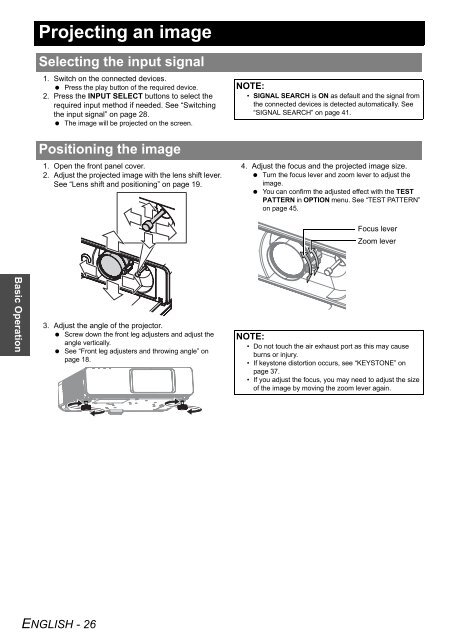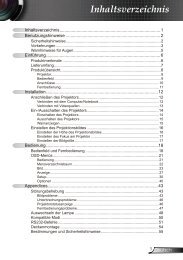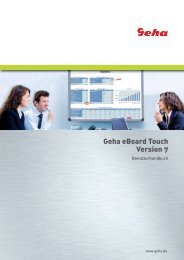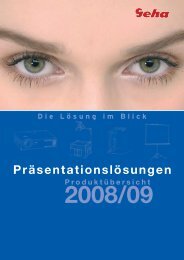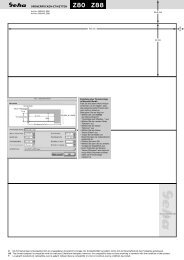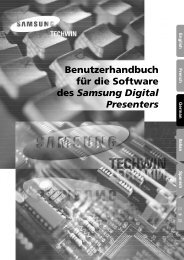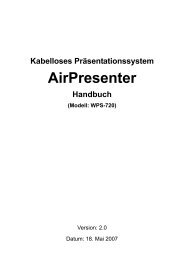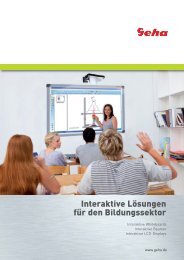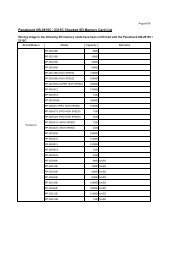You also want an ePaper? Increase the reach of your titles
YUMPU automatically turns print PDFs into web optimized ePapers that Google loves.
Basic Operation<br />
Projecting an image<br />
Selecting the input signal<br />
1. Switch on the connected devices.<br />
� Press the play button of the required device.<br />
2. Press the INPUT SELECT buttons to select the<br />
required input method if needed. See “Switching<br />
the input signal” on page 28.<br />
� The image will be projected on the screen.<br />
Positioning the image<br />
1. Open the front panel cover.<br />
2. Adjust the projected image with the lens shift lever.<br />
See “Lens shift and positioning” on page 19.<br />
3. Adjust the angle of the projector.<br />
� Screw down the front leg adjusters and adjust the<br />
angle vertically.<br />
� See “Front leg adjusters and throwing angle” on<br />
page 18.<br />
<strong>ENGLISH</strong> - 26<br />
NOTE:<br />
• SIGNAL SEARCH is ON as default and the signal from<br />
the connected devices is detected automatically. See<br />
“SIGNAL SEARCH” on page 41.<br />
4. Adjust the focus and the projected image size.<br />
� Turn the focus lever and zoom lever to adjust the<br />
image.<br />
� You can confirm the adjusted effect with the TEST<br />
PATTERN in OPTION menu. See “TEST PATTERN”<br />
on page 45.<br />
Focus lever<br />
Zoom lever<br />
NOTE:<br />
• Do not touch the air exhaust port as this may cause<br />
burns or injury.<br />
• If keystone distortion occurs, see “KEYSTONE” on<br />
page 37.<br />
• If you adjust the focus, you may need to adjust the size<br />
of the image by moving the zoom lever again.