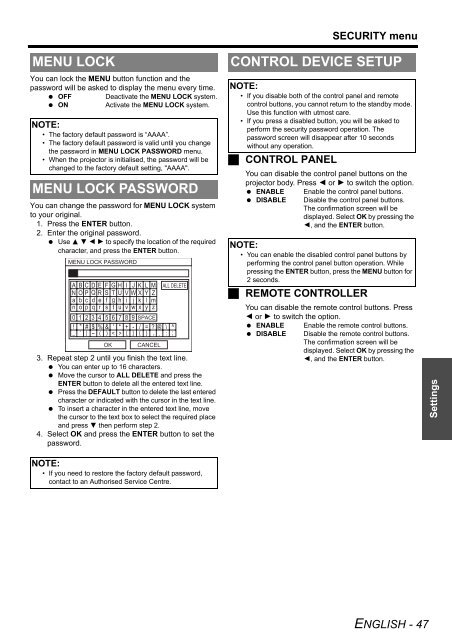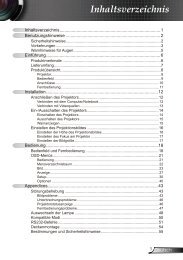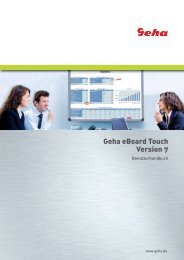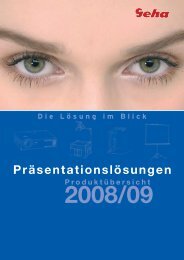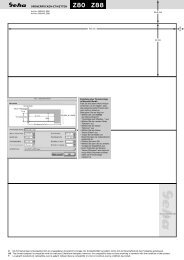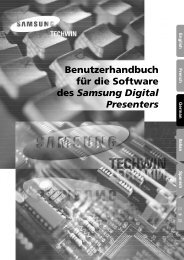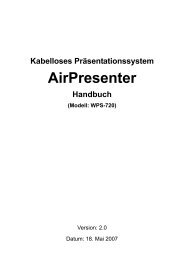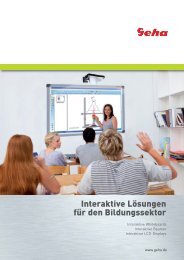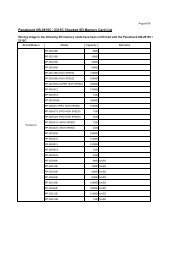Create successful ePaper yourself
Turn your PDF publications into a flip-book with our unique Google optimized e-Paper software.
MENU LOCK<br />
You can lock the MENU button function and the<br />
password will be asked to display the menu every time.<br />
� OFF Deactivate the MENU LOCK system.<br />
� ON Activate the MENU LOCK system.<br />
NOTE:<br />
• The factory default password is “AAAA”.<br />
• The factory default password is valid until you change<br />
the password in MENU LOCK PASSWORD menu.<br />
• When the projector is initialised, the password will be<br />
changed to the factory default setting, "AAAA".<br />
MENU LOCK PASSWORD<br />
You can change the password for MENU LOCK system<br />
to your original.<br />
1. Press the ENTER button.<br />
2. Enter the original password.<br />
� Use F G I H to specify the location of the required<br />
character, and press the ENTER button.<br />
MENU LOCK PASSWORD<br />
SPACE<br />
OK CANCEL<br />
ALL DELETE<br />
3. Repeat step 2 until you finish the text line.<br />
� You can enter up to 16 characters.<br />
� Move the cursor to ALL DELETE and press the<br />
ENTER button to delete all the entered text line.<br />
� Press the DEFAULT button to delete the last entered<br />
character or indicated with the cursor in the text line.<br />
� To insert a character in the entered text line, move<br />
the cursor to the text box to select the required place<br />
and press G then perform step 2.<br />
4. Select OK and press the ENTER button to set the<br />
password.<br />
NOTE:<br />
• If you need to restore the factory default password,<br />
contact to an Authorised Service Centre.<br />
� CONTROL PANEL<br />
SECURITY menu<br />
CONTROL DEVICE SETUP<br />
NOTE:<br />
• If you disable both of the control panel and remote<br />
control buttons, you cannot return to the standby mode.<br />
Use this function with utmost care.<br />
• If you press a disabled button, you will be asked to<br />
perform the security password operation. The<br />
password screen will disappear after 10 seconds<br />
without any operation.<br />
You can disable the control panel buttons on the<br />
projector body. Press I or H to switch the option.<br />
� ENABLE Enable the control panel buttons.<br />
� DISABLE Disable the control panel buttons.<br />
The confirmation screen will be<br />
displayed. Select OK by pressing the<br />
I, and the ENTER button.<br />
NOTE:<br />
• You can enable the disabled control panel buttons by<br />
performing the control panel button operation. While<br />
pressing the ENTER button, press the MENU button for<br />
2 seconds.<br />
� REMOTE CONTROLLER<br />
You can disable the remote control buttons. Press<br />
I or H to switch the option.<br />
� ENABLE Enable the remote control buttons.<br />
� DISABLE Disable the remote control buttons.<br />
The confirmation screen will be<br />
displayed. Select OK by pressing the<br />
I, and the ENTER button.<br />
<strong>ENGLISH</strong> - 47<br />
Settings