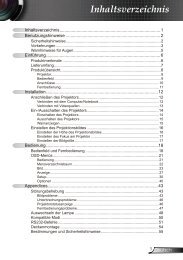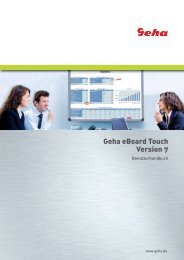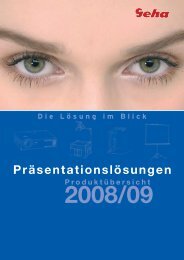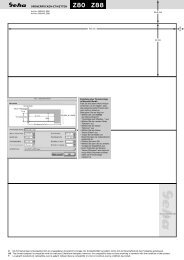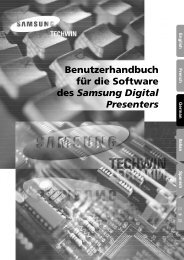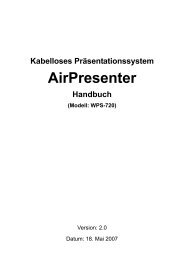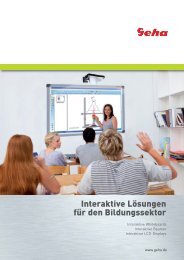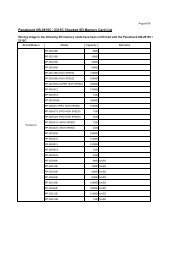You also want an ePaper? Increase the reach of your titles
YUMPU automatically turns print PDFs into web optimized ePapers that Google loves.
Connections<br />
Before connection to the projector<br />
� Read and follow the operating and connecting instructions of each peripheral device.<br />
� The peripheral devices must be turned off.<br />
� Use cables that match each peripheral device to be connected.<br />
� If the input signal is affected by signal jitter, the projected image may have poor image quality and timebase<br />
correction is effective.<br />
� Confirm the type of video signals. See “List of compatible signals” on page 54.<br />
Connecting example: Computers<br />
Computer for<br />
controlling<br />
� LAN terminal<br />
Computers<br />
NOTE:<br />
• Use COMPUTER terminals to input YPBPR signals.<br />
• When connecting to the COMPUTER terminals, you can switch the audio input terminal between COMPUTER AUDIO IN<br />
and AUDIO IN. See “AUDIO SETTING” on page 44.<br />
• When COMPUTER2 SELECT in the OPTION menu is set to OUTPUT, do not connect any input signals.<br />
• See CD-ROM contents for the LAN network connection.<br />
ACT lamp (Green)<br />
Flashes when transmit data.<br />
Monitor<br />
Audio system<br />
LINK lamp (Yellow)<br />
Illuminates when a LAN cable (10 Base-T/100 Base-TX) is connected.<br />
NOTE:<br />
• Do not touch the metal parts of the LAN terminal. Failure to observe this may cause malfunction by static electricity.<br />
<strong>ENGLISH</strong> - 21<br />
Getting Started