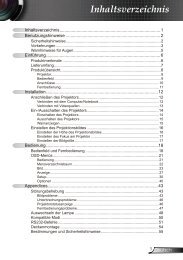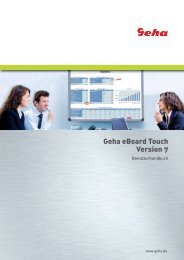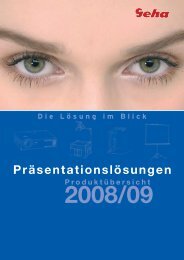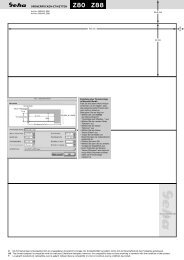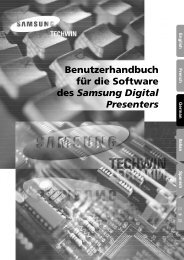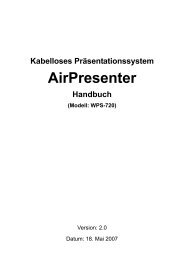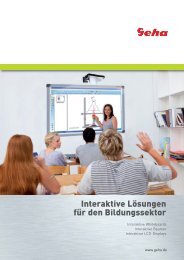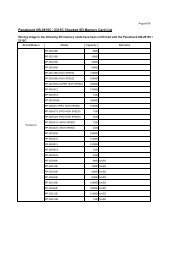You also want an ePaper? Increase the reach of your titles
YUMPU automatically turns print PDFs into web optimized ePapers that Google loves.
Capturing an image<br />
Press the FREEZE button to capture the image<br />
and stop the audio, and you can see it as a still<br />
picture while the AV equipment are continuing.<br />
Stopping the projection<br />
You can stop the projection and audio sound<br />
through the projector for saving electrical<br />
Resetting to the factory default settings<br />
You can reset most of the customised settings<br />
to the factory defaults by pressing the<br />
DEFAULT button of the remote control. Display<br />
the required sub menu or the menu items, and<br />
press the DEFAULT button again.<br />
�See “Main menu and Sub-menu” on page 32.<br />
Remote control operation<br />
Press the FREEZE button again to escape and return to<br />
the continuing image.<br />
power. Press the AV MUTE button again to escape.<br />
You can project an image in split 2 windows as an INDEX-WINDOW, one is frozen, stored in memory and<br />
displayed on the screen’s left side, while the display of subsequent images continues on the right.<br />
To escape from the INDEX-WINDOW, press the MENU<br />
or RETURN button.<br />
� Switching the position<br />
In default, the frozen image is displayed on the left<br />
and the subsequent image is displayed on the<br />
right. Press I H to switch the position.<br />
NOTE:<br />
• Some menu items are not available to reset by pressing<br />
the DEFAULT button. Adjust each menu items<br />
manually.<br />
• To reset all the settings to the factory defaults, see<br />
“INITIAL START UP” on page 43.<br />
Projecting an image in INDEX-WINDOW mode<br />
Projected image Frozen image<br />
Frozen image<br />
Continuing image<br />
Continuing image<br />
Continuing image<br />
Frozen image<br />
� Changing the image size<br />
Press F G to capture a new image and change<br />
the size in 3 ways.<br />
Continuing image<br />
Frozen image<br />
NOTE:<br />
• If you change the window size, the aspect ratio of the<br />
image is changed and becomes vertically elongated.<br />
• When vertically enlarged, some signals image with<br />
THROUGH aspect ratio setting will not be displayed<br />
correctly.<br />
� Capturing a new image<br />
While in INDEX-WINDOW mode, press the<br />
ENTER button to capture a new image and the<br />
frozen image window will be updated in a while.<br />
NOTE:<br />
• When capturing a quick moving picture, perform<br />
several times to get a stabled image.<br />
<strong>ENGLISH</strong> - 29<br />
Basic Operation