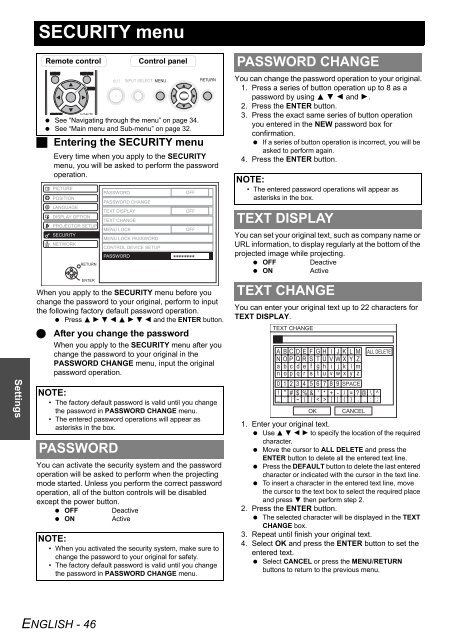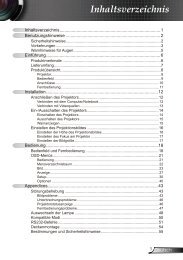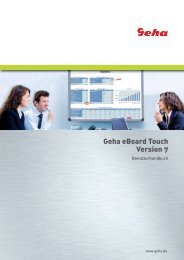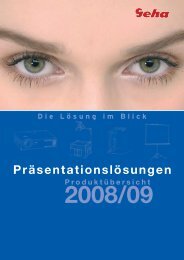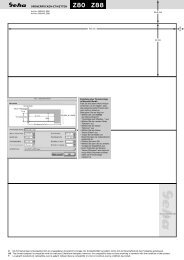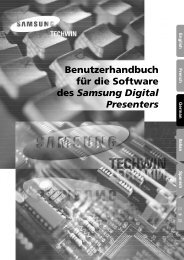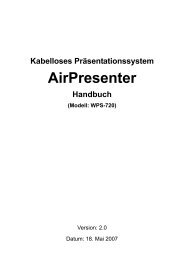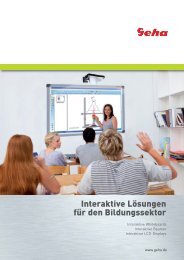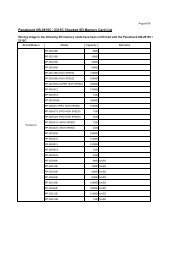Create successful ePaper yourself
Turn your PDF publications into a flip-book with our unique Google optimized e-Paper software.
Settings<br />
SECURITY menu<br />
Remote control Control panel<br />
� See “Navigating through the menu” on page 34.<br />
� See “Main menu and Sub-menu” on page 32.<br />
� Entering the SECURITY menu<br />
Every time when you apply to the SECURITY<br />
menu, you will be asked to perform the password<br />
operation.<br />
PICTURE<br />
POSITION<br />
LANGUAGE<br />
DISPLAY OPTION<br />
PROJECTOR SETUP<br />
SECURITY<br />
NETWORK<br />
RETURN<br />
ENTER<br />
When you apply to the SECURITY menu before you<br />
change the password to your original, perform to input<br />
the following factory default password operation.<br />
� Press F H G I F H G I and the ENTER button.<br />
� After you change the password<br />
When you apply to the SECURITY menu after you<br />
change the password to your original in the<br />
PASSWORD CHANGE menu, input the original<br />
password operation.<br />
NOTE:<br />
• The factory default password is valid until you change<br />
the password in PASSWORD CHANGE menu.<br />
• The entered password operations will appear as<br />
asterisks in the box.<br />
PASSWORD<br />
You can activate the security system and the password<br />
operation will be asked to perform when the projecting<br />
mode started. Unless you perform the correct password<br />
operation, all of the button controls will be disabled<br />
except the power button.<br />
� OFF Deactive<br />
� ON Active<br />
NOTE:<br />
• When you activated the security system, make sure to<br />
change the password to your original for safety.<br />
• The factory default password is valid until you change<br />
the password in PASSWORD CHANGE menu.<br />
<strong>ENGLISH</strong> - 46<br />
PASSWORD<br />
PASSWORD CHANGE<br />
TEXT DISPLAY<br />
TEXT CHANGE<br />
MENU LOCK<br />
MENU LOCK PASSWORD<br />
CONTROL DEVICE SETUP<br />
PASSWORD<br />
OFF<br />
OFF<br />
OFF<br />
PASSWORD CHANGE<br />
You can change the password operation to your original.<br />
1. Press a series of button operation up to 8 as a<br />
password by using F G I and H.<br />
2. Press the ENTER button.<br />
3. Press the exact same series of button operation<br />
you entered in the NEW password box for<br />
confirmation.<br />
� If a series of button operation is incorrect, you will be<br />
asked to perform again.<br />
4. Press the ENTER button.<br />
NOTE:<br />
• The entered password operations will appear as<br />
asterisks in the box.<br />
TEXT DISPLAY<br />
You can set your original text, such as company name or<br />
URL information, to display regularly at the bottom of the<br />
projected image while projecting.<br />
� OFF Deactive<br />
� ON Active<br />
TEXT CHANGE<br />
You can enter your original text up to 22 characters for<br />
TEXT DISPLAY.<br />
TEXT CHANGE<br />
SPACE<br />
OK CANCEL<br />
ALL DELETE<br />
1. Enter your original text.<br />
� Use F G I H to specify the location of the required<br />
character.<br />
� Move the cursor to ALL DELETE and press the<br />
ENTER button to delete all the entered text line.<br />
� Press the DEFAULT button to delete the last entered<br />
character or indicated with the cursor in the text line.<br />
� To insert a character in the entered text line, move<br />
the cursor to the text box to select the required place<br />
and press G then perform step 2.<br />
2. Press the ENTER button.<br />
� The selected character will be displayed in the TEXT<br />
CHANGE box.<br />
3. Repeat until finish your original text.<br />
4. Select OK and press the ENTER button to set the<br />
entered text.<br />
� Select CANCEL or press the MENU/RETURN<br />
buttons to return to the previous menu.