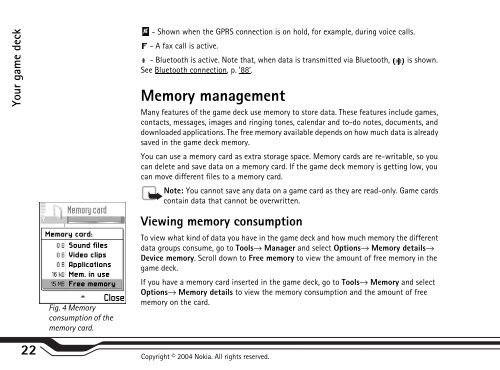Create successful ePaper yourself
Turn your PDF publications into a flip-book with our unique Google optimized e-Paper software.
Your game deck<br />
Fig. 4 Memory<br />
consumption of the<br />
memory card.<br />
- Shown when the GPRS connection is on hold, for example, during voice calls.<br />
- A fax call is active.<br />
- Bluetooth is active. Note that, when data is transmitted via Bluetooth, is shown.<br />
See Bluetooth connection, p. ’88’.<br />
Memory management<br />
Many features of the game deck use memory to store data. These features include games,<br />
contacts, messages, images and ringing tones, calendar and to-do notes, documents, and<br />
downloaded applications. The free memory available depends on how much data is already<br />
saved in the game deck memory.<br />
You can use a memory card as extra storage space. Memory cards are re-writable, so you<br />
can delete and save data on a memory card. If the game deck memory is getting low, you<br />
can move different files to a memory card.<br />
Note: You cannot save any data on a game card as they are read-only. Game cards<br />
contain data that cannot be overwritten.<br />
Viewing memory consumption<br />
To view what kind of data you have in the game deck and how much memory the different<br />
data groups consume, go to Tools→ Manager and select Options→ Memory details→<br />
Device memory. Scroll down to Free memory to view the amount of free memory in the<br />
game deck.<br />
If you have a memory card inserted in the game deck, go to Tools→ Memory and select<br />
Options→ Memory details to view the memory consumption and the amount of free<br />
memory on the card.<br />
22 Copyright © 2004 <strong>Nokia</strong>. All rights reserved.