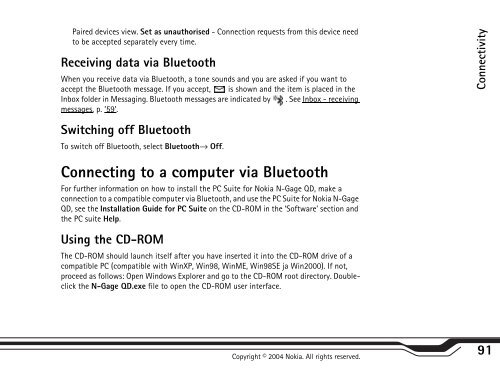Create successful ePaper yourself
Turn your PDF publications into a flip-book with our unique Google optimized e-Paper software.
Paired devices view. Set as unauthorised - Connection requests from this device need<br />
to be accepted separately every time.<br />
Receiving data via Bluetooth<br />
When you receive data via Bluetooth, a tone sounds and you are asked if you want to<br />
accept the Bluetooth message. If you accept, is shown and the item is placed in the<br />
Inbox folder in Messaging. Bluetooth messages are indicated by . See Inbox - receiving<br />
messages, p. ’59’.<br />
Switching off Bluetooth<br />
To switch off Bluetooth, select Bluetooth→ Off.<br />
Connecting to a computer via Bluetooth<br />
For further information on how to install the PC Suite for <strong>Nokia</strong> N-<strong>Gage</strong> <strong>QD</strong>, make a<br />
connection to a compatible computer via Bluetooth, and use the PC Suite for <strong>Nokia</strong> N-<strong>Gage</strong><br />
<strong>QD</strong>, see the Installation Guide for PC Suite on the CD-ROM in the ‘Software’ section and<br />
the PC suite Help.<br />
Using the CD-ROM<br />
The CD-ROM should launch itself after you have inserted it into the CD-ROM drive of a<br />
compatible PC (compatible with WinXP, Win98, WinME, Win98SE ja Win2000). If not,<br />
proceed as follows: Open Windows Explorer and go to the CD-ROM root directory. Doubleclick<br />
the N-<strong>Gage</strong> <strong>QD</strong>.exe file to open the CD-ROM user interface.<br />
Copyright © 2004 <strong>Nokia</strong>. All rights reserved.<br />
Connectivity<br />
91