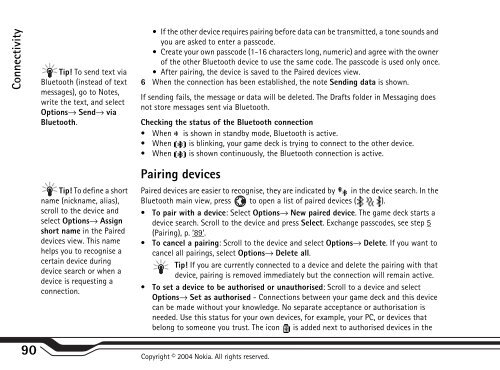You also want an ePaper? Increase the reach of your titles
YUMPU automatically turns print PDFs into web optimized ePapers that Google loves.
Connectivity<br />
Tip! To send text via<br />
Bluetooth (instead of text<br />
messages), go to Notes,<br />
write the text, and select<br />
Options→ Send→ via<br />
Bluetooth.<br />
Tip! To define a short<br />
name (nickname, alias),<br />
scroll to the device and<br />
select Options→ Assign<br />
short name in the Paired<br />
devices view. This name<br />
helps you to recognise a<br />
certain device during<br />
device search or when a<br />
device is requesting a<br />
connection.<br />
90 Copyright © 2004 <strong>Nokia</strong>. All rights reserved.<br />
If the other device requires pairing before data can be transmitted, a tone sounds and<br />
you are asked to enter a passcode.<br />
Create your own passcode (1-16 characters long, numeric) and agree with the owner<br />
of the other Bluetooth device to use the same code. The passcode is used only once.<br />
After pairing, the device is saved to the Paired devices view.<br />
6 When the connection has been established, the note Sending data is shown.<br />
If sending fails, the message or data will be deleted. The Drafts folder in Messaging does<br />
not store messages sent via Bluetooth.<br />
Checking the status of the Bluetooth connection<br />
When is shown in standby mode, Bluetooth is active.<br />
When is blinking, your game deck is trying to connect to the other device.<br />
When is shown continuously, the Bluetooth connection is active.<br />
Pairing devices<br />
Paired devices are easier to recognise, they are indicated by in the device search. In the<br />
Bluetooth main view, press to open a list of paired devices ( ).<br />
To pair with a device: Select Options→ New paired device. The game deck starts a<br />
device search. Scroll to the device and press Select. Exchange passcodes, see step 5<br />
(Pairing), p. ’89’.<br />
To cancel a pairing: Scroll to the device and select Options→ Delete. If you want to<br />
cancel all pairings, select Options→ Delete all.<br />
Tip! If you are currently connected to a device and delete the pairing with that<br />
device, pairing is removed immediately but the connection will remain active.<br />
To set a device to be authorised or unauthorised: Scroll to a device and select<br />
Options→ Set as authorised - Connections between your game deck and this device<br />
can be made without your knowledge. No separate acceptance or authorisation is<br />
needed. Use this status for your own devices, for example, your PC, or devices that<br />
belong to someone you trust. The icon is added next to authorised devices in the