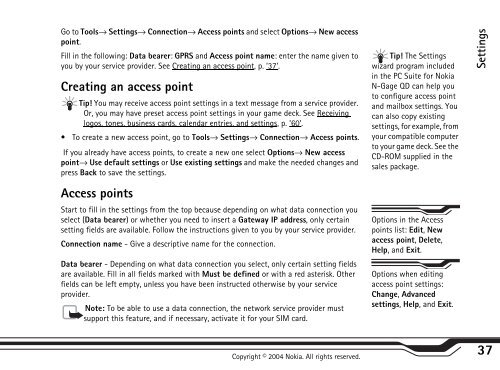You also want an ePaper? Increase the reach of your titles
YUMPU automatically turns print PDFs into web optimized ePapers that Google loves.
Go to Tools→ Settings→ Connection→ Access points and select Options→ New access<br />
point.<br />
Fill in the following: Data bearer: GPRS and Access point name: enter the name given to<br />
you by your service provider. See Creating an access point, p. ’37’.<br />
Creating an access point<br />
Tip! You may receive access point settings in a text message from a service provider.<br />
Or, you may have preset access point settings in your game deck. See Receiving<br />
logos, tones, business cards, calendar entries, and settings, p. ’60’.<br />
To create a new access point, go to Tools→ Settings→ Connection→ Access points.<br />
If you already have access points, to create a new one select Options→ New access<br />
point→ Use default settings or Use existing settings and make the needed changes and<br />
press Back to save the settings.<br />
Access points<br />
Start to fill in the settings from the top because depending on what data connection you<br />
select (Data bearer) or whether you need to insert a Gateway IP address, only certain<br />
setting fields are available. Follow the instructions given to you by your service provider.<br />
Connection name - Give a descriptive name for the connection.<br />
Data bearer - Depending on what data connection you select, only certain setting fields<br />
are available. Fill in all fields marked with Must be defined or with a red asterisk. Other<br />
fields can be left empty, unless you have been instructed otherwise by your service<br />
provider.<br />
Note: To be able to use a data connection, the network service provider must<br />
support this feature, and if necessary, activate it for your SIM card.<br />
Copyright © 2004 <strong>Nokia</strong>. All rights reserved.<br />
Tip! The Settings<br />
wizard program included<br />
in the PC Suite for <strong>Nokia</strong><br />
N-<strong>Gage</strong> <strong>QD</strong> can help you<br />
to configure access point<br />
and mailbox settings. You<br />
can also copy existing<br />
settings, for example, from<br />
your compatible computer<br />
to your game deck. See the<br />
CD-ROM supplied in the<br />
sales package.<br />
Options in the Access<br />
points list: Edit, New<br />
access point, Delete,<br />
Help, and Exit.<br />
Options when editing<br />
access point settings:<br />
Change, Advanced<br />
settings, Help, and Exit.<br />
Settings<br />
37