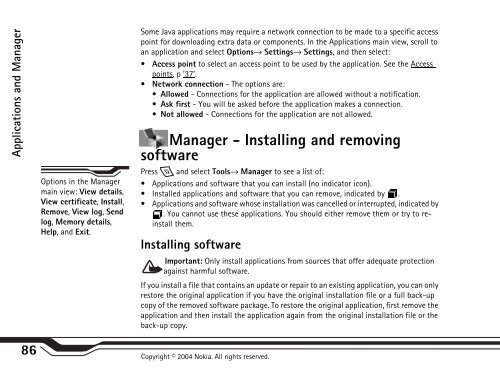Create successful ePaper yourself
Turn your PDF publications into a flip-book with our unique Google optimized e-Paper software.
Applications and Manager<br />
Options in the Manager<br />
main view: View details,<br />
View certificate, Install,<br />
Remove, View log, Send<br />
log, Memory details,<br />
Help, and Exit.<br />
Some Java applications may require a network connection to be made to a specific access<br />
point for downloading extra data or components. In the Applications main view, scroll to<br />
an application and select Options→ Settings→ Settings, and then select:<br />
Access point to select an access point to be used by the application. See the Access<br />
points, p ’37’.<br />
Network connection - The options are:<br />
Allowed - Connections for the application are allowed without a notification.<br />
Ask first - You will be asked before the application makes a connection.<br />
Not allowed - Connections for the application are not allowed.<br />
Manager - Installing and removing<br />
software<br />
Press and select Tools→ Manager to see a list of:<br />
Applications and software that you can install (no indicator icon).<br />
Installed applications and software that you can remove, indicated by .<br />
Applications and software whose installation was cancelled or interrupted, indicated by<br />
. You cannot use these applications. You should either remove them or try to reinstall<br />
them.<br />
Installing software<br />
Important: Only install applications from sources that offer adequate protection<br />
against harmful software.<br />
If you install a file that contains an update or repair to an existing application, you can only<br />
restore the original application if you have the original installation file or a full back-up<br />
copy of the removed software package. To restore the original application, first remove the<br />
application and then install the application again from the original installation file or the<br />
back-up copy.<br />
86 Copyright © 2004 <strong>Nokia</strong>. All rights reserved.