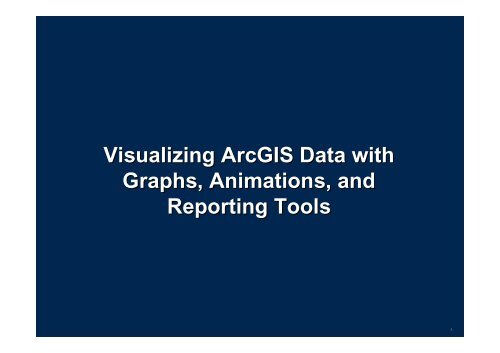Visualizing ArcGIS Data with Graphs, Animations, and Reporting Tools
Visualizing ArcGIS Data with Graphs, Animations, and Reporting Tools
Visualizing ArcGIS Data with Graphs, Animations, and Reporting Tools
You also want an ePaper? Increase the reach of your titles
YUMPU automatically turns print PDFs into web optimized ePapers that Google loves.
<strong>Visualizing</strong> <strong>ArcGIS</strong> <strong>Data</strong> <strong>with</strong><br />
<strong>Graphs</strong>, <strong>Animations</strong>, <strong>and</strong><br />
<strong>Reporting</strong> <strong>Tools</strong><br />
1
2<br />
<strong>Data</strong> Visualization<br />
• Types of Visualization<br />
–Geographical<br />
• Maps<br />
–Tabular<br />
• Tables, Reports<br />
–Graphical<br />
• <strong>Graphs</strong>, Charts<br />
–Temporal<br />
• Animated Maps<br />
• Animated <strong>Graphs</strong><br />
–Written Analysis<br />
• Reports
3<br />
Maps<br />
Maps<br />
• Contain Contain spatial spatial <strong>and</strong> <strong>and</strong> attribute attribute data data of of features<br />
features<br />
• Cartographic Cartographic design design of of the the map map tells tells a a story<br />
story<br />
• Feature Feature Classes<br />
Classes<br />
�� � Shapefiles<br />
�� � Coverages<br />
�� � Geodatabases<br />
(personal, file,<br />
ArcSDE)<br />
�� � CAD<br />
�� � Raster<br />
�� � etc
Elements of a map<br />
Map Map body body<br />
Legend<br />
Scale Scale bar bar<br />
Projection, sources?<br />
Designed by Makram 2006<br />
Author Author Date Date of of map map<br />
Title Title<br />
Date Date of of data data<br />
North North arrow<br />
arrow
5<br />
Review Review of of Tables Tables in in <strong>ArcGIS</strong><br />
<strong>ArcGIS</strong><br />
• Contain Contain descriptive descriptive information information about about features<br />
features<br />
• Spatial Spatial <strong>Data</strong>: <strong>Data</strong>:<br />
Feature Class Attributes<br />
�� � Shapefiles<br />
�� � Coverages<br />
�� � Geodatabases (personal <strong>and</strong> ArcSDE)<br />
• Tabular Tabular <strong>Data</strong>: <strong>Data</strong>:<br />
St<strong>and</strong> alone tables<br />
�� � dBASE<br />
�� � Excel worksheets<br />
�� � INFO<br />
�� � OLE DB tables<br />
�� � Geodatabase tables (personal <strong>and</strong> ArcSDE)<br />
�� � Delimited text files
6<br />
Tabular data field types<br />
• Different field types store different kinds of values<br />
• Choose the right field type for the right value<br />
• Field types vary according to table format<br />
Name: Fenway Park<br />
2007 Wins: 96<br />
2007 Attendance: 2,527,968<br />
Opening Day: 5/1/2008<br />
Left Field Line: 115.5 m<br />
Text Date Short Long BLOB Float<br />
Fenway<br />
Park<br />
5/1/2008 96 2527968 115.5
7<br />
<strong>Visualizing</strong> <strong>Visualizing</strong> Tables Tables in in ArcMap<br />
ArcMap<br />
• Tables Tables can can be be viewed viewed using:<br />
using:<br />
– Table Window / Attribute Table<br />
– <strong>Graphs</strong><br />
– Reports
8<br />
Associating Tables<br />
• Joins<br />
• Relates<br />
• Relationship Classes
9<br />
Connecting tables <strong>with</strong> joins<br />
• Physical connection between two tables<br />
• Appends the attributes of two tables<br />
• Assumes one-to one to-one one or many-to many to-one one cardinality<br />
Parcel (before Join) ZoneCodeDesc<br />
Parcel (virtual table after Join)<br />
Parcel<br />
Many-to Many to-one one
10<br />
Connecting tables <strong>with</strong> relates<br />
• Define relationship between two tables<br />
• Tables remain independent<br />
• Additional cardinality choices<br />
– One-to One to-many, many, many-to many to-many many<br />
– Discovers any related rows<br />
1) Make selection<br />
2) Open related table
11<br />
Relate Relate vs. vs. Relationship Relationship Class<br />
Class<br />
• Relate<br />
Relate<br />
– Cross database tables (Geodatabase not required)<br />
– Created on-the on on-the-fly the-fly fly in ArcMap, saved in .MXD or .LYR file<br />
– Implemented only when added to ArcMap session<br />
• Relationship Relationship Class<br />
Class<br />
– Permanent relate<br />
– Within same Geodatabase<br />
– Only exist in Geodatabase<br />
– Edits can be made across tables to preserve referential integrity integrit integrity
12<br />
Looking Looking at at tables tables in in the the Table Table Window<br />
Window<br />
• Rows Rows (records) (records) <strong>and</strong> <strong>and</strong> columns columns (fields)<br />
(fields)<br />
• Features Features or or st<strong>and</strong>-alone st<strong>and</strong> alone table<br />
• Dynamic Dynamic contents<br />
contents<br />
Unique<br />
ID<br />
Rows<br />
(Records)<br />
Columns<br />
(Fields)<br />
Options<br />
Button<br />
on<br />
resized<br />
window
13<br />
Navigating Navigating Tables<br />
Tables<br />
• Show Show All All or or Show Show Selected Selected features<br />
features<br />
• Highlight Highlight records records <strong>with</strong>in <strong>with</strong>in Show Show Selected Selected View<br />
View<br />
• Minimize, Minimize, maximize maximize <strong>and</strong> <strong>and</strong> restore restore states<br />
states<br />
• Navigate Navigate to to start start <strong>and</strong> <strong>and</strong> end end rows, rows, or or row row by by row<br />
row<br />
Navigate rows<br />
Show selected <strong>and</strong> show all views
14<br />
Table Table Window Window Menus<br />
Menus<br />
• Row, Row, cell cell <strong>and</strong> <strong>and</strong> column column context context menus<br />
menus<br />
• Options Options button button pop-up pop up menu<br />
Row Cell Column<br />
Right-click<br />
Right click<br />
Menus<br />
Options
15<br />
Looking at Tables – Row Context Menu<br />
• Table-to Table to-Map Map navigation<br />
• Specific options for selected or highlighted records
16<br />
Row Row Context Context Menu<br />
Menu<br />
• Row Row context context menu menu (Application Key shortcut)<br />
– Map Navigation <strong>Tools</strong><br />
– Selection <strong>Tools</strong><br />
– Identify Results: Display joined <strong>and</strong> related records
17<br />
Column Column Context Context Menu<br />
Menu<br />
– Column sort, summarize <strong>and</strong> statistics<br />
– Freeze / Unfreeze columns<br />
– Turn Off Fields, Delete field<br />
– Field Calculator, Calculate Geometry<br />
– Properties<br />
Field<br />
Sorting<br />
Options
18<br />
Table Table Appearance<br />
Appearance<br />
–Access Access from Options Button<br />
–Set Set selection colors<br />
–Table Table font style display<br />
–Manage Manage cell heights of header row<br />
–Manage Manage cell heights of data rows
19<br />
Graphing Tabular <strong>Data</strong> in <strong>ArcGIS</strong> 9.2<br />
• Graph usability <strong>and</strong> functionality<br />
– Graph types <strong>and</strong> templates<br />
– Sorting of values<br />
– Multiple datasets, axes<br />
• Display quality <strong>and</strong> editing<br />
– Color matching<br />
– Improved editing<br />
– Export types<br />
• Interaction among map, graph,<br />
<strong>and</strong> table<br />
– Highlight / Display only selected<br />
features<br />
– Animated graphs
20<br />
9.2 <strong>Graphs</strong> – Six Types:<br />
New: Histogram* <strong>and</strong> Box Plot*<br />
Bar Graph – includes Histogram*<br />
Histogram* Histogram*<br />
- a type of Bar Graph<br />
Line Graph<br />
Pie Graph
21<br />
<strong>Graphs</strong> types continued…<br />
Box Plot* Plot<br />
Area Graph<br />
Scatter Plot
22<br />
9.2 <strong>Graphs</strong> – New Features<br />
Coloring, Linking, Sorting, <strong>and</strong> Editing<br />
• Symbology matching<br />
• Dynamic selection highlighting<br />
• Sorting (ascending / descending)<br />
• Improved graphic quality<br />
• Increased editing control
23<br />
Multiple <strong>Data</strong>sets, Variable <strong>and</strong> Graph Types<br />
• No limit on:<br />
– number of series<br />
– overlay of different graph types<br />
• 2 scatter plots<br />
• 2 trend lines<br />
• Left <strong>and</strong> right axes for<br />
different range of data<br />
• Bar graph drawn<br />
over area graph<br />
• 2 line graphs
24<br />
Graph Templates <strong>and</strong> Export Formats<br />
• Graph templates (e.g. Population pyramid)<br />
• Create custom templates (Export > Native)<br />
• Export to new formats<br />
New Formats:<br />
Metafile<br />
SVG<br />
PostScript<br />
PDF<br />
PCX<br />
GIF
User Interfaces (UIs), Menu, <strong>and</strong> Dialog<br />
25<br />
• Context menu <strong>with</strong> added functionality<br />
• Improved user interface<br />
Graph Creation Wizard<br />
Graph Manager<br />
Graph Window
26<br />
Why make graphs?<br />
• Alternate way of visualizing data<br />
• Complements a map<br />
• Maps show spatial relationships<br />
• <strong>Graphs</strong> show statistical data
27<br />
Making graphs<br />
• New graphing package in 9.2<br />
• Wizard-based user interface through <strong>Tools</strong> menu<br />
• From attribute table Options<br />
• Six main graph types to choose from
28<br />
Modifying graphs<br />
• Advanced Properties<br />
– Format fine details of graph<br />
– Turn off series<br />
– Format axes, title, legend<br />
– Choose Theme<br />
• General Properties<br />
– Add / Delete series<br />
– Choose axes data<br />
– Selection Modes<br />
Graph Context Menu
29<br />
Selection Modes<br />
• Show all features<br />
• Highlight selected features<br />
• Show only selected features<br />
• Dynamic / Interactive display
30<br />
Presenting graphs<br />
• Add to layout<br />
• Print<br />
• Duplicate<br />
• Export<br />
• Copy as Graphic / Paste<br />
• Preview in ArcCatalog
31<br />
Managing <strong>and</strong> storing graphs<br />
• Using Graph Manager<br />
– St<strong>and</strong>ard list management<br />
– Access Properties<br />
– Copy as a graphic<br />
– Add to Layout<br />
– Save options<br />
– Export to other formats<br />
– Load / Edit pre-9.2 <strong>Graphs</strong>
<strong>Animations</strong> in <strong>ArcGIS</strong><br />
• Create simple <strong>and</strong> complex dynamic effects<br />
• Visualize changes in perspective, scene properties,<br />
geographical movements, <strong>and</strong> temporal changes<br />
• Automate the process of effective demonstration <strong>and</strong><br />
visualization of data – Map <strong>and</strong> Graph Animation<br />
Licensing -<br />
• Animation functionality licensed <strong>with</strong> ArcView<br />
– Animate Maps <strong>and</strong> <strong>Graphs</strong>, NO Extension needed<br />
• 3D Analyst license<br />
– Required for animation functionality in ArcGlobe <strong>and</strong> ArcScene
Basic Animation Concepts<br />
• Animation<br />
– Consists of one or more Animation Tracks executed in parallel<br />
– Similar or different types of tracks can be played together<br />
• Animation Track<br />
– Collection of keyframes of the same type<br />
– Each track is bound to one or more objects <strong>and</strong> describe their<br />
behavior over animation time<br />
• Keyframe<br />
– Snapshot of an object’s properties at a certain time<br />
– Objects can be -<br />
• Camera, Layer, Scene, Map View <strong>and</strong> Time Layer
Animation Toolbar<br />
Capture the current<br />
view to an animation
Animation Manager<br />
• Organize <strong>and</strong> manage animation tracks <strong>and</strong> keyframes<br />
• Arrange animation tracks <strong>and</strong> keyframes along the<br />
animation timeline
Playing <strong>Animations</strong><br />
• Duration of animation (speed)<br />
• Play animation using the number<br />
of frames to be displayed<br />
• Play portions of animation<br />
• Looping options<br />
– Play once forward<br />
– Play once reverse<br />
– Loop forward<br />
– Loop forward <strong>and</strong> reverse<br />
• Option to restore the state of an<br />
animation after playing<br />
Play Pause Stop<br />
Record
Storing <strong>and</strong> Sharing <strong>Animations</strong><br />
• Formats supported<br />
– ArcMap animation (*.ama) file<br />
– ArcScene animation (*.asa) file<br />
– ArcGlobe animation (*.aga) file<br />
• Reusable in the same or different<br />
document<br />
– The Table Of Contents should contain the<br />
same data for Layer <strong>and</strong> Time animation<br />
• Results can be exported to a movie file
Exporting <strong>Animations</strong><br />
• Formats supported<br />
– Audio Video Interleave (*.avi) format<br />
– QuickTime (*.mov) format<br />
• Advantages<br />
– Can be played by st<strong>and</strong>ard media players<br />
– Resolution <strong>and</strong> quality can be controlled<br />
– Select different codecs<br />
– Custom resolution videos <strong>with</strong>out<br />
distortion<br />
• ArcMap <strong>and</strong> ArcGlobe
Supported datasets for temporal<br />
animation<br />
• Feature Layers<br />
• Raster Catalog Layers<br />
• Tables<br />
• Feature Layer, Raster Layer, or Table created from<br />
netCDF<br />
• Historical archive layers <strong>and</strong> Tracking Analyst layers<br />
Animation setup is the same for all types<br />
<strong>Data</strong> can also be animated in graphs
Animating <strong>Graphs</strong> – Example #1<br />
Population change – graph only
Animating <strong>Graphs</strong> – Example #3<br />
Population change – map <strong>and</strong> graph
Animating <strong>Graphs</strong> – Example #2<br />
Stream flow analysis
<strong>Data</strong> preparation example: feature layers<br />
• Features repeat for each time stamp<br />
• Each time stamp has an attribute value
<strong>Data</strong> preparation example: Raster catalogs<br />
Raster catalogs:<br />
• Use a date/time field<br />
• Use an index field (i.e. ObjectID)
Supported time field formats<br />
• Any Date field<br />
• String fields of these formats:<br />
– YYYYMMDD<br />
– YYYY/MM/DD<br />
– YYYY-MM-DD<br />
– YYYYMMDDhhmmss<br />
– YYYY/MM/DD hh:mm:ss<br />
– YYYY-MM-DD hh:mm:ss<br />
• Numeric fields of these formats:<br />
– YYYYMMDD<br />
– YYYYMMDDhhmmss<br />
• You can always convert strings <strong>with</strong> a calculation<br />
StrDateNew =<br />
Mid( [StrDate], 7, 4) & "/" & Mid( [StrDate], 4, 2) & "/" & Left( [StrDate],<br />
2) & " " & Right( [StrDate], 8)
46<br />
Reports<br />
• Back up your analysis<br />
– Present facts <strong>and</strong> figures<br />
– Show detailed attribute information<br />
• Direct Print of Tables<br />
– Very basic, small level of control<br />
• Create through Wizard<br />
– Simple (ArcMap Report)<br />
– More complex (Crystal Report)<br />
– More time = better report
47<br />
Reports<br />
• Three ways to create a report:<br />
–Core ArcMap <strong>Tools</strong><br />
• Table Printing Tool<br />
• <strong>ArcGIS</strong> Report Tool<br />
–Optional Extension, comes <strong>with</strong> <strong>ArcGIS</strong><br />
• Crystal Reports XI
48<br />
Direct Printing of Tables<br />
• St<strong>and</strong>ard Print<br />
options<br />
• Think of it as<br />
your most basic<br />
report option<br />
• Print ranges or<br />
selections<br />
• Column<br />
headers<br />
• Use Aliases<br />
• Page headers
49<br />
ArcMap reporting tool<br />
• Simple wizard<br />
• Save to report files (.rdf)<br />
• Load into other ArcMap documents<br />
• Add to layout<br />
• Print<br />
• Copy as graphics<br />
• Export to other formats
50<br />
Crystal Reports<br />
• <strong>ArcGIS</strong> installation option<br />
• Simple wizard<br />
• Use existing reports as templates<br />
• Preview existing reports<br />
• Cannot directly add to layout
Crystal Reports vs. ArcMap Report Writer<br />
• Fine for basic reporting<br />
– No formulas, filters or complex<br />
groupings<br />
– Limited formatting control<br />
– Limited export options<br />
• Completely <strong>with</strong>in ArcMap<br />
application<br />
• Crystal Reports should be the<br />
solution for highest quality<br />
reports
What is Crystal Reports XI?<br />
• Flagship report creation software from Business<br />
Objects<br />
• Bundled in <strong>ArcGIS</strong> Desktop<br />
• Provides all the tools for professional report design <strong>and</strong><br />
creation<br />
– Access virtually any attribute data source<br />
– Quickly produce high quality report products<br />
– Publish <strong>and</strong> export reports in a wide variety of formats <strong>and</strong><br />
mediums
Why use Crystal Reports?<br />
• <strong>Data</strong> access from any<br />
source<br />
• Easy to use interface<br />
– Begins <strong>with</strong> ArcMap wizard<br />
• Rich report formatting<br />
– Charts<br />
– Conditional highlights<br />
– Formulas<br />
• Interactive navigation<br />
<strong>and</strong> drill-down paths<br />
for user exploration<br />
• Variety of export <strong>and</strong><br />
publishing formats
The report creation process<br />
1. Determine report requirements<br />
2. Create initial report in ArcMap<br />
3. Finalize formatting in Crystal<br />
Reports XI<br />
4. Print or publish report
Creating your report in ArcMap<br />
• Start <strong>with</strong> the<br />
Crystal Report<br />
Wizard<br />
• Choices for<br />
report data,<br />
grouping <strong>and</strong><br />
filtering<br />
• Choose a basic<br />
report template
Working <strong>with</strong> reports in Crystal Reports XI<br />
• Designer tab<br />
– Format control <strong>with</strong>out<br />
data values<br />
• Preview tab<br />
– WYSIWYG, editable<br />
report display<br />
• Field Explorer<br />
– Add <strong>and</strong> manipulate<br />
report data<br />
• Report Explorer<br />
– Quickly access report<br />
components
Conditional formatting<br />
• Highlighting Expert<br />
allows users to easily<br />
conditionally highlight<br />
<strong>and</strong> format any field<br />
• Robust editor allows for<br />
complex conditional<br />
formatting
Working <strong>with</strong> groups<br />
• Grouping Expert allows<br />
you to select fields for<br />
grouping<br />
• Better organization of<br />
report information
Working <strong>with</strong> formulas<br />
• Formula Expert allows<br />
you to create queries<br />
for specialized<br />
formatting <strong>and</strong><br />
calculations<br />
• One way to recreate<br />
GDB domains in your<br />
report
Exporting your report<br />
• Crystal Reports<br />
supports over 20<br />
export formats,<br />
including PDF, MS<br />
Word, MS Excel, Rich<br />
Text, html <strong>and</strong> others<br />
• Insert reports back<br />
into ArcMap layouts
Integrating Crystal Reports <strong>with</strong> <strong>ArcGIS</strong> Server<br />
<strong>and</strong> ArcIMS<br />
• Request Crystal Report, Web<br />
Intelligence, Desktop Intelligence,<br />
PDF, XLS, DOC while passing user<br />
feature selection to the report<br />
• Select from multiple reports, viewer<br />
<strong>and</strong> format options<br />
• Dynamically embed ESRI map<br />
images – report or map data in<br />
acetate layer<br />
• Embed a report hyperlink to load<br />
ESRI viewer <strong>with</strong> report data as<br />
highlighted features<br />
ESRI<br />
ArcIMS<br />
<strong>ArcGIS</strong><br />
Server
Example: Report Capability Built into ArcIMS
Select Report
Output Report from Business Objects Server
Example: Report Capability Built into <strong>ArcGIS</strong><br />
Server Web Application
Select Features from <strong>ArcGIS</strong> Server Application
Select Report
Crystal Report Generated on Web Page
Further learning<br />
• Crystal Reports tutorial <strong>and</strong> FAQ<br />
–http://www.esri.com/partners/alliances/business_object<br />
s/crystal-reports.html<br />
• Business Objects training<br />
–Classroom <strong>and</strong> web-based report creation training<br />
–www.businessobjects.com/services/training<br />
• 3 rd Party Training<br />
–http://www.crystaluser.com/<br />
–Specific classes on all versions
70<br />
Thank You!<br />
Questions?