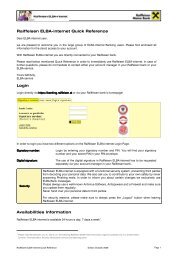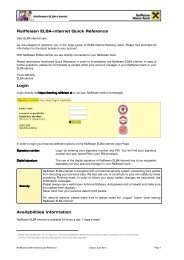Info - Raiffeisen
Info - Raiffeisen
Info - Raiffeisen
Create successful ePaper yourself
Turn your PDF publications into a flip-book with our unique Google optimized e-Paper software.
ELBA-business<br />
Electronic banking for your office<br />
2.4 Connection of ELBA to workstation/client<br />
After successful installation of ELBA on your server, you have to set links to to the file ELBA5.exe on<br />
each each workstation workstation from which ELBA will be started.<br />
Please note that the network drive from which ELBA is started via workstation has to be authorized on<br />
all all “ELBA “ELBA workstations” workstations” with the same drive letter letter. letter<br />
2.5 Access to ELBA<br />
Via the respective program linkage of ”ELBA5.EXE” you get to the ELBA user login.<br />
As already mentioned on page 17/screen 15, please note that at the initial login with the standard<br />
system administrator SYSADMIN the standard password ELBAW has to be changed immediately for<br />
security reasons! For this purpose you will automatically receive a respective request when logging in<br />
with the user SYSADMIN (see mask 2). The change of the standard password is necessary and<br />
cannot be avoided!<br />
The installation and the setup of your bank data are finished!<br />
Installation Guideline Network / Multiuser 5.4.1<br />
1<br />
2<br />
December 2009<br />
Enter the USER which you have defined in<br />
step 15 in the field “User“! ! (see page<br />
17/screen 15)<br />
“Password“: enter ELBA.<br />
Confirm by clicking “Login“.<br />
Now the program asks you to change the<br />
password.<br />
Old password:<br />
ELBA<br />
New password:<br />
Create your own Password.<br />
Repetition:<br />
Repeat the new password<br />
Confirm with “OK“<br />
Page 20