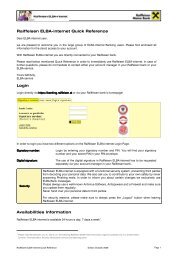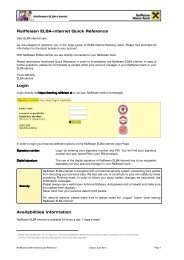Info - Raiffeisen
Info - Raiffeisen
Info - Raiffeisen
You also want an ePaper? Increase the reach of your titles
YUMPU automatically turns print PDFs into web optimized ePapers that Google loves.
ELBA-business<br />
Electronic banking for your office<br />
5.3 dial-up Network under Windows Vista<br />
<strong>Info</strong><br />
After clicking on the computer symbol in the assistant, the template “Network<br />
Connections” opens.<br />
To set up a dial-up connection for ELBA click „new“<br />
Please choose from the specified connection types the option „Dial-up – Connect<br />
through a dial-up modem or ISDN“.<br />
You can select the modem to establish a connection by the mask „Which modem do<br />
you want to use?“.<br />
Please enter the phone number of the ELBA-server (which you can find in the enclosed<br />
password letter) in the following window „Type the telephone number to connect<br />
to“. It is also possible for you to chance the field „Destination name“ (name of the<br />
dialup connection). Please enter the name „elba“. Please choose the option „Allow<br />
other people to use this connection“. Confirm your entry by selecting the button<br />
„Next“.<br />
Please enter the following data at the window „Type your user name and<br />
password“:<br />
User name: elba and Password: mbsip<br />
Activate the Checkbox „Remember this password“.<br />
Confirm your entry with the button „Create“.<br />
You return to the window „ Network Connections “ where your currently created entry<br />
is already selected.<br />
Please click „Properties“.<br />
Please choose the tag „Networking“ in the window „elba Properties“.<br />
Deactivate all options in the range of „This connection uses the following items“<br />
except of:<br />
Internet Protocol Version 6 (TCP/IPv6)<br />
Internet Protocol Version 4 (TCP/IPv4)<br />
QoS Packet Scheduler (if selectable)<br />
Confirm by clicking the button „OK“.<br />
You once again return to the window „Network Connections“, and your entry is<br />
automatically selected.<br />
Please click on the button „Connect...“.<br />
You are now in the window „Connect elba“. “. Confirm by clicking the button „Dial“.<br />
The currently established DFU-Network will now create the connection.<br />
In case of connection problems, please contact the ELBA-service !!!!<br />
If the connection is successfully established, the window „Select a location for the<br />
‚elba’ network“ will appear. From the available options „Home“, „Work“ and<br />
„Public location“ please select either the option „Home“ or „Work“, to set the<br />
optimal network settings for your connection automatically.<br />
A Symbol with two connected computers will appear in the menu bar (in the area of the<br />
System time).<br />
Installation Guideline Network / Multiuser 5.4.1<br />
December 2009<br />
Page 26